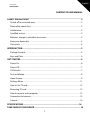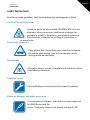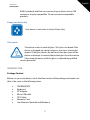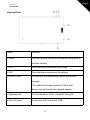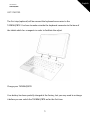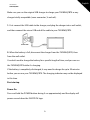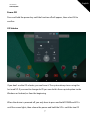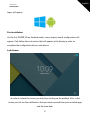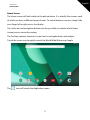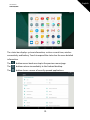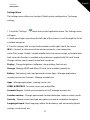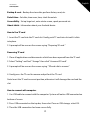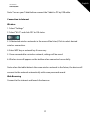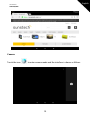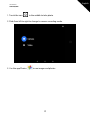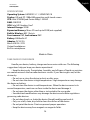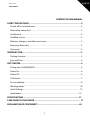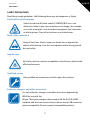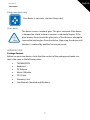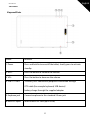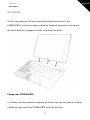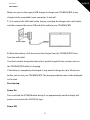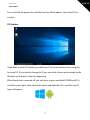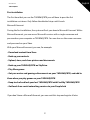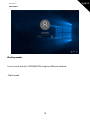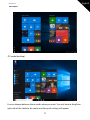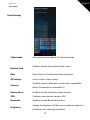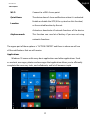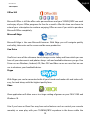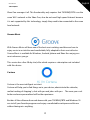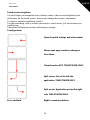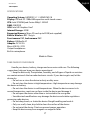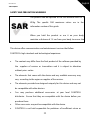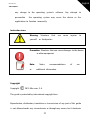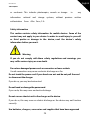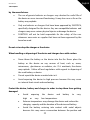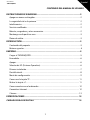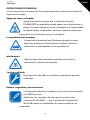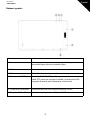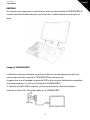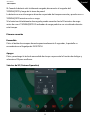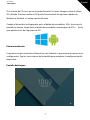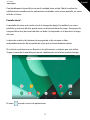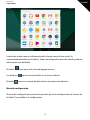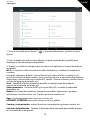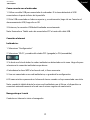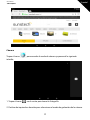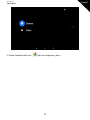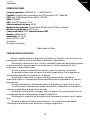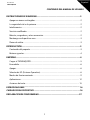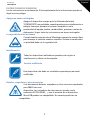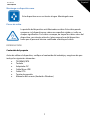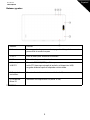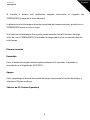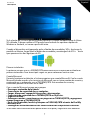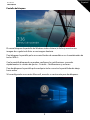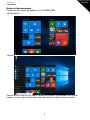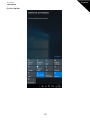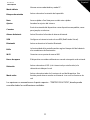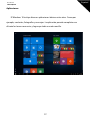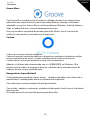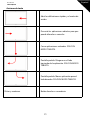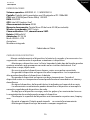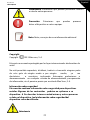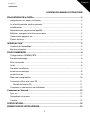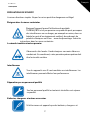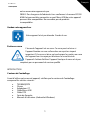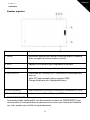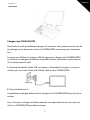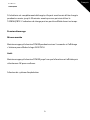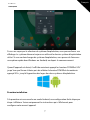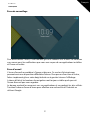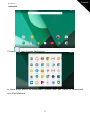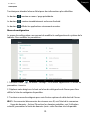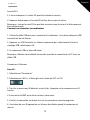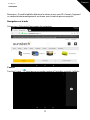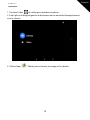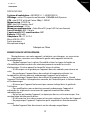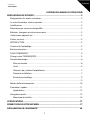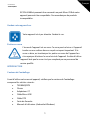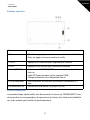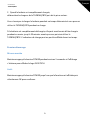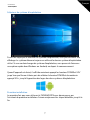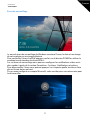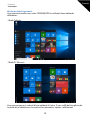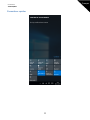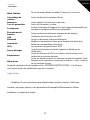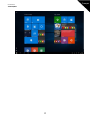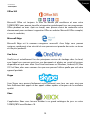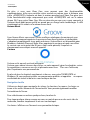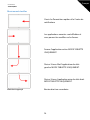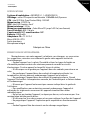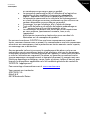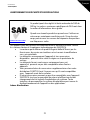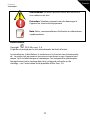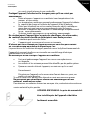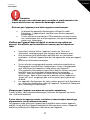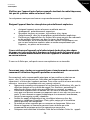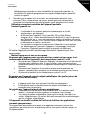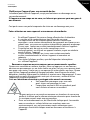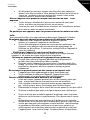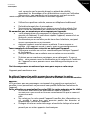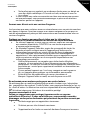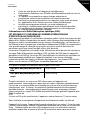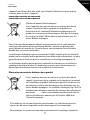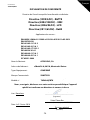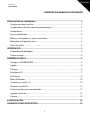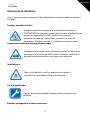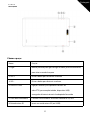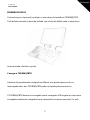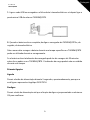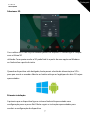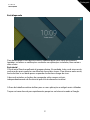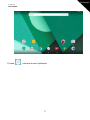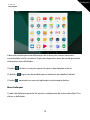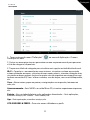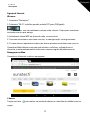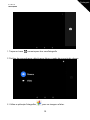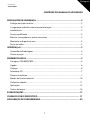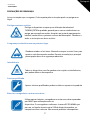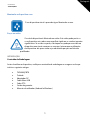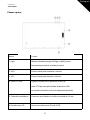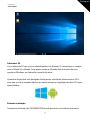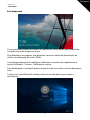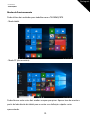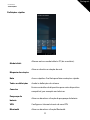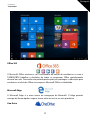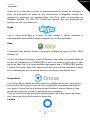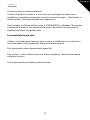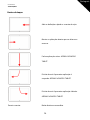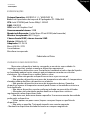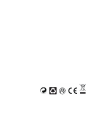TAD896QCBTK
Tablet PC
(ANDROID)
8.9”
USER
MANUAL

User Manual
TAD896QCBTK
English
1
CONTENT OF USER MANUAL
SAFETY PRECAUTIONS
........ .......... .......... .......... .......... .......... .......... .......... .......... .......... ...
2
Switch off in restricted areas
.........................................................................................
2
Road safety comes first
........ .......... .......... .......... .......... .......... .......... .......... .......... ..........
2
Interference
....................................................................................................................
2
Qualified service
........ .......... .......... .......... .......... .......... .......... .......... .......... .......... .......... .
2
Batteries, chargers, and other accessories
........ .......... .......... .......... .......... .......... .........
2
Keep your device dry
.....................................................................................................
3
Glass parts
.......................................................................................................................
3
INTRODUCTION
..................................................................................................................
3
Package Content
........ .......... .......... .......... .......... .......... .......... .......... .......... .......... ..........
3
Keys and Parts
.................................................................................................................
4
GET STARTED
......................................................................................................................
5
Power On
........................................................................................................................
6
Power Of
f
........................................................................................................................
7
OS Selector
......................................................................................................................
7
First installation
..............................................................................................................
8
Home Screen
........ .......... .......... .......... .......... .......... .......... .......... .......... .......... .......... ......
9
Settings Menu
........ .......... .......... .......... .......... .......... .......... .......... .......... .......... .......... ..
11
How to Use
T
Fcard
........ .......... .......... .......... .......... .......... .......... .......... .......... .......... ....
12
Removing
T
Fcard
........................................................................................................
12
How to connect with computer
..................................................................................
12
Connection to Internet
................................................................................................
13
Camera
..........................................................................................................................
14
SPECIFICATIONS
.
.............................................................................................................
16
TAKECAREOFYOURDEVICE
.
.......................................................................................
16

User Manual
TAD896QCBTK
English
2
SAFETY PRECAUTIONS
Read these simple guidelines. Not following them may be dangerous or illegal.
Switch off in restricted areas
Switch the device off when mobile
T
AD896QCBTK use is not
allowed or when it may cause interference or danger, for
example, in aircraft, in hospitals or near medical equipment,
fuel, chemicals, or blasting areas. Obey all instructions in
restricted areas.
Road safety comes first
Obey all local laws. Always keep your hands free to operate
the vehicle while driving. Your first consideration while
driving should be road safety.
Interference
All wireless devices may be susceptible to interference, which
could affect performance
Qualified service
Only qualified personnel may install or repair this product.
Batteries, chargers, and other accessories
Use only batteries, chargers, and other accessories approved
by S805Gfor use with this
device.
T
hird-party chargers that comply with the IEC/EN

User Manual
TAD896QCBTK
English
3
62684 standard, and that can connect to your device micro USB
connector, may be compatible. Do not connect incompatible
products.
Keep your device dry
Your device is not water-resistant. Keep it dry.
Glass parts
T
he device screen is made of glass.
T
his glass can break i
f
the
device is dropped on a hard surface or receives a substantial
impact. If the glass breaks, do not touch the glass parts of the
device or attempt to remove the broken glass from the device.
Stop using the device until the glass is replaced by qualified
service personnel.
INTRODUCTION
Package Content
Before use your new device, check that the content of the package and make sure
that is the same as the following items:
x
TAD896QCBTK
x
Keyboard
x
DC Adaptor
x
Micro USB cable
x
OTG Cable
x
Warranty Card
x
User Manuals (Android and Windows)

User Manual
TAD896QCBTK
English
4
Keys and Parts
Name function
1.Power Press and hold to turn on/off the tablet; shortly press to
activate standby.
2.VOL+ Press the button to increase the volume
3.VOL- Press the button to decrease the volume.
4.USB OTG Port TAD896QCBTK connection/peripheral connection
through
OTG cable (for example keyboard, USB device)/
battery charge through the supplied adaptor
5.Earphone jack Connect earphone to this standard 3.5mm jack
6.Micro SD input Insert a micro SD card (up to 32GB)

User Manual
TAD896QCBTK
English
5
GET STARTED
The first step (optional) will be connect the keyboard accessories to the
TAD896QCBTK. You have to make coincide the keyboard connector to the base of
the tablet which has a magnets in order to facilitate the adjust.
Charge your TAD896QCBTK
Your battery has been partially charged at the factory, but you may need to recharge
it before you can switch the TAD896QCBTK on for the first time.

User Manual
TAD896QCBTK
English
6
Make sure you use the original USB charger to charge your TAD896QCBTK or any
charger totally compatible (same connector, V and mA).
1.
First connect the USB cable to the charger, and plug the cha rger into a wall outlet,
and then connect the micro-USB end of the cable to your TAD896QCBTK.
2.
When the battery is full, disconnect the charger from the TAD896QCBTK, then
from the wall outlet.
You don't need to charge the battery for a specific length of time, and you can use
the TAD896QCBTK while it's charging.
If the battery is completely discharged, it may need to charge for up to 20 minutes
before you can use yo ur TAD896QC BTK. The charging indicator may not be displayed
in this time.
First start up
Power On
Press and hold the POWER button during 5 sec approximately and the display will
power on and show the SUNSTECH logo.

User Manual
TAD896QCBTK
English
7
Power Off
Press and hold the power key until the function off will appear, then select OK to
confirm.
OS Selector
If you don’t see the OS selector, you can force it. The system always turns using the
last used SO. If you want to change de OS you can do this from a quick option inside
Windows or Android, or from the beginning.
When the device is powered o ff, you only have to press and hold POWER and VOL+
until the screen lights, then release the power and hold the VOL+ until the two OS

User Manual
TAD896QCBTK
English
8
logos will appear.
First installation
On the first POWER ON on Android mode, a easy step by step of configuration will
appear. Only follow the instructions that will appear in the display in order to
complete the configuration of your new device.
Lock Screen
In order to unlock the screen you only have to drag up the padlock. Also, in this
screen you will see the notifications that you have received from your installed apps,
and the time-date.

User Manual
TAD896QCBTK
English
9
Home Screen
The Home screen will look similar to the picture below. It is actually five screens, each
of which can have a different layout of icons. To switch between screens, simply slide
your finger left or right across the display.
The status bar and navigation buttons are always visible, no matter which Home
screen you can currently viewing.
The Desktop contains shortcuts to your most-used applications and widgets
Touch the screen icon to quickly search the World Wide Web using Google.
The icon will launch the Application menu.

User Manual
TAD896QCBTK
English
10
The status bar displays system information, such as current time, wireless
connectivity and battery. Touch to expand the status bar for more detailed
information.
The
button moves back one step to the previous menu/page.
The
buttons returns immediately to the Android desktop.
The
button shows a menu of recently opened applications.

User Manual
TAD896QCBTK
English
11
Settings Menu
The settings menu allows you to adjust Tablet system configuration. To change
settings:
1. Touch the "Settings"
menu icon on the Application menu. The Settings menu
will open.
2. Guide your finger up or do wn the left side of the screen to scroll through the list of
available categories.
3. Touch a category title to view further options on the right side of the screen.
Wi-Fi -
Connect to /disconnect fro m wireless networks, view connection
status Data usage - Enable / disable mobile data, view current usage, set mobile data
limit (note: this function is available only on devices supplied with 3G card) Sound -
Change volume, touch sound, screen lock sounds etc
Display
-Changebrightness,wallpaper,sleepsettings,fontsizeetc
Storage
-ManageNANDandMicroSDcard,viewavailablecapacityetc
Battery
-Seebatterystatusandpowered-ontimeApps-Manageapplications,
running services etc Accounts - Manage accounts etc
Apps
-Manageapplications,runningservicesetc
USERS & PROFILES
-Tocreateanewuserandprofiles.
Accounts & sync
-Switchsynchronizationon/off,manageaccountsetc
Location services
-Changeapproximatelocationdetection,improvesearchresults
Security
-Changescreenlocktype,encryption,password,credentialstorageetc
Language & input
Select language, add to the dictionary, edit onscreen keyboard
settings, vocal search, etc

User Manual
TAD896QCBTK
English
12
Backup & reset
-Backup&restoredata,performfactoryreset,etc
Date & time
-Setdate,timezone,time,clockformatetc
Accessibility
-Setuplargetext,auto-rotatescreen,speakpasswordetc
About tablet
-InformationaboutyourAndroiddevice
How to Use TF card
1. Insert the TF card into the TF card slot . Gently push TF card into slot until it clicks
into place.
2. A prompt will be seen on the screen saying “Preparing SD card “
Removing TF card
1. Close all applications and documents which have been opened from the TF card.
2. Select “Setting” and find “ Storage” then click “Unmount SD card”.
3. A prompt will be seen on the screen saying “ S Dcard safe to remove”
4. Gently press the TF card to remove and pull out the TF card.
Note: Insert the TF card in correct position; otherwise it will damage the card and the
slot.
How to connect with computer
1. Use USB cable to connect with the computer. System will notice USB connected on
bottom of screen.
2. Press USB connected on the top bar, then select Turn on USB storage, select OK.
3. Then the USB connection has been successfully.

User Manual
TAD896QCBTK
English
13
Note: Turn on your Tablet before connect the Tablet to PC by USB cable.
Connection to Internet
Wireless:
1. Select “Settings”
2. Select “Wi-Fi” and slide O FF to ON status.
3. All detected wireless n etworks in the area will be listed, Click to select desired
wireless connection.
4. Enter WEP key or network key if necessary.
5. Once connected to a wireless network, settings will be saved
6. Wireless icon will appear on the taskbar when connected successfully.
Note: when the tablet detects the same wireless network in the future, the device will
connect to the network automatically with same password record.
Web Browsing
Connect to the internet and launch the browser.

User Manual
TAD896QCBTK
English
14
Camera
Touch the icon to enter camera mode and the interface is shown as follows:

User Manual
TAD896QCBTK
English
15
1. Touch the icon in the middle to take photo
2. Slide from left to right to change to camera recording mode.
3. Use the app Photos to see images and photos.

User Manual
TAD896QCBTK
English
16
SPECIFICATIONS
Operating System:
ANDROID 5.1.1 / WINDOWS 10
Display:
8.9 inch IPS 1280x 800 capacitive multi-touch screen
CPU:
Intel 3735F&Quad Cortex X86@ 1.33GHZ
RAM:
2GB DDR
GPU:
Intel HD Graphics Gen7
Internal Storage:
32GB
Expansion Memory:
Micro SD card up to 32GB (not supplied)
Built-In Wireless:
802.11b/g/n
Front camera
2MP,
back camera
2MP.
Battery:
5000mAh AC
Adapter:
DC 5V-2A
Micro USB 2.0 / OTG
Output headphones.
Built-in microphone.
Made in China
TAKE CARE OF YOUR DEVICE
Handle your device, battery, charger and accessories with care. The following
suggestions help you keep your device operational.
•Keepthedevicedry.Precipitation,humidity,andalltypesofliquidsormoisture
can contain minerals that corrode electronic circuits. If your device gets wet, let the
device dry.
•Donotuseorstorethedeviceindustyordirtyareas.
•Donotstorethedeviceinhightemperatures.Hightemperaturesmaydamage
the device or battery.
•Donotstorethedeviceincoldtemperatures.Whenthedevicewarmstoits
normal temperature, moisture can form inside the device and damage it.
•Donotopenthedeviceotherthanasinstructedintheuserguide.
•Unauthorizedmodificationsmaydamagethedeviceandviolateregulations
governing radio devices.
•Donotdrop,knock,orshakethedevice.Roughhandlingcanbreakit.
• Only use a soft, clean, dry cloth to clean the surfac e of the device.
•Donotpaintthedevice.Paintcanpreventproperoperation.
•Keepthedeviceawayfrommagnetsormagneticfields.

TAD896QCBTK
Tablet PC
(WINDOWS)
8.9”
USER
MANUAL

User Manual
TAD896QCBTK
English
1
CONTENT OF USER MANUAL
SAFETY PRECAUTIONS
........ .......... .......... .......... .......... .......... .......... .......... .......... .......... ...
2
Switch off in restricted areas
.........................................................................................
2
Road safety comes first
........ .......... .......... .......... .......... .......... .......... .......... .......... ..........
2
Interference
....................................................................................................................
2
Qualified service
........ .......... .......... .......... .......... .......... .......... .......... .......... .......... .......... .
2
Batteries, chargers, and other accessories
........ .......... .......... .......... .......... .......... .........
2
Keep your device dry
.....................................................................................................
3
Glass parts
.......................................................................................................................
3
INTRODUCTION
..................................................................................................................
3
Package Content
........ .......... .......... .......... .......... .......... .......... .......... .......... .......... ..........
3
Keys and Parts
.................................................................................................................
4
GET STARTED
......................................................................................................................
5
Charge your
T
AD896QCBTK
..........................................................................................
5
Power On
........................................................................................................................
6
Power Of
f
........................................................................................................................
6
OS Selector
......................................................................................................................
7
First inst allation
..............................................................................................................
8
Working modes
........ .......... .......... .......... .......... .......... .......... .......... .......... .......... ..........
10
Quick Settings
..............................................................................................................
12
Applications
..................................................................................................................
13
SPECIFICATIONS
.
.............................................................................................................
17
TAKECAREOFYOURDEVICE
.
.......................................................................................
17
DECLARATIONOFCONFORMITY
.
.................................................................................
43

User Manual
TAD896QCBTK
English
2
SAFETY PRECAUTIONS
Read these simple guidelines. Not following them may be dangerous or illegal.
Switch off in restricted areas
Switch the device off when mobile TAD896QCBTK use is not
allowed or when it may cause interference or danger, for example,
in aircraft, in hospitals or near medical equipment, f uel, chemicals,
or blasting areas. Obey all instructions in restricted areas.
Road safety comes first
Obey all local laws. Always keep your hands free to operate the
vehicle while driving. Your first considerati on while driving should
be road safety .
Interference
All wireless devices may be susceptible to interference, which could
affect performance
Qualified service
Only qualified personnel may install or repair this product.
Batteries, chargers, and other accessories
Use o nly batteries, chargers, and other accessories approved by
S805Gfor use with this
device. Third-party chargers that comply with the IEC/EN 62684
standard, and that can connect to your device micro USB connector,
may be c ompatible. Do not connect incompatible products.
Page is loading ...
Page is loading ...
Page is loading ...
Page is loading ...
Page is loading ...
Page is loading ...
Page is loading ...
Page is loading ...
Page is loading ...
Page is loading ...
Page is loading ...
Page is loading ...
Page is loading ...
Page is loading ...
Page is loading ...
Page is loading ...
Page is loading ...
Page is loading ...
Page is loading ...
Page is loading ...
Page is loading ...
Page is loading ...
Page is loading ...
Page is loading ...
Page is loading ...
Page is loading ...
Page is loading ...
Page is loading ...
Page is loading ...
Page is loading ...
Page is loading ...
Page is loading ...
Page is loading ...
Page is loading ...
Page is loading ...
Page is loading ...
Page is loading ...
Page is loading ...
Page is loading ...
Page is loading ...
Page is loading ...
Page is loading ...
Page is loading ...
Page is loading ...
Page is loading ...
Page is loading ...
Page is loading ...
Page is loading ...
Page is loading ...
Page is loading ...
Page is loading ...
Page is loading ...
Page is loading ...
Page is loading ...
Page is loading ...
Page is loading ...
Page is loading ...
Page is loading ...
Page is loading ...
Page is loading ...
Page is loading ...
Page is loading ...
Page is loading ...
Page is loading ...
Page is loading ...
Page is loading ...
Page is loading ...
Page is loading ...
Page is loading ...
Page is loading ...
Page is loading ...
Page is loading ...
Page is loading ...
Page is loading ...
Page is loading ...
Page is loading ...
Page is loading ...
Page is loading ...
Page is loading ...
Page is loading ...
Page is loading ...
Page is loading ...
Page is loading ...
Page is loading ...
Page is loading ...
Page is loading ...
Page is loading ...
Page is loading ...
Page is loading ...
Page is loading ...
Page is loading ...
Page is loading ...
Page is loading ...
Page is loading ...
Page is loading ...
Page is loading ...
Page is loading ...
Page is loading ...
Page is loading ...
Page is loading ...
Page is loading ...
Page is loading ...
Page is loading ...
Page is loading ...
Page is loading ...
Page is loading ...
Page is loading ...
Page is loading ...
Page is loading ...
Page is loading ...
Page is loading ...
Page is loading ...
Page is loading ...
Page is loading ...
Page is loading ...
Page is loading ...
Page is loading ...
Page is loading ...
Page is loading ...
Page is loading ...
Page is loading ...
Page is loading ...
Page is loading ...
Page is loading ...
Page is loading ...
Page is loading ...
Page is loading ...
Page is loading ...
Page is loading ...
Page is loading ...
Page is loading ...
Page is loading ...
Page is loading ...
Page is loading ...
Page is loading ...
Page is loading ...
Page is loading ...
Page is loading ...
Page is loading ...
Page is loading ...
Page is loading ...
Page is loading ...
Page is loading ...
Page is loading ...
Page is loading ...
Page is loading ...
Page is loading ...
Page is loading ...
Page is loading ...
Page is loading ...
Page is loading ...
Page is loading ...
Page is loading ...
Page is loading ...
Page is loading ...
Page is loading ...
Page is loading ...
Page is loading ...
Page is loading ...
Page is loading ...
Page is loading ...
Page is loading ...
Page is loading ...
Page is loading ...
Page is loading ...
Page is loading ...
Page is loading ...
Page is loading ...
Page is loading ...
Page is loading ...
Page is loading ...
Page is loading ...
Page is loading ...
Page is loading ...
Page is loading ...
Page is loading ...
Page is loading ...
Page is loading ...
Page is loading ...
Page is loading ...
Page is loading ...
Page is loading ...
Page is loading ...
Page is loading ...
Page is loading ...
Page is loading ...
Page is loading ...
Page is loading ...
Page is loading ...
Page is loading ...
Page is loading ...
Page is loading ...
Page is loading ...
Page is loading ...
Page is loading ...
Page is loading ...
Page is loading ...
Page is loading ...
Page is loading ...
Page is loading ...
Page is loading ...
Page is loading ...
Page is loading ...
Page is loading ...
Page is loading ...
-
 1
1
-
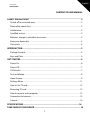 2
2
-
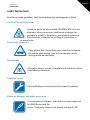 3
3
-
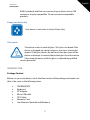 4
4
-
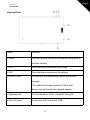 5
5
-
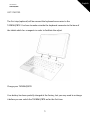 6
6
-
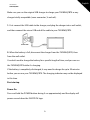 7
7
-
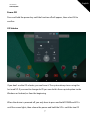 8
8
-
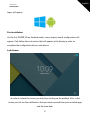 9
9
-
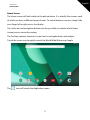 10
10
-
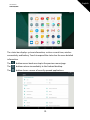 11
11
-
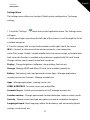 12
12
-
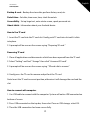 13
13
-
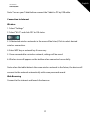 14
14
-
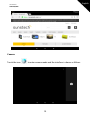 15
15
-
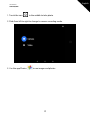 16
16
-
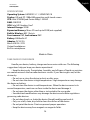 17
17
-
 18
18
-
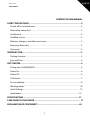 19
19
-
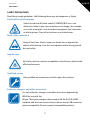 20
20
-
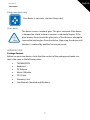 21
21
-
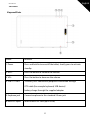 22
22
-
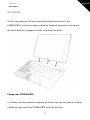 23
23
-
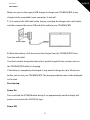 24
24
-
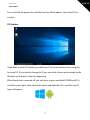 25
25
-
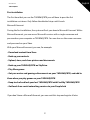 26
26
-
 27
27
-
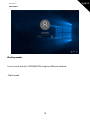 28
28
-
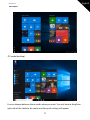 29
29
-
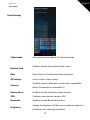 30
30
-
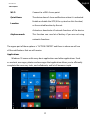 31
31
-
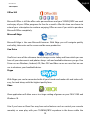 32
32
-
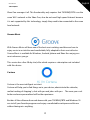 33
33
-
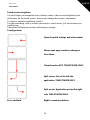 34
34
-
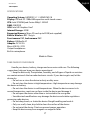 35
35
-
 36
36
-
 37
37
-
 38
38
-
 39
39
-
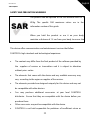 40
40
-
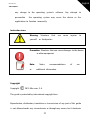 41
41
-
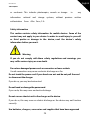 42
42
-
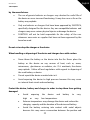 43
43
-
 44
44
-
 45
45
-
 46
46
-
 47
47
-
 48
48
-
 49
49
-
 50
50
-
 51
51
-
 52
52
-
 53
53
-
 54
54
-
 55
55
-
 56
56
-
 57
57
-
 58
58
-
 59
59
-
 60
60
-
 61
61
-
 62
62
-
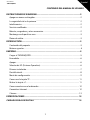 63
63
-
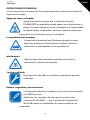 64
64
-
 65
65
-
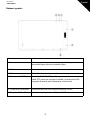 66
66
-
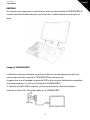 67
67
-
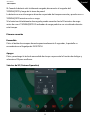 68
68
-
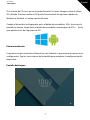 69
69
-
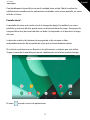 70
70
-
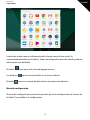 71
71
-
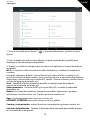 72
72
-
 73
73
-
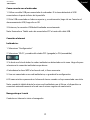 74
74
-
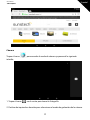 75
75
-
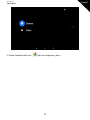 76
76
-
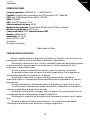 77
77
-
 78
78
-
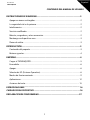 79
79
-
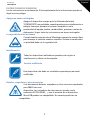 80
80
-
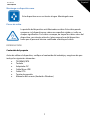 81
81
-
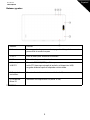 82
82
-
 83
83
-
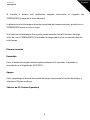 84
84
-
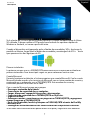 85
85
-
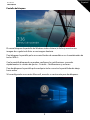 86
86
-
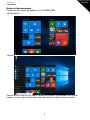 87
87
-
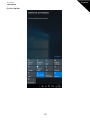 88
88
-
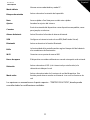 89
89
-
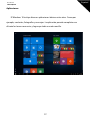 90
90
-
 91
91
-
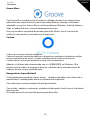 92
92
-
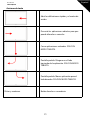 93
93
-
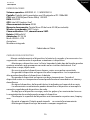 94
94
-
 95
95
-
 96
96
-
 97
97
-
 98
98
-
 99
99
-
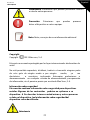 100
100
-
 101
101
-
 102
102
-
 103
103
-
 104
104
-
 105
105
-
 106
106
-
 107
107
-
 108
108
-
 109
109
-
 110
110
-
 111
111
-
 112
112
-
 113
113
-
 114
114
-
 115
115
-
 116
116
-
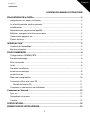 117
117
-
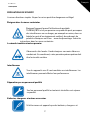 118
118
-
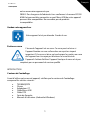 119
119
-
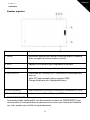 120
120
-
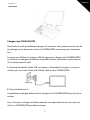 121
121
-
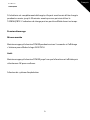 122
122
-
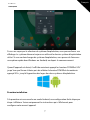 123
123
-
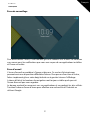 124
124
-
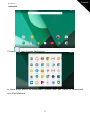 125
125
-
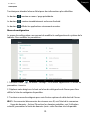 126
126
-
 127
127
-
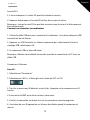 128
128
-
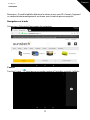 129
129
-
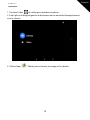 130
130
-
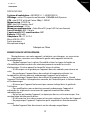 131
131
-
 132
132
-
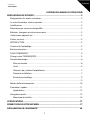 133
133
-
 134
134
-
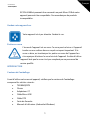 135
135
-
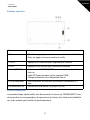 136
136
-
 137
137
-
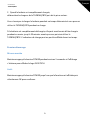 138
138
-
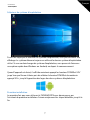 139
139
-
 140
140
-
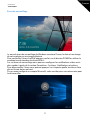 141
141
-
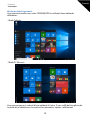 142
142
-
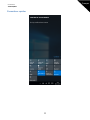 143
143
-
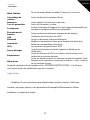 144
144
-
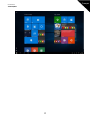 145
145
-
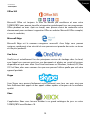 146
146
-
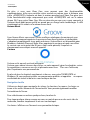 147
147
-
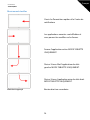 148
148
-
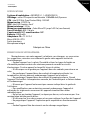 149
149
-
 150
150
-
 151
151
-
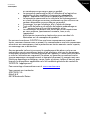 152
152
-
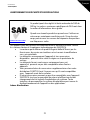 153
153
-
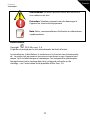 154
154
-
 155
155
-
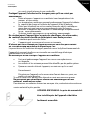 156
156
-
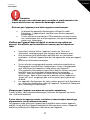 157
157
-
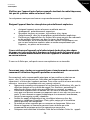 158
158
-
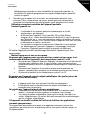 159
159
-
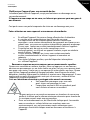 160
160
-
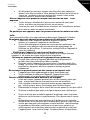 161
161
-
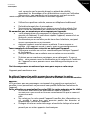 162
162
-
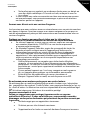 163
163
-
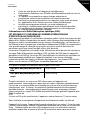 164
164
-
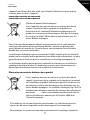 165
165
-
 166
166
-
 167
167
-
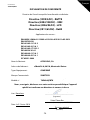 168
168
-
 169
169
-
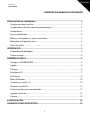 170
170
-
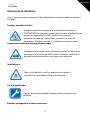 171
171
-
 172
172
-
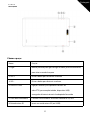 173
173
-
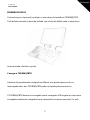 174
174
-
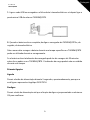 175
175
-
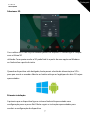 176
176
-
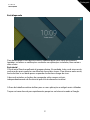 177
177
-
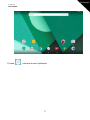 178
178
-
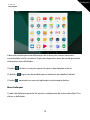 179
179
-
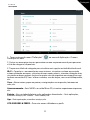 180
180
-
 181
181
-
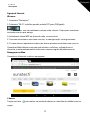 182
182
-
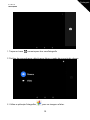 183
183
-
 184
184
-
 185
185
-
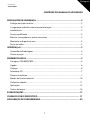 186
186
-
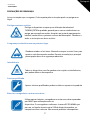 187
187
-
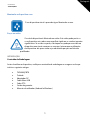 188
188
-
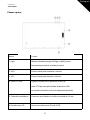 189
189
-
 190
190
-
 191
191
-
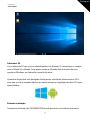 192
192
-
 193
193
-
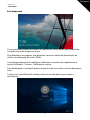 194
194
-
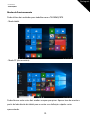 195
195
-
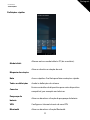 196
196
-
 197
197
-
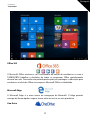 198
198
-
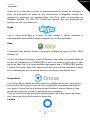 199
199
-
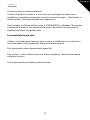 200
200
-
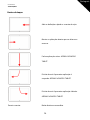 201
201
-
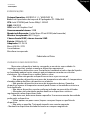 202
202
-
 203
203
-
 204
204
-
 205
205
-
 206
206
-
 207
207
-
 208
208
-
 209
209
-
 210
210
-
 211
211
-
 212
212
-
 213
213
-
 214
214
-
 215
215
-
 216
216
-
 217
217
-
 218
218
-
 219
219
-
 220
220
-
 221
221
-
 222
222
-
 223
223
-
 224
224
-
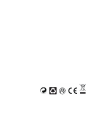 225
225
Ask a question and I''ll find the answer in the document
Finding information in a document is now easier with AI
in other languages
- français: Sunstech TAD896QCBTK Manuel utilisateur
- español: Sunstech TAD896QCBTK Manual de usuario
- português: Sunstech TAD896QCBTK Manual do usuário
Related papers
-
Sunstech Tab 106 OCBT Owner's manual
-
Sunstech CELT20 Operating instructions
-
Sunstech CELT16 User manual
-
Sunstech CELT16 Operating instructions
-
Sunstech CELT16 Operating instructions
-
Sunstech Tab 1051 QCBT User manual
-
Sunstech Tab 105 QCBTK User manual
-
Sunstech Kids 7 QC Owner's manual
-
Sunstech Kids 7 QC User manual
-
Sunstech Kids 7 QC User manual
Other documents
-
Easypix 01413 Datasheet
-
Sky Platinum G5 Owner's manual
-
Sky Platinum F5 Owner's manual
-
Sky PLATINUM E5 Owner's manual
-
Sky Elite B5 Owner's manual
-
Easypix 01428 Datasheet
-
Philips SCM7880/05 User manual
-
Philips SCM7880/27 User manual
-
Wolder miTab Evolution T1 Owner's manual
-
 BQ Fnac Series User Fnac 8 User manual
BQ Fnac Series User Fnac 8 User manual