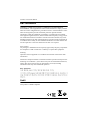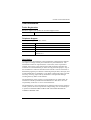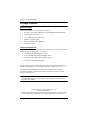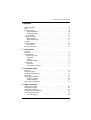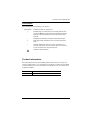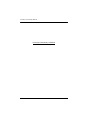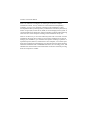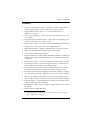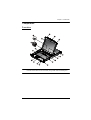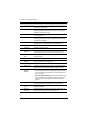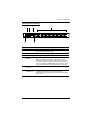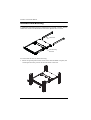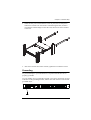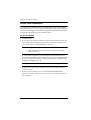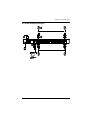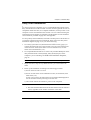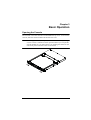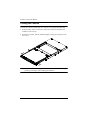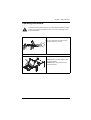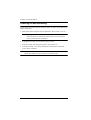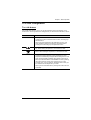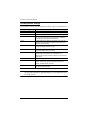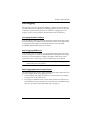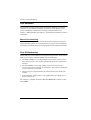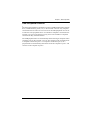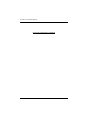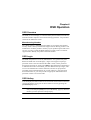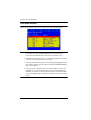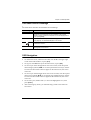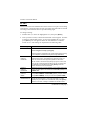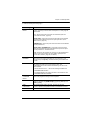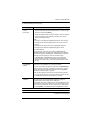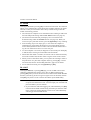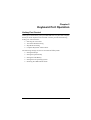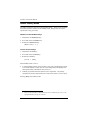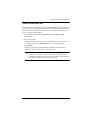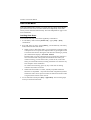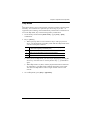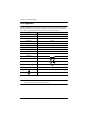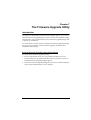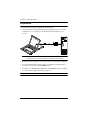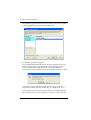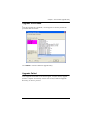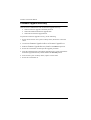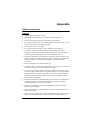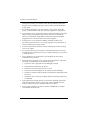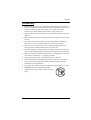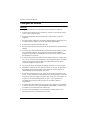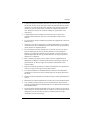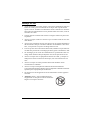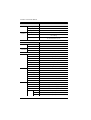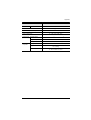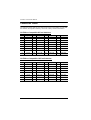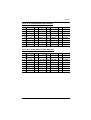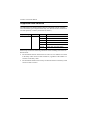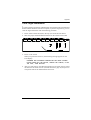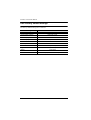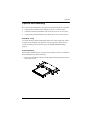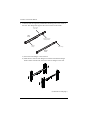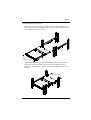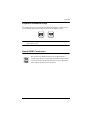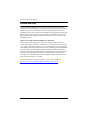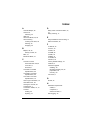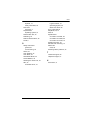ATEN CL5716M-ATA-AU Technical Manual
- Category
- Rack consoles
- Type
- Technical Manual
This manual is also suitable for

LCD KVM Switch
CL5708 / CL5716
User Manual
www.aten.com

CL5708 / CL5716 User Manual
ii
EMC Information
FEDERAL COMMUNICATIONS COMMISSION INTERFERENCE
STATEMENT: This equipment has been tested and found to comply with the
limits for a Class A digital device, pursuant to Part 15 of the FCC Rules. These
limits are designed to provide reasonable protection against harmful
interference when the equipment is operated in a commercial environment.
This equipment generates, uses, and can radiate radio frequency energy and, if
not installed and used in accordance with the instruction manual, may cause
harmful interference to radio communications. Operation of this equipment in
a residential area is likely to cause harmful interference in which case the user
will be required to correct the interference at their own expense.
FCC Caution:
Any changes or modifications not expressly approved by the party responsible
for compliance could void the user’s authority to operate this equipment.
Warning:
Operation of this equipment in a residential environment could cause radio
interference.
This device complies with Part 15 of the FCC Rules. Operation is subject to the
following two conditions: (1) this device may not cause harmful interference,
and (2) this device must accept any interference received, including
interference that may cause undesired operation.
KCC Statement
RoHS
This product is RoHS compliant.

CL5708 / CL5716 User Manual
iii
User Information
Online Registration
Be sure to register your product at our online support center:
Telephone Support
For telephone support, call this number:
User Notice
All information, documentation, and specifications contained in this manual
are subject to change without prior notification by the manufacturer. The
manufacturer makes no representations or warranties, either expressed or
implied, with respect to the contents hereof and specifically disclaims any
warranties as to merchantability or fitness for any particular purpose. Any of
the manufacturer's software described in this manual is sold or licensed as is.
Should the programs prove defective following their purchase, the buyer (and
not the manufacturer, its distributor, or its dealer), assumes the entire cost of all
necessary servicing, repair and any incidental or consequential damages
resulting from any defect in the software.
The manufacturer of this system is not responsible for any radio and/or TV
interference caused by unauthorized modifications to this device. It is the
responsibility of the user to correct such interference.
The manufacturer is not responsible for any damage incurred in the operation
of this system if the correct operational voltage setting was not selected prior
to operation. PLEASE VERIFY THAT THE VOLTAGE SETTING IS
CORRECT BEFORE USE.
International http://eservice.aten.com
International 886-2-8692-6959
China 86-400-810-0-810
Japan 81-3-5615-5811
Korea 82-2-467-6789
North America 1-888-999-ATEN ext 4988
1-949-428-1111

CL5708 / CL5716 User Manual
iv
Package Contents
Basic Package
The basic CL5708 / CL5716 package consists of:
1 CL5708 / CL5716 KVMP Switch with standard Rack Mounting Kit
2 Custom KVM Cable Sets
1 5-in-1 USB / PS/2 Console Cable
1 Firmware Upgrade Cable
1 Power Cord (AC Power Models)
1 User Instructions*
Optional Equipment
Depending on any optional equipment that you may have purchased, one of the
following may be included in your package:
Standard Rack Mounting Kit - Long
Easy-Installation Rack Mounting Kit - Short
Easy-Installation Rack Mounting Kit - Long
Fingerprint Identification Module
Check to make sure that all the components are present and that nothing got
damaged in shipping. If you encounter a problem, contact your dealer.
Read this manual thoroughly and follow the installation and operation
procedures carefully to prevent any damage to the unit, and/or any of the
devices connected to it.
* Features may have been added to the CL5708 / CL5716 since this manual
was published. Please visit our website to download the most up-to-date
version of the manual.
© Copyright 2009 - 2019 ATEN® International Co., Ltd.
Manual Date: 2019-05-03
ATEN and the ATEN logo are registered trademarks of ATEN International Co., Ltd. All rights reserved.
All other brand names and trademarks are the registered property of their respective owners.

CL5708 / CL5716 User Manual
v
Contents
EMC Information . . . . . . . . . . . . . . . . . . . . . . . . . . . . . . . . . . . . . . . . . . . . ii
RoHS. . . . . . . . . . . . . . . . . . . . . . . . . . . . . . . . . . . . . . . . . . . . . . . . . . . . . . ii
User Information . . . . . . . . . . . . . . . . . . . . . . . . . . . . . . . . . . . . . . . . . . . . .iii
Online Registration . . . . . . . . . . . . . . . . . . . . . . . . . . . . . . . . . . . . . . . .iii
Telephone Support . . . . . . . . . . . . . . . . . . . . . . . . . . . . . . . . . . . . . . . .iii
User Notice . . . . . . . . . . . . . . . . . . . . . . . . . . . . . . . . . . . . . . . . . . . . . .iii
Package Contents . . . . . . . . . . . . . . . . . . . . . . . . . . . . . . . . . . . . . . . . . . iv
Basic Package . . . . . . . . . . . . . . . . . . . . . . . . . . . . . . . . . . . . . . . . . . iv
Optional Equipment. . . . . . . . . . . . . . . . . . . . . . . . . . . . . . . . . . . . . . . iv
Contents . . . . . . . . . . . . . . . . . . . . . . . . . . . . . . . . . . . . . . . . . . . . . . . . . . . v
About this Manual . . . . . . . . . . . . . . . . . . . . . . . . . . . . . . . . . . . . . . . . . .viii
Conventions . . . . . . . . . . . . . . . . . . . . . . . . . . . . . . . . . . . . . . . . . . . . ix
Product Information. . . . . . . . . . . . . . . . . . . . . . . . . . . . . . . . . . . . . . . . . . ix
1. Introduction
Overview . . . . . . . . . . . . . . . . . . . . . . . . . . . . . . . . . . . . . . . . . . . . . . . . . . . 1
Features . . . . . . . . . . . . . . . . . . . . . . . . . . . . . . . . . . . . . . . . . . . . . . . . . . . 3
Requirements . . . . . . . . . . . . . . . . . . . . . . . . . . . . . . . . . . . . . . . . . . . . . . . 5
External Console . . . . . . . . . . . . . . . . . . . . . . . . . . . . . . . . . . . . . . . . . 5
Computers. . . . . . . . . . . . . . . . . . . . . . . . . . . . . . . . . . . . . . . . . . . . . . . 5
Cables . . . . . . . . . . . . . . . . . . . . . . . . . . . . . . . . . . . . . . . . . . . . . . . . . . 5
Operating Systems . . . . . . . . . . . . . . . . . . . . . . . . . . . . . . . . . . . . . . . . 6
Components . . . . . . . . . . . . . . . . . . . . . . . . . . . . . . . . . . . . . . . . . . . . . . . . 7
Front View . . . . . . . . . . . . . . . . . . . . . . . . . . . . . . . . . . . . . . . . . . . . . .7
Rear View (AC Power) . . . . . . . . . . . . . . . . . . . . . . . . . . . . . . . . . . . . . 9
2. Hardware Setup
Overview . . . . . . . . . . . . . . . . . . . . . . . . . . . . . . . . . . . . . . . . . . . . . . . . . . 11
Before you Begin. . . . . . . . . . . . . . . . . . . . . . . . . . . . . . . . . . . . . . . . . . . . 11
Standard Rack Mounting . . . . . . . . . . . . . . . . . . . . . . . . . . . . . . . . . . . . . 12
Grounding . . . . . . . . . . . . . . . . . . . . . . . . . . . . . . . . . . . . . . . . . . . . . . . . . 13
Single Level Installation . . . . . . . . . . . . . . . . . . . . . . . . . . . . . . . . . . . . . . 14
AC Power Models . . . . . . . . . . . . . . . . . . . . . . . . . . . . . . . . . . . . . . . . 14
Cabling Diagrams . . . . . . . . . . . . . . . . . . . . . . . . . . . . . . . . . . . . . . . . 16
Daisy Chain Installations . . . . . . . . . . . . . . . . . . . . . . . . . . . . . . . . . . . . . 17
3. Basic Operation
Opening the Console . . . . . . . . . . . . . . . . . . . . . . . . . . . . . . . . . . . . . . . . 19
Closing the Console . . . . . . . . . . . . . . . . . . . . . . . . . . . . . . . . . . . . . . . . . 20
Operating Precautions . . . . . . . . . . . . . . . . . . . . . . . . . . . . . . . . . . . . . . .21
Powering Off and Restarting . . . . . . . . . . . . . . . . . . . . . . . . . . . . . . . . . . 22
LCD OSD Configuration . . . . . . . . . . . . . . . . . . . . . . . . . . . . . . . . . . . . . . 23
The LCD Buttons . . . . . . . . . . . . . . . . . . . . . . . . . . . . . . . . . . . . . . . . 23

CL5708 / CL5716 User Manual
vi
LCD Adjustment Settings . . . . . . . . . . . . . . . . . . . . . . . . . . . . . . . . . . 24
Hot Plugging . . . . . . . . . . . . . . . . . . . . . . . . . . . . . . . . . . . . . . . . . . . . . . 25
Changing Station Positions . . . . . . . . . . . . . . . . . . . . . . . . . . . . . . . . 25
Hot Plugging KVM Ports . . . . . . . . . . . . . . . . . . . . . . . . . . . . . . . . . . 25
Hot Plugging External Console Ports . . . . . . . . . . . . . . . . . . . . . . . . . 25
Port Selection . . . . . . . . . . . . . . . . . . . . . . . . . . . . . . . . . . . . . . . . . . . . . 26
Manual Port Switching . . . . . . . . . . . . . . . . . . . . . . . . . . . . . . . . . . . . 26
Port ID Numbering . . . . . . . . . . . . . . . . . . . . . . . . . . . . . . . . . . . . . . . . . . 26
USB Peripheral Devices . . . . . . . . . . . . . . . . . . . . . . . . . . . . . . . . . . . . . 27
4. OSD Operation
OSD Overview . . . . . . . . . . . . . . . . . . . . . . . . . . . . . . . . . . . . . . . . . . . . . 29
Manufacturing Number . . . . . . . . . . . . . . . . . . . . . . . . . . . . . . . . . . . . 29
OSD Login . . . . . . . . . . . . . . . . . . . . . . . . . . . . . . . . . . . . . . . . . . . . . . . . 29
OSD Hotkey . . . . . . . . . . . . . . . . . . . . . . . . . . . . . . . . . . . . . . . . . . . . . . . 29
OSD Main Screen . . . . . . . . . . . . . . . . . . . . . . . . . . . . . . . . . . . . . . . . . . 30
OSD Main Screen Headings . . . . . . . . . . . . . . . . . . . . . . . . . . . . . . . . . . 31
OSD Navigation . . . . . . . . . . . . . . . . . . . . . . . . . . . . . . . . . . . . . . . . . . . . 31
OSD Functions . . . . . . . . . . . . . . . . . . . . . . . . . . . . . . . . . . . . . . . . . . . . 32
F1: GOTO . . . . . . . . . . . . . . . . . . . . . . . . . . . . . . . . . . . . . . . . . . . . . 32
F2: LIST . . . . . . . . . . . . . . . . . . . . . . . . . . . . . . . . . . . . . . . . . . . . . . . 33
F3: SET . . . . . . . . . . . . . . . . . . . . . . . . . . . . . . . . . . . . . . . . . . . . . . . 34
F4: ADM . . . . . . . . . . . . . . . . . . . . . . . . . . . . . . . . . . . . . . . . . . . . . . . 36
F5: SKP . . . . . . . . . . . . . . . . . . . . . . . . . . . . . . . . . . . . . . . . . . . . . . . 40
F6: BRC . . . . . . . . . . . . . . . . . . . . . . . . . . . . . . . . . . . . . . . . . . . . . . . 41
F7: SCAN . . . . . . . . . . . . . . . . . . . . . . . . . . . . . . . . . . . . . . . . . . . . . . 42
F8: LOUT . . . . . . . . . . . . . . . . . . . . . . . . . . . . . . . . . . . . . . . . . . . . . . 42
5. Keyboard Port Operation
Hotkey Port Control . . . . . . . . . . . . . . . . . . . . . . . . . . . . . . . . . . . . . . . . . 43
Invoke Hotkey Mode . . . . . . . . . . . . . . . . . . . . . . . . . . . . . . . . . . . . . . . . 44
Number Lock and Minus Keys . . . . . . . . . . . . . . . . . . . . . . . . . . . 44
Control and F12 Keys . . . . . . . . . . . . . . . . . . . . . . . . . . . . . . . . . . 44
Select the Active Port . . . . . . . . . . . . . . . . . . . . . . . . . . . . . . . . . . . . . . . 45
Auto Scan Mode . . . . . . . . . . . . . . . . . . . . . . . . . . . . . . . . . . . . . . . . . . . 46
Invoking Auto Scan: . . . . . . . . . . . . . . . . . . . . . . . . . . . . . . . . . . . . . . 46
Skip Mode . . . . . . . . . . . . . . . . . . . . . . . . . . . . . . . . . . . . . . . . . . . . . . . . 47
Computer Keyboard / Mouse Reset . . . . . . . . . . . . . . . . . . . . . . . . . . . . 48
Hotkey Beeper Control . . . . . . . . . . . . . . . . . . . . . . . . . . . . . . . . . . . . . . . 48
Quick Hotkey Control . . . . . . . . . . . . . . . . . . . . . . . . . . . . . . . . . . . . . . . . 49
OSD Hotkey Control . . . . . . . . . . . . . . . . . . . . . . . . . . . . . . . . . . . . . . . . . 49
Port OS Control . . . . . . . . . . . . . . . . . . . . . . . . . . . . . . . . . . . . . . . . . . . . 50
Set USB Speed. . . . . . . . . . . . . . . . . . . . . . . . . . . . . . . . . . . . . . . . . . . . . 50
Restore Default Values. . . . . . . . . . . . . . . . . . . . . . . . . . . . . . . . . . . . . . . 51
Hotkey Summary Table . . . . . . . . . . . . . . . . . . . . . . . . . . . . . . . . . . . . . . 52

CL5708 / CL5716 User Manual
vii
6. Keyboard Emulation
Mac Keyboard. . . . . . . . . . . . . . . . . . . . . . . . . . . . . . . . . . . . . . . . . . . . . .53
Sun Keyboard . . . . . . . . . . . . . . . . . . . . . . . . . . . . . . . . . . . . . . . . . . . . . 54
7. The Firmware Upgrade Utility
Introduction . . . . . . . . . . . . . . . . . . . . . . . . . . . . . . . . . . . . . . . . . . . . . . . . 55
Downloading the Firmware Upgrade Package . . . . . . . . . . . . . . . . . .55
Preparation . . . . . . . . . . . . . . . . . . . . . . . . . . . . . . . . . . . . . . . . . . . . . . . . 56
Starting the Upgrade . . . . . . . . . . . . . . . . . . . . . . . . . . . . . . . . . . . . . . . . 57
Upgrade Succeeded . . . . . . . . . . . . . . . . . . . . . . . . . . . . . . . . . . . . . . . . 59
Upgrade Failed . . . . . . . . . . . . . . . . . . . . . . . . . . . . . . . . . . . . . . . . . . . . . 59
Firmware Upgrade Recovery . . . . . . . . . . . . . . . . . . . . . . . . . . . . . . . . . .60
Appendix
Safety Instructions. . . . . . . . . . . . . . . . . . . . . . . . . . . . . . . . . . . . . . . . . . .61
General . . . . . . . . . . . . . . . . . . . . . . . . . . . . . . . . . . . . . . . . . . . . . . . . 61
Rack Mounting . . . . . . . . . . . . . . . . . . . . . . . . . . . . . . . . . . . . . . . . . .63
Consignes de sécurité . . . . . . . . . . . . . . . . . . . . . . . . . . . . . . . . . . . . . . .64
Général . . . . . . . . . . . . . . . . . . . . . . . . . . . . . . . . . . . . . . . . . . . . . . . . 64
Montage sur bâti . . . . . . . . . . . . . . . . . . . . . . . . . . . . . . . . . . . . . . . . . 67
Technical Support . . . . . . . . . . . . . . . . . . . . . . . . . . . . . . . . . . . . . . . . . . 68
International . . . . . . . . . . . . . . . . . . . . . . . . . . . . . . . . . . . . . . . . . . . . 68
North America . . . . . . . . . . . . . . . . . . . . . . . . . . . . . . . . . . . . . . . . . . 68
Specifications . . . . . . . . . . . . . . . . . . . . . . . . . . . . . . . . . . . . . . . . . . . . . . 69
Connection Tables . . . . . . . . . . . . . . . . . . . . . . . . . . . . . . . . . . . . . . . . . . 72
CL5708 to Compatible 8-Port Switches . . . . . . . . . . . . . . . . . . . . . . . 72
CL5708 to Compatible 16-Port Switches . . . . . . . . . . . . . . . . . . . . . .72
CL5716 to Compatible 8-Port Switches . . . . . . . . . . . . . . . . . . . . . . .73
CL5716 to Compatible 16-Port Switches . . . . . . . . . . . . . . . . . . . . . .73
Supported KVM Switches . . . . . . . . . . . . . . . . . . . . . . . . . . . . . . . . . . . . 74
Clear Login Information . . . . . . . . . . . . . . . . . . . . . . . . . . . . . . . . . . . . . . 75
OSD Factory Default Settings . . . . . . . . . . . . . . . . . . . . . . . . . . . . . . . . . 76
Optional Rack Mounting . . . . . . . . . . . . . . . . . . . . . . . . . . . . . . . . . . . . . . 77
Standard - Long . . . . . . . . . . . . . . . . . . . . . . . . . . . . . . . . . . . . . . . 77
Easy Installation. . . . . . . . . . . . . . . . . . . . . . . . . . . . . . . . . . . . . . . 77
Troubleshooting . . . . . . . . . . . . . . . . . . . . . . . . . . . . . . . . . . . . . . . . . . . . 80
Overview . . . . . . . . . . . . . . . . . . . . . . . . . . . . . . . . . . . . . . . . . . . . . . 80
Keyboard Invocation Keys . . . . . . . . . . . . . . . . . . . . . . . . . . . . . . . . . . . . 81
About SPHD Connectors . . . . . . . . . . . . . . . . . . . . . . . . . . . . . . . . . . . . . 81
Limited Warranty . . . . . . . . . . . . . . . . . . . . . . . . . . . . . . . . . . . . . . . . . . . 82

CL5708 / CL5716 User Manual
viii
About this Manual
This user manual is provided to help you get the most from your CL5708 /
CL5716 system. It covers all aspects of installation, configuration and operation.
An overview of the information found in the manual is provided below.
Chapter 1, Introduction, introduces you to the CL5708 / CL5716 system.
Its purpose, features and benefits are presented, and its front and back panel
components are described.
Chapter 2, Hardware Setup, describes how to set up your installation. The
necessary steps from a basic single stage hookup to a complete 32-switch daisy
chained operation are provided.
Chapter 3, Basic Operation, explains the fundamental concepts involved
in operating the CL5708 / CL5716.
Chapter 4, OSD Operation, provides a complete description of the
CL5708 / CL5716's on-screen display (OSD), and how to work with it.
Chapter 5, Keyboard Port Operation, details all of the concepts and
procedures involved in the hotkey operation of your CL5708 / CL5716
installation.
Chapter 6, Keyboard Emulation, provides tables that list the PC to Mac
and PC to Sun keyboard emulation mappings.
Chapter 7, The Firmware Upgrade Utility, explains how to use this
utility to upgrade the CL5708 / CL5716's firmware with the latest available
versions.
An Appendix, provides specifications and other technical information
regarding the CL5708 / CL5716.

CL5708 / CL5716 User Manual
ix
Conventions
This manual uses the following conventions:
Product Information
For information about all ALTUSEN products and how they can help you
connect without limits, visit ALTUSEN on the Web or contact an ALTUSEN
Authorized Reseller. Visit ALTUSEN on the Web for a list of locations and
telephone numbers:
Monospaced Indicates text that you should key in.
[ ] Indicates keys you should press. For example, [Enter] means
to press the Enter key. If keys need to be chorded, they appear
together in the same bracket with a plus sign between them:
[Ctrl+Alt].
1. Numbered lists represent procedures with sequential steps.
♦ Bullet lists provide information, but do not involve sequential
steps.
→ Indicates selecting the option (on a menu or dialog box, for
example), that comes next. For example, Start
→
Run means
to open the Start menu, and then select Run.
Indicates critical information.
International http://www.aten.com
North America http://www.aten-usa.com

CL5708 / CL5716 User Manual
x
This Page Intentionally Left Blank

1
Chapter 1
Introduction
Overview
The CL5708 / CL5716 Slideaway
TM
LCD KVMP Switch is an integrated LCD
console and keyboard, video, and mouse (KVM) switch that offers secure
access to 8 or 16 attached computers and mounts in only 1U of rack space. It
features an independently retractable 17” LED-backlit LCD monitor and
keyboard with built-in touchpad. An extra console port is provided on the rear
panel to manage the LCD KVM switch from an external console (monitor,
keyboard, and mouse) up to 20 meters away. For added convenience it also
supports an external USB mouse.
The CL5708 / CL5716 supports both PS/2 and USB keyboards and mice for
the connected computers, and the CL5708 / CL5716 supports USB peripheral
devices to be used with the attached computers. A single CL5708 / CL5716 can
control up to 8 or 16 computers. As many as 31 additional compatible KVM
switches can be daisy chained together, so that up to 256 or 512 computers can
all be controlled from a single keyboard, monitor, and mouse console. (See the
Appendix for a list of compatible ATEN switches.)
The CL5708 / CL5716 is built on a modular design. The KVM section can be
detached from the switch section for convenient maintenance and repair.
There are four models in the series as outlined in the following table:
Your CL5708 / CL5716 investment is protected by an included firmware
upgrade utility. You can stay current with the latest functionality
improvements by downloading firmware update files from our website as they
become available, and using the utility to quickly and conveniently perform the
upgrade.
Setup is fast and easy: plugging cables into their appropriate ports is all that is
entailed. Because the CL5708 / CL5716 intercepts keyboard input directly,
Model LCD Panel KVM Ports
CL5708M 17" 8
CL5716M 17" 16
CL5708N 19” 8
CL5716N 19” 16

CL5708 / CL5716 User Manual
2
there is no software to configure, no need to get involved in complex
installation routines, nor any need to be concerned with incompatibility
problems. Access to any computer connected to the installation is easily
accomplished either by entering hotkey combinations from the keyboard, or by
means of a powerful, mouse driven, OSD (on-screen display) menu system. A
convenient Auto Scan feature also permits automatic scanning and monitoring
of the activities of all computers running on the installation one by one.
There is no better way to save time and money than with a CL5708 / CL5716
installation. By using the CL5708 / CL5716 with its sliding LCD console to
manage your installation, you: eliminate the expense of having to purchase a
separate keyboard, monitor, and mouse for each computer; save all the space
those extra components would take up; save the space that a keyboard, monitor,
and mouse would take with a standard KVM switch; save on energy costs; and
eliminate the inconvenience and wasted effort involved in constantly moving
from one computer to another.

Chapter 1. Introduction
3
Features
Exclusive LED illumination light - designed by ATEN to illuminate the
keyboard and touchpad to allow visibility in low-light conditions
Integrated KVM console with 17” or 19” LED-backlit LCD in a
Slideaway
TM
housing
Space saving technology – up to two consoles (one bus) control up to 8 or
16 computers
Daisy chain up to 31 additional units – control up to 256 (CL5708) or 512
(CL5716) computers from a single console
Dual Interface – supports computers with PS/2 or USB keyboards and mice
USB port allows each computer to access USB peripherals
1
Multiplatform support – Windows 2000/XP/Vista, Linux, Mac, and Sun
Supports multimedia USB keyboards for PC, Mac and Sun
Auto PS/2 and USB interface detection
Keyboard and mouse emulation (PS/2 and USB) for smooth switching and
simultaneous booting of multiple computers even when the console focus
is elsewhere
Superior video quality – supports resolutions up to 1280 x 1024 @ 75 Hz
No software required – convenient computer selection via mouse-driven,
intuitive OSD (on-screen display) menus and hotkeys
Auto-senses station's position on daisy chained installations; no need for
manual dip switch setting; front panel led indicates station's position
Port names automatically reconfigured when station sequence is changed
Two level password security – authorized users view and control computers
Supports one administrator and four user accounts with separate profiles
Auto Scan mode enables continuous monitoring of user-selected computers
Broadcast support – commands from the keyboard can be broadcast to all
available computers on the installation
Hot pluggable – add or remove computers without having to power down
the switch
Beeper on/off via hotkey and OSD
1. The USB peripheral function only works with USB cable set connections. It will not
work with PS/2 cable set connections.

CL5708 / CL5716 User Manual
4
Firmware upgrades to all the chained KVM switches at the same time via
the daisy chain cable
Extra console port – manage computers from an external console (monitor,
USB or PS/2 keyboard and mouse)
Supports external USB mouse
Conveniently located station and port selectors, each with two 7-segment
LED displays to quickly switch to target computers
Dedicated Hotkey mode and OSD Invocation Keys reduce the number of
keystrokes and provide quick access to these functions
OSD tree structure makes finding and managing computers easy
Console lock – enables the console drawer to remain securely locked away
when not in use
OSD port list automatically expands when new stations are added
Security – Administrator/User password authorization for enhanced
security protection; Administrator access rights synchronized between
master and slave stations
OSD screen automatically adjusts to resolution changes
Two types of logout: manual and timed
Slideaway
TM
housing is slightly less than 1U with top and bottom
clearance for smooth operation in 1U of rack space
DDC emulation – video settings of each computer are automatically
adjusted for optimal output to the monitor
Standard 105-key keyboard
Keyboard status restored when switching computers
Keyboard language supports English (US), English (UK), French,
German, German (Swiss), Greek, Hungarian, Italian, Japanese, Korean,
Russian, Spanish, Swedish and Traditional Chinese

Chapter 1. Introduction
5
Requirements
External Console
The following hardware components are required for the external console:
A VGA, SVGA, or multisync monitor capable of displaying the highest
resolution provided by any computer in the installation.
A USB or PS/2 keyboard and mouse
Computers
The following equipment must be installed on each computer:
A VGA, SVGA, or multisync video graphics card with an HDB-15 port.
Note: The integrated LCD monitor's maximum resolution is
1280 x 1024 @ 75 Hz. Make sure that none of the computer
resolution settings exceed the LCD monitor's maximum resolution.
PS/2 mouse and keyboard ports (6-pin Mini-DIN), or at least one USB port.
Direct support Sun USB systems; or, for Sun legacy systems, an ATEN
CV130A Sun Console Converter.
Cables
Substandard cables may damage the connected devices or degrade overall
performance. For optimum signal integrity and to simplify the layout, we
strongly recommend that you use the high quality CS Custom Cable sets
described below:
Function Length Part Number
KVM switch to KVM switch
(Daisy chaining)
0.6 m
1.8 m
3 m
5 m
15 m
2L-1700
2L-1701
2L-1703
2L-1705
2L-1715
KVM switch to computer PS/2 1.2 m
1.8 m
3.0 m
6.0 m
1.8 m
2L-5201P
2L-5202P
2L-5203P
2L-5206P
2L-5702P
USB 1.2 m
1.8 m
3.0 m
5.0 m
2L-5201U
2L-5202U
2L-5203U
2L-5205U

CL5708 / CL5716 User Manual
6
Operating Systems
Supported operating systems are shown in the table, below:
OS Version
Windows 2000 and higher
Linux RedHat 7.1 and higher
SuSE 9.0 and higher
Mandriva (Mandrake) 9.0 and higher
UNIX AIX 4.3 and higher
FreeBSD 4.2 and higher
Sun Solaris 8 and higher
Novell Netware 5.0 and higher
Mac OS 9 and higher
DOS 6.22

Chapter 1. Introduction
7
Components
Front View
Note: The CL5716 is pictured in the diagrams of this chapter. However, the
CL5708 is the same as the CL5716, except that it has 8 KVM ports.
16
2
1
2
4
3
5
6
14
15
13
12
11
10
9
8
7
EXIT I LIGHT
17

CL5708 / CL5716 User Manual
8
No. Component Description
1 Handle Pull to slide the KVM module out; push to slide the module in
(see item 2 in this table).
2 Slide Release In order to slide the console out, you must first release it by
sliding these tabs to the inside. See page 19 for details on
sliding the console in and out.
3 LCD Display After sliding the KVM module out, flip up the cover to access
the LCD monitor.
4 LCD Controls The LCD On/Off switch is located here, as well as buttons to
control the position and picture settings of the LCD display.
See page 23 for details.
5 Port LEDs An ON LINE LED lights to indicate that the computer
attached to its corresponding port is up and running.
6 Keyboard Standard 105-key keyboard
7 Touchpad Standard mouse touchpad
8 Station/Port
Switches
Press the UP or DOWN buttons for the Port ID and Station ID
to bring the KVM focus to the computer attached to the
corresponding port. See Manual Port Switching, page 26.
9 External Mouse
Port
A USB mouse port is provided for users who prefer to use an
external mouse.
10 Power LED Lights to indicate that the unit is receiving power.
11 Rack Mounting
Brackets
The rack mount brackets located at each corner of the unit
secure the chassis to a system rack.
12 Lock LEDs Num Lock, Caps Lock, Scroll Lock LEDs are located here.
13 Reset Switch Located to the right of the Lock LEDs. Press this recessed
switch in with a small object to perform a system reset.
14 Firmware
Upgrade
Section
Firmware Upgrade Port: The Firmware Upgrade Cable
that transfers the firmware upgrade data from the adminis-
trator's computer to the CL5708 / CL5716 plugs into this
RJ-11 connector.
Firmware Upgrade Switch: During normal operation this
switch should be in the NORMAL position. (See The Firm-
ware Upgrade Utility, page 55 for firmware upgrading
details.)
15 USB Port The USB port is available to connect a USB 1.1 peripheral
device (flash drive, CD-ROM drive, etc.) to the switch.
16 LED Illumination
Light
Illuminates the keyboard and touchpad to allow visibility in
low-light conditions.
17 Exit/Light
Pushbutton
Press the Exit/Light pushbutton for two seconds to turn the
LED Illumination Light On or Off. (Default: On)

Chapter 1. Introduction
9
Rear View (AC Power)
No. Component Description
1 Power Socket This is a standard 3-prong AC power socket. The power cord
from an AC source plugs in here.
2 Power Switch This standard rocker switch powers the unit on and off.
3 Daisy Chain Port When daisy chaining units, the cable plugs in here.
4KVM Port
Section
The cables that link to the computers plug in here.
Note: The shape of these SPHD connectors has been
specifically modified so that only KVM cables designed to
work with this switch can plug in (see the Cables section on
page 5, for details). Do NOT attempt to use ordinary 15 pin
VGA connector cables to link these ports to the computers.
5 Grounding
Terminal
The grounding wire used to ground the switch attaches here.
6 External
Console Port
For flexibility and convenience, the CL5708 / CL5716
supports an independent, external, KVM console.
The external console keyboard, monitor, and mouse cables
plug in here.
12 34
56

CL5708 / CL5716 User Manual
10
This Page Intentionally Left Blank
Page is loading ...
Page is loading ...
Page is loading ...
Page is loading ...
Page is loading ...
Page is loading ...
Page is loading ...
Page is loading ...
Page is loading ...
Page is loading ...
Page is loading ...
Page is loading ...
Page is loading ...
Page is loading ...
Page is loading ...
Page is loading ...
Page is loading ...
Page is loading ...
Page is loading ...
Page is loading ...
Page is loading ...
Page is loading ...
Page is loading ...
Page is loading ...
Page is loading ...
Page is loading ...
Page is loading ...
Page is loading ...
Page is loading ...
Page is loading ...
Page is loading ...
Page is loading ...
Page is loading ...
Page is loading ...
Page is loading ...
Page is loading ...
Page is loading ...
Page is loading ...
Page is loading ...
Page is loading ...
Page is loading ...
Page is loading ...
Page is loading ...
Page is loading ...
Page is loading ...
Page is loading ...
Page is loading ...
Page is loading ...
Page is loading ...
Page is loading ...
Page is loading ...
Page is loading ...
Page is loading ...
Page is loading ...
Page is loading ...
Page is loading ...
Page is loading ...
Page is loading ...
Page is loading ...
Page is loading ...
Page is loading ...
Page is loading ...
Page is loading ...
Page is loading ...
Page is loading ...
Page is loading ...
Page is loading ...
Page is loading ...
Page is loading ...
Page is loading ...
Page is loading ...
Page is loading ...
Page is loading ...
Page is loading ...
Page is loading ...
-
 1
1
-
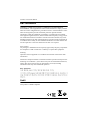 2
2
-
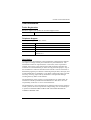 3
3
-
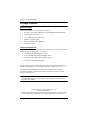 4
4
-
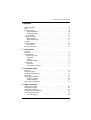 5
5
-
 6
6
-
 7
7
-
 8
8
-
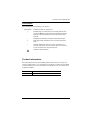 9
9
-
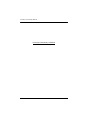 10
10
-
 11
11
-
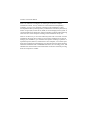 12
12
-
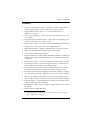 13
13
-
 14
14
-
 15
15
-
 16
16
-
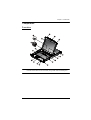 17
17
-
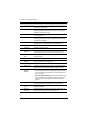 18
18
-
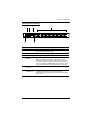 19
19
-
 20
20
-
 21
21
-
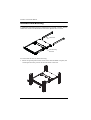 22
22
-
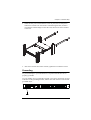 23
23
-
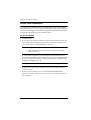 24
24
-
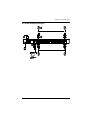 25
25
-
 26
26
-
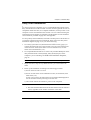 27
27
-
 28
28
-
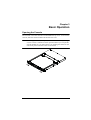 29
29
-
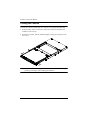 30
30
-
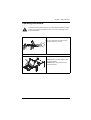 31
31
-
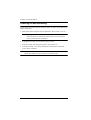 32
32
-
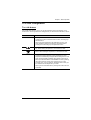 33
33
-
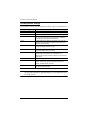 34
34
-
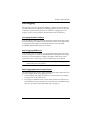 35
35
-
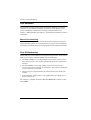 36
36
-
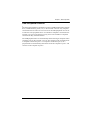 37
37
-
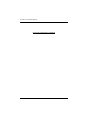 38
38
-
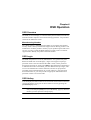 39
39
-
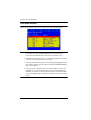 40
40
-
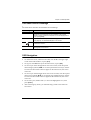 41
41
-
 42
42
-
 43
43
-
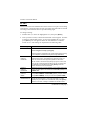 44
44
-
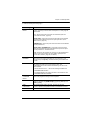 45
45
-
 46
46
-
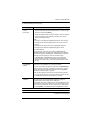 47
47
-
 48
48
-
 49
49
-
 50
50
-
 51
51
-
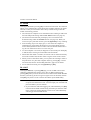 52
52
-
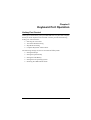 53
53
-
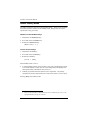 54
54
-
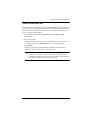 55
55
-
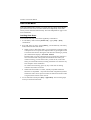 56
56
-
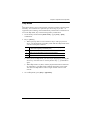 57
57
-
 58
58
-
 59
59
-
 60
60
-
 61
61
-
 62
62
-
 63
63
-
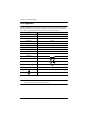 64
64
-
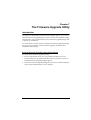 65
65
-
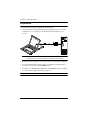 66
66
-
 67
67
-
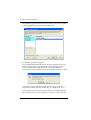 68
68
-
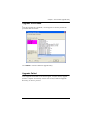 69
69
-
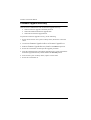 70
70
-
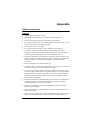 71
71
-
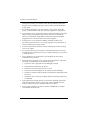 72
72
-
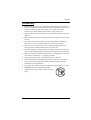 73
73
-
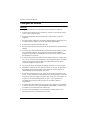 74
74
-
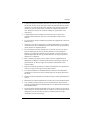 75
75
-
 76
76
-
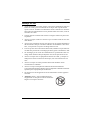 77
77
-
 78
78
-
 79
79
-
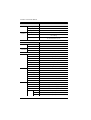 80
80
-
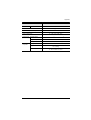 81
81
-
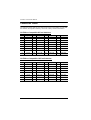 82
82
-
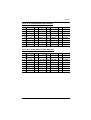 83
83
-
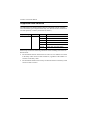 84
84
-
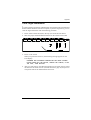 85
85
-
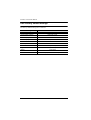 86
86
-
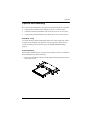 87
87
-
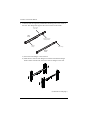 88
88
-
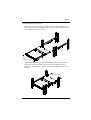 89
89
-
 90
90
-
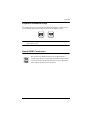 91
91
-
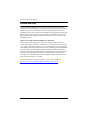 92
92
-
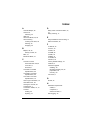 93
93
-
 94
94
-
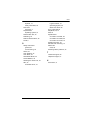 95
95
ATEN CL5716M-ATA-AU Technical Manual
- Category
- Rack consoles
- Type
- Technical Manual
- This manual is also suitable for
Ask a question and I''ll find the answer in the document
Finding information in a document is now easier with AI
in other languages
- français: ATEN CL5716M-ATA-AU
Related papers
Other documents
-
 Cables Direct KVM-512RK Datasheet
Cables Direct KVM-512RK Datasheet
-
APC Switch AP5816 User manual
-
 KinAn LD2716 Owner's manual
KinAn LD2716 Owner's manual
-
 KinAn LH2708 Owner's manual
KinAn LH2708 Owner's manual
-
Middle Atlantic Products RM-KB-LCD17x16KVM User manual
-
Tripp Lite B004-HUA4-K Owner's manual
-
Zonet KVM3332 Installation guide
-
Zonet KVM3332 Quick Installation Manual
-
Tripp Lite KVM B005-008 User manual
-
 KinAn KC2108 Owner's manual
KinAn KC2108 Owner's manual