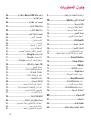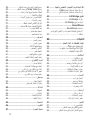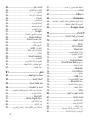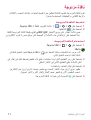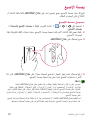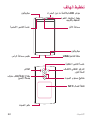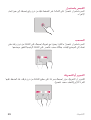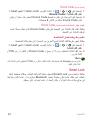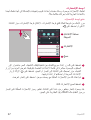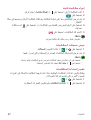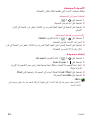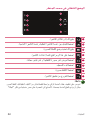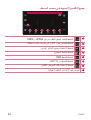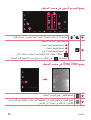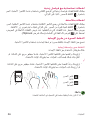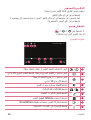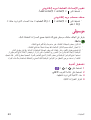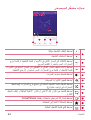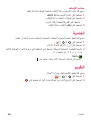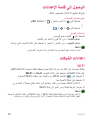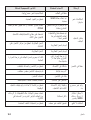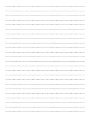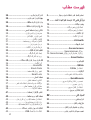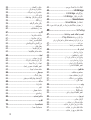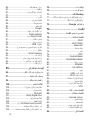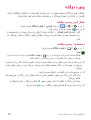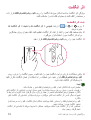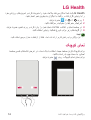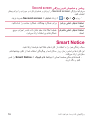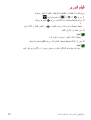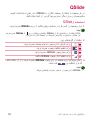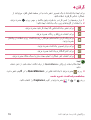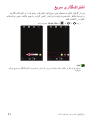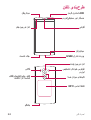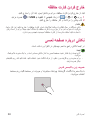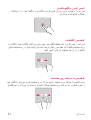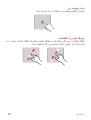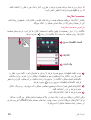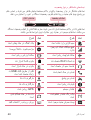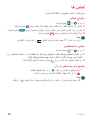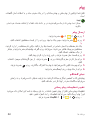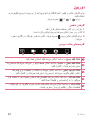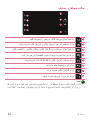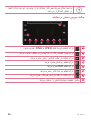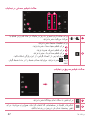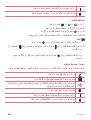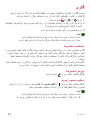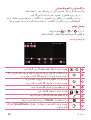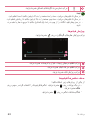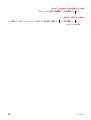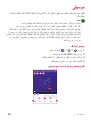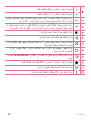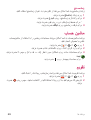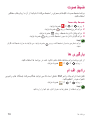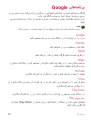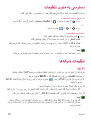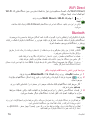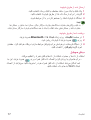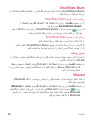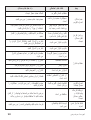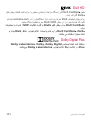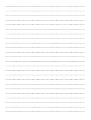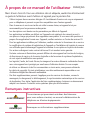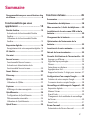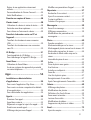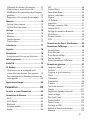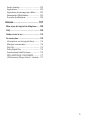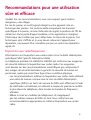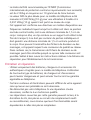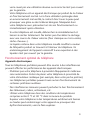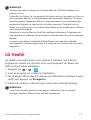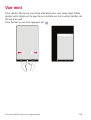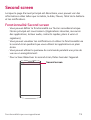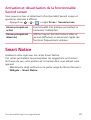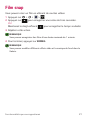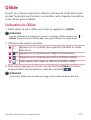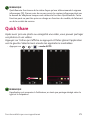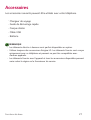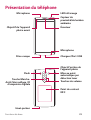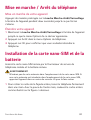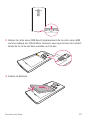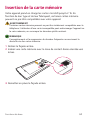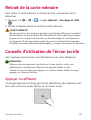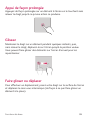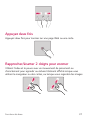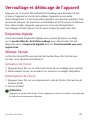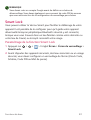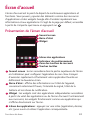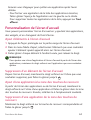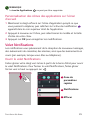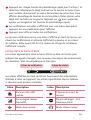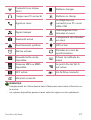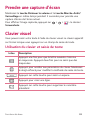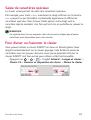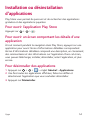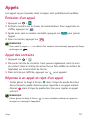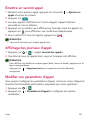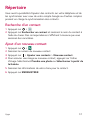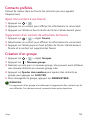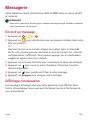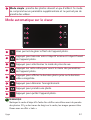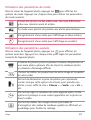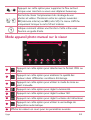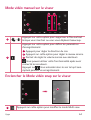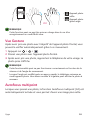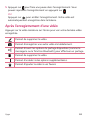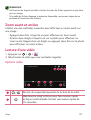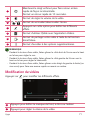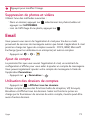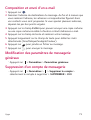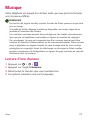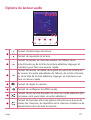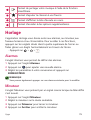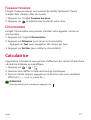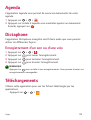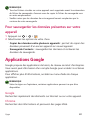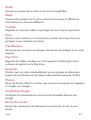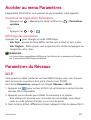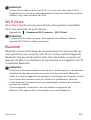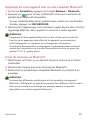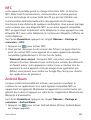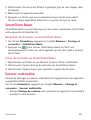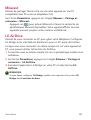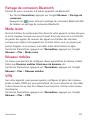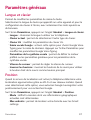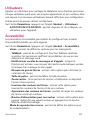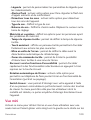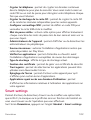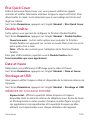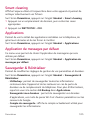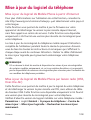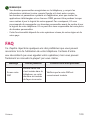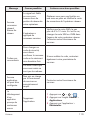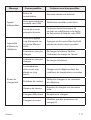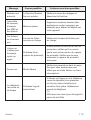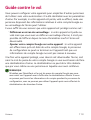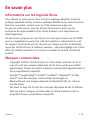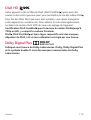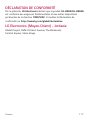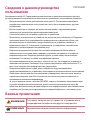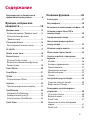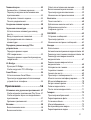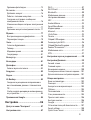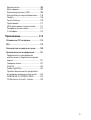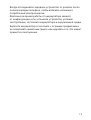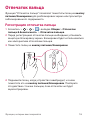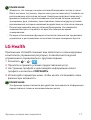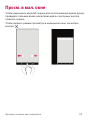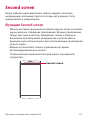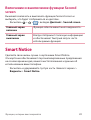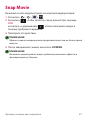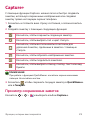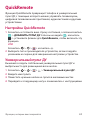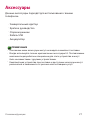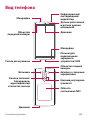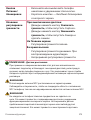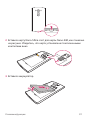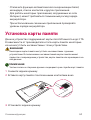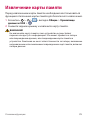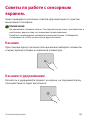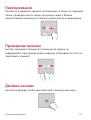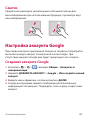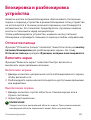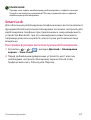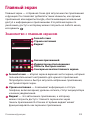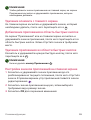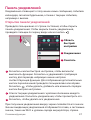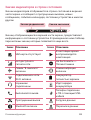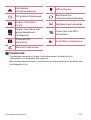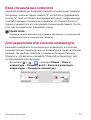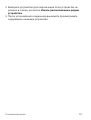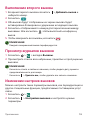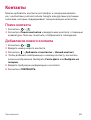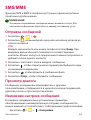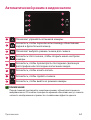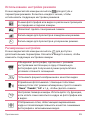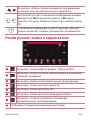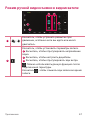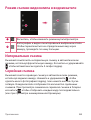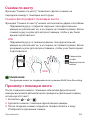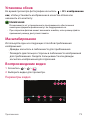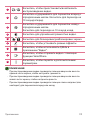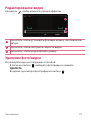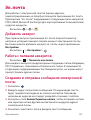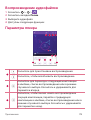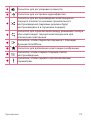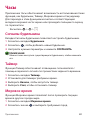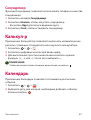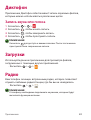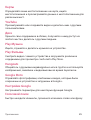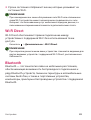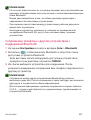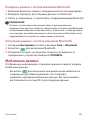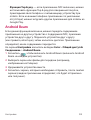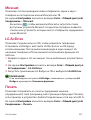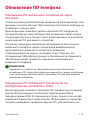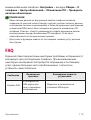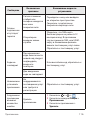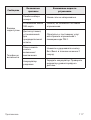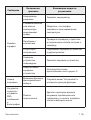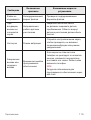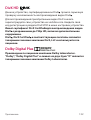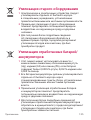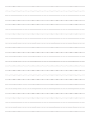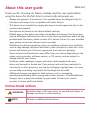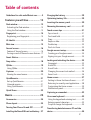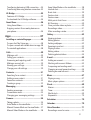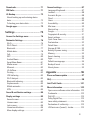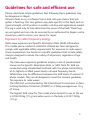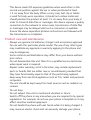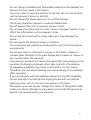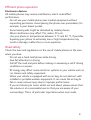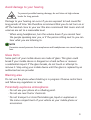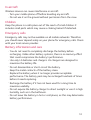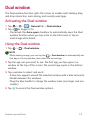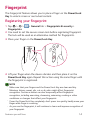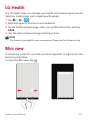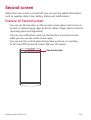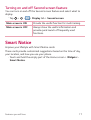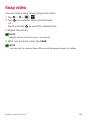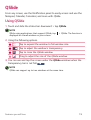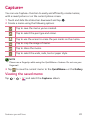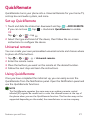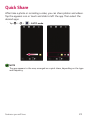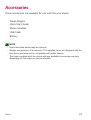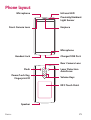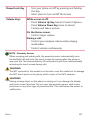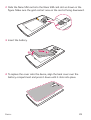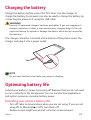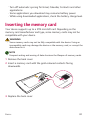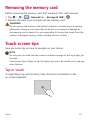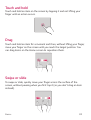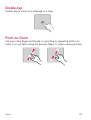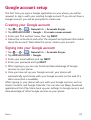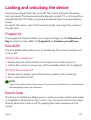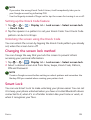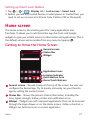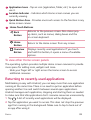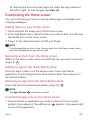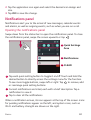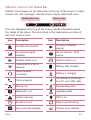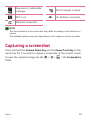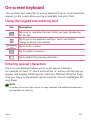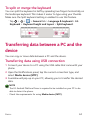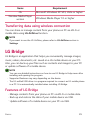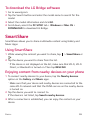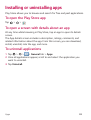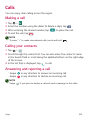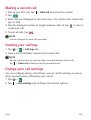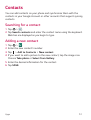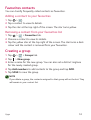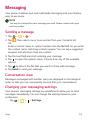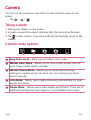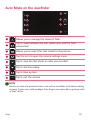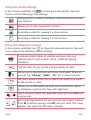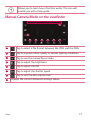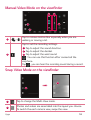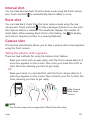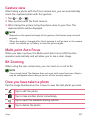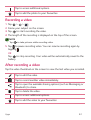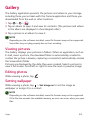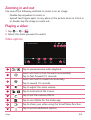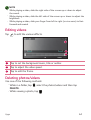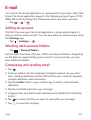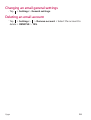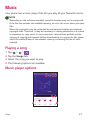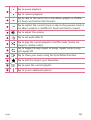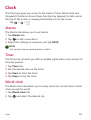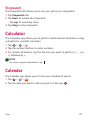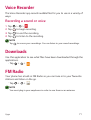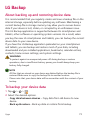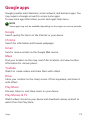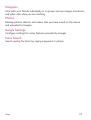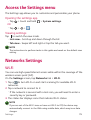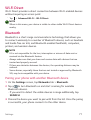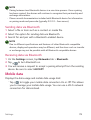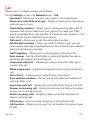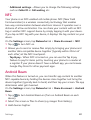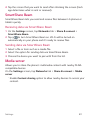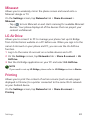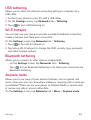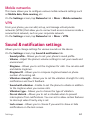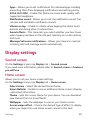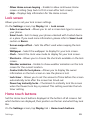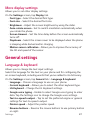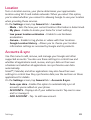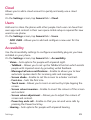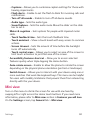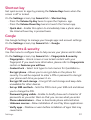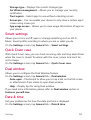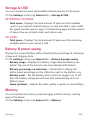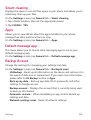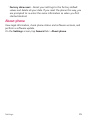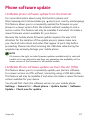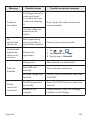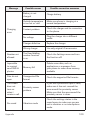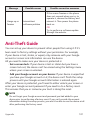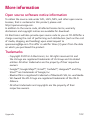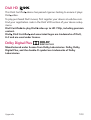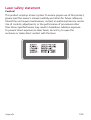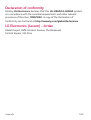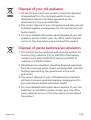Page is loading ...
Page is loading ...
Page is loading ...
Page is loading ...
Page is loading ...
Page is loading ...
Page is loading ...
Page is loading ...
Page is loading ...
Page is loading ...
Page is loading ...
Page is loading ...
Page is loading ...
Page is loading ...
Page is loading ...
Page is loading ...
Page is loading ...
Page is loading ...
Page is loading ...
Page is loading ...
Page is loading ...
Page is loading ...
Page is loading ...
Page is loading ...
Page is loading ...
Page is loading ...
Page is loading ...
Page is loading ...
Page is loading ...
Page is loading ...
Page is loading ...
Page is loading ...
Page is loading ...
Page is loading ...
Page is loading ...
Page is loading ...
Page is loading ...
Page is loading ...
Page is loading ...
Page is loading ...
Page is loading ...
Page is loading ...
Page is loading ...
Page is loading ...
Page is loading ...
Page is loading ...
Page is loading ...
Page is loading ...
Page is loading ...
Page is loading ...
Page is loading ...
Page is loading ...
Page is loading ...
Page is loading ...
Page is loading ...
Page is loading ...
Page is loading ...
Page is loading ...
Page is loading ...
Page is loading ...
Page is loading ...
Page is loading ...
Page is loading ...
Page is loading ...
Page is loading ...
Page is loading ...
Page is loading ...
Page is loading ...
Page is loading ...
Page is loading ...
Page is loading ...
Page is loading ...
Page is loading ...
Page is loading ...
Page is loading ...
Page is loading ...
Page is loading ...
Page is loading ...
Page is loading ...
Page is loading ...
Page is loading ...
Page is loading ...
Page is loading ...
Page is loading ...
Page is loading ...
Page is loading ...
Page is loading ...
Page is loading ...
Page is loading ...
Page is loading ...
Page is loading ...
Page is loading ...
Page is loading ...
Page is loading ...
Page is loading ...
Page is loading ...
Page is loading ...
Page is loading ...
Page is loading ...
Page is loading ...
Page is loading ...
Page is loading ...
Page is loading ...
Page is loading ...
Page is loading ...
Page is loading ...
Page is loading ...
Page is loading ...
Page is loading ...
Page is loading ...
Page is loading ...
Page is loading ...
Page is loading ...
Page is loading ...
Page is loading ...
Page is loading ...
Page is loading ...
Page is loading ...
Page is loading ...
Page is loading ...
Page is loading ...
Page is loading ...
Page is loading ...
Page is loading ...
Page is loading ...
Page is loading ...
Page is loading ...
Page is loading ...
Page is loading ...
Page is loading ...
Page is loading ...
Page is loading ...
Page is loading ...
Page is loading ...
Page is loading ...
Page is loading ...
Page is loading ...
Page is loading ...
Page is loading ...
Page is loading ...
Page is loading ...
Page is loading ...
Page is loading ...
Page is loading ...
Page is loading ...
Page is loading ...
Page is loading ...
Page is loading ...
Page is loading ...
Page is loading ...
Page is loading ...
Page is loading ...
Page is loading ...
Page is loading ...
Page is loading ...
Page is loading ...
Page is loading ...
Page is loading ...
Page is loading ...
Page is loading ...
Page is loading ...
Page is loading ...
Page is loading ...
Page is loading ...
Page is loading ...
Page is loading ...
Page is loading ...
Page is loading ...
Page is loading ...
Page is loading ...
Page is loading ...
Page is loading ...
Page is loading ...
Page is loading ...
Page is loading ...
Page is loading ...
Page is loading ...
Page is loading ...
Page is loading ...
Page is loading ...
Page is loading ...
Page is loading ...
Page is loading ...
Page is loading ...
Page is loading ...
Page is loading ...
Page is loading ...
Page is loading ...
Page is loading ...
Page is loading ...
Page is loading ...
Page is loading ...
Page is loading ...
Page is loading ...
Page is loading ...
Page is loading ...
Page is loading ...
Page is loading ...
Page is loading ...
Page is loading ...
Page is loading ...
Page is loading ...
Page is loading ...
Page is loading ...
Page is loading ...
Page is loading ...
Page is loading ...
Page is loading ...
Page is loading ...
Page is loading ...
Page is loading ...
Page is loading ...
Page is loading ...
Page is loading ...
Page is loading ...
Page is loading ...
Page is loading ...
Page is loading ...
Page is loading ...
Page is loading ...
Page is loading ...
Page is loading ...
Page is loading ...
Page is loading ...
Page is loading ...
Page is loading ...
Page is loading ...
Page is loading ...
Page is loading ...
Page is loading ...
Page is loading ...
Page is loading ...
Page is loading ...
Page is loading ...
Page is loading ...
Page is loading ...
Page is loading ...
Page is loading ...
Page is loading ...
Page is loading ...
Page is loading ...
Page is loading ...
Page is loading ...
Page is loading ...
Page is loading ...
Page is loading ...
Page is loading ...
Page is loading ...
Page is loading ...
Page is loading ...
Page is loading ...
Page is loading ...
Page is loading ...
Page is loading ...
Page is loading ...
Page is loading ...
Page is loading ...
Page is loading ...
Page is loading ...
Page is loading ...
Page is loading ...
Page is loading ...
Page is loading ...
Page is loading ...
Page is loading ...
Page is loading ...
Page is loading ...
Page is loading ...
Page is loading ...
Page is loading ...
Page is loading ...
Page is loading ...
Page is loading ...
Page is loading ...
Page is loading ...
Page is loading ...
Page is loading ...
Page is loading ...
Page is loading ...
Page is loading ...
Page is loading ...
Page is loading ...
Page is loading ...
Page is loading ...
Page is loading ...
Page is loading ...
Page is loading ...
Page is loading ...
Page is loading ...
Page is loading ...
Page is loading ...
Page is loading ...
Page is loading ...
Page is loading ...
Page is loading ...
Page is loading ...
Page is loading ...
Page is loading ...
Page is loading ...
Page is loading ...
Page is loading ...
Page is loading ...
Page is loading ...
Page is loading ...
Page is loading ...
Page is loading ...
Page is loading ...
Page is loading ...
Page is loading ...
Page is loading ...
Page is loading ...
Page is loading ...
Page is loading ...
Page is loading ...
Page is loading ...
Page is loading ...
Page is loading ...
Page is loading ...
Page is loading ...
Page is loading ...
Page is loading ...
Page is loading ...
Page is loading ...
Page is loading ...
Page is loading ...
Page is loading ...
Page is loading ...
Page is loading ...
Page is loading ...
Page is loading ...
Page is loading ...
Page is loading ...
Page is loading ...
Page is loading ...
Page is loading ...
Page is loading ...
Page is loading ...
Page is loading ...
Page is loading ...
Page is loading ...
Page is loading ...
Page is loading ...
Page is loading ...
Page is loading ...
Page is loading ...
Page is loading ...
Page is loading ...
Page is loading ...
Page is loading ...
Page is loading ...
Page is loading ...
Page is loading ...
Page is loading ...
Page is loading ...
Page is loading ...
Page is loading ...
Page is loading ...
Page is loading ...
Page is loading ...
Page is loading ...
Page is loading ...
Page is loading ...
Page is loading ...
Page is loading ...
Page is loading ...
Page is loading ...
Page is loading ...
Page is loading ...
Page is loading ...
Page is loading ...
Page is loading ...
Page is loading ...
Page is loading ...
Page is loading ...
Page is loading ...
Page is loading ...
Page is loading ...
Page is loading ...
Page is loading ...
Page is loading ...
Page is loading ...
Page is loading ...
Page is loading ...
Page is loading ...
Page is loading ...
Page is loading ...
Page is loading ...
Page is loading ...
Page is loading ...
Page is loading ...
Page is loading ...
Page is loading ...
Page is loading ...
Page is loading ...
Page is loading ...
Page is loading ...
Page is loading ...
Page is loading ...
Page is loading ...
Page is loading ...
Page is loading ...
Page is loading ...
Page is loading ...
Page is loading ...
Page is loading ...
Page is loading ...
Page is loading ...
Page is loading ...
Page is loading ...
Page is loading ...
Page is loading ...
Page is loading ...
Page is loading ...
Page is loading ...
Page is loading ...
Page is loading ...
Page is loading ...
Page is loading ...
Page is loading ...
Page is loading ...
Page is loading ...
Page is loading ...
Page is loading ...
Page is loading ...
Page is loading ...
Page is loading ...
Page is loading ...
Page is loading ...
Page is loading ...
Page is loading ...
Page is loading ...
Page is loading ...
Page is loading ...
Page is loading ...
Page is loading ...
Page is loading ...
Page is loading ...
Page is loading ...
Page is loading ...
Page is loading ...
Page is loading ...
Page is loading ...
Page is loading ...
Page is loading ...
Page is loading ...
Page is loading ...

Приложение
124
ЗАЯВЛЕНИЕ О СООТВЕТСТВИИ
Настоящим LG Electronics заверяет, что устройство модели
LG-H960/LG-H960A соответствует базовым требованиям и
другим положениям Директивы 1999/5/EC. Копию Заявления о
соответствии можно найти на сайте http://www.lg.com/global/
declaration
LG Electronics (Levant) - Jordan
Abdali Project, Rafik Al-Hariri Avenue, The Boulevard,
Central Square, 5th Floor
Page is loading ...
Page is loading ...

About this user guide
Thank you for choosing LG. Please carefully read this user guide before
using the device for the first time to ensure safe and proper use.
•
Always use genuine LG accessories. The supplied items are designed only for
this device and may not be compatible with other devices.
•
This device is not suitable for people who have a visual impairment due to the
touchscreen keyboard.
•
Descriptions are based on the device default settings.
•
Default apps on the device are subject to updates and support for these apps
may be withdrawn without prior notice. If you have any questions about an app
provided with the device, please contact a LG Service Centre. For user-installed
apps, please contact the relevant service provider.
•
Modifying the device’s operating system or installing software from unofficial
sources may damage the device and lead to data corruption or data loss. Such
actions will violate your LG licence agreement and void your warranty.
•
Some contents and illustrations may differ from your device depending on the
region, service provider, software version, or OS version, and are subject to
change without prior notice.
•
Software, audio, wallpaper, images, and other media supplied with your
device are licensed for limited use. If you extract and use these materials for
commercial or other purposes, you may be infringing copyright laws. As a user,
you are fully are entirely responsible for the illegal use of media.
•
Additional charges may apply for data services, such as messaging,
uploading,downloading, auto-syncing and location services. To avoid additional
charges, select a data plan suitable to your needs. Contact your service
provider to obtain additional details.
Instructional notices
WARNING
Situations that could cause injury to yourself and others, or
damage to phone or other property.
NOTE
Notices or additional information.
ENGLISH

2
Guidelines for safe and efcient use .........5
Features you will love ................. 12
Dual window .............................................13
Activating the Dual window .................................13
Using the Dual window ...........................................13
Fingerprint ...............................................14
Registeringyourngerprint .................................14
LG Health .................................................15
Mini view ..................................................15
Second screen ..........................................16
Feature of Second screen ......................................16
Turning on and off Second screen feature ..17
Smart Notice ............................................17
Snap video ................................................18
QSlide .......................................................19
Using QSlide ...................................................................19
Capture+ ..................................................20
Viewing the saved memo .......................................20
QuickRemote ............................................21
Set up QuickRemote .................................................21
Universal remote .........................................................21
Using QuickRemote ...................................................21
Quick Share ..............................................22
Basics .......................................... 23
Accessories ..............................................24
Phone layout ............................................25
Turning Your Phone On and Off ...............27
Installing the Nano SIM card and battery ..
27
Charging the battery ...............................29
Optimizing battery life .............................29
Inserting the memory card ......................30
Removing the memory card .....................31
Touch screen tips .....................................31
Tap or touch ...................................................................31
Touch and hold..............................................................32
Drag.....................................................................................32
Swipe or slide ................................................................32
Double-tap ......................................................................33
Pinch-to-Zoom .............................................................33
Google account setup ..............................34
Creating your Google account ............................34
Signing into your Google account.....................34
Locking and unlocking the device ............35
Fingerprint.......................................................................35
KnockON ..........................................................................35
Knock Code ....................................................................35
Changing the screen lock method....................36
Smart Lock......................................................................36
Home screen ............................................37
Getting to Know the Home Screen .................37
Returning to recently-used applications ......38
Customizing the Home screen ...........................39
Noticationspanel .....................................................40
Capturing a screenshot ............................42
On-screen keyboard .................................43
Using the keypad and entering text ................43
Entering special characters...................................43
To split or merge the keyboard ...........................44
Transferring data between a PC and the
device .......................................................44
Table of contents

3
Transferring data using USB connection ......44
Transferring data using wireless connection
.45
LG Bridge ..................................................45
Features of LG Bridge .............................................45
To download the LG Bridge software .............46
SmartShare ..............................................46
Using SmartShare ......................................................46
Enjoying content from nearby devices on
your phone ......................................................................46
Apps ............................................ 47
Installing or uninstalling apps ..................48
To open the Play Store app ...................................48
To open a screen with details about an app ..
48
To uninstall applications ..........................................48
Calls ..........................................................49
Making a call ..................................................................49
Calling your contacts ................................................49
Answering and rejecting a call ............................49
Making a second call .................................................50
Viewing your call logs ...............................................50
Change your call settings ......................................50
Contacts ...................................................51
Searching for a contact ...........................................51
Adding a new contact ..............................................51
Favourites contacts ...................................................52
Creating a group ..........................................................52
Messaging ................................................53
Sending a message ....................................................53
Conversation view ......................................................53
Changing your messaging settings..................53
Camera .....................................................54
Taking a photo ..............................................................54
AutoModeontheviewnder .............................55
ManualCameraModeontheviewnder .....57
ManualVideoModeontheviewnder .........58
SnapVideoModeontheviewnder ...............58
Interval shot ...................................................................59
Burst shot ........................................................................59
Gesture shot ..................................................................59
Gesture view ..................................................................60
Multi-point Auto Focus ...........................................60
8X Zooming....................................................................60
Once you have taken a photo ..............................60
Recording a video........................................................61
After recording a video ............................................61
Gallery ......................................................62
Viewing pictures ..........................................................62
Editing photos ..............................................................62
Setting wallpaper ........................................................62
Zooming in and out ...................................................63
Playing a video ..............................................................63
Editing videos ................................................................64
Deleting photos/videos ...........................................64
E-mail........................................................65
Adding an account .....................................................65
Working with account folders.............................65
Composing and sending email ............................65
Changing an email general settings ................66
Deleting an email account .....................................66
Music ........................................................67
Playing a song ...............................................................67
Music player options .................................................67
Clock .........................................................69
Alarms ...............................................................................69
Timer...................................................................................69
World clock .....................................................................69
Stopwatch .......................................................................70
Calculator .................................................70
Calendar ...................................................70
Voice Recorder .........................................71
Recording a sound or voice ...................................71

4
Downloads ................................................71
FM Radio ..................................................71
LG Backup.................................................72
About backing up and restoring device
data .....................................................................................72
To backup your device data .................................72
Google apps..............................................73
Settings ....................................... 75
Access the Settings menu ......................76
Networks Settings ...................................76
Wi-Fi ...................................................................................76
Wi-Fi Direct ....................................................................77
Bluetooth .........................................................................77
Mobile data .....................................................................78
Call .......................................................................................79
NFC .....................................................................................80
Android Beam ...............................................................80
SmartShare Beam ......................................................81
Media server ..................................................................81
Miracast ............................................................................82
LG AirDrive ......................................................................82
Printing ..............................................................................82
USB tethering ...............................................................83
Wi-Fi hotspot ................................................................83
Bluetooth tethering...................................................83
Airplane mode ...............................................................83
Mobile networks .........................................................84
VPN .....................................................................................84
Sound & notication settings ..................84
Display settings .......................................85
Second screen ...............................................................85
Home screen ..................................................................85
Lock screen .....................................................................86
Home touch buttons ................................................86
More display settings ...............................................87
General settings .......................................87
Language & keyboard ...............................................87
Location ............................................................................88
Accounts & sync ..........................................................88
Cloud ..................................................................................89
Users ...................................................................................89
Accessibility ....................................................................89
Mini view ..........................................................................90
Shortcut key ..................................................................91
Google ...............................................................................91
Fingerprints & security ............................................91
Smart settings ..............................................................92
Quick Cover case .........................................................92
Dual window ..................................................................92
Date & time ....................................................................92
Storage & USB ..............................................................93
Battery & power saving ..........................................93
Memory ............................................................................93
Smart cleaning ............................................................94
Apps ....................................................................................94
Default message app ..............................................94
Backup & reset .............................................................94
About phone ..................................................................95
Appendix ..................................... 96
Phone software update ...........................97
FAQ ...........................................................98
Anti-Theft Guide ....................................101
More information ...................................102
Open source software notice information
..102
Trademarks ..................................................................102
DivX HD .........................................................................103
Dolby Digital Plus .....................................................103
Laser safety statement ........................................104
Declaration of conformity ..................................105
LG Electronics (Levant) - Jordan .....................105

5
Guidelines for safe and efcient use
Please read these simple guidelines. Not following these guidelines may
be dangerous or illegal.
Should a fault occur, a software tool is built into your device that will
gather a fault log. This tool gathers only data specific to the fault, such as
signal strength, cell ID position in sudden call drop and applications loaded.
The log is used only to help determine the cause of the fault. These logs
are encrypted and can only be accessed by an authorised LG Repair centre
should you need to return your device for repair.
Exposure to radio frequency energy
Radio wave exposure and Specific Absorption Rate (SAR) information.
This mobile phone model LG-H960/LG-H960A has been designed to
comply with applicable safety requirements for exposure to radio waves.
These requirements are based on scientific guidelines that include safety
margins designed to assure the safety of all persons, regardless of age
and health.
•
The radio wave exposure guidelines employ a unit of measurement
known as the Specific Absorption Rate, or SAR. Tests for SAR are
conducted using standardised methods with the phone transmitting
at its highest certified power level in all used frequency bands.
•
While there may be differences between the SAR levels of various LG
phone models, they are all designed to meet the relevant guidelines
for exposure to radio waves.
•
The SAR limit recommended by the International Commission on Non-
IonizingRadiationProtection(ICNIRP)is2W/kgaveragedover10g
of tissue.
•
The highest SAR value for this model phone tested for use at the ear
is0.590W/kg(10g)andwhenwornonthebodyis0.297W/Kg
(10g).

6
•
This device meets RF exposure guidelines when used either in the
normal use position against the ear or when positioned at least
1.5 cm away from the body. When a carry case, belt clip or holder
is used for body-worn operation, it should not contain metal and
should position the product at least 1.5 cm away from your body. In
order to transmit data files or messages, this device requires a quality
connection to the network. In some cases, transmission of data files
or messages may be delayed until such a connection is available.
Ensure the above separation distance instructions are followed until
the transmission is completed.
Product care and maintenance
•
Always use genuine LG batteries, chargers and accessories approved
for use with this particular phone model. The use of any other types
may invalidate any approval or warranty applying to the phone and
may be dangerous.
•
Some contents and illustrations may differ from your device without
prior notice.
•
Do not disassemble this unit. Take it to a qualified service technician
when repair work is required.
•
Repairs under warranty, at LG's discretion, may include replacement
parts or boards that are either new or reconditioned, provided that
they have functionality equal to that of the parts being replaced.
•
Keep away from electrical appliances such as TVs, radios and personal
computers.
•
The unit should be kept away from heat sources such as radiators or
cookers.
•
Do not drop.
•
Do not subject this unit to mechanical vibration or shock.
•
Switch off the phone in any area where you are required to by special
regulations. For example, do not use your phone in hospitals as it may
affect sensitive medical equipment.
•
Do not handle the phone with wet hands while it is being charged. It
may cause an electric shock and can seriously damage your phone.

7
•
Do not charge a handset near flammable material as the handset can
become hot and create a fire hazard.
•
Use a dry cloth to clean the exterior of the unit (do not use solvents
such as benzene, thinner or alcohol).
•
Do not charge the phone when it is on soft furnishings.
•
The phone should be charged in a well ventilated area.
•
Do not subject this unit to excessive smoke or dust.
•
Do not keep the phone next to credit cards or transport tickets; it can
affect the information on the magnetic strips.
•
Do not tap the screen with a sharp object as it may damage the
phone.
•
Do not expose the phone to liquid or moisture.
•
Use accessories like earphones cautiously. Do not touch the antenna
unnecessarily.
•
Do not use, touch or attempt to remove or fix broken, chipped or
cracked glass. Damage to the glass display due to abuse or misuse is
not covered under the warranty.
•
Your phone is an electronic device that generates heat during normal
operation. Extremely prolonged, direct skin contact in the absence
of adequate ventilation may result in discomfort or minor burns.
Therefore, use care when handling your phone during or immediately
after operation.
•
If your phone gets wet, immediately unplug it to dry off completely.
Do not attempt to accelerate the drying process with an external
heating source, such as an oven, microwave or hair dryer.
•
The liquid in your wet phone, changes the colour of the product label
inside your phone. Damage to your device as a result of exposure to
liquid is not covered under your warranty.

8
Efficient phone operation
Electronics devices
All mobile phones may receive interference, which could affect
performance.
•
Do not use your mobile phone near medical equipment without
requesting permission. Avoid placing the phone over pacemakers, for
example, in your breast pocket.
•
Some hearing aids might be disturbed by mobile phones.
•
Minor interference may affect TVs, radios, PCs etc.
•
Useyourphoneintemperaturesbetween0ºCand40ºC,ifpossible.
Exposing your phone to extremely low or high temperatures may
result in damage, malfunction, or even explosion.
Road safety
Check the laws and regulations on the use of mobile phones in the area
when you drive.
•
Do not use a hand-held phone while driving.
•
Give full attention to driving.
•
Pull off the road and park before making or answering a call if driving
conditions so require.
•
RF energy may affect some electronic systems in your vehicle such as
car stereos and safety equipment.
•
When your vehicle is equipped with an air bag, do not obstruct with
installed or portable wireless equipment. It can cause the air bag to
fail or cause serious injury due to improper performance.
•
If you are listening to music whilst out and about, please ensure that
the volume is at a reasonable level so that you are aware of your
surroundings. This is of particular importance when near roads.

9
Avoid damage to your hearing
To prevent possible hearing damage, do not listen at high volume
levels for long periods.
Damage to your hearing can occur if you are exposed to loud sound for
long periods of time. We therefore recommend that you do not turn on or
off the handset close to your ear. We also recommend that music and call
volumes are set to a reasonable level.
•
When using headphones, turn the volume down if you cannot hear
the people speaking near you, or if the person sitting next to you can
hear what you are listening to.
NOTE
•
Excessive sound pressure from earphones and headphones can cause hearing
loss.
Glass Parts
Some parts of your mobile device are made of glass. This glass could
break if your mobile device is dropped on a hard surface or receives
a substantial impact. If the glass breaks, do not touch or attempt to
remove it. Stop using your mobile device until the glass is replaced by an
authorised service provider.
Blasting area
Do not use the phone where blasting is in progress. Observe restrictions
and follow any regulations or rules.
Potentially explosive atmospheres
•
Do not use your phone at a refueling point.
•
Do not use near fuel or chemicals.
•
Do not transport or store flammable gas, liquid or explosives in
the same compartment of your vehicle as your mobile phone or
accessories.

10
In aircraft
Wireless devices can cause interference in aircraft.
•
Turn your mobile phone off before boarding any aircraft.
•
Do not use it on the ground without permission from the crew.
Children
Keep the phone in a safe place out of the reach of small children. It
includes small parts which may cause a choking hazard if detached.
Emergency calls
Emergency calls may not be available on all mobile networks. Therefore
you should never depend solely on your phone for emergency calls. Check
with your local service provider.
Battery information and care
•
You do not need to completely discharge the battery before
recharging. Unlike other battery systems, there is no memory effect
that could compromise the battery's performance.
•
Use only LG batteries and chargers. LG chargers are designed to
maximise the battery life.
•
Do not disassemble or short-circuit the battery.
•
Keep the metal contacts of the battery clean.
•
Replace the battery when it no longer provides acceptable
performance. The battery pack may be recharged hundreds of times
before it needs replacing.
•
Recharge the battery if it has not been used for a long time to
maximise usability.
•
Do not expose the battery charger to direct sunlight or use it in high
humidity, such as in the bathroom.
•
Do not leave the battery in hot or cold places, as this may deteriorate
battery performance.

11
•
Risk of explosion if battery is replaced by an incorrect type. Dispose of
used batteries according to the instructions.
•
If you need to replace the battery, take it to the nearest authorised
LG Electronics service point or dealer for assistance.
•
Always unplug the charger from the wall socket after the phone is
fully charged to save unnecessary power consumption of the charger.
•
Actual battery life will depend on network configuration, product
settings, usage patterns, battery and environmental conditions.
•
Make sure that no sharp-edged items such as animal's teeth or nails,
come into contact with the battery. This could cause a fire.

Features you will loveFeatures you will love

Features you will love
13
Dual window
The Dual window function splits the screen to enable multi-tasking, drag
and drop interaction, auto-linking, and recently used apps.
Activating the Dual window
1 Tap > > > General tab > Dual window.
2 Tap
to toggle it On.
•
Checkmark the Auto-open checkbox to automatically open the Dual
window function when you tap a link on the full screen or tap an
email image attachment.
Using the Dual window
1 Tap > > Dual window.
NOTE
•
While viewing an app, you can tap the > Dual window to automatically set
that app in the top window, then select the second app.
2 Tap the app icon you want to use. The first app you tap opens in a
window at the top of the screen. The second app opens in the bottom
window.
3 Tap a window to select and use it.
•
A blue box appears around the selected window with a blue semicircle
handle between the windows.
•
Drag the blue handle to change the window sizes (one larger and one
smaller).
4 Tap
to access the Dual window options.

Features you will love
14
Fingerprint
The Fingerprint feature allows you to place a finger on the Power/Lock
Key to unlock screen or see locked content.
Registering your fingerprint
1 Tap > > > General tab > Fingerprints & security >
Fingerprints.
2 You need to set the secure screen lock before registering fingerprint.
The lock will be used as an alternative method for fingerprints.
3 Place your finger on the Power/Lock Key.
4 Lift your finger when the device vibrates and then place it on the
Power/Lock Key again. Repeat this action using the same finger until
the fingerprint is registered.
NOTE
•
Make sure that your fingers and the Power/Lock Key are clean and dry.
•
Moisture, lotions, sweat, oils, cut or dry skin might affect fingerprint
recognition. Certain activities can also temporarily affect fingerprint
recognition, including exercising, showering, swimming, cooking or other
conditions or changes that affect your fingerprint.
•
Cover the Power/lock Key completely. don't press too quickly, hardly move your
finger while finger is scanning.
•
As you use the fingerprint, it will continue to learn and improve recognition of
your fingerprint.

Features you will love
15
LG Health
The LG Health helps you manage your health and maintain good exercise
habits by tracking logs and competing with people.
1 Tap
> > .
2 Read and agree to the terms and conditions.
3 On the Profile and goal page, enter your profile information and tap
SAVE.
4 Use the options below to begin tracking activity.
NOTE
•
This feature is provided for user convenience. Please use for reference only.
Mini view
To shrink the screen for use with one hand, swipe left or right across the
Home touch buttons.
To close the Mini view, tap
.

Features you will love
16
Second screen
When the main screen is turned off, you can see the useful information
such as weather, date, time, battery status and notifications.
Feature of Second screen
•
You can set the function on the second screen when main screen is
turned on. (Recent apps, App shortcuts, Music Player, Quick contacts,
Upcoming plans and Signature)
•
You can see notifications and use the function via second screen
while you are use the entire screen apps.
•
You can use the control panel during take a picture or recording.
•
To turn on/off the second screen, filp over the device.
Second screen

Features you will love
17
Turning on and off Second screen feature
You can turn on and off the Second screen feature and select what to
display.
•
Tap > > > Display tab > Second screen.
Main screen is ON Provide the useful function for multi tasking.
Main screen is OFF Always show the useful information and
provide quick launch of frequently used
functions.
Smart Notice
Improve your lifestyle with Smart Notice cards.
These cards provide customized suggestions based on the time of day,
your location, and how you use your phone.
•
Touch and hold the empty part of the Home screen > Widgets >
Smart Notice.

Features you will love
18
Snap video
You can make a story movie using short videos.
1 Tap
> > >
2 Tap to record for three seconds scene.
OR
Touch and hold
to record for desired time.
3 Repeat this action.
NOTE
•
Movies can be stored for up to one minute.
4 After you are done scene, tap SAVE.
NOTE
•
You can edit for various video effects and background music in Gallery.

Features you will love
19
QSlide
From any screen, use the Notification panel to easily access and use the
Notepad, Calendar, Calculator, and more with QSlide.
Using QSlide
1 Touch and slide the status bar downward > tap QSlide.
NOTE
•
While using applications that support QSlide, tap > QSlide. The function is
displayed as a small window on your screen.
2 Using the following options.
Tap to expand the window to full window size.
Tap to adjust the window's transparency.
Tap to close the QSlide window.
Drag to adjust the size of the QSlide window.
3 You can use and tap the screen under the QSlide windows when the
transparency bar is not full
.
NOTE
•
QSlide can support up to two windows at the same time.
Page is loading ...
Page is loading ...
Page is loading ...
Page is loading ...
Page is loading ...
Page is loading ...
Page is loading ...
Page is loading ...
Page is loading ...
Page is loading ...
Page is loading ...
Page is loading ...
Page is loading ...
Page is loading ...
Page is loading ...
Page is loading ...
Page is loading ...
Page is loading ...
Page is loading ...
Page is loading ...
Page is loading ...
Page is loading ...
Page is loading ...
Page is loading ...
Page is loading ...
Page is loading ...
Page is loading ...
Page is loading ...
Page is loading ...
Page is loading ...
Page is loading ...
Page is loading ...
Page is loading ...
Page is loading ...
Page is loading ...
Page is loading ...
Page is loading ...
Page is loading ...
Page is loading ...
Page is loading ...
Page is loading ...
Page is loading ...
Page is loading ...
Page is loading ...
Page is loading ...
Page is loading ...
Page is loading ...
Page is loading ...
Page is loading ...
Page is loading ...
Page is loading ...
Page is loading ...
Page is loading ...
Page is loading ...
Page is loading ...
Page is loading ...
Page is loading ...
Page is loading ...
Page is loading ...
Page is loading ...
Page is loading ...
Page is loading ...
Page is loading ...
Page is loading ...
Page is loading ...
Page is loading ...
Page is loading ...
Page is loading ...
Page is loading ...
Page is loading ...
Page is loading ...
Page is loading ...
Page is loading ...
Page is loading ...
Page is loading ...
Page is loading ...
Page is loading ...
Page is loading ...
Page is loading ...
Page is loading ...
Page is loading ...
Page is loading ...
Page is loading ...
Page is loading ...
Page is loading ...
Page is loading ...
Page is loading ...
Page is loading ...
-
 1
1
-
 2
2
-
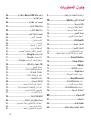 3
3
-
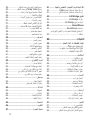 4
4
-
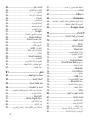 5
5
-
 6
6
-
 7
7
-
 8
8
-
 9
9
-
 10
10
-
 11
11
-
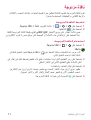 12
12
-
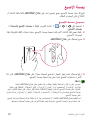 13
13
-
 14
14
-
 15
15
-
 16
16
-
 17
17
-
 18
18
-
 19
19
-
 20
20
-
 21
21
-
 22
22
-
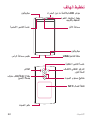 23
23
-
 24
24
-
 25
25
-
 26
26
-
 27
27
-
 28
28
-
 29
29
-
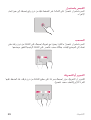 30
30
-
 31
31
-
 32
32
-
 33
33
-
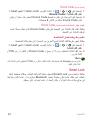 34
34
-
 35
35
-
 36
36
-
 37
37
-
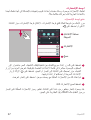 38
38
-
 39
39
-
 40
40
-
 41
41
-
 42
42
-
 43
43
-
 44
44
-
 45
45
-
 46
46
-
 47
47
-
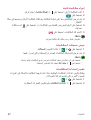 48
48
-
 49
49
-
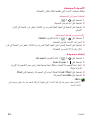 50
50
-
 51
51
-
 52
52
-
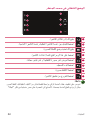 53
53
-
 54
54
-
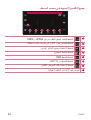 55
55
-
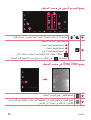 56
56
-
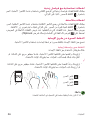 57
57
-
 58
58
-
 59
59
-
 60
60
-
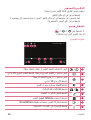 61
61
-
 62
62
-
 63
63
-
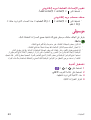 64
64
-
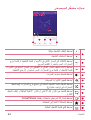 65
65
-
 66
66
-
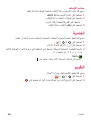 67
67
-
 68
68
-
 69
69
-
 70
70
-
 71
71
-
 72
72
-
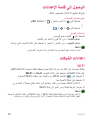 73
73
-
 74
74
-
 75
75
-
 76
76
-
 77
77
-
 78
78
-
 79
79
-
 80
80
-
 81
81
-
 82
82
-
 83
83
-
 84
84
-
 85
85
-
 86
86
-
 87
87
-
 88
88
-
 89
89
-
 90
90
-
 91
91
-
 92
92
-
 93
93
-
 94
94
-
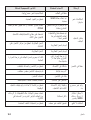 95
95
-
 96
96
-
 97
97
-
 98
98
-
 99
99
-
 100
100
-
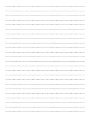 101
101
-
 102
102
-
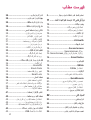 103
103
-
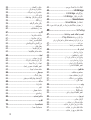 104
104
-
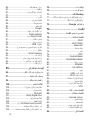 105
105
-
 106
106
-
 107
107
-
 108
108
-
 109
109
-
 110
110
-
 111
111
-
 112
112
-
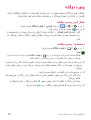 113
113
-
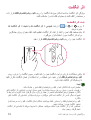 114
114
-
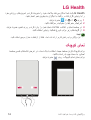 115
115
-
 116
116
-
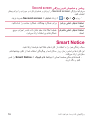 117
117
-
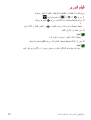 118
118
-
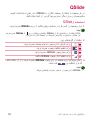 119
119
-
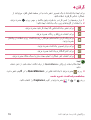 120
120
-
 121
121
-
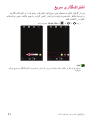 122
122
-
 123
123
-
 124
124
-
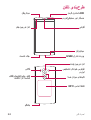 125
125
-
 126
126
-
 127
127
-
 128
128
-
 129
129
-
 130
130
-
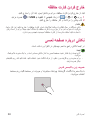 131
131
-
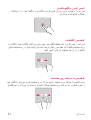 132
132
-
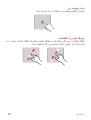 133
133
-
 134
134
-
 135
135
-
 136
136
-
 137
137
-
 138
138
-
 139
139
-
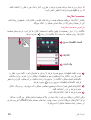 140
140
-
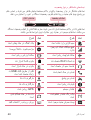 141
141
-
 142
142
-
 143
143
-
 144
144
-
 145
145
-
 146
146
-
 147
147
-
 148
148
-
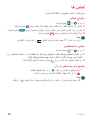 149
149
-
 150
150
-
 151
151
-
 152
152
-
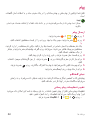 153
153
-
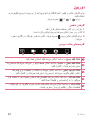 154
154
-
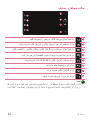 155
155
-
 156
156
-
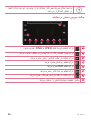 157
157
-
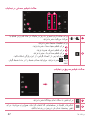 158
158
-
 159
159
-
 160
160
-
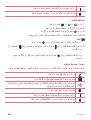 161
161
-
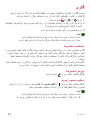 162
162
-
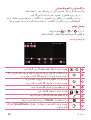 163
163
-
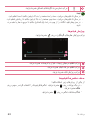 164
164
-
 165
165
-
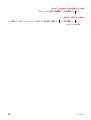 166
166
-
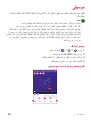 167
167
-
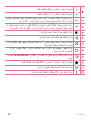 168
168
-
 169
169
-
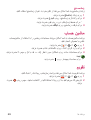 170
170
-
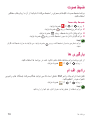 171
171
-
 172
172
-
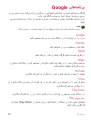 173
173
-
 174
174
-
 175
175
-
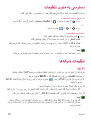 176
176
-
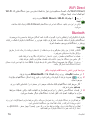 177
177
-
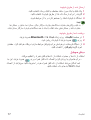 178
178
-
 179
179
-
 180
180
-
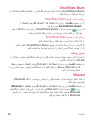 181
181
-
 182
182
-
 183
183
-
 184
184
-
 185
185
-
 186
186
-
 187
187
-
 188
188
-
 189
189
-
 190
190
-
 191
191
-
 192
192
-
 193
193
-
 194
194
-
 195
195
-
 196
196
-
 197
197
-
 198
198
-
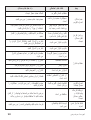 199
199
-
 200
200
-
 201
201
-
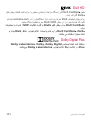 202
202
-
 203
203
-
 204
204
-
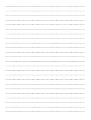 205
205
-
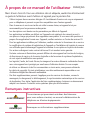 206
206
-
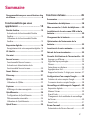 207
207
-
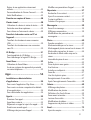 208
208
-
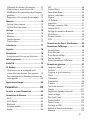 209
209
-
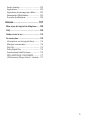 210
210
-
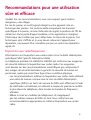 211
211
-
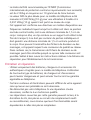 212
212
-
 213
213
-
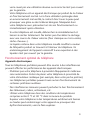 214
214
-
 215
215
-
 216
216
-
 217
217
-
 218
218
-
 219
219
-
 220
220
-
 221
221
-
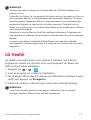 222
222
-
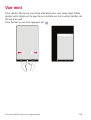 223
223
-
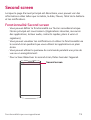 224
224
-
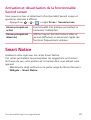 225
225
-
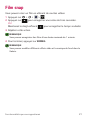 226
226
-
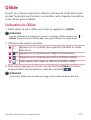 227
227
-
 228
228
-
 229
229
-
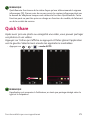 230
230
-
 231
231
-
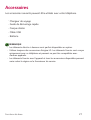 232
232
-
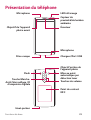 233
233
-
 234
234
-
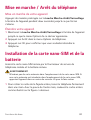 235
235
-
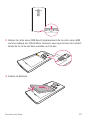 236
236
-
 237
237
-
 238
238
-
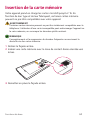 239
239
-
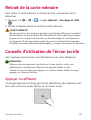 240
240
-
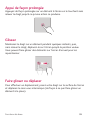 241
241
-
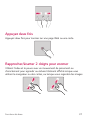 242
242
-
 243
243
-
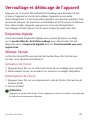 244
244
-
 245
245
-
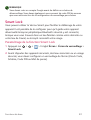 246
246
-
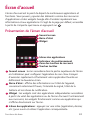 247
247
-
 248
248
-
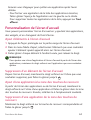 249
249
-
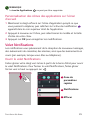 250
250
-
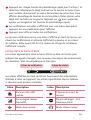 251
251
-
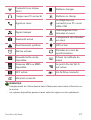 252
252
-
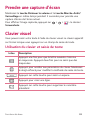 253
253
-
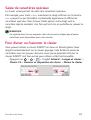 254
254
-
 255
255
-
 256
256
-
 257
257
-
 258
258
-
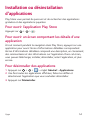 259
259
-
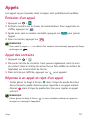 260
260
-
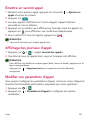 261
261
-
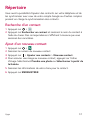 262
262
-
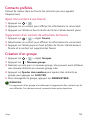 263
263
-
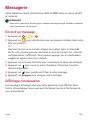 264
264
-
 265
265
-
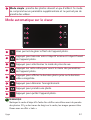 266
266
-
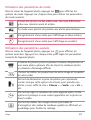 267
267
-
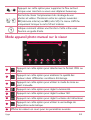 268
268
-
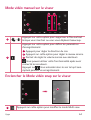 269
269
-
 270
270
-
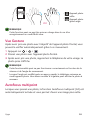 271
271
-
 272
272
-
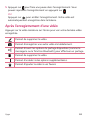 273
273
-
 274
274
-
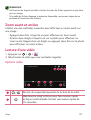 275
275
-
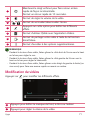 276
276
-
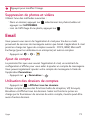 277
277
-
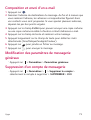 278
278
-
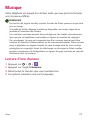 279
279
-
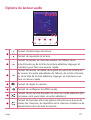 280
280
-
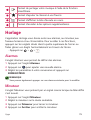 281
281
-
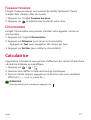 282
282
-
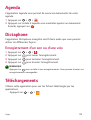 283
283
-
 284
284
-
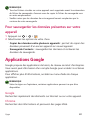 285
285
-
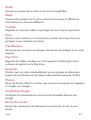 286
286
-
 287
287
-
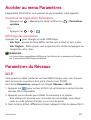 288
288
-
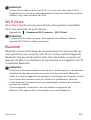 289
289
-
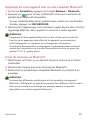 290
290
-
 291
291
-
 292
292
-
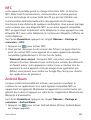 293
293
-
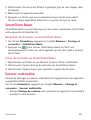 294
294
-
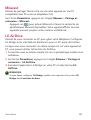 295
295
-
 296
296
-
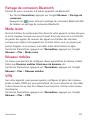 297
297
-
 298
298
-
 299
299
-
 300
300
-
 301
301
-
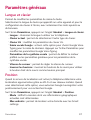 302
302
-
 303
303
-
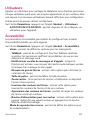 304
304
-
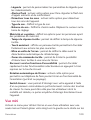 305
305
-
 306
306
-
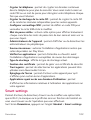 307
307
-
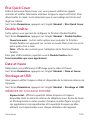 308
308
-
 309
309
-
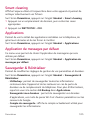 310
310
-
 311
311
-
 312
312
-
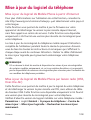 313
313
-
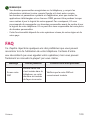 314
314
-
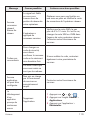 315
315
-
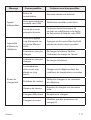 316
316
-
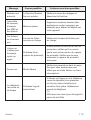 317
317
-
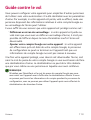 318
318
-
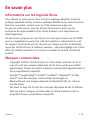 319
319
-
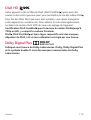 320
320
-
 321
321
-
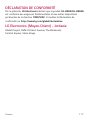 322
322
-
 323
323
-
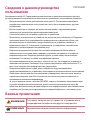 324
324
-
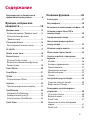 325
325
-
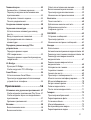 326
326
-
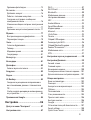 327
327
-
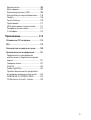 328
328
-
 329
329
-
 330
330
-
 331
331
-
 332
332
-
 333
333
-
 334
334
-
 335
335
-
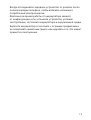 336
336
-
 337
337
-
 338
338
-
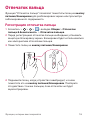 339
339
-
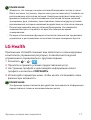 340
340
-
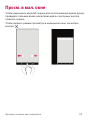 341
341
-
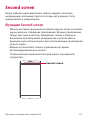 342
342
-
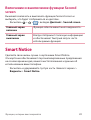 343
343
-
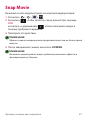 344
344
-
 345
345
-
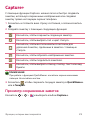 346
346
-
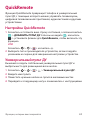 347
347
-
 348
348
-
 349
349
-
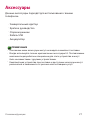 350
350
-
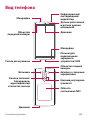 351
351
-
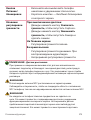 352
352
-
 353
353
-
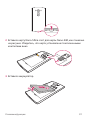 354
354
-
 355
355
-
 356
356
-
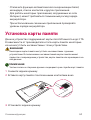 357
357
-
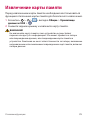 358
358
-
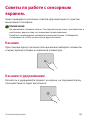 359
359
-
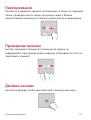 360
360
-
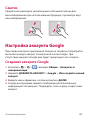 361
361
-
 362
362
-
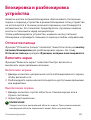 363
363
-
 364
364
-
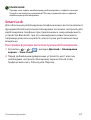 365
365
-
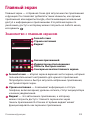 366
366
-
 367
367
-
 368
368
-
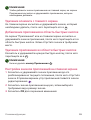 369
369
-
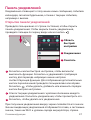 370
370
-
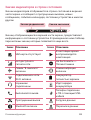 371
371
-
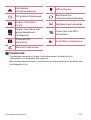 372
372
-
 373
373
-
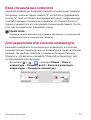 374
374
-
 375
375
-
 376
376
-
 377
377
-
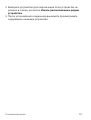 378
378
-
 379
379
-
 380
380
-
 381
381
-
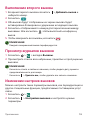 382
382
-
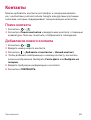 383
383
-
 384
384
-
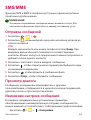 385
385
-
 386
386
-
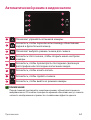 387
387
-
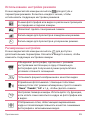 388
388
-
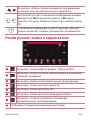 389
389
-
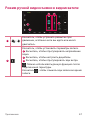 390
390
-
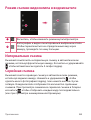 391
391
-
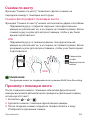 392
392
-
 393
393
-
 394
394
-
 395
395
-
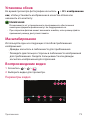 396
396
-
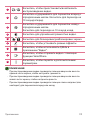 397
397
-
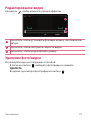 398
398
-
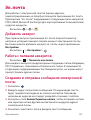 399
399
-
 400
400
-
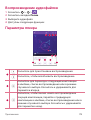 401
401
-
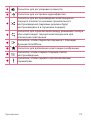 402
402
-
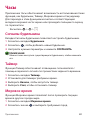 403
403
-
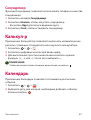 404
404
-
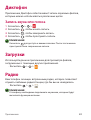 405
405
-
 406
406
-
 407
407
-
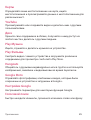 408
408
-
 409
409
-
 410
410
-
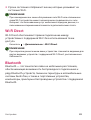 411
411
-
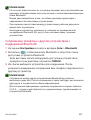 412
412
-
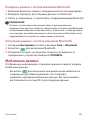 413
413
-
 414
414
-
 415
415
-
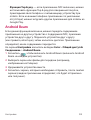 416
416
-
 417
417
-
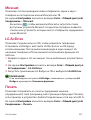 418
418
-
 419
419
-
 420
420
-
 421
421
-
 422
422
-
 423
423
-
 424
424
-
 425
425
-
 426
426
-
 427
427
-
 428
428
-
 429
429
-
 430
430
-
 431
431
-
 432
432
-
 433
433
-
 434
434
-
 435
435
-
 436
436
-
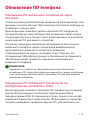 437
437
-
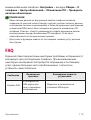 438
438
-
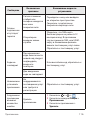 439
439
-
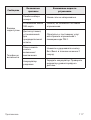 440
440
-
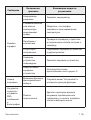 441
441
-
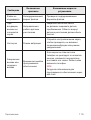 442
442
-
 443
443
-
 444
444
-
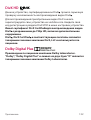 445
445
-
 446
446
-
 447
447
-
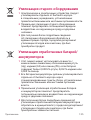 448
448
-
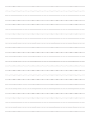 449
449
-
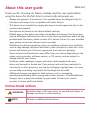 450
450
-
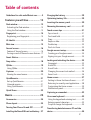 451
451
-
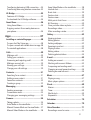 452
452
-
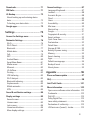 453
453
-
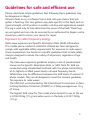 454
454
-
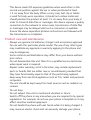 455
455
-
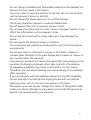 456
456
-
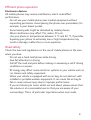 457
457
-
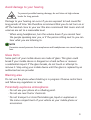 458
458
-
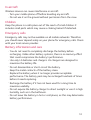 459
459
-
 460
460
-
 461
461
-
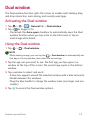 462
462
-
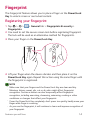 463
463
-
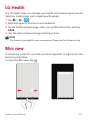 464
464
-
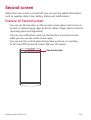 465
465
-
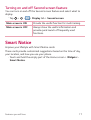 466
466
-
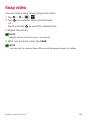 467
467
-
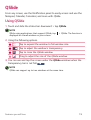 468
468
-
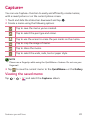 469
469
-
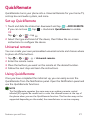 470
470
-
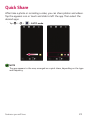 471
471
-
 472
472
-
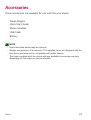 473
473
-
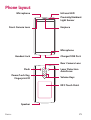 474
474
-
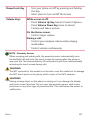 475
475
-
 476
476
-
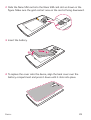 477
477
-
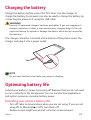 478
478
-
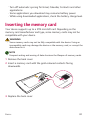 479
479
-
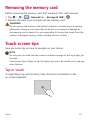 480
480
-
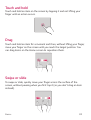 481
481
-
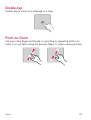 482
482
-
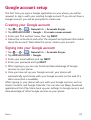 483
483
-
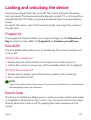 484
484
-
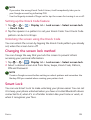 485
485
-
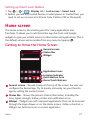 486
486
-
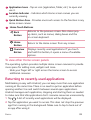 487
487
-
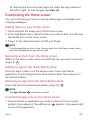 488
488
-
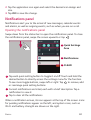 489
489
-
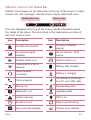 490
490
-
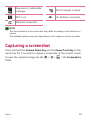 491
491
-
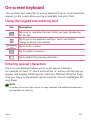 492
492
-
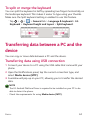 493
493
-
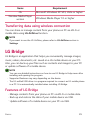 494
494
-
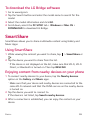 495
495
-
 496
496
-
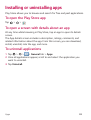 497
497
-
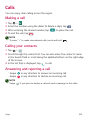 498
498
-
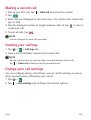 499
499
-
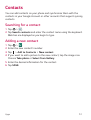 500
500
-
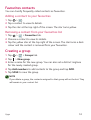 501
501
-
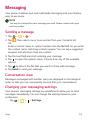 502
502
-
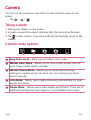 503
503
-
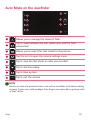 504
504
-
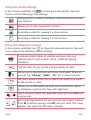 505
505
-
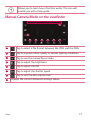 506
506
-
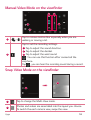 507
507
-
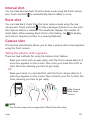 508
508
-
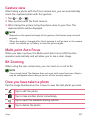 509
509
-
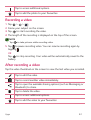 510
510
-
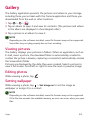 511
511
-
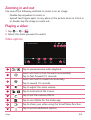 512
512
-
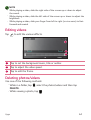 513
513
-
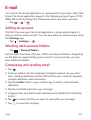 514
514
-
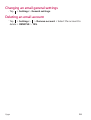 515
515
-
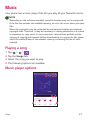 516
516
-
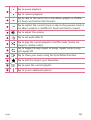 517
517
-
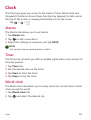 518
518
-
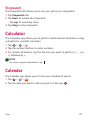 519
519
-
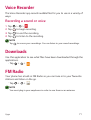 520
520
-
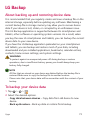 521
521
-
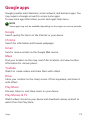 522
522
-
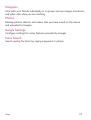 523
523
-
 524
524
-
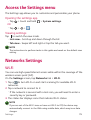 525
525
-
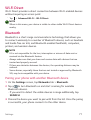 526
526
-
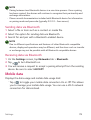 527
527
-
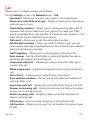 528
528
-
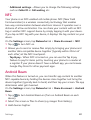 529
529
-
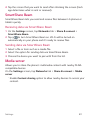 530
530
-
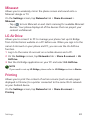 531
531
-
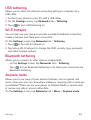 532
532
-
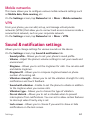 533
533
-
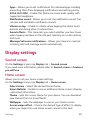 534
534
-
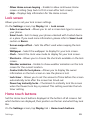 535
535
-
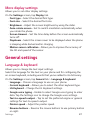 536
536
-
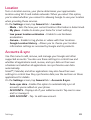 537
537
-
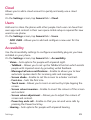 538
538
-
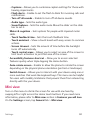 539
539
-
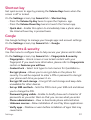 540
540
-
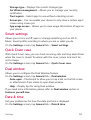 541
541
-
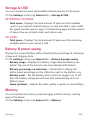 542
542
-
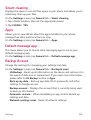 543
543
-
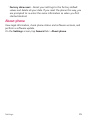 544
544
-
 545
545
-
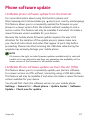 546
546
-
 547
547
-
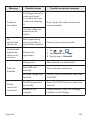 548
548
-
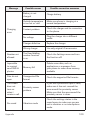 549
549
-
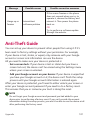 550
550
-
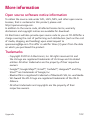 551
551
-
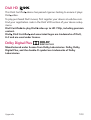 552
552
-
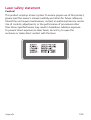 553
553
-
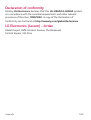 554
554
-
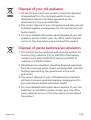 555
555
-
 556
556
Ask a question and I''ll find the answer in the document
Finding information in a document is now easier with AI
in other languages
- français: LG LGH960A.AGCCBL Manuel utilisateur
- русский: LG LGH960A.AGCCBL Руководство пользователя