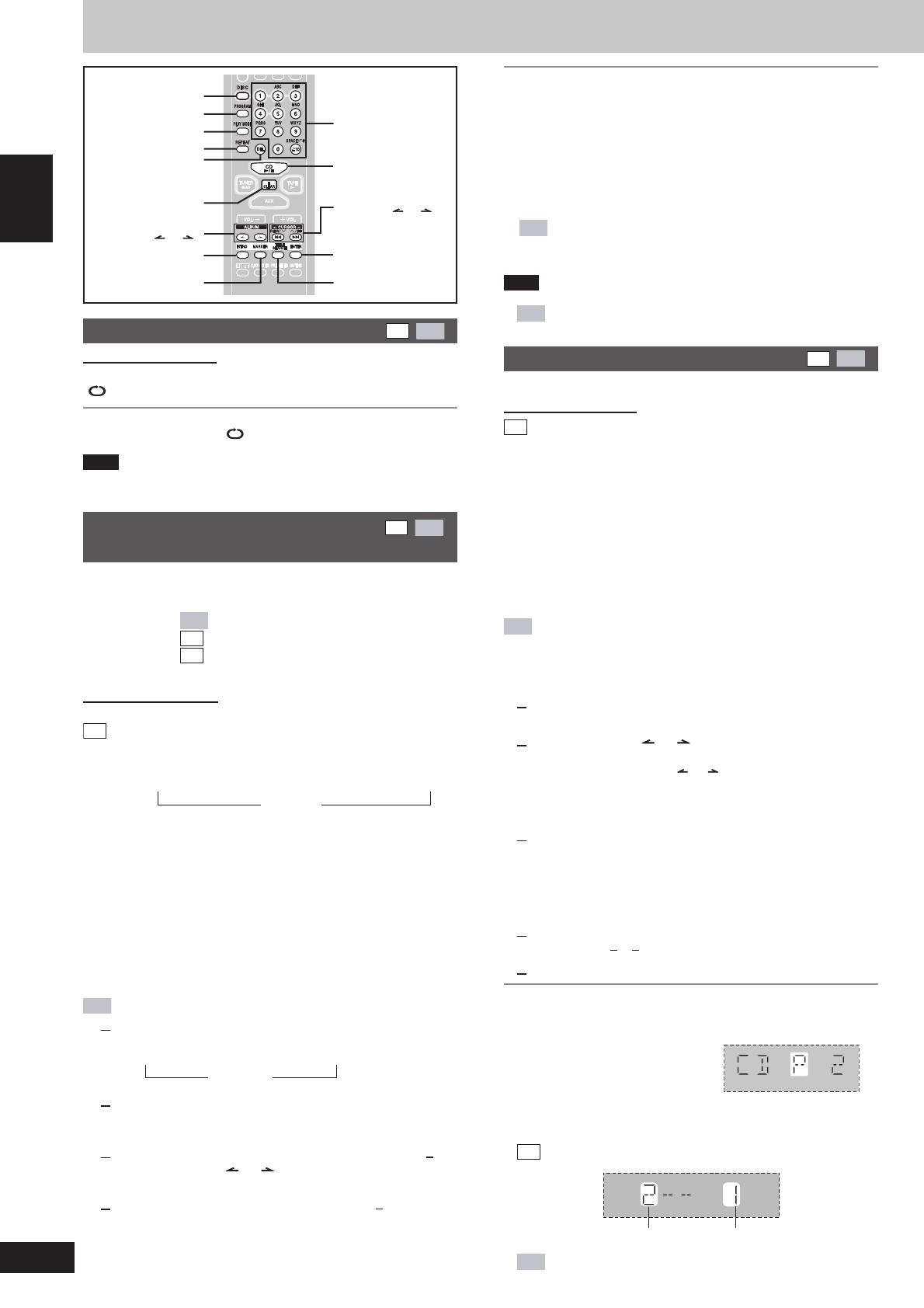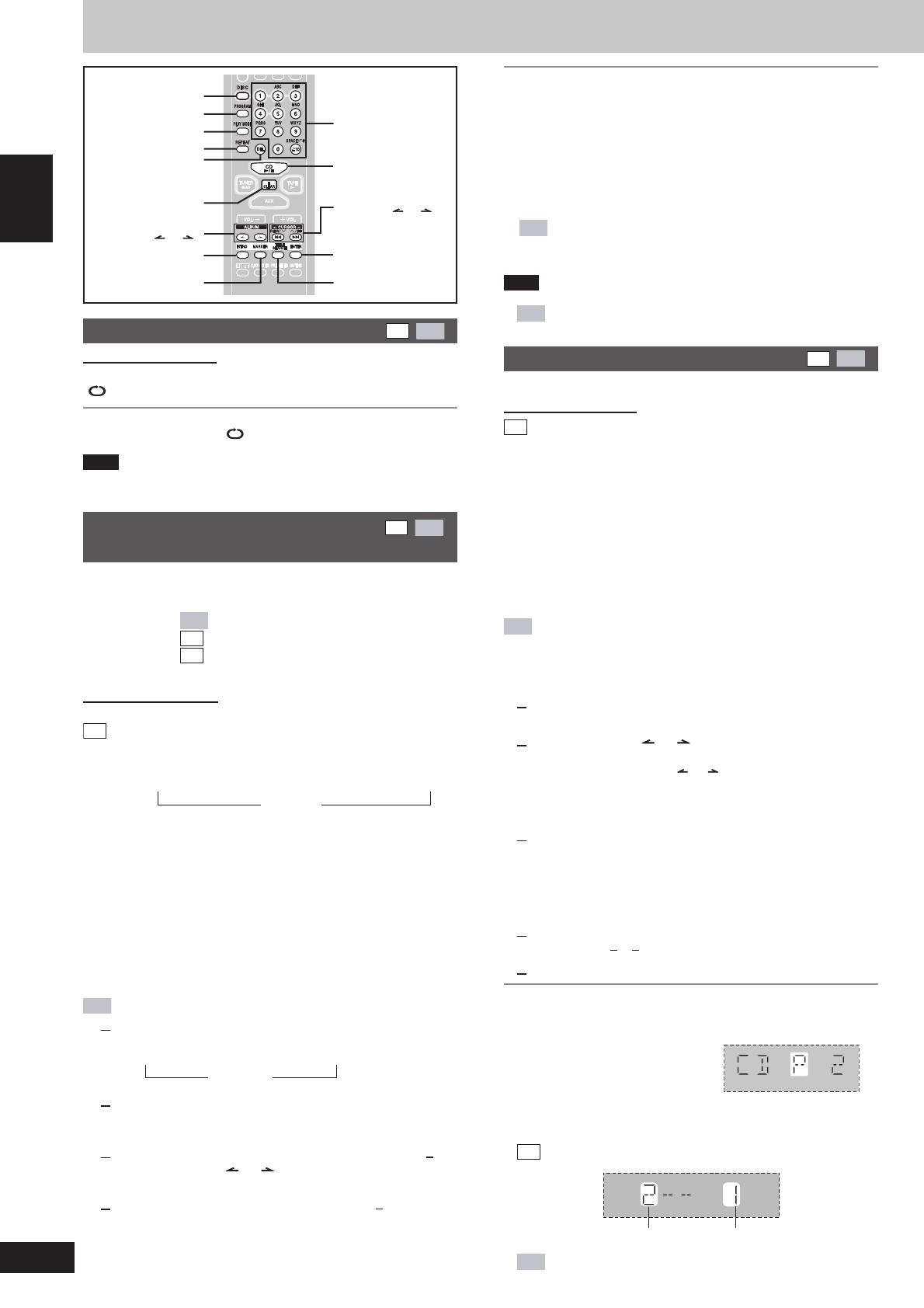
RQT7533
8
ENGLISH
CDs
To listen to specific CDs and
CD
MP3
tracks (CD Play Mode function)
a ALL-DISC: Plays all loaded discs in succession from the
selected disc to the final disc \.
b 1-SONG: Plays one selected track on the selected disc.
c 1-ALBUM:
MP3
Plays one selected album on the selected disc.
d 1-RANDOM:
CD
Plays one selected disc in random order.
e A-RANDOM:
CD
Plays all loaded discs in random order.
f 1-DISC: Plays one selected disc.
Remote control only
Preparation: Press [:/J, CD] and then [ L, CLEAR].
CD
1 Press [PLAY MODE] to select the desired mode.
Every time you press the button:
a ALL-DISC b 1-SONG
f 1-DISC
→
d 1-RANDOM
→
e A-RANDOM
→
∧
<
Proceed to step 4 when you selected A-RANDOM in step 1.
2 Press [DISC] and (within 10 seconds) [1] –[5] to select
the disc.
The CD starts.
3 Only when you selected “1-SONG” in step 1
Press the numbered buttons to select the track in
the current disc.
To select track 10 or over, press [
X
10] and then the two digits.
Play starts from the selected track.
4 Only when you selected “A-RANDOM” in step 1
Press [:/J, CD] to start play.
MP3
1 Press [PLAY MODE] to select the desired mode.
Every time you press the button:
a ALL-DISC c 1-ALBUMb 1-SONG
f 1-DISC
→→
∧
<
2 Press [DISC] and (within 10 seconds) [1]–[5] to select
the disc.
The CD starts.
3 When you selected “1-ALBUM” or “1-SONG” in step 1
Press [ALBUM ( or )] to select the album.
Play starts from the first track of the selected album.
4 Only when you selected “1-SONG” in step 1
Press the numbered buttons to select the track in
the current album.
To select track 10 or over, press [
X
10] and then the two digits.
To select track 100 or over, press [
X
10] twice then the three digits.
Play starts from the selected track.
Repeat play
CD
MP3
Remote control only
Press [REPEAT] during play.
“ ” is displayed.
To cancel repeat play
Press [REPEAT] to clear “ ” .
Note
You can use repeat mode with program play (A see right) and CD
play mode (A see below) functions.
To stop play
Press [L, CLEAR].
When playback ends
The current play mode will be retained in memory until it is changed
even if the unit is turned off.
\
Final disc
For example, if play starts from disc 4, disc 3 will be the “final disc”.
Order of progression: Disc 4z5z1z2z3
L
MP3
When “NOT MP3/ERROR1” appears on the display
An unsupported MP3 format is being played. The unit will skip that
track and play the next one.
Note
•
You cannot use program mode together with CD Play Mode function.
•
MP3
During 1-ALBUM mode, track skipping can only be done
within the current album.
Program play
CD
MP3
You can program up to 24 tracks.
Remote control only
CD
Preparation: Press [
::
::
:/
JJ
JJ
J, CD] and then [L, CLEAR].
1 Press [PROGRAM].
“PGM” appears.
2 Press [DISC] and (within 10 seconds) [1]–[5] to select
the disc.
3 Select the tracks with the numbered buttons.
To select track 10 or over, press [
X
10] then the two digits.
Repeat steps 2 and 3 to program other tracks.
4 Press [:/J, CD] to start play.
MP3
Preparation:
1. Press [DISC] and (within 10 seconds) [1]–[5] to select the disc.
2. Press [L, CLEAR].
1 Press [PROGRAM].
“PGM” appears.
2 Press [ALBUM ( or )] to select the album.
To select an album directly, press the numbered buttons
after pressing [ALBUM ( or )].
To select album 10 or over, press [
X
10] once then the two digits.
To select album 100 or over, press [
X
10] twice then the three
digits.
3 Press [
g, REW/3] or [f, 4/FF] to select the track.
To select a track directly, press the numbered buttons after
pressing [
g, REW/3] or [ f, 4/FF].
To select track 10 or over, press [
X
10] once then the two digits.
To select track 100 or over, press [
X
10] twice then the three
digits.
4 Press [ENTER].
Repeat steps 2 ~ 4 to program other tracks.
5 Press [:/J, CD] to start play.
To exit program mode
Press [PROGRAM] in the stop mode. (You can replay your program
by pressing [PROGRAM] then [:/J, CD].)
You can do the following while “P”
is displayed
•
To check program contents
Press [g, REW/3] or [f, 4/FF].
Every time you press the button:
CD
The track number and program order are displayed.
MP3
Program order is displayed, then album number and track
number.
L, CLEAR
ENTER
Numbered
buttons
ALBUM (
or )
CURSOR (
or ),
g
, REW/3,
f
, 4/FF
DEL
INTRO
-/J, CD
TITLE SEARCHMARKER
REPEAT
PLAY MODE
PROGRAM
DISC
Track number Program order