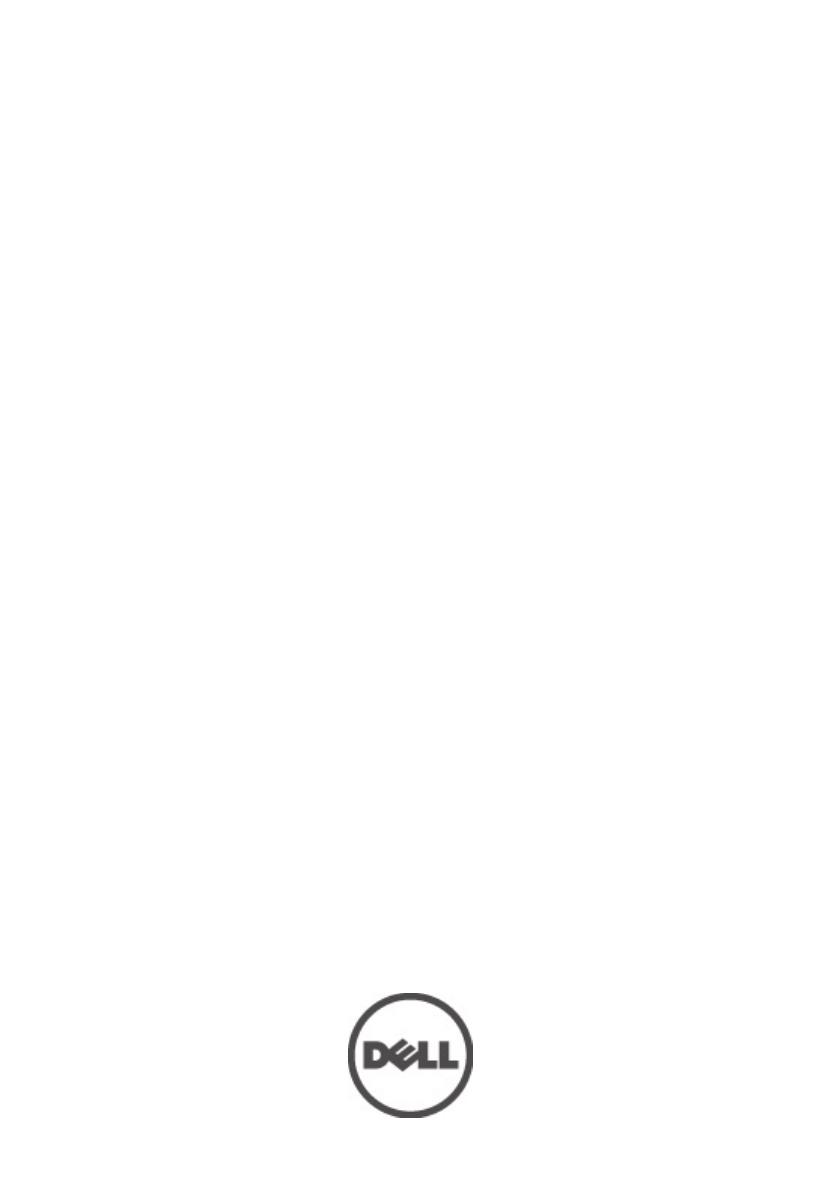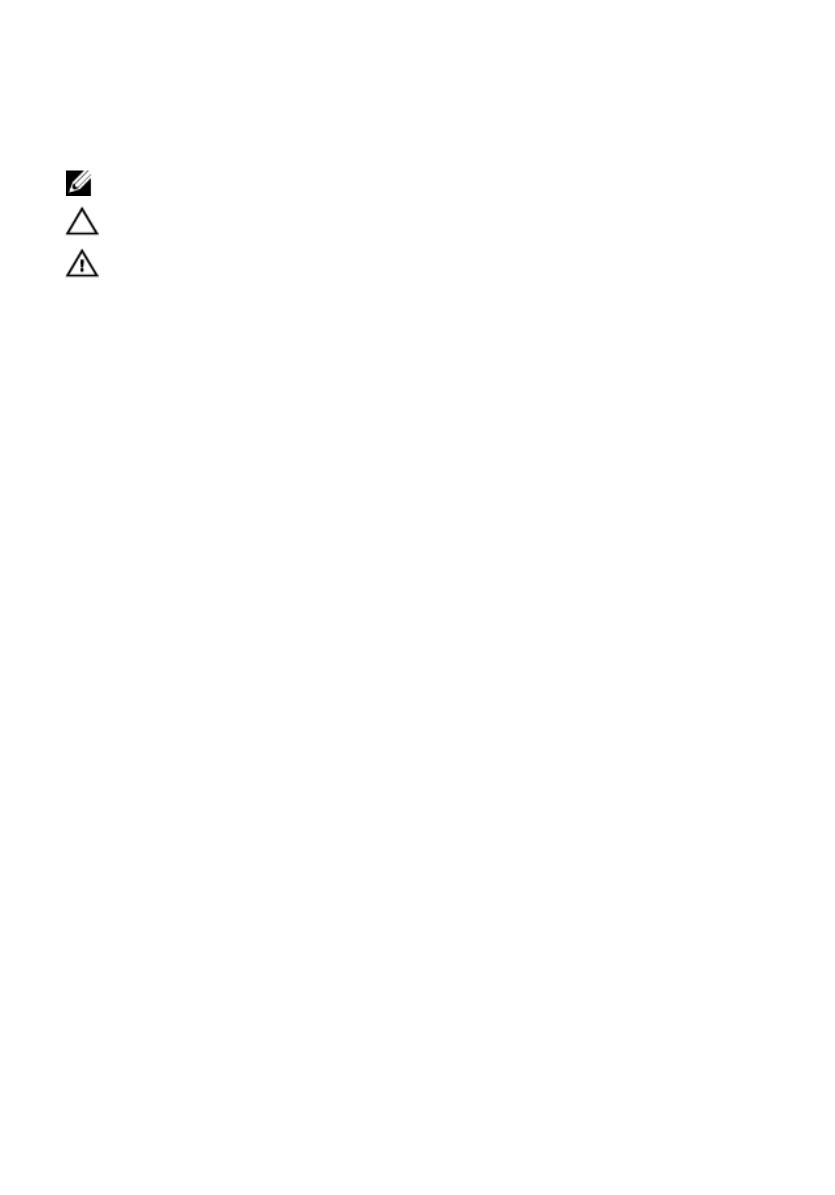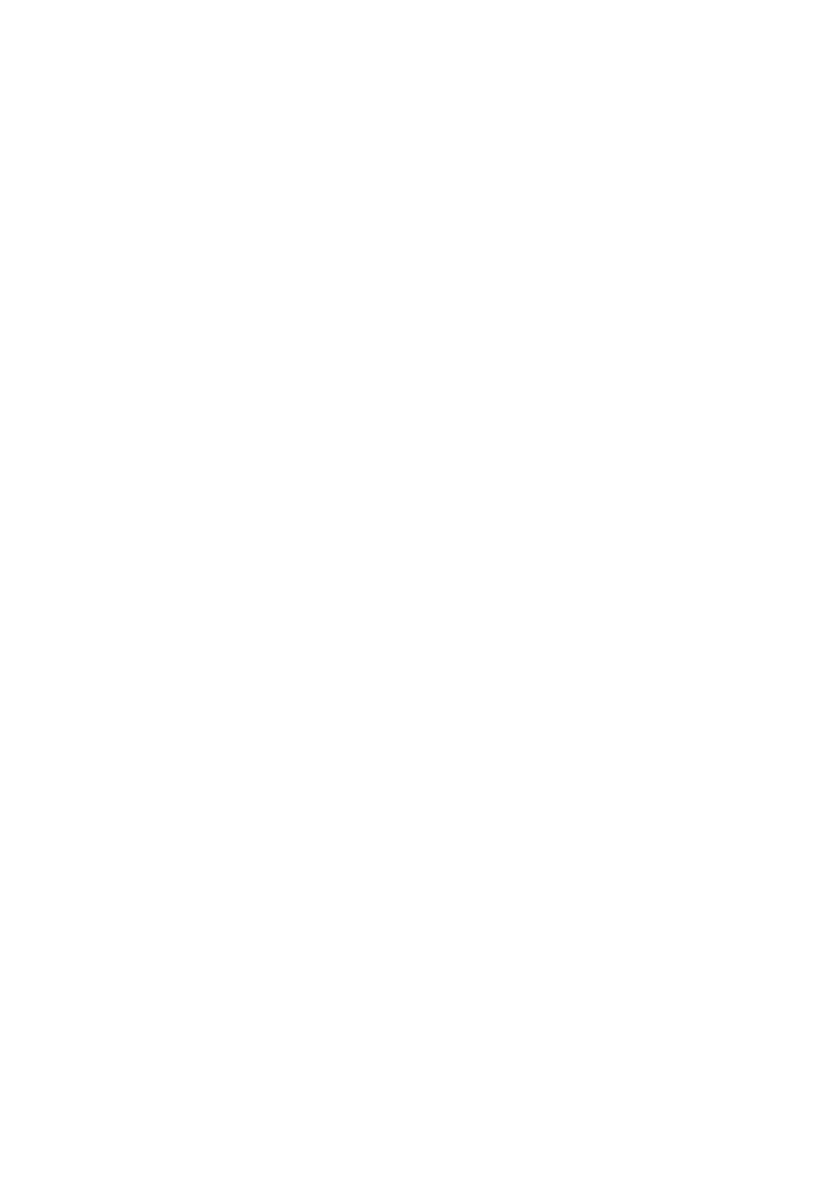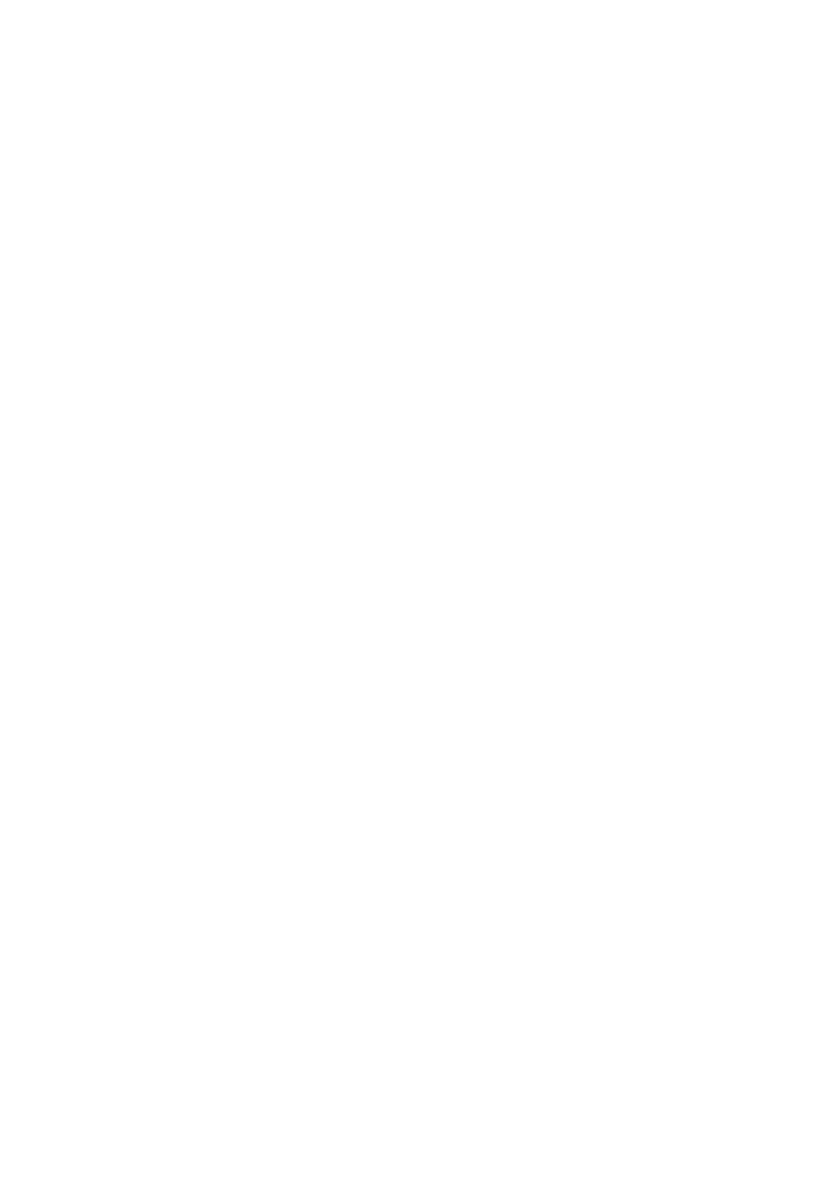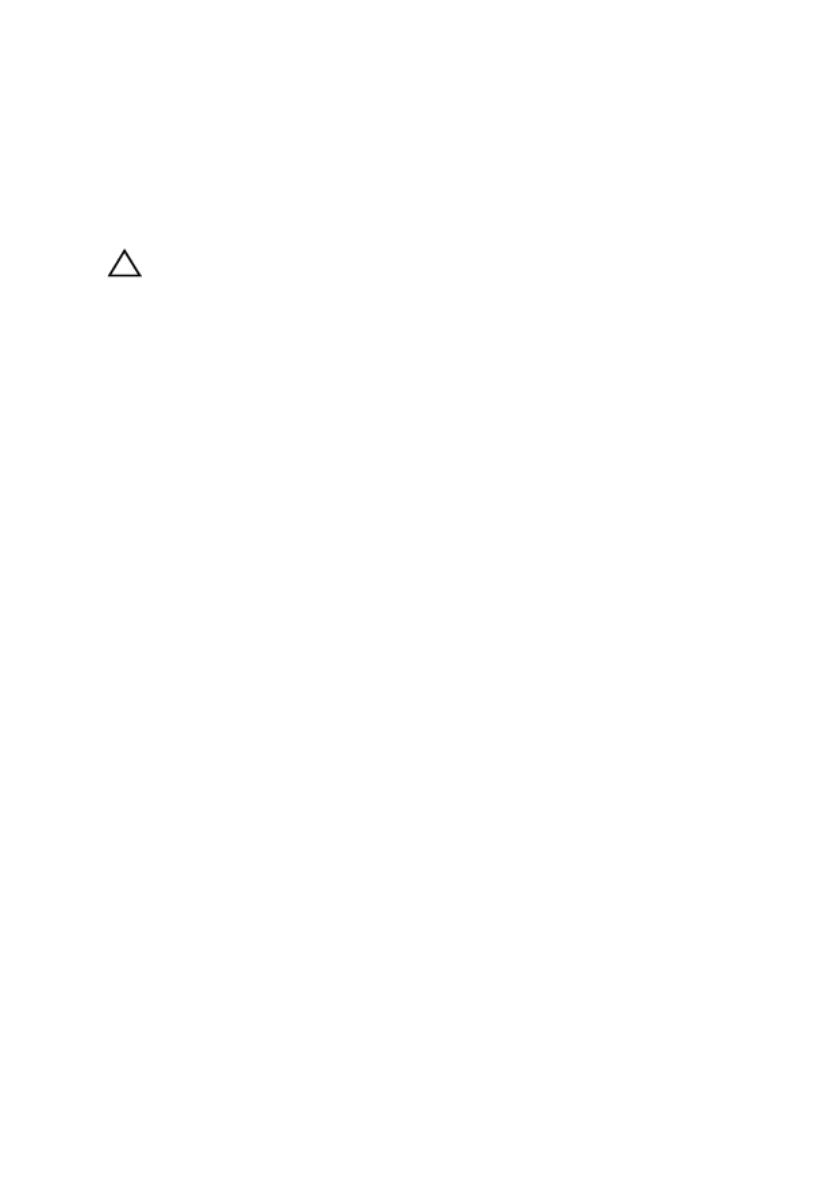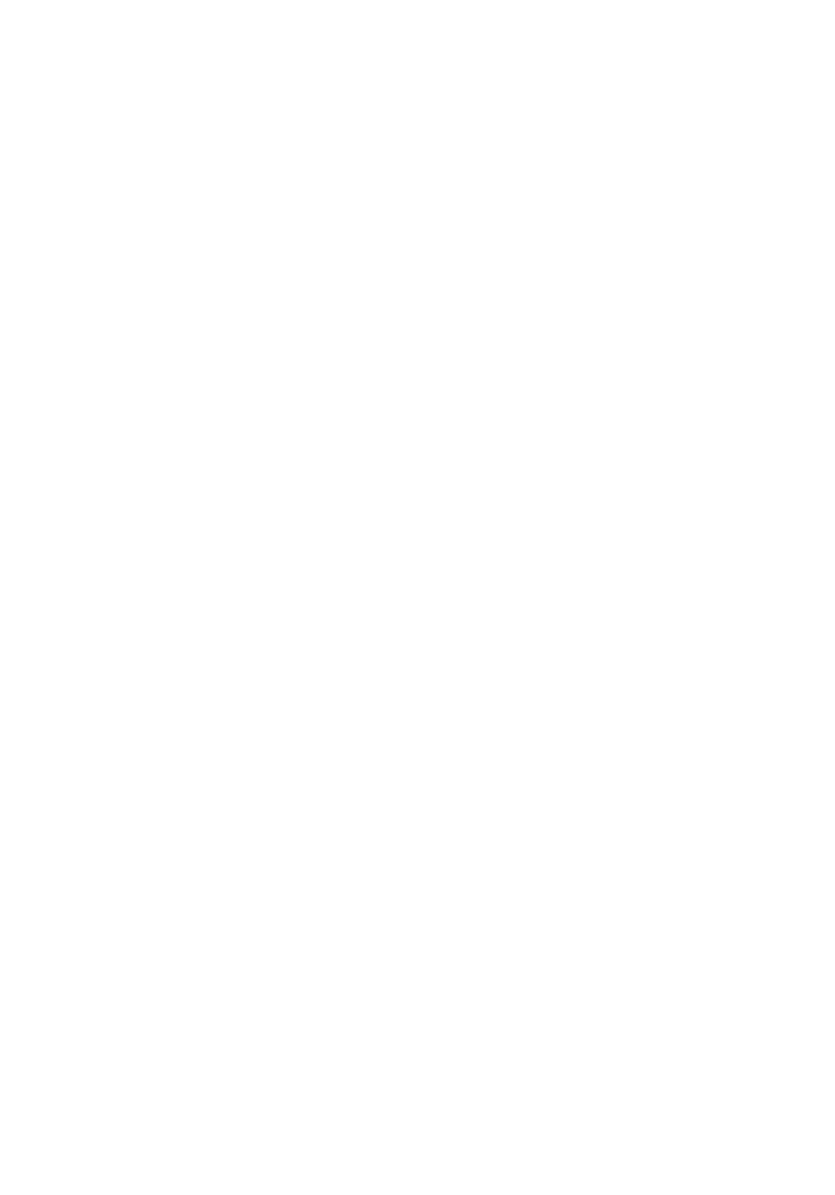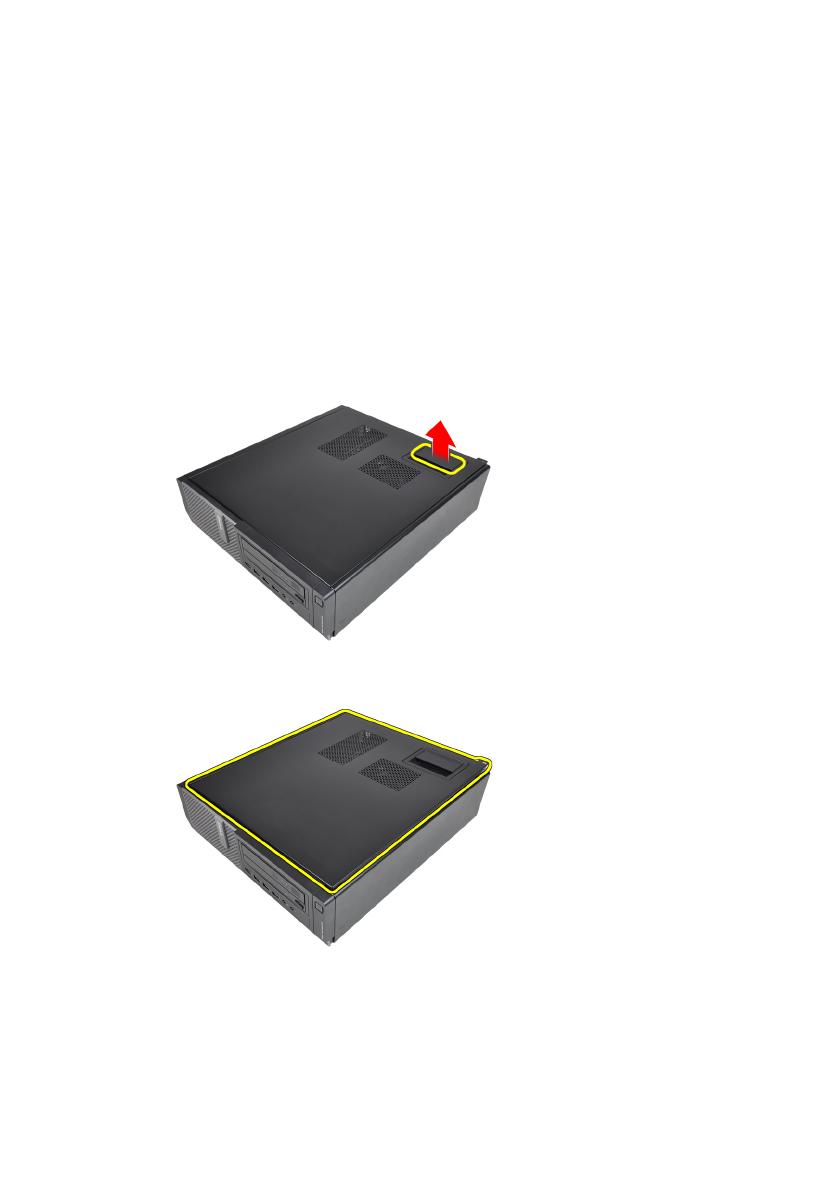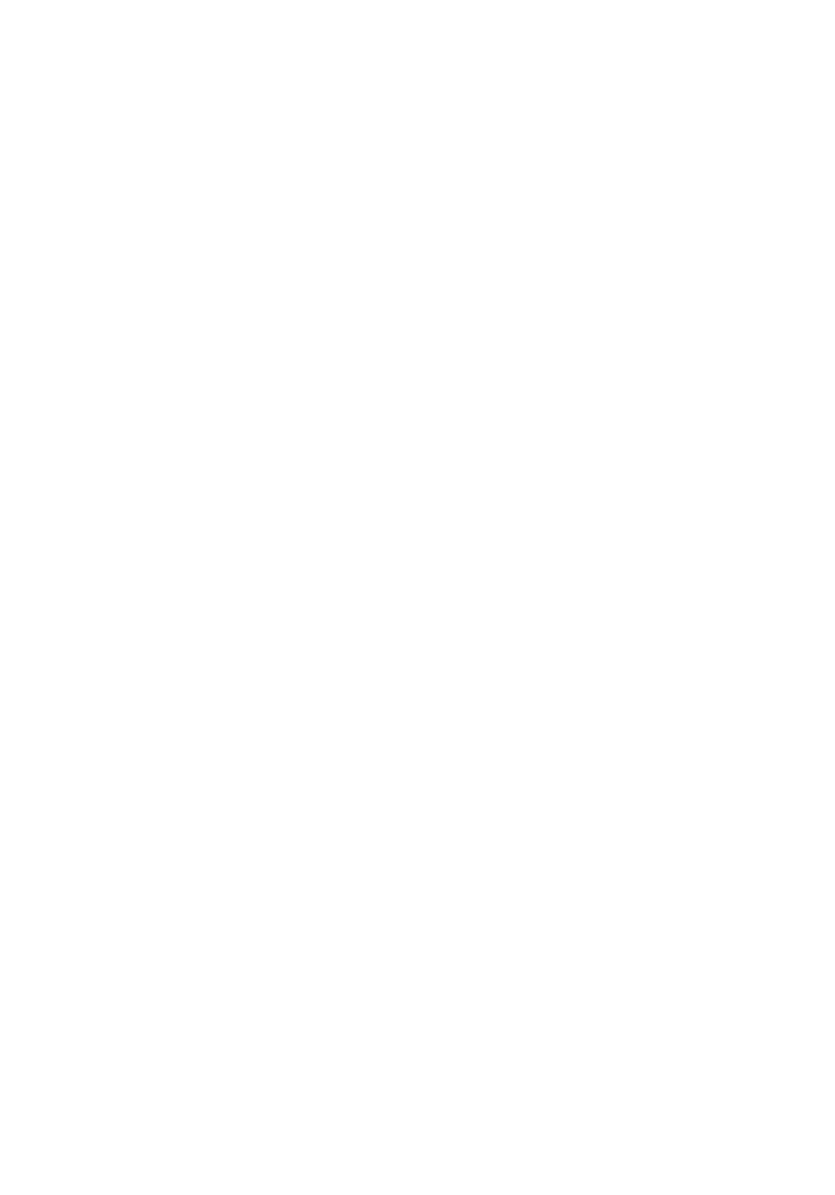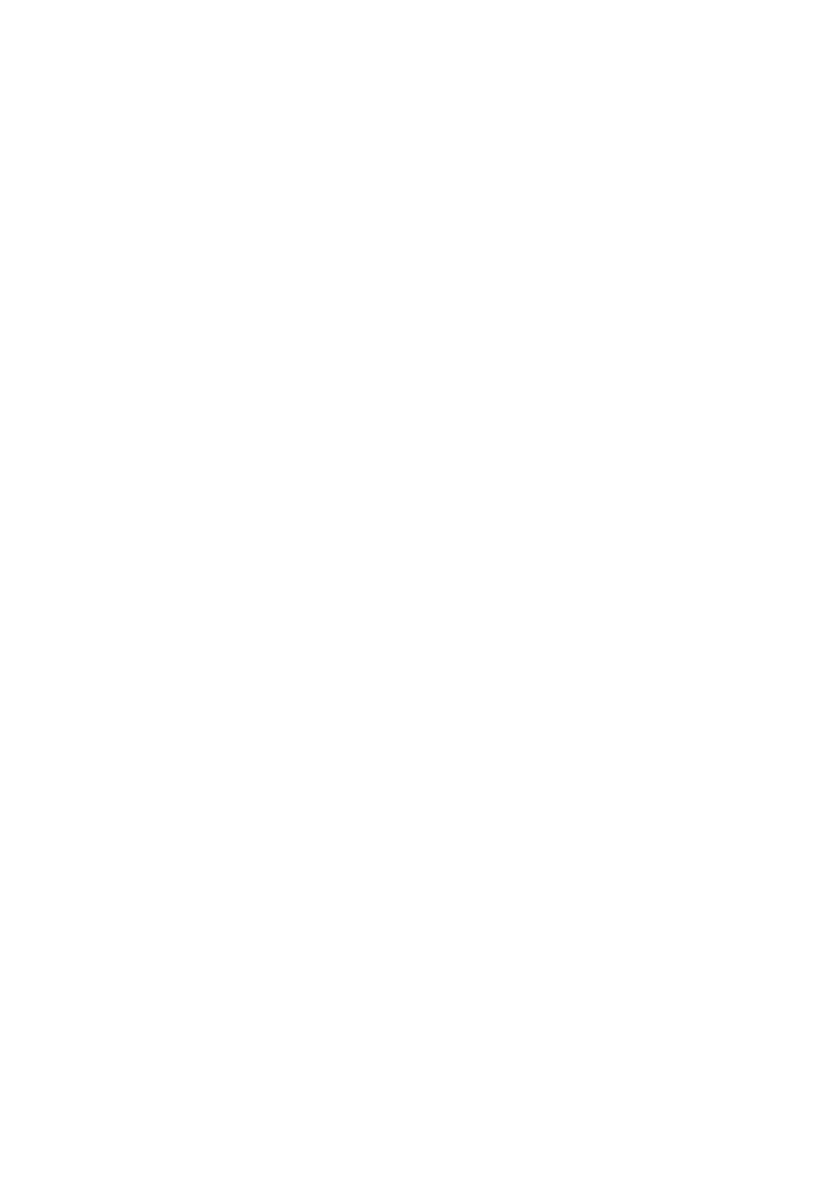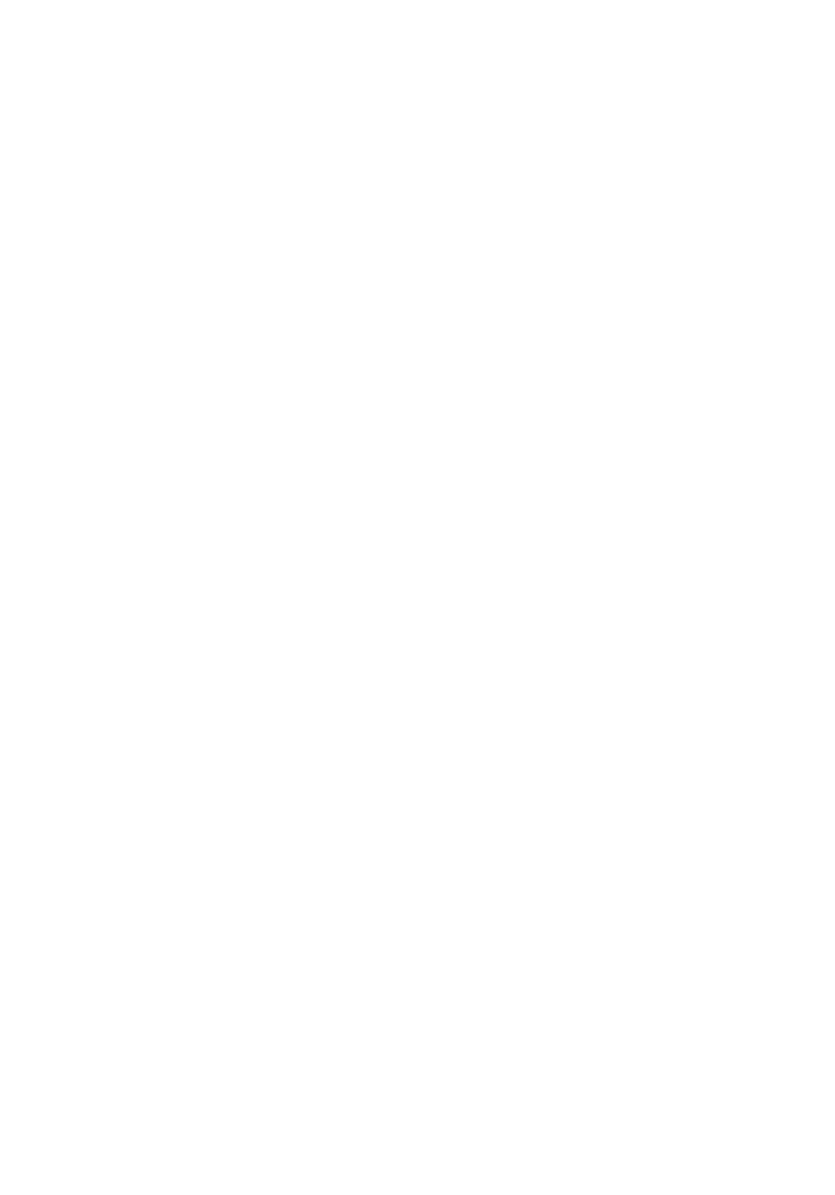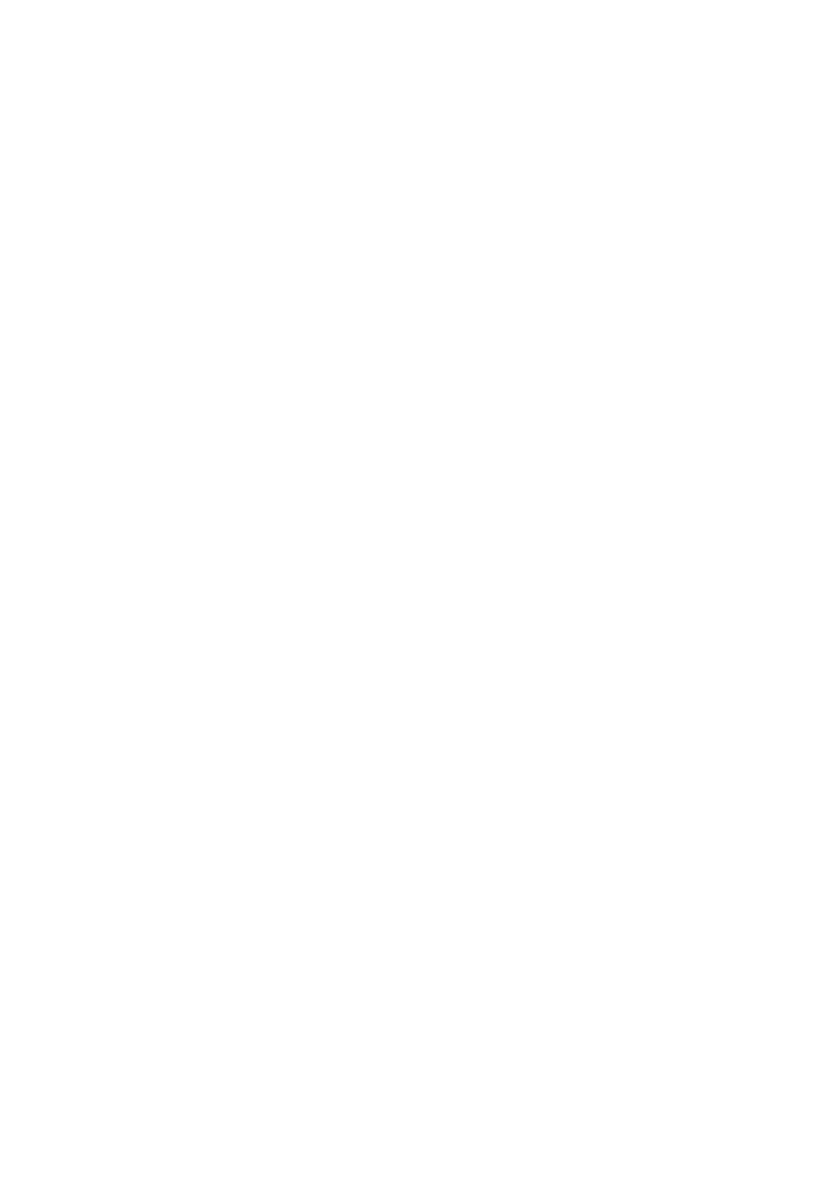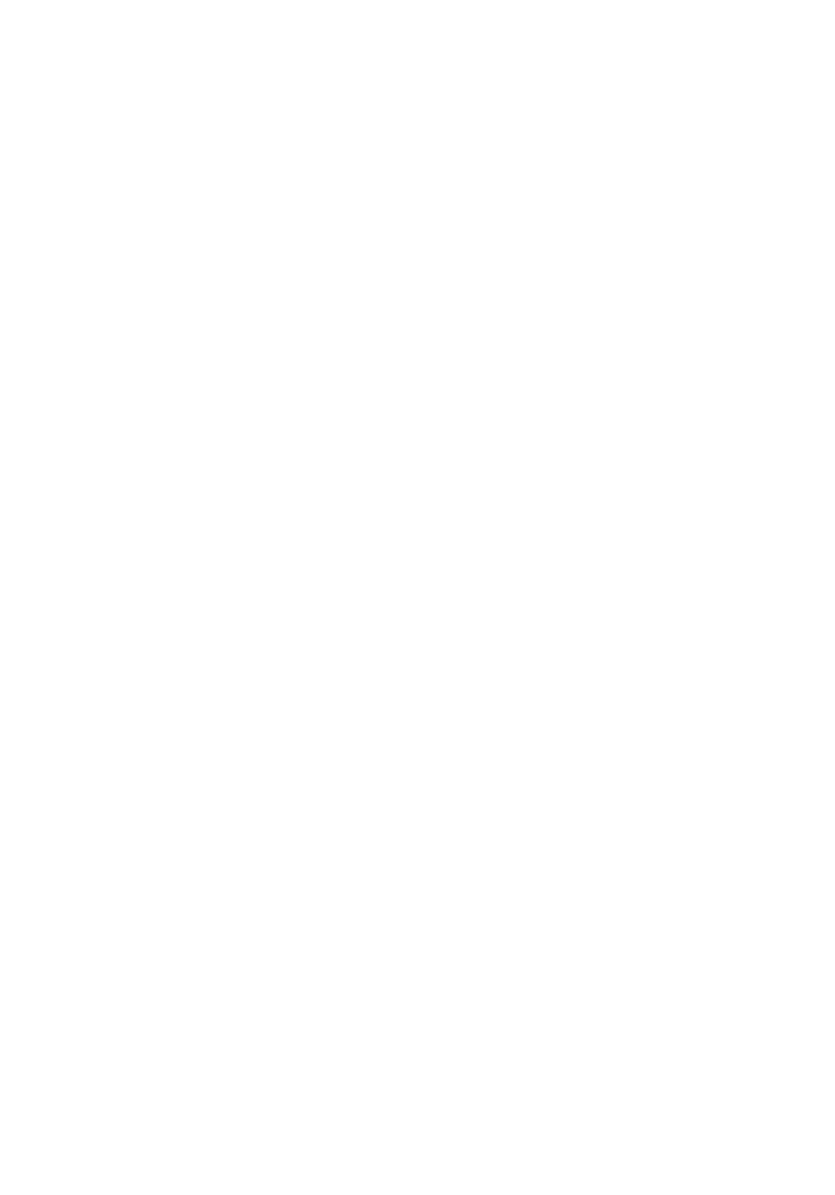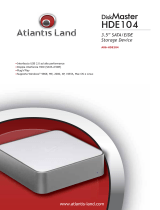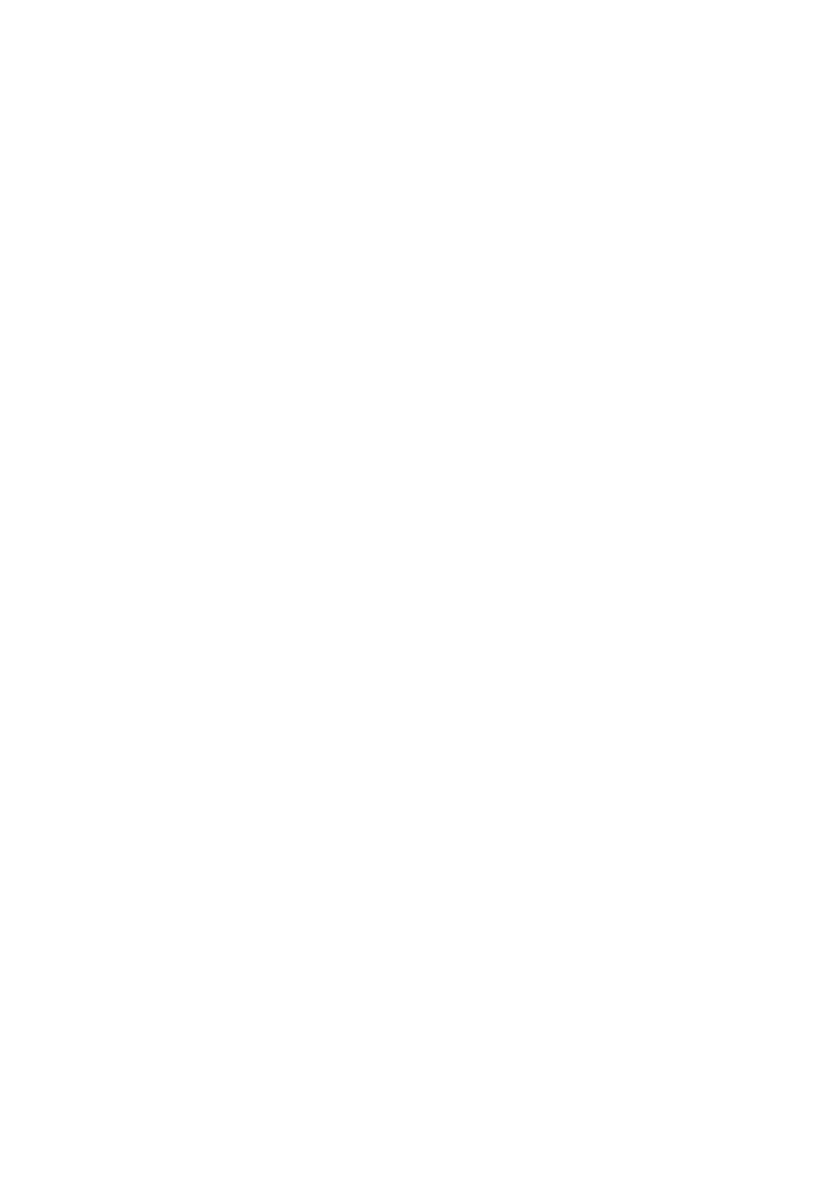
บทที่ 16: ตัวจายไฟ...............................................................................................47
Removing The Power Supply..........................................................................................47
Installing The Power Supply...........................................................................................49
บทที่ 17: เมนบอรด...............................................................................................51
Removing the System Board...........................................................................................51
Installing the System Board............................................................................................53
18 Power Supply Unit (PSU) Thermal Sensor.........................................55
Removing The PSU Thermal Sensor...............................................................................55
Installing The PSU Thermal Sensor................................................................................56
บทที่ 19: การตั้งคาระบบ.........................................................................................57
System Setup..................................................................................................................57
Boot Menu.......................................................................................................................57
Boot Menu Enhancements..............................................................................................57
Timing Key Sequences....................................................................................................58
Beep Codes and Text Error Messages............................................................................59
Navigation.......................................................................................................................59
System Setup Options.....................................................................................................59
บทที่ 20: การแกไขปญหา........................................................................................69
Diagnostic LEDs..............................................................................................................69
Beep Codes.....................................................................................................................76
Error Messages...............................................................................................................79
บทที่ 21: รายละเอียดทางเทคนิค................................................................................89
Specification...................................................................................................................89
บทที่ 22: การติดตอกับ Dell...................................................................................97
การติดตอกับ Dell....................................................................................................................97