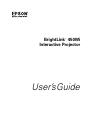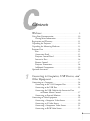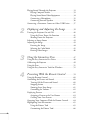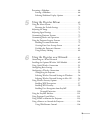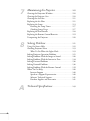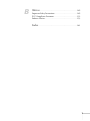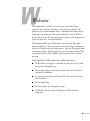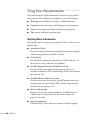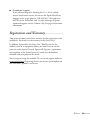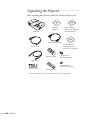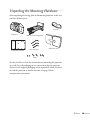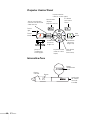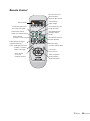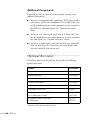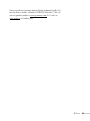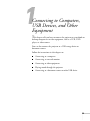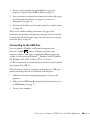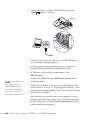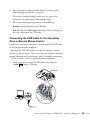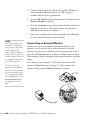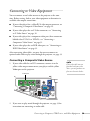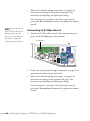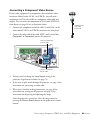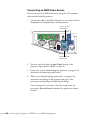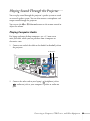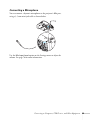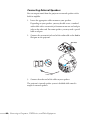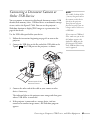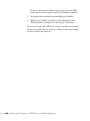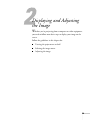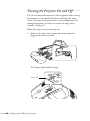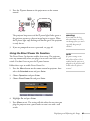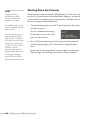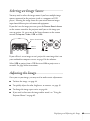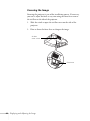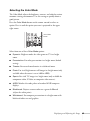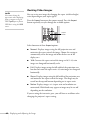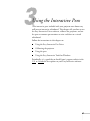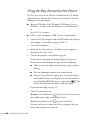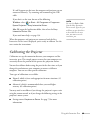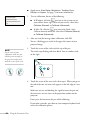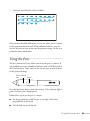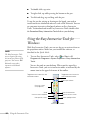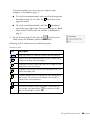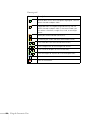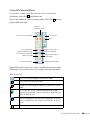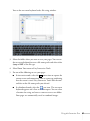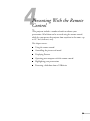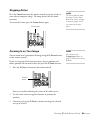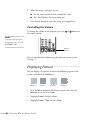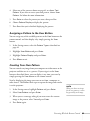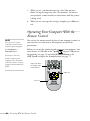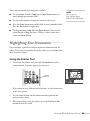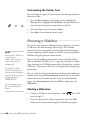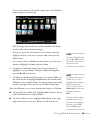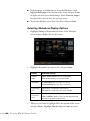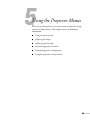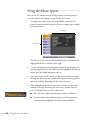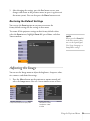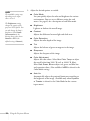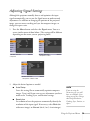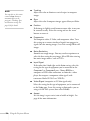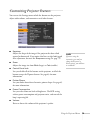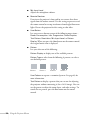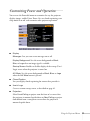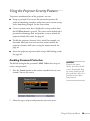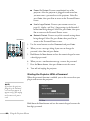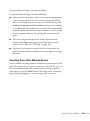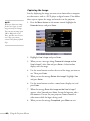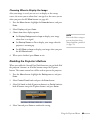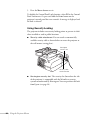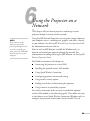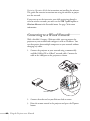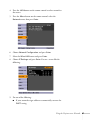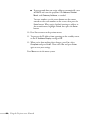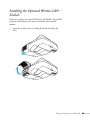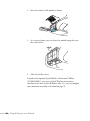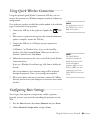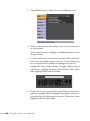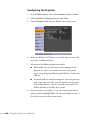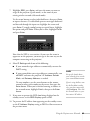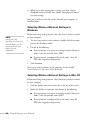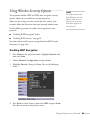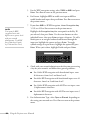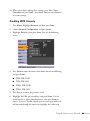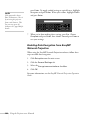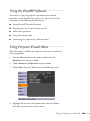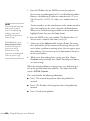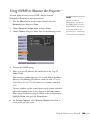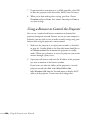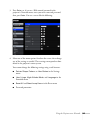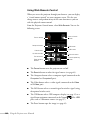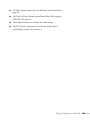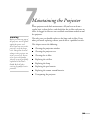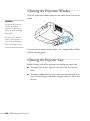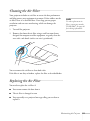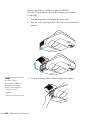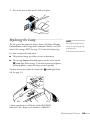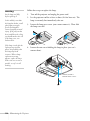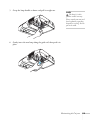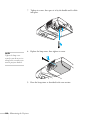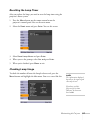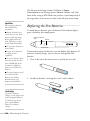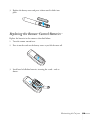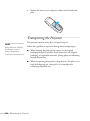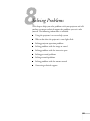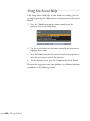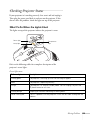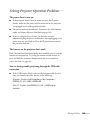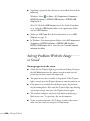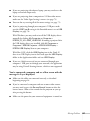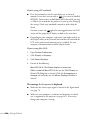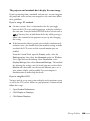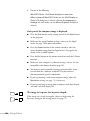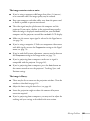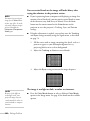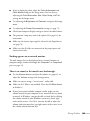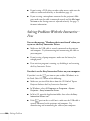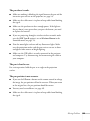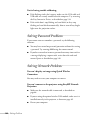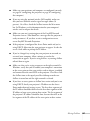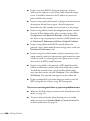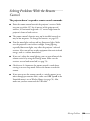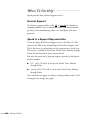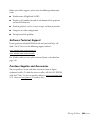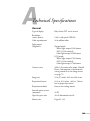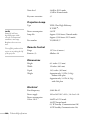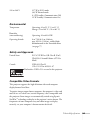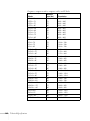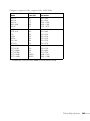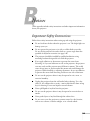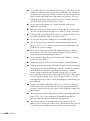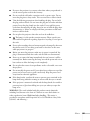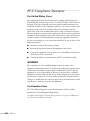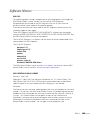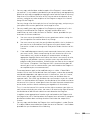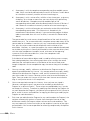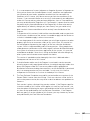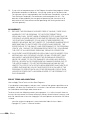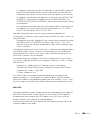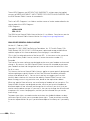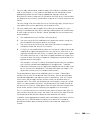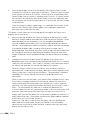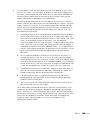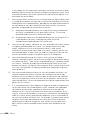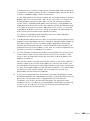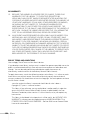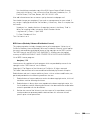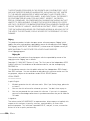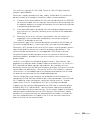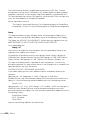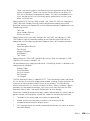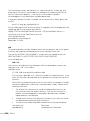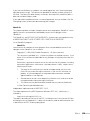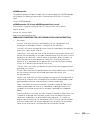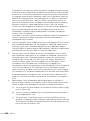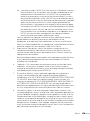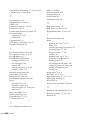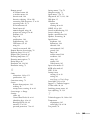Epson BrightLink 450WiRM User manual
- Category
- Data projectors
- Type
- User manual
This manual is also suitable for

BrightLink 450Wi
Interactive Projector
TM
User’s Guide
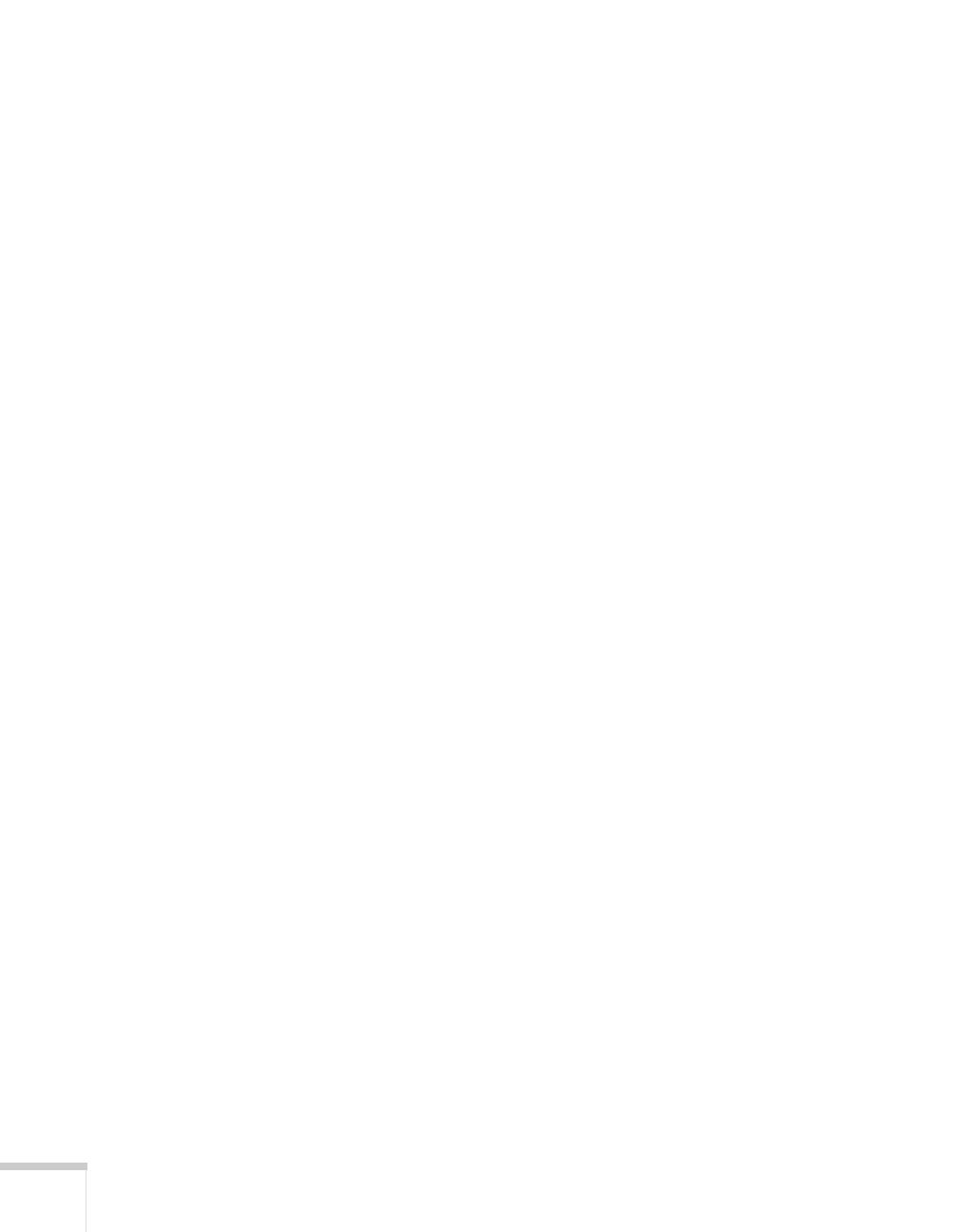
2
Important Safety Information
WARNING: Never look into the projector lens when the lamp is turned on; the bright light can damage your eyes.
Never let children look into the lens when it is on. Never open any cover on the projector, except the lamp and
filter covers. Dangerous electrical voltages inside the projector can severely injure you. Except as specifically
explained in this User’s Guide, do not attempt to service this product yourself. Refer all servicing to qualified service
personnel.
WARNING: The projector and its accessories come packaged in plastic bags. Keep plastic bags away from small
children to avoid any risk of suffocation.
Caution: When you replace the lamp, never touch the new lamp with your bare hands; the invisible residue left by
the oil on your hands may shorten the lamp life. Use a cloth or glove to handle the new lamp.
Copyright Notice
All rights reserved. No part of this publication may be reproduced, stored in a retrieval system, or transmitted in
any form or by any means, electronic, mechanical, photocopying, recording, or otherwise, without the prior
written permission of Seiko Epson Corporation. The information contained herein is designed only for use with
this Epson product. Epson is not responsible for any use of this information as applied to other products.
Neither Seiko Epson Corporation nor its affiliates shall be liable to the purchaser of this product or third parties for
damages, losses, costs, or expenses incurred by purchaser or third parties as a result of: accident, misuse, or abuse of
this product or unauthorized modifications, repairs, or alterations to this product, or (excluding the U.S.) failure to
strictly comply with Seiko Epson Corporation’s operating and maintenance instructions.
Seiko Epson Corporation shall not be liable for any damages or problems arising from the use of any options or
any consumable products other than those designated as Original Epson Products or Epson Approved Products by
Seiko Epson Corporation.
Trademarks
Epson and Instant Off are registered trademarks, and Epson Exceed Your Vision is a registered logomark of Seiko
Epson Corporation.
E-TORL is a registered trademark, BrightLink and SizeWise are trademarks, and PrivateLine and Extra Care are
service marks of Epson America, Inc.
Pixelworks, DNX, and the DNX logo are trademarks of Pixelworks, Inc.
General Notice: Other product names used herein are for identification purposes only and may be trademarks of
their respective owners. Epson disclaims any and all rights in those marks.
This information is subject to change without notice.
© 2010 Epson America, Inc. 1/10
CPD-27953

3
Contents
Welcome . . . . . . . . . . . . . . . . . . . . . . . . . . . . . . . . . . . . . . 9
Using Your Documentation . . . . . . . . . . . . . . . . . . . . . . . . . 10
Getting More Information . . . . . . . . . . . . . . . . . . . . . . . 10
Registration and Warranty . . . . . . . . . . . . . . . . . . . . . . . . . . 11
Unpacking the Projector. . . . . . . . . . . . . . . . . . . . . . . . . . . . 12
Unpacking the Mounting Hardware. . . . . . . . . . . . . . . . . . . 13
Projector Parts . . . . . . . . . . . . . . . . . . . . . . . . . . . . . . . . . . . 14
Base . . . . . . . . . . . . . . . . . . . . . . . . . . . . . . . . . . . . . . . . 15
Connection Panel. . . . . . . . . . . . . . . . . . . . . . . . . . . . . . 15
Projector Control Panel . . . . . . . . . . . . . . . . . . . . . . . . . 16
Interactive Pens . . . . . . . . . . . . . . . . . . . . . . . . . . . . . . . 16
Remote Control . . . . . . . . . . . . . . . . . . . . . . . . . . . . . . . 17
Projector Dimensions. . . . . . . . . . . . . . . . . . . . . . . . . . . 18
Additional Components. . . . . . . . . . . . . . . . . . . . . . . . . 20
Optional Accessories. . . . . . . . . . . . . . . . . . . . . . . . . . . . . . . 20
1Connecting to Computers, USB Devices, and
Other Equipment. . . . . . . . . . . . . . . . . . . . . . . . . . . . 23
Connecting to a Computer. . . . . . . . . . . . . . . . . . . . . . . . . . 24
Connecting to the VGA Computer Port . . . . . . . . . . . . 24
Connecting to the USB Port . . . . . . . . . . . . . . . . . . . . . 25
Connecting the USB Cable for the Interactive Pens
or Remote Mouse Control. . . . . . . . . . . . . . . . . . 27
Connecting an External Monitor . . . . . . . . . . . . . . . . . . 28
Connecting to Video Equipment . . . . . . . . . . . . . . . . . . . . . 29
Connecting a Composite Video Source . . . . . . . . . . . . . 29
Connecting an S-Video Source . . . . . . . . . . . . . . . . . . . 30
Connecting a Component Video Source . . . . . . . . . . . . 31
Connecting an RGB Video Source. . . . . . . . . . . . . . . . . 32

4
Playing Sound Through the Projector . . . . . . . . . . . . . . . . . 33
Playing Computer Audio . . . . . . . . . . . . . . . . . . . . . . . . 33
Playing Sound from Video Equipment . . . . . . . . . . . . . 34
Connecting a Microphone . . . . . . . . . . . . . . . . . . . . . . . 35
Connecting External Speakers . . . . . . . . . . . . . . . . . . . . 36
Connecting a Document Camera or Other USB Device . . . 37
2Displaying and Adjusting the Image . . . . . . . . 39
Turning the Projector On and Off . . . . . . . . . . . . . . . . . . . . 40
Using the Direct Power On Function . . . . . . . . . . . . . . 41
Shutting Down the Projector. . . . . . . . . . . . . . . . . . . . . 42
Selecting an Image Source . . . . . . . . . . . . . . . . . . . . . . . . . . 43
Adjusting the Image . . . . . . . . . . . . . . . . . . . . . . . . . . . . . . . 43
Focusing the Image . . . . . . . . . . . . . . . . . . . . . . . . . . . . 44
Selecting the Color Mode . . . . . . . . . . . . . . . . . . . . . . . 45
Resizing Video Images . . . . . . . . . . . . . . . . . . . . . . . . . . 46
3Using the Interactive Pens. . . . . . . . . . . . . . . . . . . 47
Using the Easy Interactive Pen Driver . . . . . . . . . . . . . . . . . 48
Calibrating the Projector . . . . . . . . . . . . . . . . . . . . . . . . . . . 49
Using the Pens . . . . . . . . . . . . . . . . . . . . . . . . . . . . . . . . . . . 51
Using the Easy Interactive Tools for Windows . . . . . . . . . . . 52
4Presenting With the Remote Control. . . . . . . . 59
Using the Remote Control . . . . . . . . . . . . . . . . . . . . . . . . . . 60
Controlling the Picture and Sound. . . . . . . . . . . . . . . . . . . . 60
Turning Off the Picture and Sound. . . . . . . . . . . . . . . . 60
Stopping Action. . . . . . . . . . . . . . . . . . . . . . . . . . . . . . . 61
Zooming In on Your Image . . . . . . . . . . . . . . . . . . . . . . 61
Controlling the Volume. . . . . . . . . . . . . . . . . . . . . . . . . 62
Displaying Patterns . . . . . . . . . . . . . . . . . . . . . . . . . . . . . . . 62
Assigning a Pattern to the User Button . . . . . . . . . . . . . 63
Creating Your Own Pattern. . . . . . . . . . . . . . . . . . . . . . 63
Operating Your Computer With the Remote Control . . . . . 64
Highlighting Your Presentation . . . . . . . . . . . . . . . . . . . . . . 65
Using the Pointer Tool . . . . . . . . . . . . . . . . . . . . . . . . . 65
Customizing the Pointer Tool . . . . . . . . . . . . . . . . . . . . 66

5
Presenting a Slideshow . . . . . . . . . . . . . . . . . . . . . . . . . . . . . 66
Starting a Slideshow . . . . . . . . . . . . . . . . . . . . . . . . . . . . 66
Selecting Slideshow Display Options . . . . . . . . . . . . . . . 68
5Using the Projector Menus . . . . . . . . . . . . . . . . . . 69
Using the Menu System . . . . . . . . . . . . . . . . . . . . . . . . . . . . 70
Restoring the Default Settings . . . . . . . . . . . . . . . . . . . . 71
Adjusting the Image . . . . . . . . . . . . . . . . . . . . . . . . . . . . . . . 71
Adjusting Signal Settings . . . . . . . . . . . . . . . . . . . . . . . . . . . 73
Customizing Projector Features . . . . . . . . . . . . . . . . . . . . . . 75
Customizing Power and Operation. . . . . . . . . . . . . . . . . . . . 77
Using the Projector Security Features . . . . . . . . . . . . . . . . . . 79
Enabling Password Protection . . . . . . . . . . . . . . . . . . . . 79
Creating Your Own Startup Screen . . . . . . . . . . . . . . . . 81
Disabling the Projector’s Buttons. . . . . . . . . . . . . . . . . . 83
Using Security Locking . . . . . . . . . . . . . . . . . . . . . . . . . 84
6Using the Projector on a Network. . . . . . . . . . . 85
Connecting to a Wired Network . . . . . . . . . . . . . . . . . . . . . 86
Installing the Optional Wireless LAN Module . . . . . . . . . . . 89
Using Quick Wireless Connection . . . . . . . . . . . . . . . . . . . . 91
Configuring Basic Settings . . . . . . . . . . . . . . . . . . . . . . . . . . 91
Configuring a Wireless Connection . . . . . . . . . . . . . . . . . . . 93
Configuring the Projector . . . . . . . . . . . . . . . . . . . . . . . 94
Selecting Wireless Network Settings in Windows. . . . . . 96
Selecting Wireless Network Settings in Mac OS. . . . . . . 96
Using Wireless Security Options. . . . . . . . . . . . . . . . . . . . . . 97
Enabling WEP Encryption. . . . . . . . . . . . . . . . . . . . . . . 97
Enabling WPA Security . . . . . . . . . . . . . . . . . . . . . . . . . 99
Enabling Data Encryption from EasyMP
Network Projection . . . . . . . . . . . . . . . . . . . . . . 100
Using the EasyMP Software . . . . . . . . . . . . . . . . . . . . . . . . 101
Using Projector E-mail Alerts . . . . . . . . . . . . . . . . . . . . . . . 101
Using SNMP to Monitor the Projector. . . . . . . . . . . . . . . . 103
Using a Browser to Control the Projector . . . . . . . . . . . . . . 104
Using Web Remote Control. . . . . . . . . . . . . . . . . . . . . 106

6
7Maintaining the Projector. . . . . . . . . . . . . . . . . . 109
Cleaning the Projection Window . . . . . . . . . . . . . . . . . . . . 110
Cleaning the Projector Case . . . . . . . . . . . . . . . . . . . . . . . . 110
Cleaning the Air Filter . . . . . . . . . . . . . . . . . . . . . . . . . . . . 111
Replacing the Air Filter . . . . . . . . . . . . . . . . . . . . . . . . . . . 111
Replacing the Lamp . . . . . . . . . . . . . . . . . . . . . . . . . . . . . . 113
Resetting the Lamp Timer . . . . . . . . . . . . . . . . . . . . . . 117
Checking Lamp Usage . . . . . . . . . . . . . . . . . . . . . . . . . 117
Replacing the Pen Batteries . . . . . . . . . . . . . . . . . . . . . . . . 118
Replacing the Remote Control Batteries. . . . . . . . . . . . . . . 119
Transporting the Projector . . . . . . . . . . . . . . . . . . . . . . . . . 120
8Solving Problems . . . . . . . . . . . . . . . . . . . . . . . . . . . 121
Using On-Screen Help . . . . . . . . . . . . . . . . . . . . . . . . . . . . 122
Checking Projector Status . . . . . . . . . . . . . . . . . . . . . . . . . 123
What To Do When the Lights Flash . . . . . . . . . . . . . . 123
Solving Projector Operation Problems . . . . . . . . . . . . . . . . 125
Solving Problems With the Image or Sound. . . . . . . . . . . . 126
Solving Problems With the Interactive Pens . . . . . . . . . . . . 134
Solving Password Problems . . . . . . . . . . . . . . . . . . . . . . . . 136
Solving Network Problems. . . . . . . . . . . . . . . . . . . . . . . . . 136
Solving Problems With the Remote Control . . . . . . . . . . . 139
Where To Get Help . . . . . . . . . . . . . . . . . . . . . . . . . . . . . . 140
Internet Support . . . . . . . . . . . . . . . . . . . . . . . . . . . . . 140
Speak to a Support Representative . . . . . . . . . . . . . . . . 140
Software Technical Support. . . . . . . . . . . . . . . . . . . . . 141
Purchase Supplies and Accessories . . . . . . . . . . . . . . . . 141
ATechnical Specifications . . . . . . . . . . . . . . . . . . . . 143

7
BNotices . . . . . . . . . . . . . . . . . . . . . . . . . . . . . . . . . . . . . . 149
Important Safety Instructions . . . . . . . . . . . . . . . . . . . . . . . 149
FCC Compliance Statement. . . . . . . . . . . . . . . . . . . . . . . . 152
Software Notices. . . . . . . . . . . . . . . . . . . . . . . . . . . . . . . . . 153
Index. . . . . . . . . . . . . . . . . . . . . . . . . . . . . . . . . . . . . . . . 181

8

9
-
Welcome
The BrightLink™ 450Wi is an easy-to-use, ultra short-throw
projector that turns any wall into an interactive whiteboard. The
projector can be wall-mounted above a whiteboard or other surface
and project an image up to 96 inches (diagonal) in native WXGA
format. You can use the interactive pens to operate your computer or
write and draw on a virtual whiteboard.
The projector offers up to 2500 lumens of white and color light
output (brightness). You can connect it to a wide range of computers,
interactive whiteboards, and video sources. You can also project from
a document camera, USB storage device, or over your network. With
the optional wireless LAN module, you can project over a wireless
network.
The BrightLink 450Wi includes these additional features:
■Wall bracket (setting plate) and built-in slide plate for easy and
inexpensive wall mounting
■Battery-operated pens and software that turns any wall into an
interactive whiteboard
■8.5-second startup time and Instant Off ® feature for fast setup
and shut down
■Closed captioning
■10 watt speaker and microphone input
■USB display for easy setup of Windows® and Macintosh®
computers

10 Welcome
Using Your Documentation
This manual contains all the information you need to set up and use
your projector. Please follow these guidelines as you read through it:
■Warnings must be followed carefully to avoid bodily injury.
■Cautions must be observed to avoid damage to your equipment.
■Notes contain important information about your projector.
■Tips contain additional projection hints.
Getting More Information
Need quick steps for setting up your projector? Here’s where you can
look for help:
■Installation Guide
Provides detailed instructions on installing the projector using the
wall mounting hardware included in the box.
■Quick Guide
Provides all the information you need to install the software, use
the interactive pens, and solve basic problems.
■EasyMP Network Projection Operation Guide
Provides detailed instructions on using your projector in a
network environment (PDF installed along with this manual from
the projector CD).
■EasyMP Monitor Operation Guide
Provides instructions on using the EasyMP Monitor software to
manage projectors on a network (PDF installed along with this
manual from the projector CD).
■Built-in help system
Provides assistance for common problems. Available from the
?Help button on the projector or the remote control. See
page 122 for details.
■epson.com/support
Download FAQs and e-mail your questions to Epson support.

Welcome 11
■PrivateLine® support
If you still need help after checking this User’s Guide and the
sources listed in this section, you can use the Epson PrivateLine
Support service to get help fast. Call (800) 637-7661 and enter
the PIN on the PrivateLine card. Or take advantage of Epson’s
automated support services 24 hours a day. See page 140 for more
information.
Registration and Warranty
Your projector comes with a basic warranty that lets you project with
confidence. For details, see the warranty in the Quick Guide.
In addition, Epson offers free Extra CareSM Road Service. In the
unlikely event of an equipment failure, you won’t have to wait for
your unit to be repaired. Instead, Epson will ship you a replacement
unit anywhere in the United States or Canada. See the brochure
included with your projector for details.
You can register using the included CD, or you can register online at
epson.com/webreg. Registering also lets you receive special updates on
new accessories, products, and service.

12 Welcome
Unpacking the Projector
After unpacking the projector, make sure you have all these parts:
Projector
BrightLink
450Wi CD
Power cord
VGA computer cable
Security sticker
2 AA batteries
(for remote control)
Epson Projector
Software for Meeting
and Monitoring CD
Remote control
Interactive pens*
4 AAA batteries
(for interactive pens)*
USB cable
Epson Projector
Software for Easy
Interactive Function CD
*Extra pen and battery set are included in the U.S. and Canada only.

Welcome 13
Unpacking the Mounting Hardware
After unpacking the setting plate and mounting hardware, make sure
you have all these parts:
See the Installation Guide for instructions on mounting the projector
on a wall. Save all packaging in case you need to ship the projector.
Always use the original packaging (or the equivalent) when you need
to send the projector to another location. See page 120 for
transportation instructions.
Wall mount (setting plate)
Installation template
Wall plate
Wall plate cover
End cap
Hex wrenches
Bolts

14 Welcome
Projector Parts
Control panel
Remote
receiver
Lamp cover
screw
Projection
window
Security
cable
attachment
Air exhaust
vent
Cable
cover
Wireless LAN
module slot
Lamp
cover
Speaker
Remote
control
receiver
Kensington
security slot
Focus
lever
Air filter cover
Air
filter
Filter cover
switch
Interactive pen receiver

Welcome 15
Base
Connection Panel
Wall mounting
slide plate
Security
cable
attachment
Audio out port Computer1
input and
audio jack
Audio in
ports
S-Video
port
Video port
USB
(TypeB) port
RS-232C
port
AC power inlet
Microphone
jack
Computer2 input
and audio jack
Monitor
out port
LAN
port
USB
(TypeA)
port

16 Welcome
Projector Control Panel
Interactive Pens
Power
light
Lamp and
Temperature
warning lights
Source Search button
(searches for connected
video sources)
Menu button
(displays
projector menus)
Help
button
Enter button
(selects
menu items)
Keystone button
(corrects screen
shape)
Esc button
(exits menu
items)
Wide button
(increases
image size
Keystone button
(corrects screen shape)
Power
button
Tele button
(decreases
image size)
Battery
indicator Button
Attachment
for strap or
cord (not
included)
Battery
compartment
cover

Welcome 17
Remote Control
Power button
Source Search and
Source buttons
(select image source)
A/V Mute button (turns
off image and audio)
Freeze button
(stops image)
Aspect button
(changes screen size)
Color Mode button
(changes display
mode)
Num button (activates
number buttons)
Page Up/Down buttons
(control PowerPoint®
slides; USB cable required)
E-Zoom +/– buttons
(zoom into image)
Menu button
(accesses
projector menus)
Esc button
(exits menus)
Menu navigation
(arrow) buttons
and Enter button
User button (lets you
assign function)
Auto button (adjusts
image size and position)
Pointer button
(activates pointer tool)

18 Welcome
Projector Dimensions
Use the dimensions below to guide you in placing or installing the
projector.
0.22 in. (5.5 mm)
14.5 in.
(369 mm)
11.5 in. (292 mm)
19.0 in. (483 mm)
6.7 in.
(170 mm)
7.0 in.
(177 mm)
With slide plate
0.33 in. (8.3 mm)

Welcome 19
14.5 in.
(369 mm)
6.3 in. (160 mm)
4.2 in.
(107 mm)
6.2 in. (157 mm)
19.0 in. (483 mm)
6.7 in.
(170 mm)
6.5 in. (166 mm)
Mounting
screw holes
Without slide plate
3.6 in.
(92 mm)
6.1 in.
(155 mm)
0.91 in. (23 mm)
14.5 in.
(369 mm)

20 Welcome
Additional Components
Depending on how you plan to use the projector, you may need
additional components:
■To receive a component video signal from a DVD player or other
video device, you’ll need a component-to-VGA video cable. One
may be included with your video equipment, or you can purchase
the ELPKC19 cable from Epson. See “Optional Accessories”
below.
■To receive an S-Video signal, you’ll need an S-Video cable. One
may be included with your video equipment, or you can purchase
one from Epson. See “Optional Accessories” below.
■To receive an audio signal, you’ll need an RCA-type audio cable
with two male plugs, or a stereo mini-jack audio adapter cable
(with red and white jacks on one end).
Optional Accessories
To enhance your use of the projector, Epson offers the following
optional accessories:
* Requires USB cable for interactive use.
Product Part number
Additional interactive pen V12H387001
Replacement lamp V13H010L57
Replacement air filter set V13H134A27
Wireless LAN module* V12H306P11
Quick Wireless Connection USB key V12H005M05
Kensington security lock ELPSL01
DC-06 document camera (ELPDC06)
DC-10s document camera
V12H321001
ELPDC10S
Component-to-VGA video cable
S-Video cable
ELPKC19
ELPSV01
Page is loading ...
Page is loading ...
Page is loading ...
Page is loading ...
Page is loading ...
Page is loading ...
Page is loading ...
Page is loading ...
Page is loading ...
Page is loading ...
Page is loading ...
Page is loading ...
Page is loading ...
Page is loading ...
Page is loading ...
Page is loading ...
Page is loading ...
Page is loading ...
Page is loading ...
Page is loading ...
Page is loading ...
Page is loading ...
Page is loading ...
Page is loading ...
Page is loading ...
Page is loading ...
Page is loading ...
Page is loading ...
Page is loading ...
Page is loading ...
Page is loading ...
Page is loading ...
Page is loading ...
Page is loading ...
Page is loading ...
Page is loading ...
Page is loading ...
Page is loading ...
Page is loading ...
Page is loading ...
Page is loading ...
Page is loading ...
Page is loading ...
Page is loading ...
Page is loading ...
Page is loading ...
Page is loading ...
Page is loading ...
Page is loading ...
Page is loading ...
Page is loading ...
Page is loading ...
Page is loading ...
Page is loading ...
Page is loading ...
Page is loading ...
Page is loading ...
Page is loading ...
Page is loading ...
Page is loading ...
Page is loading ...
Page is loading ...
Page is loading ...
Page is loading ...
Page is loading ...
Page is loading ...
Page is loading ...
Page is loading ...
Page is loading ...
Page is loading ...
Page is loading ...
Page is loading ...
Page is loading ...
Page is loading ...
Page is loading ...
Page is loading ...
Page is loading ...
Page is loading ...
Page is loading ...
Page is loading ...
Page is loading ...
Page is loading ...
Page is loading ...
Page is loading ...
Page is loading ...
Page is loading ...
Page is loading ...
Page is loading ...
Page is loading ...
Page is loading ...
Page is loading ...
Page is loading ...
Page is loading ...
Page is loading ...
Page is loading ...
Page is loading ...
Page is loading ...
Page is loading ...
Page is loading ...
Page is loading ...
Page is loading ...
Page is loading ...
Page is loading ...
Page is loading ...
Page is loading ...
Page is loading ...
Page is loading ...
Page is loading ...
Page is loading ...
Page is loading ...
Page is loading ...
Page is loading ...
Page is loading ...
Page is loading ...
Page is loading ...
Page is loading ...
Page is loading ...
Page is loading ...
Page is loading ...
Page is loading ...
Page is loading ...
Page is loading ...
Page is loading ...
Page is loading ...
Page is loading ...
Page is loading ...
Page is loading ...
Page is loading ...
Page is loading ...
Page is loading ...
Page is loading ...
Page is loading ...
Page is loading ...
Page is loading ...
Page is loading ...
Page is loading ...
Page is loading ...
Page is loading ...
Page is loading ...
Page is loading ...
Page is loading ...
Page is loading ...
Page is loading ...
Page is loading ...
Page is loading ...
Page is loading ...
Page is loading ...
Page is loading ...
Page is loading ...
Page is loading ...
Page is loading ...
Page is loading ...
Page is loading ...
Page is loading ...
Page is loading ...
Page is loading ...
Page is loading ...
Page is loading ...
Page is loading ...
Page is loading ...
Page is loading ...
Page is loading ...
Page is loading ...
Page is loading ...
Page is loading ...
Page is loading ...
-
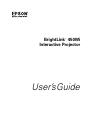 1
1
-
 2
2
-
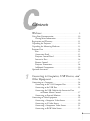 3
3
-
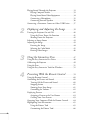 4
4
-
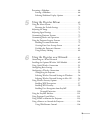 5
5
-
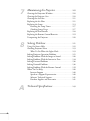 6
6
-
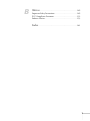 7
7
-
 8
8
-
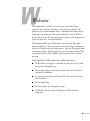 9
9
-
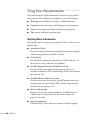 10
10
-
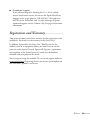 11
11
-
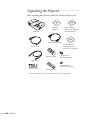 12
12
-
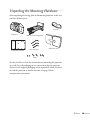 13
13
-
 14
14
-
 15
15
-
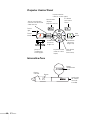 16
16
-
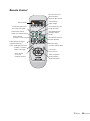 17
17
-
 18
18
-
 19
19
-
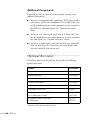 20
20
-
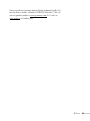 21
21
-
 22
22
-
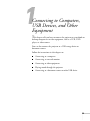 23
23
-
 24
24
-
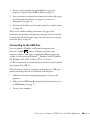 25
25
-
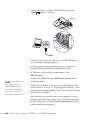 26
26
-
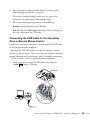 27
27
-
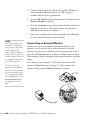 28
28
-
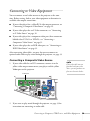 29
29
-
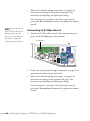 30
30
-
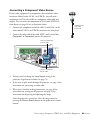 31
31
-
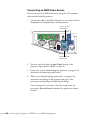 32
32
-
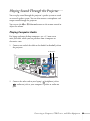 33
33
-
 34
34
-
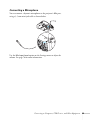 35
35
-
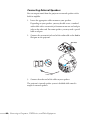 36
36
-
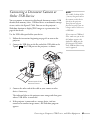 37
37
-
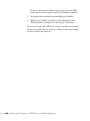 38
38
-
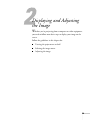 39
39
-
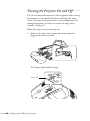 40
40
-
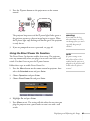 41
41
-
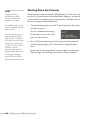 42
42
-
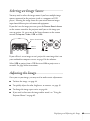 43
43
-
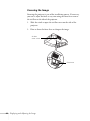 44
44
-
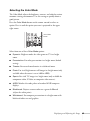 45
45
-
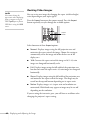 46
46
-
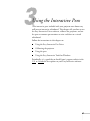 47
47
-
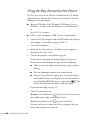 48
48
-
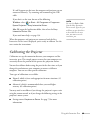 49
49
-
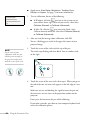 50
50
-
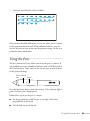 51
51
-
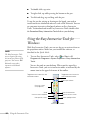 52
52
-
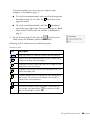 53
53
-
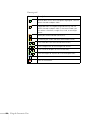 54
54
-
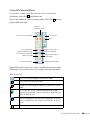 55
55
-
 56
56
-
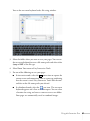 57
57
-
 58
58
-
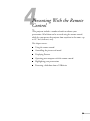 59
59
-
 60
60
-
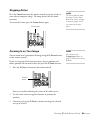 61
61
-
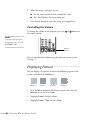 62
62
-
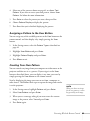 63
63
-
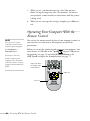 64
64
-
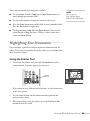 65
65
-
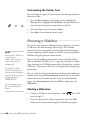 66
66
-
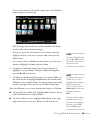 67
67
-
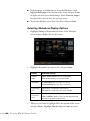 68
68
-
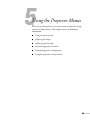 69
69
-
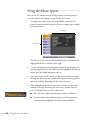 70
70
-
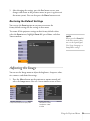 71
71
-
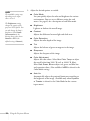 72
72
-
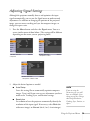 73
73
-
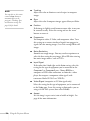 74
74
-
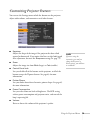 75
75
-
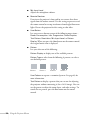 76
76
-
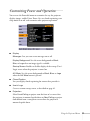 77
77
-
 78
78
-
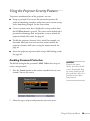 79
79
-
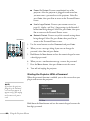 80
80
-
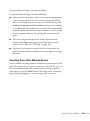 81
81
-
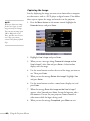 82
82
-
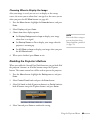 83
83
-
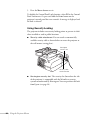 84
84
-
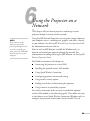 85
85
-
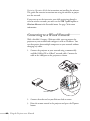 86
86
-
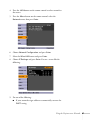 87
87
-
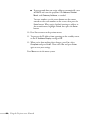 88
88
-
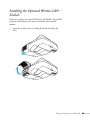 89
89
-
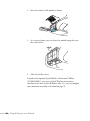 90
90
-
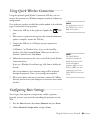 91
91
-
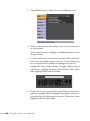 92
92
-
 93
93
-
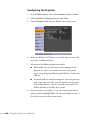 94
94
-
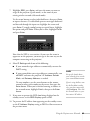 95
95
-
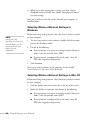 96
96
-
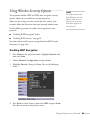 97
97
-
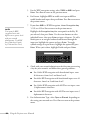 98
98
-
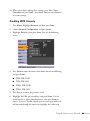 99
99
-
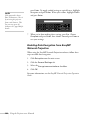 100
100
-
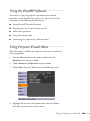 101
101
-
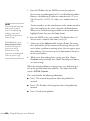 102
102
-
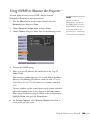 103
103
-
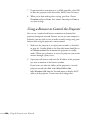 104
104
-
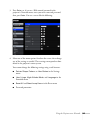 105
105
-
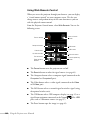 106
106
-
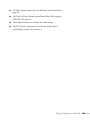 107
107
-
 108
108
-
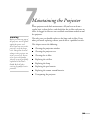 109
109
-
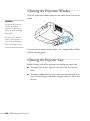 110
110
-
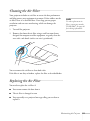 111
111
-
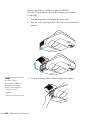 112
112
-
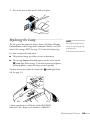 113
113
-
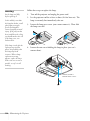 114
114
-
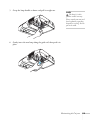 115
115
-
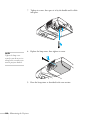 116
116
-
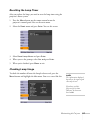 117
117
-
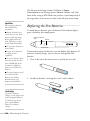 118
118
-
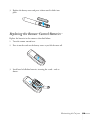 119
119
-
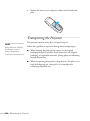 120
120
-
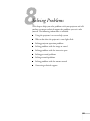 121
121
-
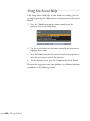 122
122
-
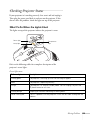 123
123
-
 124
124
-
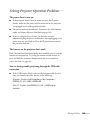 125
125
-
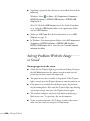 126
126
-
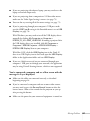 127
127
-
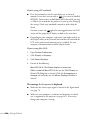 128
128
-
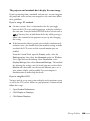 129
129
-
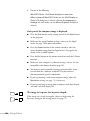 130
130
-
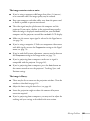 131
131
-
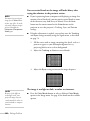 132
132
-
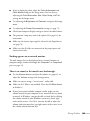 133
133
-
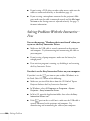 134
134
-
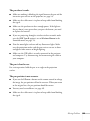 135
135
-
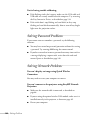 136
136
-
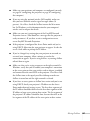 137
137
-
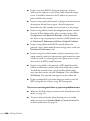 138
138
-
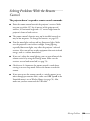 139
139
-
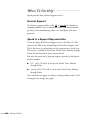 140
140
-
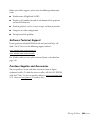 141
141
-
 142
142
-
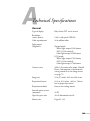 143
143
-
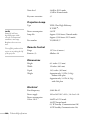 144
144
-
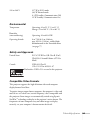 145
145
-
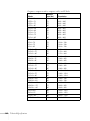 146
146
-
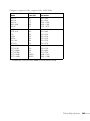 147
147
-
 148
148
-
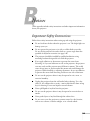 149
149
-
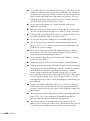 150
150
-
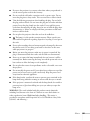 151
151
-
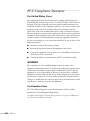 152
152
-
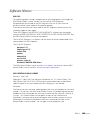 153
153
-
 154
154
-
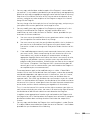 155
155
-
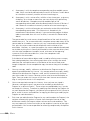 156
156
-
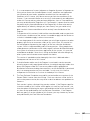 157
157
-
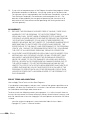 158
158
-
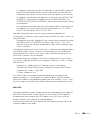 159
159
-
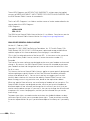 160
160
-
 161
161
-
 162
162
-
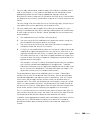 163
163
-
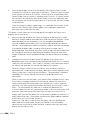 164
164
-
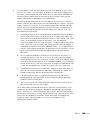 165
165
-
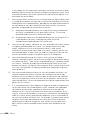 166
166
-
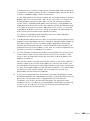 167
167
-
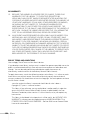 168
168
-
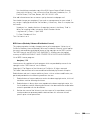 169
169
-
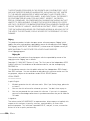 170
170
-
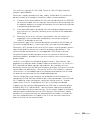 171
171
-
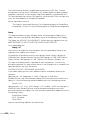 172
172
-
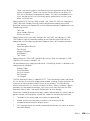 173
173
-
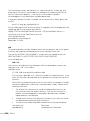 174
174
-
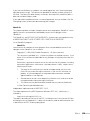 175
175
-
 176
176
-
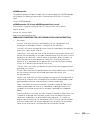 177
177
-
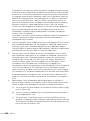 178
178
-
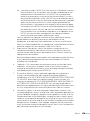 179
179
-
 180
180
-
 181
181
-
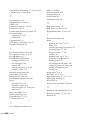 182
182
-
 183
183
-
 184
184
-
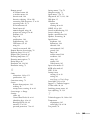 185
185
-
 186
186
Epson BrightLink 450WiRM User manual
- Category
- Data projectors
- Type
- User manual
- This manual is also suitable for
Ask a question and I''ll find the answer in the document
Finding information in a document is now easier with AI
Related papers
-
Epson BrightLink 455Wi-V RM User manual
-
Epson BrightLink 450Wi Quick start guide
-
Epson PowerLite 915W Quick start guide
-
Epson Epson BrightLink 430i User manual
-
Epson BrightLink 436Wi User manual
-
Epson 436Wi Welcome Kit
-
Epson V11H295020 - PowerLite 85 XGA LCD Projector User manual
-
Epson PowerLite 85 Quick start guide
-
Epson BrightLink 455Wi%2b User guide
-
Epson V11H741522 Operating instructions