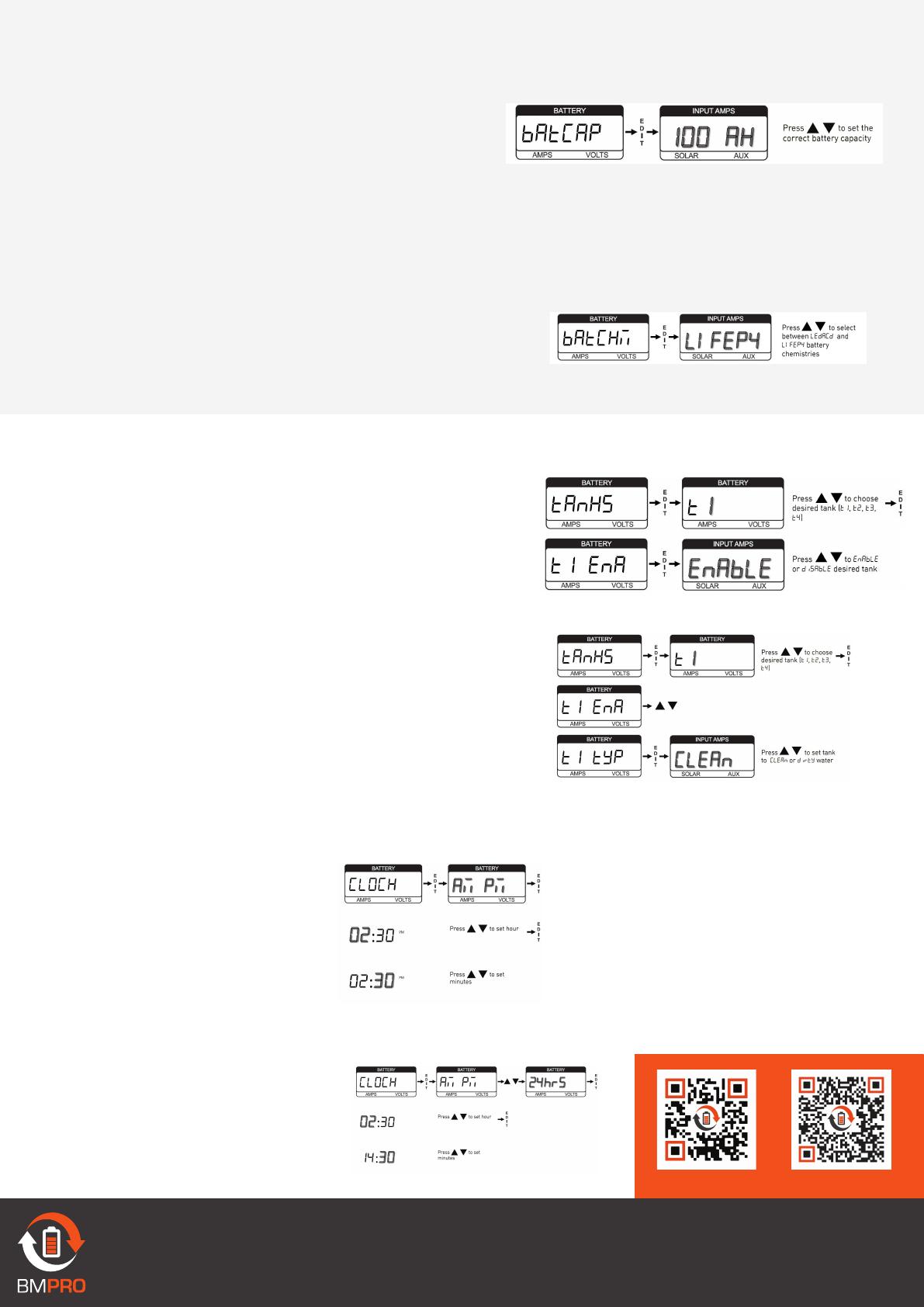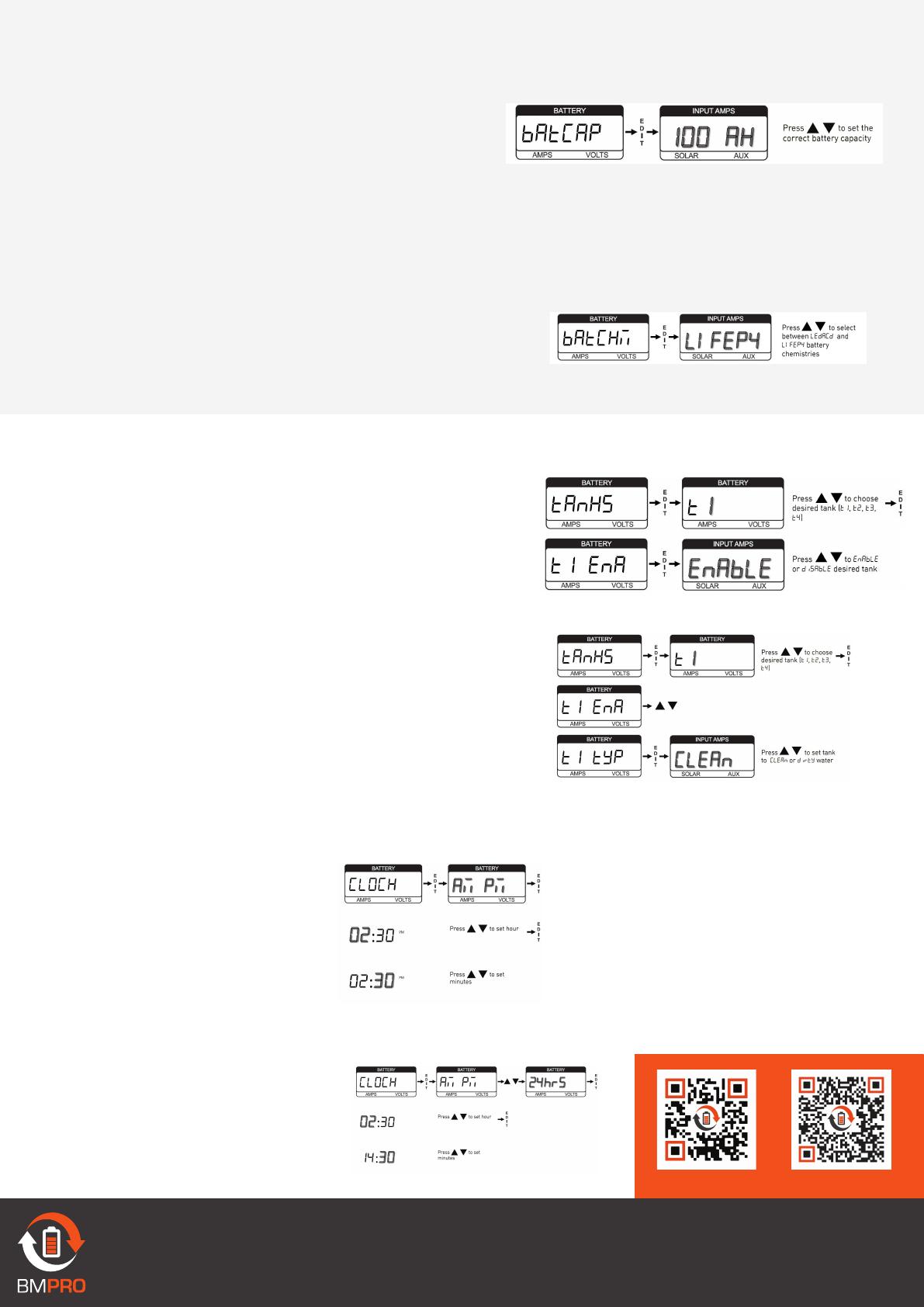
5. Configuring Water Tanks
4. Configuring Battery Capacity
6. Configuring the Clock
TEAM
BMPRO
.COM
MANUAL PRODUCT PAGE
To configure the battery capacity:
1. Enter Set-Up mode.
2. Navigate to the batCaP menu function.
3. Press Edit.
4. Use the Scroll Arrow buttons to set the correct battery capacity.
To enable water tank monitoring:
1. Enter Set-Up mode.
2. Navigate to the tAnKS menu function.
3. Press Edit.
4. Use the Scroll Arrow buttons to select the desired tank.
5. Press Edit.
6. Use the Scroll Arrow buttons to enable or disable the selected tank.
To configure the water tank type:
1. Enter Set-Up mode.
2. Navigate to the tAnKS menu function.
3. Press Edit.
4. Use the Scroll Arrow buttons to select the desired tank.
5. Press Edit.
6. Use the scroll arrows to change to tYP.
7. Press Edit.
8. Use the Scroll Arrow buttons to set the tank to CLEAn or dirtY.
To configure the clock for 12-hour time:
1. Enter Set-Up mode.
2. Navigate to the CLOCK menu function.
3. Press Edit.
4. Press Edit again.
5. Use the scroll arrows to set the hour.
6. Press Edit.
7. Use the scroll arrows to set the minute.
To configure the clock for 24-hour time:
1. Enter Set-Up mode.
2. Navigate to the CLOCK menu function.
3. Press Edit.
4. Use the scroll arrows to change to 24hrS.
5. Press Edit.
6. Use the scroll arrows to set the hour.
7. Press Edit.
8. Use the scroll arrows to set the minute.
DOC PART 038652
REV 1.0
5. Configuring Battery Chemistry
If you have a lithium battery and a BatteryPlus35-HA, you will need to configure
the battery chemistry to lithium.
1. To configure the battery chemistry:
2. 1. Enter Set-Up mode.
3. 2. Select the AdvAnC menu function.
4. 3. Navigate to the bAtCHM menu function.
5. 4. Press Edit.
6. 5. Use the Scroll Arrow buttons to set the correct battery chemistry