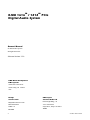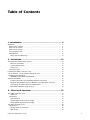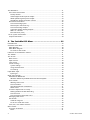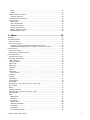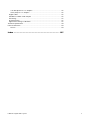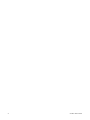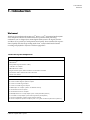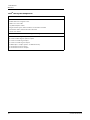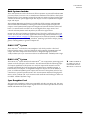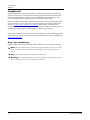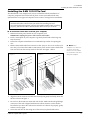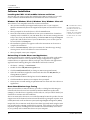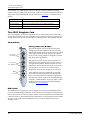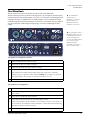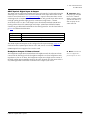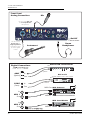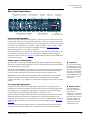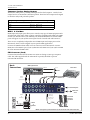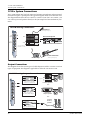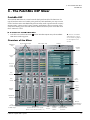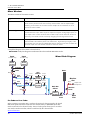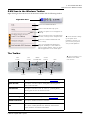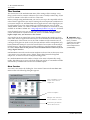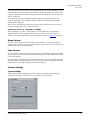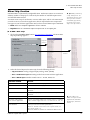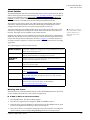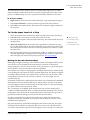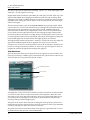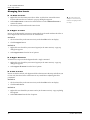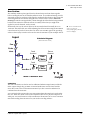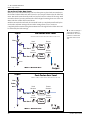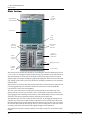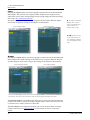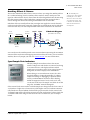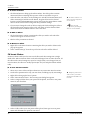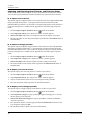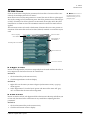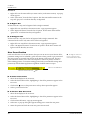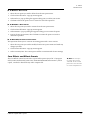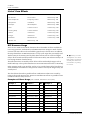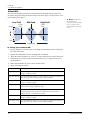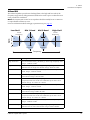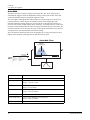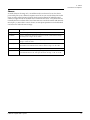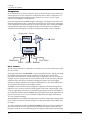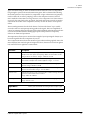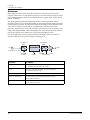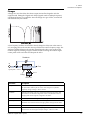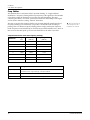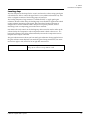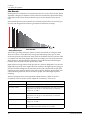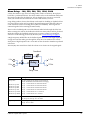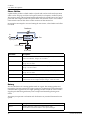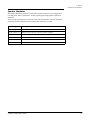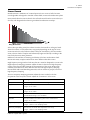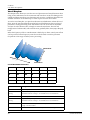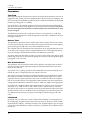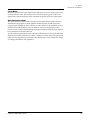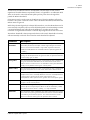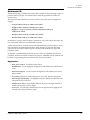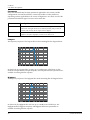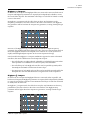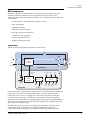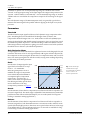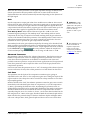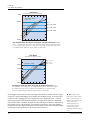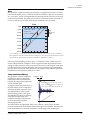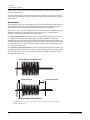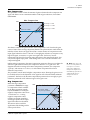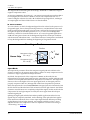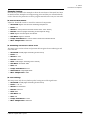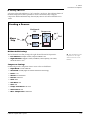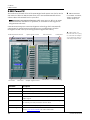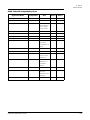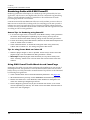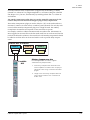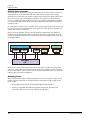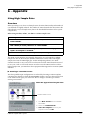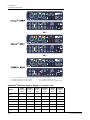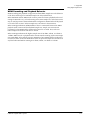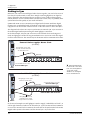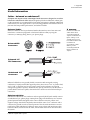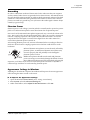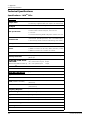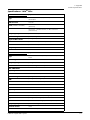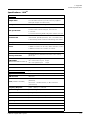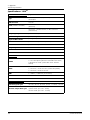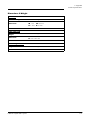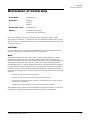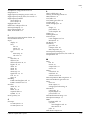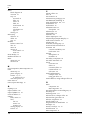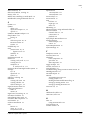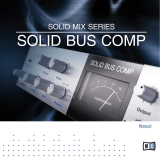E-Mu 1616M PCIe Owner's manual
- Category
- Musical Equipment
- Type
- Owner's manual
This manual is also suitable for

E-MU PCIe Digital Audio Systems 1
Owner’s ManualOwner’s Manual

E-MU 1616
m
/ 1212
m
PCIe
Digital Audio System
2 Creative Professional
Owner’s Manual
© 2009 E-MU Systems
All Rights Reserved
E-MU World Headquarters
E-MU Systems
1500 Green Hills Road
Scotts Valley, CA 95066
USA
Europe
Creative Labs
Ballycoolin Business Park
Blanchardstown
Dublin 15
IRELAND
E-MU Japan
Creative Media K K
Kanda Eight Bldg., 3F
4-6-7 Soto-Kanda
Chiyoda-ku, Tokyo 101-0021
JAPAN
Software Version: 2.20

E-MU PCIe Digital Audio Systems 3
Table of Contents
1- Introduction ................................................................. 9
Welcome! ............................................................................................................... 9
Both Systems Include: ....................................................................................... 11
E-MU 1212m System ......................................................................................... 11
E-MU 1616m System ......................................................................................... 11
Sync Daughter Card .......................................................................................... 11
PatchMIx DSP .................................................................................................... 12
Notes, Tips and Warnings .............................................................................. 12
2 - Installation ................................................................ 13
Setting Up the Digital Audio System...................................................................... 13
Notes for Installation ..................................................................................... 13
System Requirements ..................................................................................... 13
Safety First! .................................................................................................... 14
Connector Types ............................................................................................... 14
Installing the E-MU 1010 PCIe Card....................................................................... 15
1212m Owners - Install the 0202 Daughter Card.................................................. 16
Connecting the MicroDock ................................................................................... 16
WARNING: E-MU 0202 & MicroDock .............................................................. 17
Software Installation ............................................................................................. 18
Installing the E-MU 1010 PatchMix Software and Drivers ................................ 18
Windows XP, Windows XP x64, Windows Vista, Windows Vista x64 .............. 18
Uninstalling all Audio Drivers and Applications ............................................... 18
Note About Windows Logo Testing ............................................................... 18
3 - PCIe Card & Interfaces ................................................ 19
The E-MU 1010 PCIe Card..................................................................................... 19
Important ...................................................................................................... 19
Connections ..................................................................................................... 19
EDI Connector ............................................................................................... 19
S/PDIF Digital Audio Input & Output .............................................................. 19
ADAT Optical Digital Input & Output .............................................................. 19
The 0202 Daughter Card...................................................................................... 20
Connections ..................................................................................................... 20
Analog Inputs and Outputs ........................................................................... 20
MIDI In/Out ................................................................................................... 20

4 Creative Professional
The MicroDock ..................................................................................................... 21
Front Panel Connections ................................................................................... 22
Preamp Section ............................................................................................. 22
S/PDIF Digital Audio Input & Output .............................................................. 22
ADAT Optical Digital Input & Output .............................................................. 23
Headphone Output & Volume Control ..........................................................23
Rear Panel Connections .................................................................................... 25
Line Level Analog Inputs ................................................................................ 25
Phono Inputs & Ground Lug .......................................................................... 25
Line Level Analog Outputs ............................................................................. 25
Computer Speaker Analog Outputs ................................................................ 26
MIDI 1 & 2 In/Outs ........................................................................................ 26
EDI Connector (Card) .................................................................................... 26
1212m System Connections.................................................................................. 28
Output Connections ......................................................................................... 28
4 - The PatchMix DSP Mixer ............................................. 29
PatchMix DSP ....................................................................................................... 29
Overview of the Mixer .......................................................................................... 29
Mixer Window .................................................................................................. 30
Mixer Block Diagram ......................................................................................... 30
Pre Fader or Post Fader ................................................................................. 30
E-MU Icon in the Windows Taskbar....................................................................... 31
The Toolbar .......................................................................................................... 31
The Session .......................................................................................................... 32
New Session ..................................................................................................... 32
Open Session .................................................................................................... 33
Save Session ..................................................................................................... 33
Session Settings ................................................................................................ 33
System Settings .............................................................................................. 33
Using External Clock ...................................................................................... 34
I/O Settings ................................................................................................... 34
Input Mixer Strips.................................................................................................. 36
Input Type ..................................................................................................... 36
Mixer Strip Creation .............................................................................................. 37
Multichannel WAVE Files ................................................................................... 38
Windows Media Player/DVD/Surround Sound Playback ................................. 38
Insert Section .................................................................................................... 39
Working with Inserts ...................................................................................... 39
The Insert Menu ............................................................................................ 40
ASIO Direct Monitor Send/Return ................................................................... 41
Meter Inserts ................................................................................................. 42
To Set the Input Levels of a Strip ........................................................................ 43
Making the Best Possible Recording ............................................................... 43
Trim Pot Insert ............................................................................................... 44
Test Tone/Signal Generator Insert .................................................................. 45
Managing Your Inserts ...................................................................................... 46
Aux Section ....................................................................................................... 47
Sidechain Diagram ........................................................................................ 47
Pre or Post Fader Aux Sends .......................................................................... 48
Level, Pan, Solo & Mute Controls ....................................................................... 49
Main Section......................................................................................................... 50
TV Screen & Selectors ........................................................................................ 51
Effect ............................................................................................................ 51

E-MU PCIe Digital Audio Systems 5
Input ............................................................................................................. 52
Output .......................................................................................................... 52
Auxiliary Effects & Returns ................................................................................. 53
Sidechain Diagram ........................................................................................ 53
Sync/Sample Rate Indicators .............................................................................. 53
Output Section ................................................................................................. 54
Main Inserts ................................................................................................... 54
Main Output Fader ........................................................................................ 54
Output Level Meters ...................................................................................... 54
Monitor Output Level .................................................................................... 54
Monitor Balance Control ................................................................................ 54
Monitor Output Mute .................................................................................... 54
5 - Effects ....................................................................... 55
Overview.............................................................................................................. 55
The Effects Palette................................................................................................. 55
FX Insert Chains ................................................................................................ 56
The Order of Effects .......................................................................................... 57
Creating, Renaming & Deleting Categories or Presets ..................................... 57
Importing and Exporting Core FX Presets and FX Insert Chains ....................... 58
FX Edit Screen ...................................................................................................... 59
User Preset Section ............................................................................................ 60
Core Effects and Effects Presets ......................................................................... 61
List of Core Effects ................................................................................................ 62
DSP Resource Usage ......................................................................................... 62
Core Effects Descriptions....................................................................................... 63
1-Band Para EQ ................................................................................................ 63
1-Band Shelf EQ ................................................................................................ 63
3-Band EQ ........................................................................................................ 64
4-Band EQ ........................................................................................................ 65
Auto-Wah ......................................................................................................... 66
Chorus .............................................................................................................. 67
Compressor ...................................................................................................... 68
Basic Controls ................................................................................................ 68
Distortion .......................................................................................................... 70
Flanger ............................................................................................................. 71
Freq Shifter ....................................................................................................... 72
Leveling Amp .................................................................................................... 73
Lite Reverb ........................................................................................................ 74
Mono Delays - 100, 250, 500, 750, 1500, 3000 ................................................ 75
Phase Shifter ..................................................................................................... 76
Rotary ............................................................................................................... 76
Speaker Simulator ............................................................................................. 77
Stereo Delays - 100, 250, 500, 750, 1500 ......................................................... 78
Vocal Morpher .................................................................................................. 80
Gate ................................................................................................................. 81
Applications ................................................................................................... 81
Parameters .................................................................................................... 82
Threshold ...................................................................................................... 82
Release Time ................................................................................................. 82
Max Gain Reduction ...................................................................................... 82
Lookahead .................................................................................................... 82
Level Meter ................................................................................................... 83
Gain Reduction Meter .................................................................................... 83

6 Creative Professional
Reshaper .......................................................................................................... 84
Applications ................................................................................................... 84
Multimode EQ .................................................................................................. 87
Applications ................................................................................................... 87
Parameters .................................................................................................... 88
Lowpass ........................................................................................................ 88
Highpass ....................................................................................................... 88
Highpass -> Lowpass ..................................................................................... 89
Highpass || Lowpass ...................................................................................... 89
Band Pass ...................................................................................................... 90
Band Cut ....................................................................................................... 90
RFX Compressor ................................................................................................ 91
Signal Flow ................................................................................................... 91
Parameters .................................................................................................... 92
Threshold ...................................................................................................... 92
Gain Reduction Meter .................................................................................... 92
Ratio ............................................................................................................. 92
Attack ............................................................................................................ 92
Release .......................................................................................................... 92
Gain .............................................................................................................. 93
Advanced Parameters .................................................................................... 93
Soft Knee ....................................................................................................... 93
Gate .............................................................................................................. 95
Comp Lookahead/Delay ................................................................................ 95
Auto-Release .................................................................................................. 96
Max Compression .......................................................................................... 97
Neg Compression .......................................................................................... 97
Input Mode ................................................................................................... 98
Example Settings ........................................................................................... 99
Multimode EQ Settings ................................................................................ 101
Compressor Settings .................................................................................... 101
E-MU PowerFX.................................................................................................... 102
Automating E-MU PowerFX ............................................................................. 104
E-MU PowerFX Resource Availability ................................................................ 104
Rendering Audio with E-MU PowerFX ................................................................. 106
General Tips for Rendering using PowerFX .................................................. 106
Tips for using Freeze Mode on Cubase LE .................................................... 106
Using E-MU PowerFX with WaveLab and SoundForge ..................................... 106
E-MU VST E-Wire................................................................................................. 107
E-Delay Compensator ...................................................................................... 108
E-Delay Compensator Use ............................................................................ 109
E-Delay Units Parameter .............................................................................. 110
Grouping Tracks .......................................................................................... 110
6 - Appendix ................................................................. 111
Using High Sample Rates .................................................................................... 111
Overview ........................................................................................................ 111
WDM Recording and Playback Behavior .......................................................... 113
Getting in Sync................................................................................................... 114
Useful Information.............................................................................................. 115
Cables - balanced or unbalanced? ................................................................... 115
Balanced Cables .......................................................................................... 115
Unbalanced Cables ...................................................................................... 115
Adapter Cables ............................................................................................... 116

E-MU PCIe Digital Audio Systems 7
1/8” Mini-phone to 1/4” Adapters ................................................................ 116
Cinch (RCA) to 1/4” Adapters ....................................................................... 116
Digital Cables .................................................................................................. 116
AES/EBU to S/PDIF Cable Adapter ................................................................... 116
Grounding ...................................................................................................... 117
Phantom Power .............................................................................................. 117
Appearance Settings in Windows .................................................................... 117
Technical Specifications....................................................................................... 118
Internet References............................................................................................. 124
Forums ........................................................................................................ 124
Index ............................................................................ 127

8 Creative Professional

1- Introduction
Welcome!
E-MU PCIe Digital Audio Systems 9
1- Introduction
Welcome!
Thank you for purchasing the E-MU 1616
m
PCIe or 1212
m
PCIe Digital Audio System.
Your computer is about to be transformed into a powerful audio processing
workstation. We’ve designed your E-MU digital audio system to be logical, intuitive
and above all, to provide you with pristine sound quality. These systems offer unprece
-
dented quality and value by providing studio-class, 24-bit/192kHz multi-channel
recording and playback to any PCIe card bus equipped PC.
1616
m
PCIe System Components
E-MU 1616
m
PCIe
• E-MU 1010 PCIe Card
• MicroDock
m
• EDI (E-MU Digital Interface Cable)
• +48VDC AC Adapter
• MIDI Breakout Cable
• Digital Audio System Software/Driver Installation CD-ROM
• Production Tools Software Bundle CD-ROM
• Quick Start Guide
Inputs & Outputs
(8) Channel ADAT Digital Optical Input
(8) Channel ADAT Digital Optical Output
(2) Channel S/PDIF Digital Input
(2) Channel S/PDIF Digital Output
(2) MIDI Inputs & Outputs (allows 32 MIDI channels)
(4) 24-bit Balanced Line Inputs
(6) 24-bit Balanced Line Outputs
(2) Microphone/Line Preamp Inputs (with +48V phantom power)
(2) Turntable Preamp Inputs (with RIAA equalized preamplifier)
(1) Stereo Headphone Output (with volume control)
(3) Stereo Computer Speaker Outputs (with 1/8” jacks to connect powered speakers)

1- Introduction
Welcome!
10 Creative Professional
1212
m
PCIe System Components
E-MU 1212
m
• E-MU 1010 PCIe Card
• E-MU 0202 I/O Daughter Card
• 0202 I/O Card Cable
• (2) MIDI Adapter Cables
• Digital Audio System Software/Driver Installation CD-ROM
• Production Tools Software Bundle CD-ROM
• Quick Start Guide
Inputs & Outputs
(8) Channel ADAT Digital Optical Input
(8) Channel ADAT Digital Optical Output
(2) Channel S/PDIF Digital Input
(2) Channel S/PDIF Digital Output
(1) MIDI Input & Output (allows 16 MIDI channels)
(2) 24-bit Balanced Line Inputs
(2) 24-bit Balanced Line Outputs

1- Introduction
Welcome!
E-MU PCIe Digital Audio Systems 11
Both Systems Include:
The E-MU 1010 PCIe Card is the heart of all three systems. Its powerful hardware DSP
processor allows you to use over 16 simultaneous hardware-based effects, which place
minimal load on your computer’s CPU. The E-MU 1010 PCIe Card also provides eight-
channels of ADAT® optical digital input and output, as well as a S/PDIF stereo digital
input and output.
The PatchMix DSP mixer application is included in all the systems. PatchMix DSP
delivers unmatched flexibility in routing your audio between physical inputs and
outputs, virtual (ASIO/WAVE) inputs and outputs and internal hardware effects and
buses—no external mixer needed. You can add digital effects, EQs, meters, level
controls and ASIO/WAVE sends anywhere you like in the signal chain.
Because the effects and mixing are hardware-based, they don’t add latency when you
record. You can even record a dry signal while monitoring yourself with effects! (See
“The Order of Effects” on page 57.) Mixer setups can be saved and instantly recalled for
specific purposes such as recording, mixdown, jamming, special effect setups, playing
games, watching DVDs, or general computer use.
E-MU 1212
m
System
The E-MU 1212
m
includes the 0202 Daughter Card, which provides 2 line level,
balanced analog inputs, 2 line level, balanced analog outputs, plus MIDI input and
output. This is no-compromise audio interface, using ultra-high performance
24-bit/192kHz A/D - D/A converters to deliver an unbelievable 120dB dynamic range.
E-MU 1616
m
System
S/PDIF and ADAT on
the 1010 PCIe card are
NOT ACTIVE when the
MicroDock is connected.
The E-MU 1616
m
system includes the MicroDock
m
, a no compromise, mastering-grade
system in a half rack-space, audio interface. The MicroDock adds the following input
and output capabilities to the system: two mic/line inputs with custom low-noise
preamps, 4 balanced line level analog inputs, an RIAA stereo turntable preamp, 6
balanced line level outputs, an assignable headphone output, two sets of MIDI I/O
ports, an additional S/PDIF optical output, and four stereo mini phone jacks for easy
connection to powered speaker systems. The 1616M system utilizes ultra-high perfor
-
mance 24-bit/192kHz A/D - D/A converters with automatic DC blocking to deliver an
incredible 120dB of dynamic range.
Sync Daughter Card
The legacy Sync Daughter Card is NOT compatible with the 1010 PCIe card. The Sync
Daughter Card was an option for the original 1010 PCI card and provided Word Clock,
SMPTE and MIDI Time Code output.

1- Introduction
Welcome!
12 Creative Professional
PatchMIx DSP
PatchMix DSP offers unmatched flexibility in routing your audio between physical
inputs/outputs, virtual (ASIO/WAVE) inputs/outputs, internal hardware effects and
buses. No external mixer is needed. You can add digital effects, EQs, meters, level
controls and ASIO/WAVE sends anywhere you like in the signal chain.
Because the effects and mixing are hardware-based, you can record using effects with
near zero-latency. You can even record a dry signal while monitoring yourself with
effects! (
See “The Order of Effects” on page 57.) Mixer setups can be saved and
instantly recalled for specific purposes such as recording, mixdown, jamming, special
effect setups, playing games, watching DVDs, or general computer use.
You’ll want to keep up with the latest software and options for your E-MU digital audio
system. You can find all of this, plus other helpful information, at the E-MU Website:
http://www.emu.com.
Notes, Tips and Warnings
Items of special interest are presented in this document as notes, tips and warnings.
Notes provide additional information related to the topic being discussed. Often,
notes describe the interaction between the topic and some other aspect of the
system.
Tips describe applications for the topic under discussion.
Warnings are especially important, since they help you avoid activities that can
cause damage to your files, your computer or yourself.

2 - Installation
Setting Up the Digital Audio System
E-MU PCIe Digital Audio Systems 13
2 - Installation
Setting Up the Digital Audio System
There are six basic steps to installing your E-MU system:
1. Remove any other sound cards you have in your computer. (Once you are sure that
the E-MU card works properly, your old sound card can be reinstalled if desired.)
2. Install the E-MU 1010 PCIe x1 card in your computer. Go there.
3. Install the 0202 Daughter Card (if applicable). Go there.
4. Connect the MicroDock (if applicable).
5. Install the PatchMix DSP software onto your computer.
6. Connect audio, MIDI and synchronization cables between the E-MU system and
your other gear.
7. After Software Installation, click on the E-MU icon in the Windows SysTray to
open PatchMix DSP, then click the ? in the upper right corner to open the complete
operation manual.
Notes for Installation
• IF AT ANY TIME DURING THIS INSTALLATION YOU SEE NO RESPONSE:
Use the Alt-Tab feature to select other applications. One of them may be the
Microsoft Digital Signature warning. It is possible for this warning to appear
behind the installation screen.
• Make sure you have the latest Windows Service Packs from Microsoft®
(Windows® XP - SP 2 or higher, Vista® - SP 1 or higher).
• Disable onboard sound and uninstall all other sound cards. (If you wish to try
using multiple sound cards in your system, do so after you have confirmed that
your E-MU Digital Audio System is operating normally.)
• InstallShield “IKernel Application Error” on Windows XP: When installing this
software on Windows XP, you may be confronted with a “kernel error” at the
very end of installation. This is an issue with the InstallShield program, which is
what we use to install software on your computer. Please do not be alarmed by
this, as the error is innocuous.
• To read more about this error, and obtain instructions on how to avoid getting
the message, please visit this website:
http://support.installshield.com/kb/view.asp?articleid=q108020
• Multiple Digital Audio System sound cards are not supported.
System Requirements
• Intel® or AMD® processor operating at 1GHz or faster
• Intel, AMD or 100% compatible motherboard and chipset
• Windows XP SP2 or higher, Windows Vista SP1 or higher
• 512 MB RAM
• 500 MB free hard disk space for full installation
• Available PCIe 1.1 compliant slot (1 PCIe and 1 backplane slot required for 1212)
• XVGA Video (1024 x 768)
• CD-ROM drive required for software installation
• Headphones, amplified speakers, or audio sound system

• To avoid possible permanent damage to your hardware, make sure that all connec-
tions are made with the host computer’s power off. Unplug the computer’s
power cable to make sure that the computer is not in sleep mode.
• Take care to avoid static damage to any components of your system. Internal
computer surfaces, the E-MU 1010 PCIe board and the interfaces are susceptible to
electrostatic discharge, commonly known as “static.” Electrostatic discharge can
damage or destroy electronic devices. Here are some procedures you can follow
when handling electronic devices in order to minimize the possibility of causing
electrostatic damage:
• Avoid any unnecessary movement, such as scuffing your feet when handling
electronic devices, since most movement can generate additional charges of static
electricity.
• Minimize the handling of the PCIe card. Keep it in its static-free package until
needed. Transport or store the board only in its protective package.
• When handling a PCIe card, avoid touching its connector pins. Try to handle the
board by its edges only.
• Before installing a PCIe card into your computer, you should be grounded. Use a
ground strap to discharge any static electric charge built up on your body. The
ground strap attaches to your wrist and any unpainted metal surface within your
computer. If you don’t have a ground strap, you can ground yourself by touching
the metal case of another piece of grounded equipment.
2 - Installation
Setting Up the Digital Audio System
14 Creative Professional
Please read the following sections as they apply to your system as you install the E-MU
1010 PCIe, paying special attention to the various warnings they include.
Prior to installing the hardware, take a few moments to write down the 18-digit serial
number, which is located on the back of the box and on the 1010 PCIe Card. This
number can help EMU Customer Service troubleshoot any problems you may
encounter—by writing the number down now, you’ll avoid having to open your
computer to find it later on.
Safety First!
As you install
hardware components,
observe the following
general precautions to
avoid damage to your
equipment and yourself.
Connector Types
These connector types are used to connect the E-MU 1010 hardware components. They
will be referred to by the name shown in the first column of the following chart:
Name Description Connects
Card/External CAT5 Connector 1010 PCIe card and MicroDock
S/PDIF In RCA Connector S/PDIF digital audio devices
S/PDIF Out RCA Connector S/PDIF digital audio devices
ADAT Optical In TOSLINK Optical Connector ADAT digital audio devices (or S/PDIF)
ADAT Optical Out TOSLINK Optical Connector ADAT digital audio devices (or S/PDIF)
ý Warning: Please verify that all cables are connected only to the proper components
before powering up your system.

2 - Installation
Installing the E-MU 1010 PCIe Card
E-MU PCIe Digital Audio Systems 15
Installing the E-MU 1010 PCIe Card
This installation is very simple but if you are not familiar with the installation of
computer peripherals and add-in boards, please contact your authorized E-MU
Systems dealer or an approved computer service center to arrange for the installation.
IMPORTANT: Remove any other audio cards and uninstall the audio card or
motherboard audio software from your PC before installing this card.
Once the Digital Audio System has been successfully installed and is working
properly, you MAY be able to install another audio card if you so desire.
To install the 1010 PCIe card into your computer
PCI Slots
(may not be present
on your computer)
PCIe x1
PCIe x1
PCIe x16
PCI Slots
(may not be present
on your computer)
PCIe x1
PCIe x16
Figure 1 Figure 2
1. Make sure that the power switch on your computer is off.
IMPORTANT: Unplug the power cord from the wall outlet!
2. Touch a metal plate on your computer to ground yourself and to discharge any
static electricity.
3. Follow the computer manufacturer’s recommended procedure for opening the
case.
Note: Some
computer cases don’t use
screws to secure PCIe
cards. In this case, follow
the instructions that came
with your computer.
4. Remove the metal bracket from one PCIe x1 slot. (PCIe x1 slots are the smallest of the
PCie slots.) If you have the E-MU 1212M system, you’ll need to remove the bracket
from two slots. Put the screw(s) aside for use later. See figure 1 below.
5. Align the E-MU 1010 PCIe card with the slot and press gently but firmly down into
the slot as shown in figure 2.
6. Do not force the E-MU 1010 PCIe card into the slot. Make sure that the gold finger
connector of the card is aligned with the PCIe x1bus connector on the mother-
board before you insert the card into the PCIe slot. If it doesn’t fit properly, gently
remove it and try again.
7. Secure the card into the slot using one of the screws you placed aside earlier.

2 - Installation
1212m Owners - Install the 0202 Daughter Card
16 Creative Professional
1212
m
Owners - Install the 0202 Daughter Card
PCI Slots
PCIe x1
PCIe x1
Figure 3
0202
Daughter
Card
1. Unwrap the 0202 Daughter Card and get
ready to install it.
2. Connect the provided ribbon cable
between the E-MU 1010 PCIe card and the
0202 Daughter card as shown in figure 3.
The cable is keyed so it cannot be incor-
rectly inserted. Seat the connectors firmly
in the sockets and arrange the cable neatly.
3. Align the 0202 Daughter Card with the
back panel slot and press gently but firmly
down into the slot as shown in figure 2 on
the preceding page.
4. Do not force the 0202 Daughter Card into
the slot. The bottom of the card does not fit
into the PCIe slot. The rear panel mounting
holds it in place.
5. Secure the card into the slot using one of
the screws you placed aside earlier.
6. After all components have been installed
and securely fastened, close the computer
case.
CAUTION: Do not
connect the supplied
CAT5 cable to the
Ethernet or network
connector on your
computer. Doing so may
result in permanent
damage to either your
computer, the E-MU 1010
or both.
7.
Connect the supplied network-type cable from the 10 BaseT jack on the E-MU
1010 PCIe card labeled “EDI” to the matching connector labeled “EDI” on the
MicroDock. The cable supplied with the MicroDock is specially shielded to prevent
unwanted RF emissions.
8. Plug the power cord back into the wall outlet and turn on your computer.
Connecting the MicroDock
EDI
48
VDC
+
-
The Headphone
Volume Control is
the Power Switch.
+48V DC Adapter
1010 PCIe Card
1. Connect the supplied EDI cable between the 1010 PCIe Card and the MicroDock.
2. Connect the supplied +48 volt DC adapter to the +48VDC jack on the rear of the
MicroDock. See the diagram below.
3. Connect your audio inputs and outputs to the MicroDock as shown on page 25.
4. Turn the MicroDock on by turning the Headphone Volume control.
Note: The 1616
m
MicroDocks cannot be
used with older 1010 PCI
cards identified by the
1394 FireWire port.

2 - Installation
Connecting the MicroDock
E-MU PCIe Digital Audio Systems 17
ý Warning: The MicroDock has been designed to use readily available and
inexpensive standard computer system cables. This makes it easy for you to find
replacement cables if your original cable becomes damaged or lost. However, because
these standard cables types are used for other purposes, you must use caution to avoid
connecting the cables incorrectly. DO NOT connect the supplied EDI cable to the
Ethernet or network connector on your computer. Doing so may result in permanent
damage to either your computer, the E-MU 1010 PCIe card, or the MicroDock.
WARNING: E-MU 0202 & MicroDock
If you have both the E-MU 0202 I/O card and the MicroDock, DO NOT connect both
to the E-MU 1010 PCIe card. They cannot be used together.

2 - Installation
Software Installation
18 Creative Professional
Software Installation
Installing the E-MU 1010 PatchMix Software and Drivers
The first time you restart your PC after installing the E-MU 1010 PCIe card, you will
need to install the PatchMix DSP software and E-MU 1010 PCIe card drivers.
Windows XP, Windows XP x64, Windows Vista, Windows Vista x64
The software is not compatible with other versions of Windows.
Serial Number - During
the registration process,
you will be asked to enter
your 18-digit serial
number. The serial number
is located on the back of
the box and on the 1010
PCIe Card.
1.
After you have installed your Digital Audio System, turn on your computer.
Windows automatically detects the Digital Audio System and searches for device
drivers.
2. When prompted for the audio drivers, click the Cancel button.
3. Insert the E-MU software Installation CD into your CD-ROM drive. If Windows
AutoPlay mode is enabled for your CD-ROM drive, the CD starts running automat-
ically. If not, from your Windows desktop, click Start->Run and type d:\setup.exe
(replace d:\ with the drive letter of your CD-ROM drive). You can also open the
CD and double-click Setup.exe.
4. The installation splash screen appears. Follow the instructions on the screen to
complete the installation.
5. Choose “Continue Anyway” when you encounter the “Windows Logo Testing”
warning screen. See the note below for more information.
6. When prompted, restart your computer.
Uninstalling all Audio Drivers and Applications
At times you may need to uninstall or reinstall some or all of the audio card's applica-
tions and device drivers to correct problems, change configurations, or upgrade
outdated drivers or applications. Before you begin, close all audio card applications.
Applications still running during the uninstallation will not be removed.
1. Click Start -> Settings -> Control Panel.
2. Double-click the Add/Remove Programs icon.
3. Click the Install/Uninstall tab (or Change or Remove Programs button).
4. Select the E-MU driver/application entries and then click the Add/Remove (or
Change/Remove) button.
5. In the InstallShield Wizard dialog box, select the Remove option.
6. Click the Yes button. Restart your computer when prompted.
7. You may now re-install existing or updated E-MU 1010 PCIe card device drivers or
applications.
Note About Windows Logo Testing
When you install the 1616M PCIe drivers, you will see a dialog box informing you
either that the driver has not been certified by Windows Hardware Quality Labs
(WHQL), or that the driver is signed by Creative Labs, Inc, and you will be asked if you
would like to continue with the installation.
The 1616
m
PCIe audio drivers are not certified by WHQL because the product does not
support some of the features that the Microsoft Windows Logo Program requires, most
notably Universal Audio Architecture (UAA) and Digital Rights Management (DRM).
Despite this, the 1616M PCIe audio drivers have been rigorously tested using the same
test procedures that a WHQL qualified driver requires, and it passes in all of the other
important categories, including those that measure the relative stability of the driver.
So, it is perfectly safe to install these drivers on your computer.

3 - PCIe Card & Interfaces
The E-MU 1010 PCIe Card
E-MU PCIe Digital Audio Systems 19
3 - PCIe Card & Interfaces
The E-MU 1010 PCIe Card
The E-MU 1010 PCIe card is the heart of the system and contains E-MU’s powerful
E-DSP chip. The powerful hardware DSP on this card leaves more power free on your
CPU for additional software plug-ins and other tasks.
Important
When the MicroDock is connected to the 1010 PCIe card, the digital I/O on the PCIe
card is disabled. Use the digital I/O on the MicroDock.
Connections
EDI Connector
Connects to the MicroDock using the supplied EDI
cable. This cable provides a a two-way data link
between the E-MU 1010 and the MicroDock as well
as supplying power to the MicroDock.
S/PDIF and ADAT on
the 1010 PCIe card are
NOT ACTIVE when the
MicroDock is connected.
S/PDIF Digital Audio Input & Output
RCA phono jacks are standard connectors used for
S/PDIF (Sony/Philips Digital InterFace) connections.
Each jack carries two channels of digital audio.
The E-MU 1010 receives digital audio data with word
lengths of up to 24-bits. Data is always transmitted at
24-bits.
S/PDIF digital I/O can be used for the reception and/
or transmission of digital data from external digital
devices such as a DAT external analog-to-digital
converter or an external signal processor equipped
with digital inputs and outputs.
The S/PDIF out can be configured in either Profes-
sional or Consumer mode in the Session Settings
menu. The 1010 PCIe card can also send and receive
AES/EBU digital audio through the use of a cable
adapter. See “AES/EBU to S/PDIF Cable Adapter”
for
details.
The S/PDIF input and outputs are usable at the
44.1kHz, 48kHz 88.2kHz and 96kHz sample rates,
but are disabled for 176.4kHz and 192kHz. The
word clock contained in the input data stream can be
used as a word clock source. See “System Settings”
.
ADAT Optical Digital Input & Output
Important: When
using any type of digital
I/O such as S/PDIF or
ADAT, you MUST sample
sync the two devices or
clicks and pops in the
audio will result.
The ADAT optical connectors transmit and receive 8 channels of 24-bit audio using the
ADAT type 1 & 2 formats. The word clock contained in the input data stream can be
used as a word clock source. See “System Settings”
. Optical connections have certain
advantages such as immunity to electrical interference and ground loops. Make sure to
use high quality glass fiber light pipes for connections longer than 1.5 meters.
(',
Connects to
MicroDock
via EDI Cable
S/PDIF
In/Out
ADAT
or S/PDIF
Optical
In/Out

3 - PCIe Card & Interfaces
The 0202 Daughter Card
20 Creative Professional
At the 96kHz or 192kHz sample rates, the industry standard S/MUX interleaving
scheme is used for ADAT input and output. S/MUX uses additional ADAT channels to
achieve the required bandwidth. See the chart below
or go here for additional infor-
mation.
Sample Rate Number of Audio Channels
44kHz/48kHz 8 channels of 24-bit audio
88.2kHz/96kHz 4 channels of 24-bit audio, using S/MUX standard
176.4kHz/192kHz 2 channels of 24-bit audio, using S/MUX standard
The 0202 Daughter Card
The 0202 Daughter card is the companion card for E-MU 1010 systems which don’t
include the MicroDock. The 0202 Daughter card provides one pair of 24-bit balanced
analog inputs and one pair of 24-bit balanced analog outputs, plus MIDI in and out.
Connections
Analog Inputs and Outputs
The 0202 Daughter Card provides two balanced,
analog inputs and two balanced, line level analog
outputs. The inputs can be connected to any line level
stereo signal from keyboards, CD-players, cassette
decks, etc. The analog inputs are assigned to a mixer
strip in the mixer application.
The outputs can feed any line level input such as a
mixing board, the auxiliary input on your stereo or a
set of powered speakers. The line outputs are NOT
designed to drive headphones directly. Connect the
line outputs to a stereo receiver or mixer with a
headphone jack to obtain the proper current drive.
Either TRS (tip-ring-sleeve) balanced or TS unbal-
anced cables can be used. Balanced cables provide
better noise immunity and +6dB higher signal level.
The output line level can be set to accommodate the
consumer -10dBV standard, or the pro audio +4 dBu
standard in the I/O screen of the Session Settings
dialog box. See “I/O Settings”
.
MIDI In/Out
The MIDI input and output port can be assigned in your specific MIDI application.
Connect the MIDI adapter cable that came with your 0202 Daughter card to the mini-
DIN connectors on the card. The adapter cables convert the mini-DIN to standard DIN
connectors used on most keyboards and synthesizers. Connect MIDI Out to the MIDI
In port of your synthesizer and MIDI Out of your synth to MIDI In of the 0202
Daughter Card.
Left / Right
Line Inputs
Left / Right
Line Outputs
MIDI
In/Out
Page is loading ...
Page is loading ...
Page is loading ...
Page is loading ...
Page is loading ...
Page is loading ...
Page is loading ...
Page is loading ...
Page is loading ...
Page is loading ...
Page is loading ...
Page is loading ...
Page is loading ...
Page is loading ...
Page is loading ...
Page is loading ...
Page is loading ...
Page is loading ...
Page is loading ...
Page is loading ...
Page is loading ...
Page is loading ...
Page is loading ...
Page is loading ...
Page is loading ...
Page is loading ...
Page is loading ...
Page is loading ...
Page is loading ...
Page is loading ...
Page is loading ...
Page is loading ...
Page is loading ...
Page is loading ...
Page is loading ...
Page is loading ...
Page is loading ...
Page is loading ...
Page is loading ...
Page is loading ...
Page is loading ...
Page is loading ...
Page is loading ...
Page is loading ...
Page is loading ...
Page is loading ...
Page is loading ...
Page is loading ...
Page is loading ...
Page is loading ...
Page is loading ...
Page is loading ...
Page is loading ...
Page is loading ...
Page is loading ...
Page is loading ...
Page is loading ...
Page is loading ...
Page is loading ...
Page is loading ...
Page is loading ...
Page is loading ...
Page is loading ...
Page is loading ...
Page is loading ...
Page is loading ...
Page is loading ...
Page is loading ...
Page is loading ...
Page is loading ...
Page is loading ...
Page is loading ...
Page is loading ...
Page is loading ...
Page is loading ...
Page is loading ...
Page is loading ...
Page is loading ...
Page is loading ...
Page is loading ...
Page is loading ...
Page is loading ...
Page is loading ...
Page is loading ...
Page is loading ...
Page is loading ...
Page is loading ...
Page is loading ...
Page is loading ...
Page is loading ...
Page is loading ...
Page is loading ...
Page is loading ...
Page is loading ...
Page is loading ...
Page is loading ...
Page is loading ...
Page is loading ...
Page is loading ...
Page is loading ...
Page is loading ...
Page is loading ...
Page is loading ...
Page is loading ...
Page is loading ...
Page is loading ...
Page is loading ...
Page is loading ...
Page is loading ...
Page is loading ...
Page is loading ...
Page is loading ...
-
 1
1
-
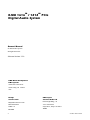 2
2
-
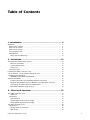 3
3
-
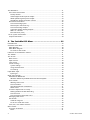 4
4
-
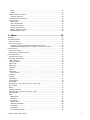 5
5
-
 6
6
-
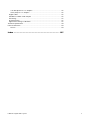 7
7
-
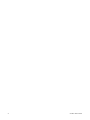 8
8
-
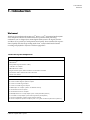 9
9
-
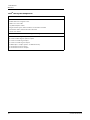 10
10
-
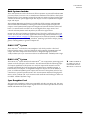 11
11
-
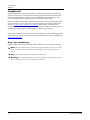 12
12
-
 13
13
-
 14
14
-
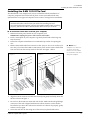 15
15
-
 16
16
-
 17
17
-
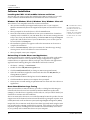 18
18
-
 19
19
-
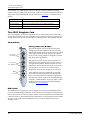 20
20
-
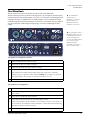 21
21
-
 22
22
-
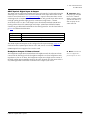 23
23
-
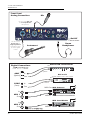 24
24
-
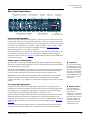 25
25
-
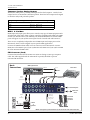 26
26
-
 27
27
-
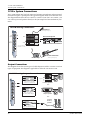 28
28
-
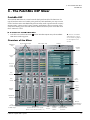 29
29
-
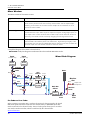 30
30
-
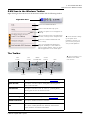 31
31
-
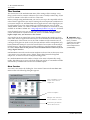 32
32
-
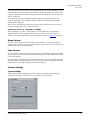 33
33
-
 34
34
-
 35
35
-
 36
36
-
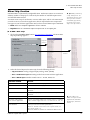 37
37
-
 38
38
-
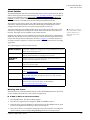 39
39
-
 40
40
-
 41
41
-
 42
42
-
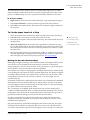 43
43
-
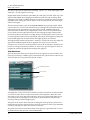 44
44
-
 45
45
-
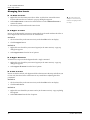 46
46
-
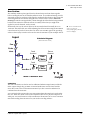 47
47
-
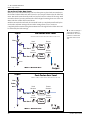 48
48
-
 49
49
-
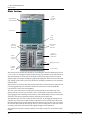 50
50
-
 51
51
-
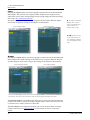 52
52
-
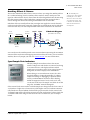 53
53
-
 54
54
-
 55
55
-
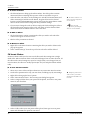 56
56
-
 57
57
-
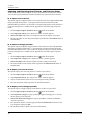 58
58
-
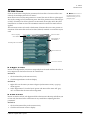 59
59
-
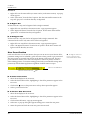 60
60
-
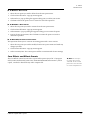 61
61
-
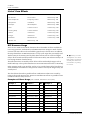 62
62
-
 63
63
-
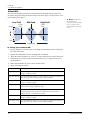 64
64
-
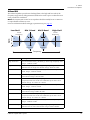 65
65
-
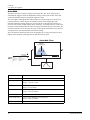 66
66
-
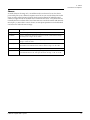 67
67
-
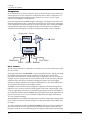 68
68
-
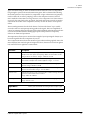 69
69
-
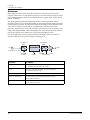 70
70
-
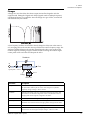 71
71
-
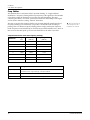 72
72
-
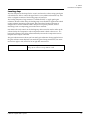 73
73
-
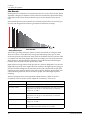 74
74
-
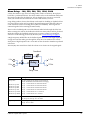 75
75
-
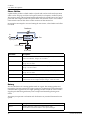 76
76
-
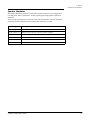 77
77
-
 78
78
-
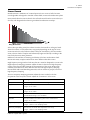 79
79
-
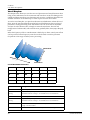 80
80
-
 81
81
-
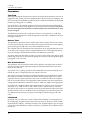 82
82
-
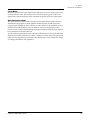 83
83
-
 84
84
-
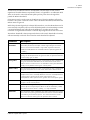 85
85
-
 86
86
-
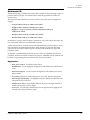 87
87
-
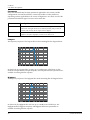 88
88
-
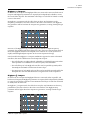 89
89
-
 90
90
-
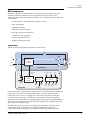 91
91
-
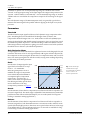 92
92
-
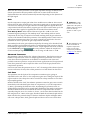 93
93
-
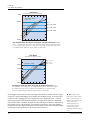 94
94
-
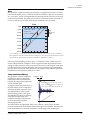 95
95
-
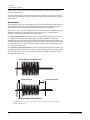 96
96
-
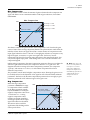 97
97
-
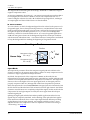 98
98
-
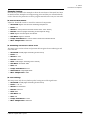 99
99
-
 100
100
-
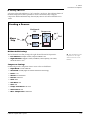 101
101
-
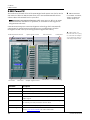 102
102
-
 103
103
-
 104
104
-
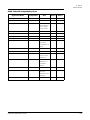 105
105
-
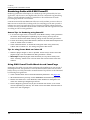 106
106
-
 107
107
-
 108
108
-
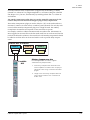 109
109
-
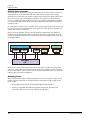 110
110
-
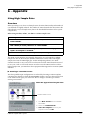 111
111
-
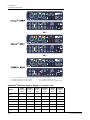 112
112
-
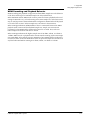 113
113
-
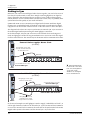 114
114
-
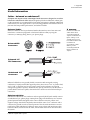 115
115
-
 116
116
-
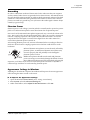 117
117
-
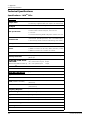 118
118
-
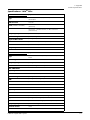 119
119
-
 120
120
-
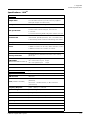 121
121
-
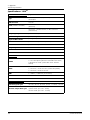 122
122
-
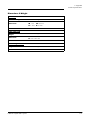 123
123
-
 124
124
-
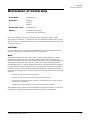 125
125
-
 126
126
-
 127
127
-
 128
128
-
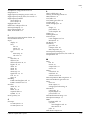 129
129
-
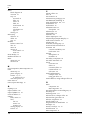 130
130
-
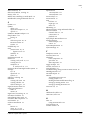 131
131
-
 132
132
E-Mu 1616M PCIe Owner's manual
- Category
- Musical Equipment
- Type
- Owner's manual
- This manual is also suitable for
Ask a question and I''ll find the answer in the document
Finding information in a document is now easier with AI
Related papers
Other documents
-
Solo STK-1 Wiring guide
-
DigiTech Boneshaker Owner's manual
-
Peavey 100 User manual
-
Steinberg Cubase 5.0 User guide
-
Steinberg Wavelab Studio 6.0 Operating instructions
-
 ProAudio EP84 Operating instructions
ProAudio EP84 Operating instructions
-
RAM RAM OCS v3 Software User guide
-
Steinberg Cubase SX 1.0 User guide
-
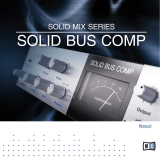 Native Instruments SOLID MIX SERIES Owner's manual
Native Instruments SOLID MIX SERIES Owner's manual
-
 Native Instruments SOLID MIX SERIES Owner's manual
Native Instruments SOLID MIX SERIES Owner's manual