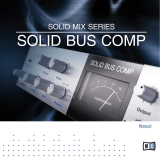E-MU PCIe Digital Audio Systems 5
Input ............................................................................................................. 52
Output .......................................................................................................... 52
Auxiliary Effects & Returns ................................................................................. 53
Sidechain Diagram ........................................................................................ 53
Sync/Sample Rate Indicators .............................................................................. 53
Output Section ................................................................................................. 54
Main Inserts ................................................................................................... 54
Main Output Fader ........................................................................................ 54
Output Level Meters ...................................................................................... 54
Monitor Output Level .................................................................................... 54
Monitor Balance Control ................................................................................ 54
Monitor Output Mute .................................................................................... 54
5 - Effects ....................................................................... 55
Overview.............................................................................................................. 55
The Effects Palette................................................................................................. 55
FX Insert Chains ................................................................................................ 56
The Order of Effects .......................................................................................... 57
Creating, Renaming & Deleting Categories or Presets ..................................... 57
Importing and Exporting Core FX Presets and FX Insert Chains ....................... 58
FX Edit Screen ...................................................................................................... 59
User Preset Section ............................................................................................ 60
Core Effects and Effects Presets ......................................................................... 61
List of Core Effects ................................................................................................ 62
DSP Resource Usage ......................................................................................... 62
Core Effects Descriptions....................................................................................... 63
1-Band Para EQ ................................................................................................ 63
1-Band Shelf EQ ................................................................................................ 63
3-Band EQ ........................................................................................................ 64
4-Band EQ ........................................................................................................ 65
Auto-Wah ......................................................................................................... 66
Chorus .............................................................................................................. 67
Compressor ...................................................................................................... 68
Basic Controls ................................................................................................ 68
Distortion .......................................................................................................... 70
Flanger ............................................................................................................. 71
Freq Shifter ....................................................................................................... 72
Leveling Amp .................................................................................................... 73
Lite Reverb ........................................................................................................ 74
Mono Delays - 100, 250, 500, 750, 1500, 3000 ................................................ 75
Phase Shifter ..................................................................................................... 76
Rotary ............................................................................................................... 76
Speaker Simulator ............................................................................................. 77
Stereo Delays - 100, 250, 500, 750, 1500 ......................................................... 78
Vocal Morpher .................................................................................................. 80
Gate ................................................................................................................. 81
Applications ................................................................................................... 81
Parameters .................................................................................................... 82
Threshold ...................................................................................................... 82
Release Time ................................................................................................. 82
Max Gain Reduction ...................................................................................... 82
Lookahead .................................................................................................... 82
Level Meter ................................................................................................... 83
Gain Reduction Meter .................................................................................... 83