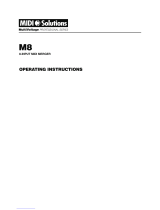Page is loading ...

A-16R Personal Mixer
A-16CS Control Surface
User Guide
Information in this document is subject to change. All rights reserved.
Copyright ©2003-2005 Aviom, Inc. Printed in USA
Document Rev. 1.03 Part Number 9301 1003 0001
For Use With Aviom Monitor Mixing and
Distributed Audio Network Products
TM

Aviom, Inc.
1157 Phoenixville Pike - Suite 201
West Chester, PA 19380-4254
USA
+1 610-738-9005 (voice)
+1 610-738-9950 (fax)
www.aviom.com

TO REDUCE THE DANGER OF ELECTRICAL SHOCK DO NOT
REMOVE COVERS.
NO USER SERVICEABLE PARTS INSIDE
REFER SERVICING TO QUALIFIED SERVICE PERSONNEL ONLY
■ To reduce the risk of fire or electrical shock, do not
expose this product to rain or other types of moisture.
■ To avoid the hazard of electrical shock, do not handle the
power cord with wet hands.
■ Operating Temperature: 10˚C to 40˚C (50˚F to 105˚F)
WARNING!
!
CAUTION:
■ Using any audio system at high volume levels can cause
permanent damage to your hearing.
■ Set your system volume as low as possible.
■ Avoid prolonged exposure to excessive sound pressure
levels.
IMPORTANT:
This equipment has been tested and found to comply with the limits for a Class
B digital device, pursuant to part 15 of the FCC Rules. These limits are designed
to provide reasonable protection against harmful interference in a residential
installation. This equipment generates, uses and can radiate radio frequency
energy and, if not installed and used in accordance with the instructions, may
cause harmful interference to radio communications. However, there is no
guarantee that interference will not occur in a particular installation. If this
equipment does cause harmful interference to radio or television reception,
which can be determined by turning the equipment off and on, the user is
encouraged to try to correct the interference by one or more of the following
measures:
• Reorient or relocate the receiving antenna.
• Increase the separation between the equipment and receiver.
• Connect the equipment into an outlet on a circuit different from
that to which the receiver is connected.
• Consult the dealer or an experienced radio/TV technician for
help.
Changes or modifications to the product not expressly approved by Aviom, Inc.
could void the user’s FCC authority to operate the equipment.

Warranty Information
Please record the following information for future reference:
Your Authorized Aviom Dealer:
Name: _____________________________
Address: _____________________________
_____________________________
Phone: _____________________________
Serial Numbers of Your Aviom Products: ___________________
___________________
Date of Purchase: ________________
Your Authorized Aviom Dealer is your primary source for service and
support. The information recorded above will be helpful in communicating
with your Authorized Aviom Dealer should you need to contact Aviom
Customer Service. If you have any questions concerning the use of this
unit, please contact your Authorized Aviom Dealer first. For additional
technical support, or to find the name of the nearest Authorized Aviom
Repair Station, check the Aviom web site at www.aviom.com.
To fulfill warranty requirements, your Aviom product should be serviced
only at an authorized Aviom service center. The Aviom serial number label
must appear on the outside of the unit, or the Aviom warranty is void.
This manual and its contents are copyrighted by Aviom, Inc. All rights are
reserved by Aviom, Inc. This document may not, in whole or in part, be
copied, photocopied, reproduced, translated, or reduced to any electronic
medium or machine-readable form without prior written consent from
Aviom, Inc.
The software and/or firmware contained within Aviom products is
copyrighted and all rights are reserved by Aviom, Inc.
Although every effort has been made to ensure the accuracy of the text
and illustrations in this manual, no guarantee is made or implied as to the
accuracy of the information contained within.
Personal Monitor Mixing System is a trademark of Aviom, Inc.
A-Net is a trademark of Aviom, Inc.
©2003-2005 Aviom, Inc.

READ THIS FIRST
Important Safety Instructions
1. Read these instructions.
2. Keep these instructions
3. Heed all warnings.
4. Follow all instructions.
5. Do not use this apparatus near water.
6. Clean only with a dry cloth.
7. Do not block any ventilation openings. Install in accordance
with the manufacturer’s instructions.
8. Do not install near any heat sources such as radiators, heat
registers, stoves, or other apparatus (including amplifiers) that
produce heat.
9. Do not defeat the safety purpose of the polarized or grounding-
type plug. A polarized plug has two blades with one wider than
the other. A grounding type plug has two blades and a third
grounding prong. The wide blade or third prong are provided
for your safety. If the provided plug does not fit your outlet,
consult an electrician for replacement of the obsolete outlet.
10. Protect the power cord from being walked on or pinched,
particularly at plugs, convenience receptacles, and the point
where they exit the apparatus.
11. Only use attachments/accessories specified by the manufac
-
turer.
12. Use only with the cart, stand, tripod, bracket, or table specified
by the manufacturer, or sold with the apparatus. When a cart is
used, use caution when moving the cart/apparatus combination
to avoid injury from tip-over
13. Unplug this apparatus during lightning storms or when unused
for long periods of time.
14. Refer all servicing to qualified personnel. Servicing is required
when the apparatus has been damaged in any way, such as
when the power-supply cord or plug is damaged, liquid has
been spilled or objects have fallen into the apparatus, the ap
-
paratus has been exposed to rain or moisture, does not operate
normally, or has been dropped.
15. No on/off power switches are included in the A-16 system. The
external power supply should be used to control power to an
Aviom A-16 device. This power supply should remain readily
operable.
16. The solid line over dashed line symbol ( ) indicates that
the input voltage must be a DC voltage.
17. The box within a box symbol ( ) indicates that the external
power supply is double insulated.

Aviom, Inc. Limited Warranty
Aviom, Inc. warrants this product against defects in materials and workmanship for
a period of one year from the date of the original retail purchase.
This warranty does not apply if the equipment has been damaged due to misuse,
abuse, accident, or problems with electrical power. The warranty also does not apply
if the product has been modified in any way, or if the product serial number has been
damaged, modified, or removed.
If a defect is discovered, first write or call Aviom, Inc. to obtain a Return
Authorization number. No service will be performed on any product returned
without prior authorization. Aviom, Inc. will, at its option, repair or replace the
product at no charge to you. The product must be returned during the warranty
period, with transportation charges prepaid to Aviom, Inc., 1157 Phoenixville Pike,
Suite 201, West Chester, PA 19380. You must use the product’s original packing
materials for shipment. Shipments should be insured for the value of the product.
Include your name, address, phone number, description of the problem, and copy of
the original bill of sale with the shipment. The Return Authorization number should
be written on the outside of the box.
THIS LIMITED WARRANTY GIVES YOU SPECIFIC LEGAL RIGHTS. YOU
MAY HAVE OTHER RIGHTS, WHICH VARY FROM STATE TO STATE
(OR JURISDICTION TO JURISDICTION). AVIOM’S RESPONSIBILITY
FOR MALFUNCTIONS AND DEFECTS IN HARDWARE IS LIMITED
TO REPAIR AND REPLACEMENT AS SET FORTH IN THIS LIMITED
WARRANTY STATEMENT. ALL EXPRESS AND IMPLIED WARRANTIES
FOR THE PRODUCT, INCLUDING BUT NOT LIMITED TO ANY IMPLIED
WARRANTIES OF MERCHANTABILITY AND FITNESS FOR A PARTICULAR
PURPOSE, ARE LIMITED IN DURATION TO THE WARRANTY PERIOD SET
FORTH ABOVE. NO WARRANTIES, WHETHER EXPRESS OR IMPLIED,
WILL APPLY AFTER SUCH PERIOD.
AVIOM, INC. DOES NOT ACCEPT LIABILITY BEYOND THE REMEDIES
SET FORTH IN THIS LIMITED WARRANTY DOCUMENT. AVIOM, INC.’S
LIABILITY IS LIMITED TO THE REPAIR OR REPLACEMENT, AT OUR
OPTION, OF ANY DEFECTIVE PRODUCT, AND SHALL IN NO EVENT
INCLUDE INCIDENTAL OR CONSEQUENTIAL DAMAGES OF ANY KIND.
SOME STATES DO NOT ALLOW EXCLUSIONS OR LIMITATION OF IMPLIED
WARRANTIES OR LIABILITY FOR INCIDENTAL OR CONSEQUENTIAL
DAMAGES, SO THE ABOVE LIMITATIONS MAY NOT APPLY TO YOU.
Aviom and the Aviom logo are trademarks of Aviom, Inc.
A-Net and the A-Net logo are trademarks of Aviom, Inc

Table of Contents
Welcome 1
Features
1
Conventions Used in this Document 2
Button Presses
2
Using Personal Mixers 2
Optional Remote Control 2
Master Volume Control
3
A-16R Front Panel 4
A-16R Components - left side
4
A-16R Components - right side 5
A-16R Rear Panel 6
Audio Connections
6
A-16R MIDI and Data Connections 7
A-16CS Components
8
Left Side 8
A-16CS Right Side 9
Package Contents 1
0
AC Line Conditioning 10
Installing the A-16R in a Rack 1
1
Channel Labels 11
What is Category 5? 12
Cables Used in the Aviom System 1
2
Category 6 Cables 12
Cable Lengths 1
3
About A-Net 14
Power Supplies 15
Cleaning and Maintenance 1
6
System Setup 17
AC Power Connection 1
7
System Interconnections 17
Audio Connections — Inputs 18
Audio Connections — Outputs 1
8
Labeling the Channels 18
Powering Up 1
9
Basic Navigation 19
Preparing to Make a Mix 19
Mixing 2
0
Set the Channel Volume 20
Set the Pan Location 2
0
Saving Your New Preset 21
What Gets Saved 21
Information Not Saved With a Preset 2
2
System Navigation 23
A-Net Connection Options 2
3
Series Connection 23

Table of Contents
Parallel Connection 23
Mixing 24
The A-16R Personal Mixer 25
Operational Modes 2
5
Global Controls - the Master Section 26
Tone Controls 2
6
Master Volume 27
Button Behaviors 27
Before You Start Editing 2
9
Volume and Pan Control 30
Pan LEDs 3
0
Linking Channels 31
The Spread Control 31
Solo Modes 3
2
Single-Channel Solo 32
Held Solo Mode 3
2
Muting a Channel 33
Creating Groups 34
Creating Additional Groups 3
5
Making Changes to a Group 36
Changing Channel Volumes Within a Group 3
6
Removing Channels From a Group 36
Muting Groups 37
A-16R Rear Panel 3
8
A-Net Connectors 38
DC Power Input 3
8
Audio Outputs 38
Balanced Inser ts 40
Signal Flow 4
1
Mix In 41
A-Control 4
2
MIDI I/O 43
A-Net In and Out 43
A-16CS Control Surface 4
5
Overview 45
The A-16CS Front Panel 4
5
Global Controls 45
Tone Controls 45
Master Volume 4
6
Button Behaviors 47
Channel Volume and Pan Control 4
8
Muting a Channel 49
Saving a Mix From the A-16CS 50
Recalling a Preset From the A-16CS 5
0
Display the Current Preset Number 51
The A-16CS Rear Panel 5
1

Table of Contents
A-Control 51
Footswitch Jack 52
MIDI 53
MIDI Jacks 5
3
MIDI In 54
MIDI Out 5
4
MIDI Thru 54
A-16R MIDI Base Channel 54
Display the MIDI Base Channel 5
4
MIDI Automation 55
Data Storage 5
6
Saving Presets 57
Save One Mix Preset via MIDI 57
Saving All Mix Presets via MIDI 5
8
Loading . via MIDI 59
Loading an All Preset File via MIDI 6
0
Exit MIDI Mode 60
Troubleshooting 62
Specifications 6
5
A-16R Personal Mixer 65
A-16CS Control Surface 6
5
MIDI Implementation Chart 66
MIDI System Exclusive Implementation 67


1
Welcome
Thank you for purchasing the Aviom A-16R for use with Aviom’s
Monitor Mixing and Distributed Audio Network products. This User
Guide is designed to familiarize you with your new product’s features
and to make the installation and setup of your new product quick and
easy.
Features
Aviom’s Personal Monitor Mixing System provides a host of
professional features designed to make the system flexible in a variety
of music and audio situations.
The A-16R rack-mounted Personal Mixer can be used with all of
Aviom’s A-Net devices including:
• AN-16/i Input Module
• AN-16/i-M Mic Input Module
• Y1 digital input card for use with Yamaha consoles
• A-16T Transmitter
• AN-16/o Output Module
• A-16 Personal Mixer
• A-16II Personal Mixer
• A-16D Pro A-Net Distributor
• A-16D A-Net Distributor
A-16R Personal Mixer Features:
• Sixteen Channel select buttons with dual LEDs
• Dedicated Recall, Group, Solo, and Mute buttons
• Sixteen user Preset memory locations
• Pan/Spread control with LED readout
• Channel volume control with LED level readout
• Master Volume, Treble and Bass controls
• Stereo Mix In with volume control
• Balanced outputs on the rear panel
• Balanced stereo insert points on the rear panel
• MIDI save and recall of user Presets
• MIDI remote mixing control
• A-Control jack accepts the optional A-16CS Control
Surface
• Stereo/Mono operation

2
Aviom A-16R and A-16CS User Guide
A-16CS Remote Control Surface Features:
• Controls all front-panel functions on the A-16R
• Sixteen Channel select buttons with dual LEDs
• Dedicated Recall, Group, Solo, and Mute buttons
• Pan/Spread control with LED readout
• Footswitch jack for Preset Up/Down control
• Can be mounted on the optional MT-1 mic stand mount
System Options:
• A-16D A-Net Distributor
• A-16D Pro A-Net Distributor
• MT-1 mic stand mount for the A-16CS Control Surface
Conventions Used in this Document
Button Presses
When indicating a button on the front panel of the A-16R Personal
Mixer or A-16CS, a special typeface is used. For example, “when
selecting a Preset, press the R
ECALL button, followed by a numbered
button”.
Using Personal Mixers
It is possible to create a personal monitor system using any
combination of Aviom Personal Mixer products. In some cases the
information in this document can refer to either the table-top version
of the Personal Mixer, or the rack-mounted A-16R version.
When using the A-16R Personal Mixer with the optional A-16CS
Control Surface, many of the same buttons and functions are available.
When referring to the use of the mixers in a Personal Monitor Mixing
System in general, the terms A-16 Mixer or Personal Mixer are used
to describe a case where a standard A-16 or A-16II Personal Mixer, the
A-16CS remote Control Surface, or a rack mounted A-16R Personal
Mixer can be used.
Optional Remote Control
When using the A-16R in a monitor system, the A-16CS Control
Surface can be used as an optional remote control device. This enables
the A-16R to be placed at the rear of the stage or in another remote
location while at the same time providing the user with complete

3
control over their monitor mix environment.
It is important to note that the A-16R front panel has a switch that
selects whether the front panel buttons and knobs or the A-16CS
Control Surface will be used for editing. The Remote/Local switch
must be in the LOCAL position to use the front panel controls or to
send/receive MIDI SysEx data. The Remote/Local switch should be in
the REMOTE position when the A-16CS is being used.
Master Volume Control
When using an A-16CS Control Surface with an A-16R it is also
important to note that the position of the Master Volume knob on
the A-16R rack sets the total volume output for the unit. The Control
Surface simply offsets that master volume setting, allowing for precise
system gain setup.
Switching from remote to local control with the R
EMOTE/LOCAL switch
may cause an increase in the overall volume, since this removes the
A-16CS Control Surface from the signal path.

Aviom A-16R and A-16CS User Guide
4
A-16R
A-Net Mixer
Phones
1 2
3 4
5 6
7 8
9 10
11 12
13 14
15 16
Mix In
Remote
Midi Off
Local
Midi On
1
2
3
4
5
6
A-16R Front Panel
1
Recall button (for Save, hold R
ECALL and GROUP)
2 Group button
3 Channel Select LED
4 Channel Mute LED
5 Label strip
6 Channel or Preset select button (depends on mode)
A-16R Components - left side

5
A-16R
A-Net Mixer
Phones
1 2
3 4
5 6
7 8
9 10
11 12
13 14
15 16
Mix In
Remote
Midi Off
Local
Midi On
7 Solo button
8 Mute button
9 Channel Pan control and LEDs
10 Channel Volume control and LEDs
11 A-Net Active LED
12 Mix In volume control
13 Bass tone control
14 Treble tone control
15 Master volume control
16 Remote/Local MIDI on/off switch
17 Headphone output
A-16R Components - right side
7
8
9
10
12
13
11
14
15
16
17

Aviom A-16R and A-16CS User Guide
6
A-16R Rear Panel
Audio Connections
1
2
3
4
5
6
1
XLR balanced outputs
2 TRS balanced outputs
3 Mono/Stereo output switch
4 Balanced stereo insert Return
5 Balanced stereo insert Send
6 Stereo auxiliary Mix Input

7
A-16R MIDI and Data Connections
1
2
3
4
5
1
A-Control for A-16CS remote controller
2 MIDI connections
3 A-Net Out
4 A-Net In
5 DC power connection

Aviom A-16R and A-16CS User Guide
8
A-16CS Components
Left Side
Save
Recall
1 2
Group Solo Mute
Select
Mute
In Recall Mode
All Volumes
Zero
3 4
5 6
7 8
9 10
11 12
13 14
15 16
1
2
3
5
4
6
1 A-Net Active LED
2 Recall button
3 Group button
4 Pan knob & LEDs
5 Volume knob & LEDs
6 Channel buttons
7 A-Control input (rear panel)
1
7

9
A-16CS Components
Left Side
A-16CS Right Side
Save
Recall
1 2
Group Solo Mute
Select
Mute
In Recall Mode
All Volumes
Zero
3 4
5 6
7 8
9 10
11 12
13 14
15 16
7
8
9
10
7 Bass Tone Control
8 Treble Tone Control
9 Master Volume
10 Solo Button
11 Mute Button
12 Label Strip
13 Footswitch jack (rear panel)
11
12
13

10
Aviom A-16R and A-16CS User Guide
Package Contents
A complete Monitor Mixing System requires two basic components:
an input module and a mixing product such as the A-16R Personal
Mixer.
Check the contents carefully before making connections and
continuing with installation.
The A-16R Personal Mixer box includes:
• One A-16R Personal Mixer
• DC Power supply for the A-16R Personal Mixer
• One Category 5 cable
• User Guide
Options for your system include
• The A-16CS remote Control Surface for use with the
A-16R
• A-Net Distributors, including the A-16D and A-16D Pro
• MT-1 mic stand mount for the A-16CS
AC Line Conditioning
Aviom A-Net products are digital devices and are sensitive to sudden
spikes and drops in the AC line voltage. Changes in the line voltage
from lightning, power outages, etc. can sometimes damage electronic
equipment.
To minimize the chance of damage to your equipment from sudden
changes in the AC line voltage, you may want to plug your equipment
into a power source that has surge and spike protection. Power outlet
strips are available with built-in surge protection circuits that may help
protect your equipment.
Other options for protection of your equipment include the use of an AC
line conditioner or a battery backup system (sometimes referred to as an
uninterruptible power supply, or UPS).
/