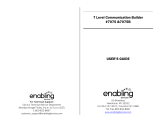Page is loading ...

3-266-469-11(1)
Portable
MiniDisc Recorder
Operating Instructions
Recorder Operation
_
___________________________
_
Software Operation
_
____________________________
_
page 10
page 86
© 2004 Sony Corporation
MZ-NH700
“WALKMAN” is a registered trademark of Sony Corporation to
represent Headphone Stereo products. is a
trademark of Sony Corporation.

2
To prevent fire or shock hazard, do
not expose the unit to rain or
moisture.
To prevent fire, do not cover the
ventilation of the apparatus with news
papers, table cloths, curtains, etc. And
don’t place lighted candles on the
apparatus.
To prevent fire or shock hazard, do not
place objects filled with liquids, such as
vases, on the apparatus.
Certain countries may regulate disposal of
the battery used to power this product.
Please consult with your local authority.
Caution
The use of optical instruments with this
product will increase eye hazard.
CAUTION
— INVISIBLE LASER
RADIATION WHEN OPEN
AVOID EXPOSURE TO BEAM
CAUTION — CLASS 1M INVISIBLE
LASER RADIATION WHEN OPEN
DO NOT VIEW DIRECTLY WITH
OPTICAL INSTRUMENTS
Information
For customers in Canada only
The validity of the CE marking is
restricted to only those countries where it
is legally enforced, mainly in the
countries EEA (European Economic
Area).
Do not install the appliance in a
confined space, such as a bookcase or
built-in cabinet.
WARNING
IN NO EVENT SHALL SELLER BE
LIABLE FOR ANY DIRECT,
INCIDENTAL OR
CONSEQUENTIAL DAMAGES OF
ANY NATURE, OR LOSSES OR
EXPENSES RESULTING FROM
ANY DEFECTIVE PRODUCT OR
THE USE OF ANY PRODUCT.
RECYCLING NICKEL METAL
HYDRIDE BATTERIES
Nickel Metal
Hydride batteries
are recyclable.
You can help
preserve our
environment by
returning your used
rechargeable batteries to the collection
and recycling location nearest you.
For more information regarding
recycling of rechargeable batteries, call
toll free
1-800-822-8837 or visit
http://www.rbrc.org/
Caution: Do not handle damaged or
leaking Nickel Metal Hydride batteries.

3
Notice for users
On the supplied software
• Copyright laws prohibit reproducing the
software or the manual accompanying it
in whole or in part, or renting the
software without the permission of the
copyright holder.
• In no event will SONY be liable for any
financial damage, or loss of profits,
including claims made by third parties,
arising out of the use of the software
supplied with this recorder.
• In the event a problem occurs with this
software as a result of defective
manufacturing, SONY will replace it.
However, SONY bears no other
responsibility.
• The software provided with this
recorder cannot be used with equipment
other than that which is so designated.
• Please note that, due to continued efforts
to improve quality, the software
specifications may be changed without
notice.
• Operation of this recorder with software
other than that provided is not covered
by the warranty.
• SonicStage and SonicStage logo are
trademarks or registered trademarks of
Sony Corporation.
• MD Simple Burner, OpenMG, “Magic
Gate
”, “MagicGate Memory Stick”,
“Memory Stick”, Hi-MD, Net MD,
ATRAC, ATRAC3, ATRAC3plus and
their logos are trademarks of Sony
Corporation.
• Microsoft, Windows, Windows NT and
Windows Media are trademarks or
registered trademarks of Microsoft
Corporation in the United States and /or
other countries.
• IBM and PC/AT are registered
trademarks of International Business
Machines Corporation.
• Macintosh is a trademark of Apple
Computer, Inc. in the United States and/
or other countries.
• MMX and Pentium are trademarks or
registered trademarks of Intel
Corporation.
• All other trademarks and registered
trademarks are trademarks or registered
trademarks of their respective holders.
• ™ and ® marks are omitted in this
manual.
• CD and music-related data from
Gracenote, Inc., copyright © 2000-2003
Gracenote. Gracenote CDDB
R
Client
Software, copyright 2000-2003
Gracenote. This product and service
may practice one or more of the
following U.S. Patents: #5,987,525;
#6,061,680; #6,154,773, #6,161,132,
#6,230,192, #6,230,207, #6,240,459,
#6,330,593 and other patents issued or
pending.
Gracenote and CDDB are registered
trademarks of Gracenote. The
Gracenote logo and logotype, the
Gracenote CDDB logo, and the
“Powered by Gracenote” logo are
trademarks of Gracenote.
Program © 2001, 2002, 2003, 2004 Sony
Corporation
Documentation © 2004 Sony Corporation

4
Table of contents
About available functions and supplied
manuals .............................................................8
Recorder Operation
Looking at controls .............................................11
Getting started ....................................................14
Recording a disc right away! ..............................18
Playing a disc right away! ...................................22
Using menus ........................................................24
How to use the menu items .........................................................................24
List of menus ...............................................................................................25
Various ways of recording ..................................27
Before recording .........................................................................................27
Viewing various information ......................................................................28
Recording from a microphone ....................................................................29
Recording from a TV or radio (Analog Recording) ...................................31
Selecting the recording mode ......................................................................31
Adjusting the recording level manually ......................................................32
Adding track marks while recording ...........................................................33
Using the group function when recording ..................................................34
To start/stop recording in sync with the sound source
(Synchro-recording) ...............................................................................36
Various ways of playback ...................................37
Viewing various information ......................................................................37
Selecting the play mode ..............................................................................38
Searching for a track (Search) .....................................................................42
Selecting the sound quality (6-Band Equalizer) .........................................42

5
Editing recorded tracks ......................................44
Before editing ..............................................................................................44
Adding titles (Title) .....................................................................................44
Assigning tracks or groups as a new group (Group Set) .............................47
Releasing a group setting (Group Release) .................................................49
Moving recorded tracks or groups (Move) .................................................49
Erasing tracks and the entire disc (Erase) ...................................................51
Dividing a track (Divide) ............................................................................53
Combining tracks (Combine) ......................................................................54
Formatting the disc (Format) .......................................................................55
Other operations .................................................56
Changing the displayed menu items (Menu Mode) ....................................56
Protecting your hearing (AVLS) .................................................................56
Turning off the beep sound .........................................................................57
Storing the settings for individual discs (Disc Memory) ............................57
Starting the playback quickly (Quick Mode) ..............................................58
Selecting the disc mode (Disc Mode) .........................................................58
Adjusting the contrast of the display window (Contrast Adjustment) ........59
Changing the operational direction of the display ......................................59
Using the recorder with a computer ..................60
What you can do through connection with a computer ...............................60
Connecting the recorder to your computer ..................................................60
Storing non-audio data to a disc ..................................................................62
Additional information ........................................64
Precautions ..................................................................................................64
Specifications ..............................................................................................66
Troubleshooting and explanations .....................68
Troubleshooting ..........................................................................................68
Messages .....................................................................................................76
Explanations ................................................................................................80

6
Software Operation
What you can do with MD Simple Burner/
SonicStage .......................................................86
Installing .............................................................88
Providing the required system environment ...............................................88
Installing the software onto your computer ................................................89
Using MD Simple Burner .....................................91
Before using MD Simple Burner ................................................................91
Recording using MD Walkman operations (Simple mode) ........................92
Recording by computer operations (Standard mode) .................................93
Using SonicStage ................................................95
Importing audio data ...................................................................................95
Transferring audio data from your computer to the MD Walkman ............97
Transferring back audio data from the MD Walkman to your computer ...99
Using SonicStage Help .............................................................................102
Referring to SonicStage Help ...................................................................104
Other information ..............................................106
Uninstalling SonicStage/MD Simple Burner ............................................106
On copyright protection ............................................................................107
Troubleshooting ........................................................................................108
Index .........................................................................................................111

7

8
About available functions and supplied
manuals
This section explains the functions of this portable MiniDisc recorder and the manuals that
have been supplied with it. Please refer to the manual that applies to each use of the
recorder.
The “What you can do with the Hi-MD Walkman” flyer
This flyer explains the major features of Hi-MD Walkman and how it
differs with standard MD Walkman.
Recorder Operation (pages 10 to 84)
This section explains all of the recorder functions. It also gives details
on the problems you may encounter while using the recorder and how
to solve them, and about what to do when a message appears in the
display.
, When you encounter any problems or need more
explanation
Refer to “Troubleshooting and explanations” (page 68).
Learning more about Hi-MD
“Hi-MD” is a new MiniDisc format with advanced capabilities over the standard MD
format.
Using the recorder
You can enjoy recording from a CD player or a microphone, then enjoy listening to the
recordings that you made.

9
Software Operation (pages 86 to 110)
This section explains the installation and basic operations of the supplied SonicStage/MD
Simple Burner software.
SonicStage Help
This is an online help that you can view on your computer
screen.
Online help explains the detailed operations and information
about SonicStage software. You can also refer to online help
if you encounter any problems while using the SonicStage.
Notes on the “Software Operation” section
•
In Software Operations section, “Net MD” refers to the recorder with a standard disc inserted and “Hi-
MD” refers to the recorder with a Hi-MD disc or a standard disc in Hi-MD mode inserted.
•The displayed items in the illustrations that appear in this section may differ from the actual items
displayed by the software.
•Explanations in this section assume familiarity with basic Windows operations. For details on the use
of your computer and the operating system, please refer to the respective manuals.
•Explanations in this section cover general Hi-MD/Net MD products. For this reason, some
explanations (and some illustrations) may not be applicable to your Hi-MD/Net MD. Please refer to
the operating instructions of your Hi-MD/Net MD as well.
Using the recorder while it is connected to a computer
The supplied SonicStage software allows you to transfer audio data between the recorder
and the computer.
The supplied MD Simple Burner software allows you to record audio data to the recorder.
Internet
Audio CDs
Music files

10
Checking the supplied accessories
Optical cable (except Canada and Mexico models) (1)
CD-ROM (SonicStage/MD Simple Burner) (1)*
Battery carrying case (1)
Carrying pouch (1)
* Do not play a CD-ROM on an audio CD player.
AC power adaptor (1) Remote control (1)
Dedicated USB cable (1) NH-7WMAA Nickel metal
hydride rechargeable battery (1)
Headphones/earphones (1)
When using this unit, remember to follow the precautions below in order to avoid warping the
cabinet or causing the unit to malfunction.
Note
•Make sure not to sit down with the unit
in your back pocket.
•Make sure not to put the unit into a bag with
the remote control or the headphones/
earphones cord wrapped around it and then
subject the bag to strong impact.

11
Recorder Operation
Looking at controls
The recorder
A Display window
B T MARK/REC (+N) button
C Jog dial
D 5-way control key
E DC IN 3V jack
F X (pause) button
G x (stop) • CANCEL/CHG button
H OPEN switch
I GROUP button
J •NAVI/ MENU button
Press lightly to go to the NAVI
(navigation) setting mode (page 38).
Press for 2 seconds or more to go to
MENU setting mode (page 24).
K USB cable connecting jack
1
4
3
qs
qd
qf
qg
2
5
6
7
qa
9
8
q;
Operation Function
Press NENT
1)
play, enter
Press towards
.
find the beginning
of the previous
track, rewind
Press towards
>
find the beginning
of the next track,
fast forward
Press towards
VOL +
1)
or
VOL –.
volume
1)
There are tactile dots beside the NENT
and
VOL + buttons.
Operation Function

12
L LINE IN (OPT) jack
M MIC (PLUG IN POWER) jack
There is a tactile dot beside the MIC
(PLUG IN POWER) jack.
N HOLD switch
Slide the switch in the direction of the
arrow to disable the buttons on the
recorder. To prevent the buttons from
being accidentally operated when you
carry the recorder, use this function.
O i (headphones/earphones) jack
The display window of the recorder
A Character information display
Displays the disc and track names,
date, error messages, track numbers,
etc.
B SYNC (synchro-recording) indication
C Hi-MD/MD indication
“Hi-MD” lights up when the
operation mode of the recorder is in
Hi-MD mode and “MD” lights up
when the operation mode is in MD
mode.
D REC indication
Lights up during recording or file
transfers from the computer. When
flashing, the recorder is in record
standby mode.
E Battery indication
Shows the approximate remaining
battery power. If the battery is weak,
the indication becomes empty and
starts flashing.
F Disc indication
Shows that the disc is rotating for
recording or playing.
G Track mode (PCM, Hi-SP, Hi-LP, SP,
LP2, LP4, MONO) indication
H Sub play mode/Repeat play
indications
Shows the selected Sub play mode
(single-track play, shuffle play, etc.) or
Repeat play.
I Main play mode indications
Shows the selected main play mode
(group play, bookmark play, etc.).
123456
78 9

13
The headphones/earphones with a remote control
A Clip
B HOLD switch
To prevent the buttons from being
accidentally operated when you carry
the recorder, use this function.
C (group) +, – buttons
D Volume control (VOL +, –)
Turn to adjust the volume.
E NX (play, pause) button
F x (stop) button
G ., > buttons
1
4
5
6
7
3
2
Operation Function
Press . find the beginning of
the previous track,
rewind
Press > find the beginning of
the next track, fast
forward

14
Getting started
Charge the rechargeable battery before using.
1
Insert the rechargeable battery.
2
Charging the rechargeable battery.
1Connect the AC power adaptor to DC IN
3V on the recorder and the AC power
adaptor to a wall outlet.
2Press x • CANCEL/CHG.
“Charging” flashes, e appears in the
display, and charging starts. When
charging is completed, the battery
indication disappears.
3After the charging has finished,
disconnect the AC power adaptor.
e
E
2Insert the NH-7WMAA
rechargeable battery E
end first.
3Close the lid.1Slide OPEN to open the
battery compartment lid.
AC power
adaptor
To DC IN 3V
To a wall outlet
x • CANCEL/CHG

15
z
Full charging of a completely discharged
rechargeable battery takes about 2 hours.
Charging time may vary depending on the
battery condition.
3
Make connections and unlock the controls.
1Connect the headphones/earphones
with the remote control to i.
2Slide HOLD to the opposite direction of
the arrow (.) on the recorder or the
remote control to unlock the controls.
HOLD
Connect firmly
To i
Connect firmly
continued

16
For models supplied with the
AC plug adaptor
If the AC power adaptor does not fit the
wall outlet, use the AC plug adaptor.
When using the dry battery
Insert one LR6 (size AA) alkaline dry
battery (not supplied) instead of the
rechargeable battery.
•Make sure not to operate the recorder while
changing the rechargeable battery even if the
recorder is connected to AC power adaptor.
The operation may stop.
•“Charging” and e may not appear in the
display immediately after you connect the AC
power adaptor and press x • CANCEL/CHG.
The indication will, however, begin flashing
after a few minutes and charging will begin.
•Because of the battery’s characteristics, the
capacity of the rechargeable battery may be
smaller than normal when it is used for the
first time or after a long period of disuse. In
this case, charge and discharge the battery
several times. The normal battery life will be
restored.
•Charge the rechargeable battery at a
temperature of +5°C (+41°F) to +35°C
(+95°F). The charging time may vary
according to the surrounding temperature.
•It is preferable to use the recorder on house
current when recording or editing. When
powering the recorder with a battery, make
sure to use a fully charged rechargeable
battery or a new dry battery.
When to charge the
rechargeable battery or
replace the dry battery
You can check the battery condition on the
display window of the recorder.
Battery power decreasing
m
Weak battery
m
The battery is drained.
“LOW BATTERY” flashes in the
display, and the power goes off.
The battery level indicator is approximate. It
may be more or less than the indication
depending on the operating condition or the
operating environment.
Hi-MD mode (When using a 60/74/80-
minute standard disc)
(Unit: approx.hours)(JEITA)
Notes
Battery life
When recording continuously
Hi-MD mode (When using a 1GB Hi-
MD disc)
(Unit: approx.hours)(JEITA
1)
)
1)
Measured in accordance with the JEITA
(Japan Electronics and Information
Technology Industries Association) standard.
Batteries Linear
PCM
Hi-SP Hi-LP
NH-7WMAA
2)
2)
When using a 100% fully charged nickel
metal hydride rechargeable battery
34.55
LR6
3)
3)
When using a Sony LR6 (size AA)
“STAMINA” alkaline dry battery (produced
in Japan)
2.5 3.5 4.5
Batteries Linear
PCM
Hi-SP Hi-LP
NH-7WMAA 2.5 4.5 5.5
LR6
5 8 9.5

17
MD mode
(Unit: approx.hours)(JEITA)
When playing continuously
Hi-MD mode (When using a 1GB Hi-
MD disc)
(Unit: approx.hours)(JEITA)
Hi-MD mode (When using a 60/74/80-
minute standard disc)
(Unit: approx.hours)(JEITA)
MD mode
(Unit: approx.hours)(JEITA)
•Stop the recorder before replacing the battery.
•When using a 1GB Hi-MD disc, the
continuous recording time may be shortened if
you repeatedly make short recordings.
Batteries
SP
Stereo
LP2
Stereo
LP4
Stereo
NH-7WMAA
4.5 6 6.5
LR6
7.5 9.5 11
Batteries Linear
PCM
Hi-SP Hi-LP
NH-7WMAA 4.5 7.5 9
LR6
11 18.5 21.5
Batteries Linear
PCM
Hi-SP Hi-LP
NH-7WMAA 47.59
LR6
9.5 17 20
Batteries SP
Stereo
LP2
Stereo
LP4
Stereo
NH-7WMAA
7.5 9 10
LR6
20.5 24 26
Notes

18
Recording a disc right away!
This section explains the basic procedure for making digital recordings using
an optical cable connected to a CD player, Digital TV or other digital
equipment. Make sure to use the optical cable.
1
Make connections.
(Insert the cables firmly and completely into
the appropriate jacks.)
1Connect the AC power adaptor to the
recorder and a house current.
2Connect the optical cable to the
recorder and an external component.
Make sure to disconnect the dedicated USB cable before recording.
Note
To LINE IN
(OPT)
Optical plug Optical mini-
plug
CD player, MD player,
DVD video player, etc.
To a wall
outlet
AC power
adaptor
To DC IN 3V
To a digital (optical) out jack
∗ See “Optional accessories”
(page 67).
Optical cable*

19
2
Insert a recordable disc.
1Slide OPEN to open the lid. 2Insert a disc with the label side facing
front, and press the lid down to close.
3
Confirm the operation mode.
This recorder has two operation modes, “Hi-MD mode” and “MD mode”. The operation
mode is automatically recognized whenever the disc is inserted. After you insert a disc,
check the operation mode on the display window of the recorder.
• When using a 1GB Hi-MD disc, the operation mode will only be Hi-MD.
• When using a standard disc (60/74/80 minutes), the operation mode can be set as follows.
Make sure to
check the
record-protect
tab is closed.
Disc condition Operation mode
Blank disc The mode set for “Disc Mode” in the menu.
1)
The “Disc Mode” is factory set to “Hi-MD”.
If you want to use the disc on another component that
does not support Hi-MD, set the “Disc Mode” to “MD”
to use the disc in MD mode.
1)
Refer to “Selecting the disc mode (Disc Mode)” (page 58) for the “Disc Mode” setting.
The disc contains material
recorded in
Hi-MD mode
Hi-MD
The disc contains material
recorded in
MD mode
MD
“Hi-MD” lights up when the operation mode is Hi-MD and
“MD” lights up when the operation mode is MD.
continued

20
4
Record a disc.
1Select and pause the sound source to
be recorded.
2Make sure that disc indication has
stopped rotating in the display window
on the recorder.
3While the recorder is stopped, press
and hold T MARK/REC and press
NENT on the recorder.
“REC” lights up and recording starts.
4Play the source you want to record.
If you insert a previously recorded disc,
the recording starts after the existing
contents.
Track marks are automatically added at
the same point as the sound source, and
the contents are recorded together as a
group.
PAUSE
Connected component
Make sure that disc
indication has stopped.
T MARK/REC
NENT
PAUSE
Connected component
To Press
Stop Press x.
Pause Press X
1)
.
Press X again to resume recording.
1)
A track mark is added at the point where you press X again to resume recording while pausing; thus
the remainder of the track will be counted as a new track.
Remove the disc Press x and open the lid. (The lid does not open while
“SYSTEM FILE WRITING” flashing in the display.)
/