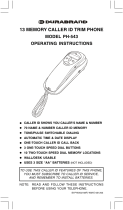Page is loading ...

Cat. No. 43-986
OWNER’S MANUAL
Please read before using this equipment.
System 1250
Caller ID Telephone
with Call Waiting ID
43-986.fm Page 1 Monday, August 16, 1999 5:16 PM

2
FEATURES
Your RadioShack System 1250 Caller
ID Telephone combines a telephone
and a Caller ID unit in one system. It
shows the caller’s telephone number
(and name, if available in your area) and
the current date and time, as provided
by your local phone company to Caller
ID service subscribers. (The date and
time are updated with each incoming
call). It saves up to 60 Caller ID records
that you can review and call back.
And, if you have Call Waiting with Caller
ID, the System 1250 shows you the in-
coming caller information, even when
you are already on the phone.
Your System 1250 has these features:
3-Line Liquid Cr
y
stal Displa
y
— lets
you view an entire Caller ID record on
one screen.
Caller ID Memor
y
— stores up to 60
Caller ID records with name and number
or name only, depending on the informa-
tion your phone company provides.
Call Waitin
g
ID
— displays Caller ID in-
formation about an incoming call when
you are on the phone (if you subscribe
to this service from your local phone
company).
New Call Indicator
— lets you see at a
glance that you have new calls.
Trilin
g
ual
— displays Caller ID messag-
es in English, French, or Spanish.
20-Number Memor
y
Dialin
g
— you
can store up to 20 numbers in memory
for easy dialing.
Headset Jack
— lets you connect an
optional headset (available at your local
RadioShack store) for hands-free con-
venience.
Volume Control
— lets you adjust the
volume of the sound you hear through
the handset.
Redial
— lets you quickly redial the last
number dialed.
Flash
— sends an electronic switch-
hook signal for use with special phone
services such as Call Waiting.
Hold
— lets you put a call on hold.
Ad
j
ustable Rin
g
er Volume
— lets you
set the ringer to low or high, or even turn
it off.
Review Scrollin
g
— lets you easily
scroll through all records in Caller ID
memory.
Callback
— lets you dial the phone
number in a Caller ID record with the
touch of a button.
Pro
g
rammable Area Codes
— lets you
store your local area code and up to two
others for easy local callback.
© 1998 Tandy Corporation.
All Rights Reserved.
RadioShack is a registered trademark used by Tandy Corporation.
43-986.fm Page 2 Monday, August 16, 1999 5:16 PM

3
Message Waiting — lets you know that
you have received a voice mail message
(if you subscribe to a message waiting
service from your local telephone com-
pany).
Clock — shows the date and time as
provided to Caller ID service subscribers
by your local phone company. (Each in-
coming call updates the clock).
Tone/Pulse Dialing — lets you use ei-
ther type of service, and you can easily
switch from pulse to tone dialing for
long-distance, bank-by-phone, or other
special services.
Hearing-Aid Compatible — lets you
use the System 1250 with hearing aids
that have a T (telephone) switch.
This telephone has been tested and
found to comply with all applicable UL
and FCC standards.
We recommend you record the System
1250’s serial number here. The number
is on the bottom of the phone.
Serial Number: __________________
Important Caller ID Information
To use the phone’s Caller ID and Call
Waiting features, you must be in an area
where Caller ID and Call Waiting servic-
es are available and you must subscribe
to those services.
Where Caller ID is offered, one or more
options are generally available:
• caller’s number only
• caller’s name only
• caller’s name and number
To use the System 1250’s Caller ID
memory dial feature, you must receive
the caller’s number.
This symbol is intended to alert you to
the presence of uninsulated danger-
ous voltage within the product’s enclo-
sure that might be of sufficient
magnitude to constitute a risk of elec-
tric shock. Do not open the product’s
case.
This symbol is intended to inform you
that important operating and mainte-
nance instructions are included in the
literature accompanying this product.
RISK OF ELECTRIC SHOCK.
DO NOT OPEN.
CAUTION: TO REDUCE THE RISK OF
ELECTRIC SHOCK, DO NOT REMOVE
COVER OR BACK. NO USER-SERVICE-
ABLE PARTS INSIDE. REFER SERVIC-
ING TO QUALIFIED PERSONNEL.
Warning: To prevent fire or shock
hazard, do not expose this prod-
uct to rain or moisture.
CAUTION
!
!
43-986.fm Page 3 Monday, August 16, 1999 5:16 PM

4
READ THIS BEFORE
INSTALLATION
We have designed your phone to con-
form to federal regulations and you can
connect it to most phone lines. However,
each device that you connect to the tele-
phone line draws power from the line.
We refer to this power draw as the
phone’s
ringer
equivalence
number
, or
REN. The REN is shown on the bottom
of your phone.
If you use more than one phone or other
device on the line, add up all the RENs.
If the total is more than five, your phones
might not ring. In rural areas, a total
REN of three might impair ringer opera-
tion. If ringer operation is impaired, re-
move one of the devices from the line.
FCC STATEMENT
Your telephone complies with Part 68 of
FCC Rules
. Upon request, you must
provide the phone’s FCC registration
number and REN to your telephone
company. These numbers are on the
bottom of the base.
Note:
You must not connect your tele-
phone to:
• Coin-operated systems
• Party-line systems
• Most electronic key phone systems
43-986.fm Page 4 Monday, August 16, 1999 5:16 PM

5
CONTENTS
Preparation .............................................................................................................. 6
Installing a Backup Battery ................................................................................. 6
Mounting the Phone ........................................................................................... 7
On a Desk .................................................................................................... 7
On a Wall or Wall Plate ................................................................................ 8
Connecting the Handset ................................................................................... 10
Setting the Dialing Mode .................................................................................. 10
Setting the Ringer Volume ................................................................................ 10
Setting the Display Language .......................................................................... 11
Setting the Area Codes .................................................................................... 11
Setting the Display Contrast ............................................................................. 11
Telephone Operation ............................................................................................ 12
Setting the Handset’s Volume .......................................................................... 12
Using Redial ..................................................................................................... 12
Using Flash ...................................................................................................... 12
Using Hold ........................................................................................................ 13
Using Tone Services on a Pulse Line ............................................................... 13
Memory Dialing ................................................................................................ 14
Storing a Number in Memory ..................................................................... 14
Entering a Pause in a Memory Number ..................................................... 15
Dialing a Memory Number ......................................................................... 15
Chain-Dialing ............................................................................................. 15
Testing Stored Emergency Numbers ......................................................... 15
Using a Headset ............................................................................................... 16
Caller ID Operation ............................................................................................... 17
Caller ID Messages .......................................................................................... 18
Reviewing Caller ID Records ........................................................................... 19
Using Callback ................................................................................................. 19
Storing Caller ID Numbers in Memory .............................................................. 20
Deleting Caller ID Records ............................................................................... 20
Troubleshootin
g
.................................................................................................... 21
Care and Maintenance .......................................................................................... 22
The FCC Wants You to Know ........................................................................... 23
Lightning ........................................................................................................... 23
43-986.fm Page 5 Monday, August 16, 1999 5:16 PM

6
PREPARATION
INSTALLING A BACKUP
BATTERY
You can install an optional 9V backup
battery so if the AC power fails or you
unplug the phone ( appears), the Sys-
tem 1250 will save the memory numbers
and Caller ID records. We recommend
you use an alkaline battery, such as Ra-
dioShack Cat. No. 23-553.
Caution:
Use only a fresh battery of the
required size and recommended type.
Follow these steps to install a battery.
1. Use a Phillips screwdriver to remove
the battery compartment cover’s
screw on the bottom of the system,
then remove the cover.
2. Place a fresh battery into the com-
partment as indicated by the polarity
symbols (+ and –) marked inside.
3. Replace the cover and secure it with
the screw.
The System 1250 automatically tests
the battery each time it receives a call. If
appears or the display dims, re-
place the battery.
Important:
You must install the fresh
battery within 2 minutes after removing
the old battery. Otherwise, you might
lose the information stored in the
phone’s memory.
Cautions:
• Always remove old or weak batter-
ies. Batteries can leak chemicals
that can destroy electronic parts.
• Dispose of old batteries promptly
and properly. Do not burn or bury
them.
43-986.fm Page 6 Monday, August 16, 1999 5:16 PM

7
MOUNTING THE PHONE
You can place the phone on a desk or
table, mount it on a standard wall plate,
or mount it directly on a wall.
Select a location that is:
• Near an AC outlet
• Near a modular phone line jack
• Out of the way of normal activities
Notes:
• Your telephone connects directly to
a modular phone line jack. If your
phone line jack is not a modular
jack, you can update the wiring
yourself, using jacks and adapters
available from your local Ra-
dioShack store. Or, you can let the
telephone company update the wir-
ing for you.
• The USOC number of the jack to be
installed is RJ11C, or RJ11W for a
wall plate jack.
Caution:
The supplied AC adapter was
designed specifically for your System
1250. Use only the supplied adapter.
On a Desk
1. Remove the mounting bracket by
holding in the tab on the right side of
the bracket and gently pulling out
the bracket.
2. Plug one end of the supplied long
modular cord into the phone jack on
the back of the phone.
3. Insert the supplied AC adapter’s
barrel plug into the
DC 9V
jack on
the back of the phone.
Phone
Jack
DC 9V
Jack
43-986.fm Page 7 Monday, August 16, 1999 5:16 PM

8
4. Route the adapter’s cord through
the strain relief slot on the back of
the phone.
5. Insert the bracket’s two small tabs
into the matching slots near the top
of the phone and snap the bracket
into place.
6. Plug the other end of the modular
cord into a modular phone line jack.
7. Plug the adapter into a standard AC
outlet.
Strain
Relief Slot
On a Wall or Wall Plate
Note:
To mount the System
1250 directly on a wall, you
need two screws (not sup-
plied) with heads that fit the
keyhole slots on the bottom
of the phone. Drill two holes
3
15
/
16
inches (100 mm) apart.
Then thread a screw into
each hole, letting the heads
extend about
5
/
16
inch (7
mm) from the wall.
1. Remove the mounting bracket by
holding in the tab on the right side of
the bracket and gently pulling out
the bracket.
2. Insert the bracket’s two small tabs
into the matching slots near the bot-
tom of the phone and snap the
bracket into place.
5
/
16
"
3
15
/
16
"
43-986.fm Page 8 Monday, August 16, 1999 5:16 PM

9
3. Plug the supplied long modular cord
(or the short cord for a wall plate) in-
to the phone jack on the back of the
phone.
4. Insert the supplied AC adapter’s
barrel plug into the
DC 9V
jack.
5. If you are mounting the phone on a
wall plate, route the adapter cord as
shown. Plug the modular cord into
the wall plate jack, then align the
phone’s keyhole slots with the wall
plate studs and slide the phone
downward to secure it.
Phone
Jack
DC 9V
Jack
If you are mounting the phone on a
wall, route the adapter and modular
cords as shown. Align the phone’s
keyhole slots with the screws and
slide the phone downward to secure
it, then plug the modular cord into a
modular phone line jack.
6. Plug the adapter into a standard AC
outlet.
43-986.fm Page 9 Monday, August 16, 1999 5:16 PM

10
CONNECTING THE
HANDSET
Plug one end of the supplied coiled cord
into the modular jack on the left side of
the phone and the other end into the
modular jack on the handset. Then
place the handset on the base.
Note:
Your local RadioShack store sells
a variety of longer coiled handset cords,
which are especially useful when you
mount the phone on the wall.
SETTING THE DIALING
MODE
Set
T/P
(Tone/Pulse) for the type of
service you have. If you are not sure
which type you have, do this simple test.
1. Be sure
T/P
is set to
T
.
2. Lift the handset and listen for a dial
tone.
3. Press any number except 0.
Note:
If your phone system requires
that you dial an access code (9, for
example) before you dial an outside
number, do not press the access
code either.
If the dial tone stops, you have
touch-tone service. If the dial tone
continues, you have pulse service.
4. If you have pulse service, set
T/P
to
P
. Otherwise, leave it set to
T
.
SETTING THE RINGER
VOLUME
RINGER
controls the volume of the
phone’s ring. To adjust the ringer vol-
ume, set
RINGER
to
HI
or
LO
.
If you do not want the ringer to sound,
set
RINGER
to
OFF
. You can still make
calls with the ringer off, and you can an-
swer calls if you hear another phone on
the same phone line ring or if you see
the NEW CALL indicator flashing.
NEW CALL
Indicator
43-986.fm Page 10 Monday, August 16, 1999 5:16 PM

11
SETTING THE DISPLAY
LANGUAGE
The System 1250 is preset to show call-
er ID messages in English, but you can
change that. Follow these steps to
change the language to French or Span-
ish.
Note:
If you do not finish a step within
15 seconds, the phone exits from setup.
1. Press
SETUP
. The currently set lan-
guage appears. To change it, press:
Q to select English
0
to select French
#
to select Spanish
2. Press
SAVE
.
3. You can set your area codes at this
point (see “Setting the Area Codes”)
or press
SETUP
to exit.
SETTING THE AREA
CODES
Follow these steps to store your home
area code and up to two others that do
not require you to dial a “1” before them
into the System 1250’s memory.
Note:
If you do not finish a step within
15 seconds, the phone exits from setup.
1. Press
SETUP
then
SAVE
.
01
and
ENTER
AREA
CODE
appear.
2. Enter your local area code then
press
SAVE
.
02
and
ENTER
AREA
CODE
appear.
Note:
If you make a mistake, simply
re-enter the code before you press
SAVE
.
3. If you do not need to enter a second
area code, press
SAVE
. Or, enter a
second area code then press
SAVE
.
03
and
ENTER
AREA
CODE
ap-
pear.
4. If you do not need to enter a third ar-
ea code, press
SAVE
. Or, enter a
third area code then press
SAVE
.
03
and
ENTER
AREA
CODE
appear.
5. You can set the display contrast at
this point (see “Setting the Display
Contrast”) or press
SETUP
to exit.
To delete an area code, press
SETUP
then repeatedly press
SAVE
until you
see the area code you want to delete.
Press
DELETE
then
SETUP
.
SETTING THE DISPLAY
CONTRAST
To adjust the display contrast, press
SETUP
then press
SAVE
four times.
CONTRAST
appears, followed by a
number from
1
(lightest) to
4
(darkest).
Press a number key to adjust the display
contrast, then press
SAVE
.
Note:
If you do not finish a step within
15 seconds, the phone exits from setup.
43-986.fm Page 11 Monday, August 16, 1999 5:16 PM

12
TELEPHONE OPERATION
You make and answer calls with your
System 1250 as you would with any oth-
er phone. You see the number as you
dial, then (after 15 seconds) the elapsed
time for this call.
SETTING THE HANDSET’S
VOLUME
You can select any of three volume set-
tings by repeatedly pressing
VOLUME
s
or
t
during a call.
The display shows
VOL.:
and
1
MIN
for low volume;
2
for medium volume;
and
3
MAX
for high volume. After each
call, the System 1250 resets to the mini-
mum volume level.
USING REDIAL
The redial memory holds up to 24 digits,
so it can store long-distance as well as
local numbers. To redial the last number
you dialed, lift the handset then press
REDIAL
.
Note:
The redial memory only stores the
first 24 digits of any number dialed.
USING FLASH
Use
FLASH
to perform the switchhook
operation for special services, such as
Call Waiting.
For example, if you have Call Waiting,
press
FLASH
to take an incoming call
without disconnecting the current call.
Press
FLASH
again to return to the first
call.
Note
: If you do not have special phone
services, pressing
FLASH
might discon-
nect the current call.
43-986.fm Page 12 Monday, August 16, 1999 5:16 PM

13
USING HOLD
To put a caller on hold, press
HOLD
. The
HOLD
indicator lights.
To resume the call, press
HOLD
again or
pick up an extension phone on the same
line.
Notes
:
• Caller ID information does not ap-
pear for an incoming call while a call
is on hold.
• We do not recommend keeping a
call on hold for very long if you sub-
scribe to Caller ID. The Caller ID
information sent by the phone com-
pany might disconnect the call on
hold if a new call comes in.
USING TONE SERVICES
ON A PULSE LINE
If you have pulse service, you can still
use special services that require tone
signals, such as bank-by-phone, by fol-
lowing these steps.
1. Be sure
T/P
is set to
P
.
2. Dial the service’s main number.
3. When the service answers, press .
appears. Any additional numbers
you dial are sent as tone signals.
After you complete the call and hang up,
the phone resets to pulse dialing.
HOLD
Indicator
43-986.fm Page 13 Monday, August 16, 1999 5:16 PM

14
MEMORY DIALING
You can store up to 20 numbers in
memory and dial any stored number by
pressing one or two keys.
Each stored number can be up to 24
digits long.
Storing a Number in Memory
The System 1250 has 10 memory loca-
tion buttons, and each button can recall
two stored numbers: one upper memory
number and one lower memory number.
Follow these steps to store a number in
memory.
Notes
:
• You must complete each step within
15 seconds.
• To keep your accounts secure, we
recommend you do not store per-
sonal access codes for services
such as bank-by-phone.
• Leave the handset on the base
when you store numbers.
1. Press
SAVE
.
ENTER
NUMBER
ap-
pears.
2. Enter the number you want to store,
including any pause or
TONE
entries
(see “Entering a Pause in a Memory
Number” on Page 15 or “Using Tone
Services on a Pulse Line” on
Page 13).
You can store the very last number
you dialed by pressing
REDIAL
.
Notes
:
• If you make a mistake while en-
tering the number, press
SAVE
to
exit and start again at Step 1.
• If you enter more than 24 digits,
the number flashes. Wait 15 sec-
onds or press
SAVE
to exit and
start again at Step 1.
3. Choose a memory location and
store the number there.
• To store an upper memory loca-
tion, simply press a memory loca-
tion button.
• To store a lower memory location,
press
LOWER
(
LO
appears), then
press a memory location button.
Memory
LOWER
Location
Buttons
43-986.fm Page 14 Monday, August 16, 1999 5:16 PM

15
4. To keep a record of each stored
number, use a flat-blade screwdriver
to lift the plastic cover from the tele-
phone number index card. Write the
name on the index card. For easy
reference, you can use the shaded
areas for lower memory numbers
and the blank areas for upper mem-
ory numbers. Use a pencil in case
you want to change it later.
Entering a Pause in a Memory
Number
In some telephone systems, you must
dial an access code (9, for example) and
wait for a second dial tone before you
can dial an outside number. You can
store the access code with the phone
number; however, you should also store
a pause after the access code to allow
the outside line time to connect. To do
so, press
REDIAL
to enter a 2-second
pause.
P
(pause) appears. For a longer
pause, press
REDIAL
again.
Note
: Each pause entry uses one digit
of memory.
Dialing a Memory Number
To dial a number stored in an upper
memory, press the desired memory lo-
cation button.
To dial a number stored in a lower mem-
ory, press
LOWER
then the desired
memory location button.
Chain-Dialing
For quick recall of numbers for special
services (such as bank-by-phone or al-
ternate long-distance), you can store
each group of numbers in its own mem-
ory location. Then, when calling special
services, dial the service’s main number
first. At the appropriate place in the call,
press the memory location button for the
additional numbers you want to send.
Testing Stored Emergency
Numbers
If you store an emergency service’s
number (police department, fire depart-
ment, ambulance) and you want to test
the stored number, make the test call
during the late evening or early morning
hours to avoid peak demand periods.
Remain on the line to explain the reason
for your call.
43-986.fm Page 15 Monday, August 16, 1999 5:16 PM

16
USING A HEADSET
You can make or answer calls with
hands-free convenience using an op-
tional headset with a
3
/
32
-inch (2.5 mm)
plug. Contact your local RadioShack
store for a suitable headset.
To connect the headset, insert the head-
set’s plug into the jack on the right
side of the phone.
Note
: Connecting a headset discon-
nects the handset’s earpiece and micro-
phone.
With a headset connected, press
HEAD-
SET
instead of lifting the handset to
make or answer calls. To end a call,
press
HEADSET
again.
43-986.fm Page 16 Monday, August 16, 1999 5:16 PM

17
CALLER ID OPERATION
If you subscribe to Caller ID service from
your phone company, the phone compa-
ny sends information about the call, as
well as the time and date, between the
first and second rings of every call you
receive. The System 1250 displays this
information and updates the phone’s
built-in clock. (You cannot manually set
the date and time.)
The System 1250 can also show other
information about the call. See “Caller ID
Messages” on Page 18.
The NEW CALL indicator flashes during
an incoming call, and
NEW
appears on
the display. The Caller ID record ap-
pears for about 15 seconds, then the
Caller ID and new Caller ID record totals
appear.
If you subscribe to your phone compa-
ny’s message waiting service, the Sys-
tem 1250’s display briefly shows
MESSAGE
WAITING
when you receive
a message, then remains on the dis-
play until you retrieve the message.
Note:
The message waiting feature only
works with phone systems that use FSK
(frequency-shift keying) services.
If you receive more than one call from
the same phone number,
REP
and the
number of calls flash alternately on the
display. The number appearing by
REP
is the number of additional calls from
that phone number.
If you subscribe to Call Waiting and a
call comes in while you are on the
phone, the incoming call symbol flashes.
If you subscribe to Call Waiting with
Caller ID, the System 1250 also displays
the Caller ID information for the incom-
ing call.
To answer the incoming call, press
FLASH.
To resume the previous phone
conversation, press
FLASH
again.
NEW CALL
Indicator
Incoming
Call
Symbol
43-986.fm Page 17 Monday, August 16, 1999 5:16 PM

18
CALLER ID MESSAGES
English
Display — French
Spanish
Description
TOTAL
XX
NEW
XX
APP
XX
NOU
XX
TOTAL
XX
NUEV
XX
Indicates the total numbers of all calls and new calls.
XX is the number of calls.
PRIVATE
CONFIDENTIEL
PRIVADO
The caller has blocked the Caller ID information from
being sent.
UNAVAILABLE
INCONNU
NO
DISPONIBLE
The caller is not within a Caller ID service area. No
caller information appears.
MESSAGE
WAITING
MESSAGE
EN
ATT
MENSAJE
ESPERA
Appears when a message is waiting (if you subscribe
to your phone company’s message waiting service).
ERROR
ERROR
ERROR
Appears if there was an error during the transmission
of Caller ID information.
END OF LIST
FIN DE LISTE
FIN DE LA LISTA
Appears after the first or last Caller ID record when
you scroll through the list.
NO CALLS
AUCUN MESSAGE
NO HAY LLAMADAS
Tells you there are no Caller ID records stored.
43-986.fm Page 18 Monday, August 16, 1999 5:16 PM

19
REVIEWING CALLER ID
RECORDS
Each time you receive a call, your sys-
tem stores a Caller ID record that you
can review later, even during a call. A
Caller ID record includes:
• call number
• time and date of the call (a • next to
the time indicates a PM hour)
• caller’s telephone number (if avail-
able)
• caller’s name (if available)
Repeatedly press
REVIEW
t
or
s
to see
Caller ID records.
END
OF
LIST
ap-
pears after the first or last record as you
scroll through the list.
Notes
:
• The display shows up to 12 digits of
a phone number. If an incoming
phone number is longer, the display
shows only the last 12 digits.
• The System 1250 returns to the
time/date display after 15 seconds if
you do not press a key.
USING CALLBACK
You must store your home area code for
Callback to work correctly (see “Setting
the Area Codes” on Page 11). If the call
came from your home area code, the
display shows only the seven-digit num-
ber (without an area code). When you
press
CALLBACK
, the phone dials the
seven displayed digits.
However, you can also store up to two
other local area codes. These are area
codes that do not require you to dial a
“1” first. If the call came from one of
these stored area codes, the display
shows the ten-digit number (three digits
of area code plus seven digits of phone
number). When you press
CALLBACK
,
the phone dials the ten displayed digits,
without inserting a “1” before the area
code.
If you receive a call from an area code
not stored in the phone, the display
shows eleven digits (“1” plus the area
code plus the phone number). When
you press
CALLBACK
, the phone dials
the eleven displayed digits.
Follow these steps to call back any num-
ber stored in a Caller ID record.
1. Lift the handset (or press
HEADSET
if you are using a headset).
2. Repeatedly press
REVIEW
s or t to
select the Caller ID record that con-
tains the number you want to call.
•
PM
Indicator
43-986.fm Page 19 Monday, August 16, 1999 5:16 PM

20
3. Press
CALLBACK
. The system dials
the phone number.
When you review the caller list after us-
ing
CALLBACK
, appears. This indi-
cates the phone number has been
called back from that record.
STORING CALLER ID
NUMBERS IN MEMORY
Follow these steps to store a number
from a Caller ID record into a memory
location.
1. Select the number you want to
store.
2. Press
SAVE
.
3. Choose a memory location and
store the number there.
• To store to an upper memory
number, simply press a memory
location button.
• To store to a lower memory num-
ber, press
LOWER
(
LO
appears),
then press a memory location
button.
DELETING CALLER ID
RECORDS
The System 1250 lets you delete individ-
ual Caller ID records or all reviewed
Caller ID records at once. It will not de-
lete Caller ID records that have not been
reviewed.
Note
: You cannot delete Caller ID
records during a call.
To delete a single Caller ID Record, re-
peatedly press
REVIEW
s or t to select a
record, then press
DELETE
. The next
Caller ID Record appears. If there are
no other records,
NO
CALLS
appears.
Follow these steps to delete all Caller ID
records.
1. Repeatedly press
REVIEW
s or t un-
til
END
OF
LIST
appears, or wait
until the system returns to the date
and time display.
2. Press
DELETE
.
REMOVE
ALL?
ap-
pears.
If you decide not to delete the
records, press
REVIEW
s or t or wait
15 seconds until the system returns
to the date and time display.
3. Press
DELETE
again.
NO
CALLS
appears.
43-986.fm Page 20 Monday, August 16, 1999 5:16 PM
/