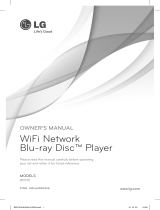ENGLISH 12-0071
4 Press the button on top of your router. A screen should appear on your
TV that says “Success” when your player is connected to the router.
Press ENTER to close the message.
5 Press to go to the previous menu.
Connecting to the Internet with a wired network:
1 Connect a network cable to the INTERNET jack on the back of your
player and into a wired router using a commercially available LAN or
Ethernet cable.
2 Press ENTER. The Settings menu opens.
3 Select Network.
4 If the network connection is active, Link Up appears next to Link
Status. If the network connection is not active, Link Down appears
next to Link Status.
5 Press ENTER, select IP Mode, then press ENTER.
6 Press or to select an IP Mode. You can select:
• Dynamic - Uses DHCP to automatically obtain an IP address.
• Manual - Lets you manually congure network settings.
(See your User Guide to set up your connection manually.)
7 Press to go to the previous menu.
Advanced users only: To make changes to your network connection,
see your User Guide.
Testing your network connection
1 Press ENTER. The Settings menu opens.
2 Press or to select Network, then press ENTER.
3 Press or to select Network Test, then press ENTER.
The Network Test begins and runs three tests:
1 Local Network Test. If this test fails, check the connection to your
home network.
• If you have a wired connection:
* Make sure your network cable is securely attached to your
router and your player.
* Make sure your router is connected to your cable or DSL
modem correctly.
• If you have a wireless connection:
* Make sure your router is connected to your cable or DSL
modem correctly.
* Make sure your player is within the range of your router.
* Make sure the desired WIFI network is selected.
* If you have a security password, be sure you have entered the
password correctly.
* If further help is need for setting up security and obtaining your
security password, contact your router manufacturer and/or
cable or DSL modem manufacturer.
2 DNS Server Test. If this test fails, there may be an issue with your
Internet service provider.
• Make sure your router is connected to your cable or DSL modem
correctly.
• Contact your Internet service provider for more help.
3 Internet Connection Test. If this test fails, there may be an issue
with your Internet service provider.
• Make sure your router is connected to your cable or DSL modem
correctly.
• Contact your Internet service provider for more help.
Using connected applications
You can watch movies over the Internet (for example, from Netix or
CinemaNow), or to listen to Pandora Internet radio. Before being able to
use these Internet services, you must rst:
• Have connected the player to the Internet, and passed the Network
Test.
• Have a valid account to these services.
Watching movies with Netix (Application available in US & Canada)
1 Select Netix to register the player with your Netix account. Follow the
directions on the screen. You will be provided with an activation code.
2 If you already have an existing Netix account, log in to your account on
your PC. Click on the Your Account & Help link in the upper-right
corner of the screen.
3 In the WATCHING INSTANTLY ON YOUR TV OR COMPUTER section, click
Activate a Netix Ready Device and enter the activation code from Step 1.
- OR -
If you do not have an existing Netix account, go to
http://www.netix.com/Dynex (US) or http://www.netix.ca/Dynex
(Canada) to start your free trial and enter the activation code from
Step 1 into the Dynex code eld on the screen.
4 After setting up your account and activating your Blu-ray player, browse
to Instant under the Your Queue tab and add movies to your queue.
5 To exit Netix, press /Setup.
Watching movies with CinemaNow (Application available in US)
1 First set up your CinemaNow account through your PC. Go to
www.cinemanow.com/activate to get an activation PIN.
2 Log in to CinemaNow with your account information and password.
3 Browse to Activate/Deactivate under the My Account section.
4 Click on Activate a New Device and sign in again with your user
name/password.
5 Enter any name in the Name Your Device section, then click Continue.
You are provided with a valid activation number to enter into the
activation eld within the Cinemanow application on your Blu-ray player.
6 After you have successfully established an Internet connection on your
Blu-ray player, select the Cinemanow application using your remote
control, then press ENTER.
7 Select the Settings tab at the bottom of the screen, then press ENTER.
8 Select Activate and enter your activation code. You can now rent movies
using Cinemanow.
9 To exit CinemaNow, press /Setup.
Listening to music with Pandora (Application available in US)
To use an existing Pandora account:
1 Press or to select Pandora, then press ENTER.
2 Select I have a Pandora account from the options, then sign in with your
account information.
To create a new Pandora account on your player:
1 Select Pandora.
2 Select I am new to Pandora from the options. You will receive an
activation code.
3 On your PC, go to www.pandora.com/dynex and enter the activation
code from Step 2, then click Activate.
4 Click Create a Pandora Account and follow the on-screen instructions.
5 To exit Pandora, press Home/Setup.
To create a new Pandora account using a PC:
• Go to http://www.pandora.com/ to create a new account.
Contact the partner company (not Dynex) if you experience an issue using
one of these applications.
Note: Support numbers for the connected applications apply to the US market only.
Netix:
www.netix.com/help
1-866-579-7113
CinemaNow:
www.cinemanow.com/support
Pandora:
http://blog.pandora.com/faq/
Using connected applications
To stay up-to-date on future service options, visit www.dynexproducts.com.
One-year limited warranty
Visit www.dynexproducts.com for details.
Contact Dynex:
For customer service, call 800-305-2204
www.dynexproducts.com
© 2012 BBY Solutions, Inc. All Rights Reserved. DYNEX is a trademark of BBY Solutions, Inc.
Registered in some countries. All other products and brand names are trademarks of their
respective owners.
Wired router
Back of player
Network cable
Network
Interface
Link Status
MAC Address
IP Mode
IP Address
Subnet Mask
Gateway
Primary DNS
Secondary DNS
Wired
Link Up
00:22:84:FB:C6:05
Dynamic
192.168.42.119
255.255.255.0
192.168.42.1
202.96.128.166
10.4.4.11
Settings
Language
Parental
System
Network
Display
Audio
BD-Live
Please enter new IP Address
Valid range of each segment is 0 to 255
Current value 111.11.11.11
New Value
OK Cancel
Network List
Hartleys
Steven
Linsys