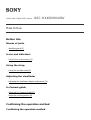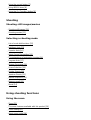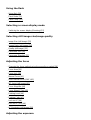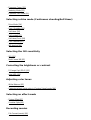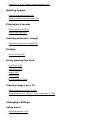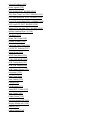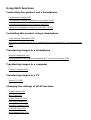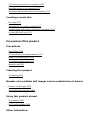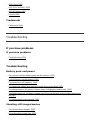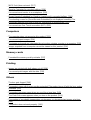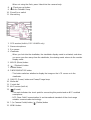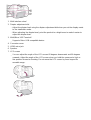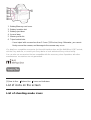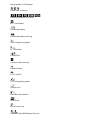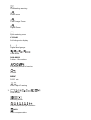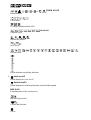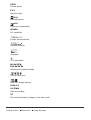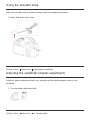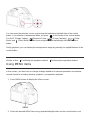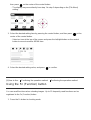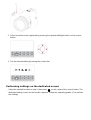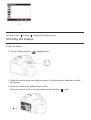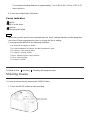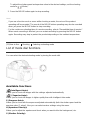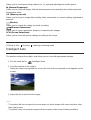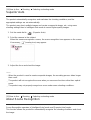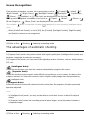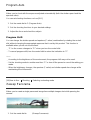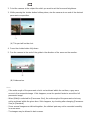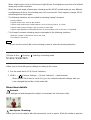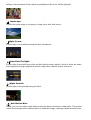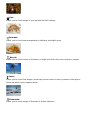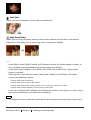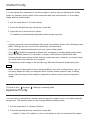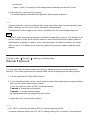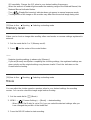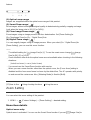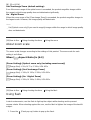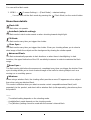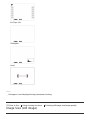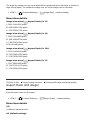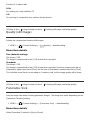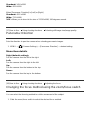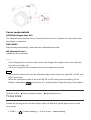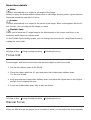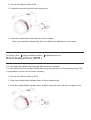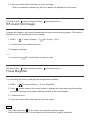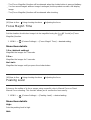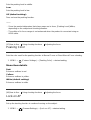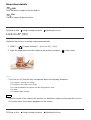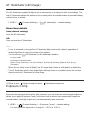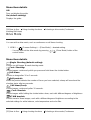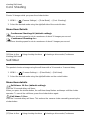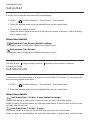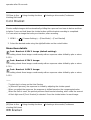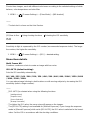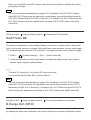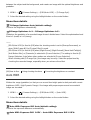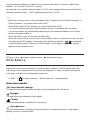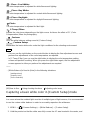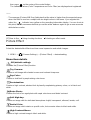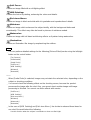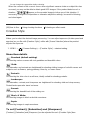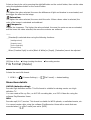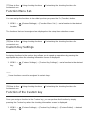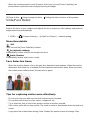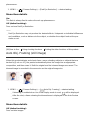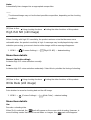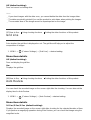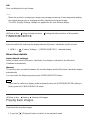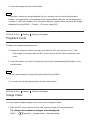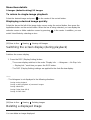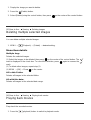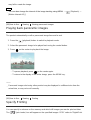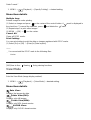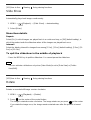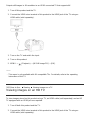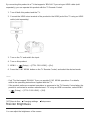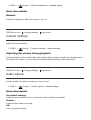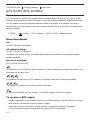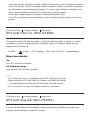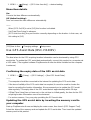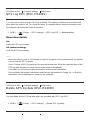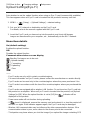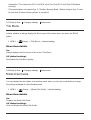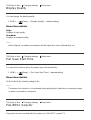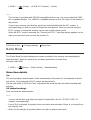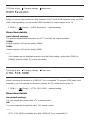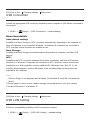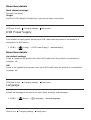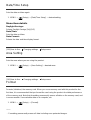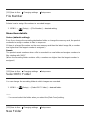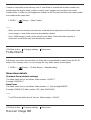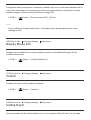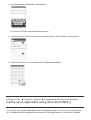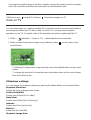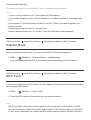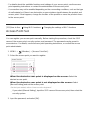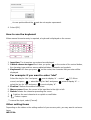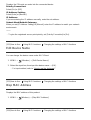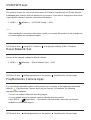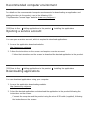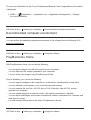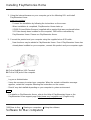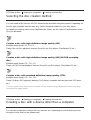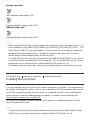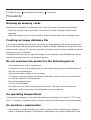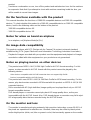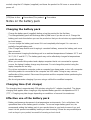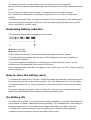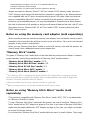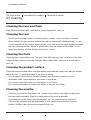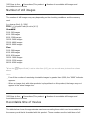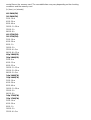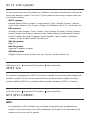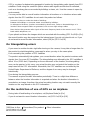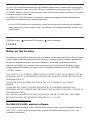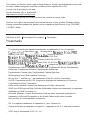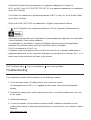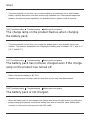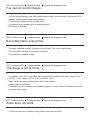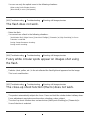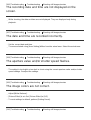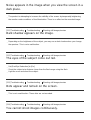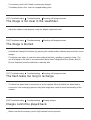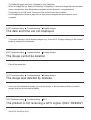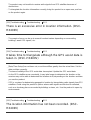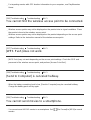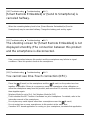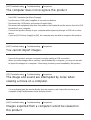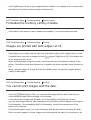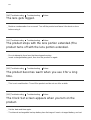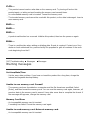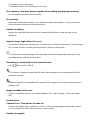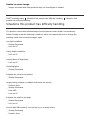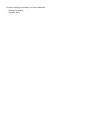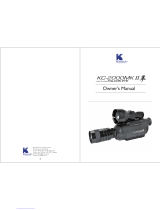Help Guide: Digital Still Camera DSC-HX400/HX400V
How to Use
Before Use
Names of parts
Identifying parts [1]
Icons and indicators
List of icons on the screen [2]
Using the strap
Using the shoulder strap [3]
Adjusting the viewfinder
Adjusting the viewfinder (diopter-adjustment) [4]
In-Camera guide
About the [In-Camera Guide] [5]
About the shooting advice [6]
Confirming the operation method
Confirming the operation method

Using the control button [7]
Using MENU items [8]
Using the Fn (Function) button [9]
Shooting
Shooting still images/movies
Shooting still images [10]
Shooting movies [11]
Selecting a shooting mode
List of mode dial functions [12]
Intelligent Auto [13]
Superior Auto [14]
About Scene Recognition [15]
The advantages of automatic shooting [16]
Program Auto [17]
iSweep Panorama [18]
Scene Selection [19]
Shutter Priority [20]
Aperture Priority [21]
Manual Exposure [22]
Memory recall [23]
Movie [24]
Using shooting functions
Using the zoom
Zoom [25]
The zoom features available with this product [26]
Zoom Setting [27]
About zoom scale [28]

Using the flash
Using flash [29]
Flash Mode [30]
Flash Comp. [31]
Selecting a screen display mode
Switching the screen display (Shooting) [32]
Selecting still image size/image quality
Image Size (still image) [33]
Aspect Ratio (still image) [34]
Quality (still image) [35]
Panorama: Size [36]
Panorama: Direction [37]
Adjusting the focus
Changing the focus method using the zoom/focus switch [38]
Focus Area [39]
Focus-lock [40]
Manual Focus [41]
Direct manual focus (DMF) [42]
MF Assist (still image) [43]
Focus Magnifier [44]
Focus Magnif. Time [45]
Peaking Level [46]
Peaking Color [47]
Lock-on AF [48]
Lock-on AF (On) [49]
AF Illuminator (still image) [50]
Adjusting the exposure

Exposure Comp. [51]
Metering Mode [52]
Exposure Set. Guide [53]
Selecting a drive mode (Continuous shooting/Self-timer)
Drive Mode [54]
Cont. Shooting [55]
Self-timer [56]
Self-portrait [57]
Self-timer(Cont) [58]
Cont. Bracket [59]
WB bracket [60]
Selecting the ISO sensitivity
ISO [61]
Multi Frame NR [62]
Correcting the brightness or contrast
D-Range Opt. (DRO) [63]
Auto HDR [64]
Adjusting color tones
White Balance [65]
Capturing a basic white color in [Custom Setup] mode [66]
Selecting an effect mode
Picture Effect [67]
Creative Style [68]
Recording movies
File Format (movie) [69]

Record Setting (movie) [70]
SteadyShot (movie) [71]
Micref Level [72]
Wind Noise Reduct. [73]
Auto Slow Shut. (movie) [74]
MOVIE Button [75]
Customizing the shooting functions for convenient use
Memory [76]
Function Menu Set. [77]
Custom Key Settings [78]
Function of the Custom key [79]
Setting the other functions of this product
Photo Creativity [80]
Smile/Face Detect. [81]
Soft Skin Effect (still image) [82]
Red Eye Reduction [83]
Auto Obj. Framing (still image) [84]
High ISO NR (still image) [85]
Write Date (still image) [86]
Grid Line [87]
Auto Review [88]
FINDER/MONITOR [89]
Viewing
Viewing still images
Playing back images [90]
Playback zoom [91]
Image Index [92]

Switching the screen display (during playback) [93]
Deleting images
Deleting a displayed image [94]
Deleting multiple selected images [95]
Playing back movies
Playing back movies [96]
Motion Shot Video [97]
Viewing panoramic images
Playing back panoramic images [98]
Printing
Specify Printing [99]
Using viewing functions
View Mode [100]
Slide Show [101]
Rotate [102]
Protect [103]
4K Still Image PB [104]
Viewing images on a TV
Viewing images on an HD TV [105]
Viewing images on a “BRAVIA” Sync-compatible TV [106]
Changing settings
Setup menu
Monitor Brightness [107]

Volume Settings [108]
Audio signals [109]
GPS On/Off (DSC-HX400V) [110]
GPS Auto Time Cor. (DSC-HX400V) [111]
GPS Auto Area Adj. (DSC-HX400V) [112]
Use GPS Assist Data (DSC-HX400V) [113]
GPS Log REC (DSC-HX400V) [114]
Delete GPS log data (DSC-HX400V) [115]
Upload Settings(Eye-Fi) [116]
Tile Menu [117]
Mode Dial Guide [118]
Display Quality [119]
Pwr Save Start Time [120]
PAL/NTSC Selector [121]
Demo Mode [122]
HDMI Resolution [123]
CTRL FOR HDMI [124]
USB Connection [125]
USB LUN Setting [126]
USB Power Supply [127]
Language [128]
Date/Time Setup
Area Setting [129]
Format [130]
File Number [131]
Select REC Folder [132]
New Folder [133]
Folder Name [134]
Recover Image DB [135]
Display Media Info. [136]
Version [137]
Setting Reset [138]

Using Wi-Fi functions
Connecting this product and a Smartphone
PlayMemories Mobile [139]
Connecting an Android smartphone to this product [140]
Connecting the product to an iPhone or iPad [141]
Calling up an application using [One-touch(NFC)] [142]
Controlling this product using a Smartphone
Smart Remote Embedded [143]
One-touch connection with an NFC-enabled Android smartphone (NFC One-touch remote)
[144]
Transferring images to a Smartphone
Send to Smartphone [145]
Sending images to an Android smartphone (NFC One-touch Sharing) [146]
Transferring images to a computer
Send to Computer [147]
Transferring images to a TV
View on TV [148]
Changing the settings of Wi-Fi functions
Airplane Mode [149]
WPS Push [150]
Access Point Set. [151]
Edit Device Name [152]
Disp MAC Address [153]
SSID/PW Reset [154]
Reset Network Set. [155]

Adding applications to the product
PlayMemories Camera Apps
PlayMemories Camera Apps [156]
Recommended computer environment [157]
Installing the applications
Opening a service account [158]
Downloading applications [159]
Downloading applications directly to the product using the Wi-Fi function [160]
Starting the applications
Launching the downloaded application [161]
Managing the applications
Uninstalling applications [162]
Changing the order of applications [163]
Confirming the account information of PlayMemories Camera Apps [164]
Viewing on computers
Recommended computer environment
Recommended computer environment [165]
Using the software
PlayMemories Home [166]
Installing PlayMemories Home [167]
Software for Mac computers [168]
Connecting this product and a computer

Connecting the product to a computer [169]
Importing images to the computer [170]
Disconnecting the product from the computer [171]
Creating a movie disc
Disc type [172]
Selecting the disc creation method [173]
Creating a disc with a device other than a computer [174]
Creating Blu-ray Discs [175]
Precautions/This product
Precautions
Precautions [176]
On the internal rechargeable battery [177]
Notes on the battery pack [178]
Charging the battery pack [179]
Memory card [180]
Cleaning this product
On cleaning [181]
Number of recordable still images and recordable time of movies
Number of still images [182]
Recordable time of movies [183]
Using this product abroad
Plug adaptor [184]
On TV color systems [185]
Other information

ZEISS lens [186]
GPS (DSC-HX400V) [187]
AVCHD format [188]
License [189]
Trademarks
Trademarks [190]
Troubleshooting
If you have problems
If you have problems
Troubleshooting [191]
Troubleshooting
Battery pack and power
You cannot insert the battery pack into the product. [192]
You cannot turn on the product. [193]
The power turns off suddenly. [194]
The remaining battery level indicator shows an incorrect level. [195]
The charge lamp on the product flashes when charging the battery pack. [196]
The battery pack has not been charged even if the charge lamp on the product has turned
off. [197]
The battery pack is not charged. [198]
Shooting still images/movies
You cannot record images. [199]
Recording takes a long time. [200]

The image is out of focus. [201]
Zoom does not work. [202]
The flash does not work. [203]
Fuzzy white circular spots appear on images shot using the flash. [204]
The close-up shoot function (Macro) does not work. [205]
The recording date and time are not displayed on the screen. [206]
The date and time are recorded incorrectly. [207]
The aperture value and/or shutter speed flashes. [208]
The image colors are not correct. [209]
Noise appears in the image when you view the screen in a dark place. [210]
Dark shadow appears on the image. [211]
The eyes of the subject come out red. [212]
Dots appear and remain on the screen. [213]
You cannot shoot images continuously. [214]
The image is not clear in the viewfinder. [215]
The image is blurred. [216]
The flash takes too long to recharge. [217]
Viewing images
Images cannot be played back. [218]
The date and time are not displayed. [219]
The image cannot be deleted. [220]
The image was deleted by mistake. [221]
GPS
The product is not receiving a GPS signal. (DSC-HX400V) [222]
There is an excessive error in location information. (DSC-HX400V) [223]
It takes time to triangulate although the GPS assist data is taken in. (DSC-HX400V) [224]
The location information has not been recorded. (DSC-HX400V) [225]
Wi-Fi
You cannot find the wireless access point to be connected. [226]

[WPS Push] does not work. [227]
[Send to Computer] is canceled halfway. [228]
You cannot send movies to a smartphone. [229]
[Smart Remote Embedded] or [Send to Smartphone] is canceled halfway. [230]
The shooting screen for [Smart Remote Embedded] is not displayed smoothly./The
connection between this product and the smartphone is disconnected. [231]
You cannot use One-Touch connection (NFC). [232]
Computers
The computer does not recognize this product. [233]
You cannot import images. [234]
The image and sound are interrupted by noise when viewing a movie on a computer. [235]
Images exported from a computer cannot be viewed on this product. [236]
Memory cards
Formatted the memory card by mistake. [237]
Printing
Images are printed with both edges cut off. [238]
You cannot print images with the date. [239]
Others
The lens gets fogged. [240]
The product stops with the lens portion extended./The product turns off with the lens portion
extended. [241]
The product becomes warm when you use it for a long time. [242]
The Clock Set screen appears when you turn on the product. [243]
The number of recordable images does not decrease, or decreases two images at a time.
[244]
The product does not work properly. [245]

Messages
Messages
Self-diagnosis display [246]
Warning messages [247]
Situations this product has difficulty handling
Situations this product has difficulty handling
Situations this product has difficulty handling [248]
[1] How to Use Before Use Names of parts
Identifying parts
1. For shooting: Fn button
For viewing: (Send to Smartphone) button
2. CUSTOM button
You can assign a desired function to the CUSTOM button.
3. Shutter button
4. For shooting: W/T (zoom) lever
For viewing: (Index) lever/ (Playback zoom) lever
5. Self-timer lamp/AF illuminator
6. Lens
7. Flash
Press the (Flash pop-up) button to use the flash.

When not using the flash, press it back into the camera body.
8. (Flash pop-up) button
9. Hook for Shoulder Strap
10. Zoom/Focus switch
11. Manual ring
1. GPS receiver (built-in, DSC-HX400V only)
2. Stereo microphone
3. Eye sensor
4. Viewfinder
When you look into the viewfinder, the viewfinder display mode is activated, and when
you move your face away from the viewfinder, the viewing mode returns to the monitor
display mode.
5. MOVIE (Movie) button
6. (Playback) button
7. Control button
8. FINDER/MONITOR button
This button switches whether to display the image on the LCD screen or in the
viewfinder.
9. ON/OFF (Power) button and Power/Charge lamp
10. Mode dial
11. Control dial
12. Wi-Fi sensor (built-in)
13. (N mark)
This mark indicates the touch point for connecting this product and an NFC-enabled
smartphone.
NFC (Near Field Communication) is an international standard of the short-range
wireless communication technology.
14. ? (In-Camera Guide) button/ (Delete) button
15. MENU button

1. Multi interface shoe*
2. Diopter-adjustment dial
Adjust the diopter level using the diopter-adjustment dial when you set the display mode
to the viewfinder mode.
When adjusting the diopter level, point the product to a bright area to make it easier to
adjust the diopter level.
3. Multi/Micro USB Terminal*
Supports Micro USB compatible device.
4. Connector cover
5. HDMI micro jack
6. Speaker
7. LCD screen
You can adjust the angle of the LCD screen 60 degrees downwards and 90 degrees
upwards. Adjust the angle of the LCD screen when you hold the camera at a high or
low position for easier shooting. Do not move the LCD screen by force beyond its
movable range.

1. Battery/Memory card cover
2. Battery insertion slot
3. Battery eject lever
4. Access lamp
5. Memory card slot
6. Tripod socket hole
Use a tripod with a screw less than 5.5 mm (7/32 inches) long. Otherwise, you cannot
firmly secure the camera, and damage to the camera may occur.
*
For details on compatible accessories for the multi interface shoe and the Multi/Micro USB Terminal,
visit the Sony web site, or consult your Sony dealer or local authorized Sony service facility.
You can also use accessories that are compatible with the accessory shoe. Operations with other
manufacturers’ accessories are not guaranteed.
[2] How to Use Before Use Icons and indicators
List of icons on the screen
List of shooting mode icons

List of viewing mode icons
1. P P* A S M
Shooting mode
Memory number
Memory card/Uploading status
Scene Recognition icons
Scene Selection
100
Remaining number
Aspect ratio of still images
20M / 18M / 15M / 10M / 8.9M / 7.5M / 5.0M / 4.5M / 3.7M / 2.1M / VGA
Image size of still images

Image quality of still images
Frame rate of movies
Recording settings of movies
NFC is activated
Remaining battery
Remaining battery warning
Flash charge in progress
AF Illuminator
SteadyShot
Camera-shake warning
Airplane Mode
GPS Log REC
GPS triangulating status
Overlay icon
Wind Noise Reduction
Write Date
Micref Level Low
Database file full/Database file error

Overheating warning
Smart zoom
Clear Image Zoom
Digital Zoom
Spot metering area
C:32:00
Self-diagnosis display
Digital level gauge
View Mode
100-0003
Folder – file number
Recording format of movies
Protect
DPOF
DPOF set
Auto Object Framing
2.
Drive Mode
Metering mode
Flash mode/Red-eye reduction
±0.0
Flash compensation
Page is loading ...
Page is loading ...
Page is loading ...
Page is loading ...
Page is loading ...
Page is loading ...
Page is loading ...
Page is loading ...
Page is loading ...
Page is loading ...
Page is loading ...
Page is loading ...
Page is loading ...
Page is loading ...
Page is loading ...
Page is loading ...
Page is loading ...
Page is loading ...
Page is loading ...
Page is loading ...
Page is loading ...
Page is loading ...
Page is loading ...
Page is loading ...
Page is loading ...
Page is loading ...
Page is loading ...
Page is loading ...
Page is loading ...
Page is loading ...
Page is loading ...
Page is loading ...
Page is loading ...
Page is loading ...
Page is loading ...
Page is loading ...
Page is loading ...
Page is loading ...
Page is loading ...
Page is loading ...
Page is loading ...
Page is loading ...
Page is loading ...
Page is loading ...
Page is loading ...
Page is loading ...
Page is loading ...
Page is loading ...
Page is loading ...
Page is loading ...
Page is loading ...
Page is loading ...
Page is loading ...
Page is loading ...
Page is loading ...
Page is loading ...
Page is loading ...
Page is loading ...
Page is loading ...
Page is loading ...
Page is loading ...
Page is loading ...
Page is loading ...
Page is loading ...
Page is loading ...
Page is loading ...
Page is loading ...
Page is loading ...
Page is loading ...
Page is loading ...
Page is loading ...
Page is loading ...
Page is loading ...
Page is loading ...
Page is loading ...
Page is loading ...
Page is loading ...
Page is loading ...
Page is loading ...
Page is loading ...
Page is loading ...
Page is loading ...
Page is loading ...
Page is loading ...
Page is loading ...
Page is loading ...
Page is loading ...
Page is loading ...
Page is loading ...
Page is loading ...
Page is loading ...
Page is loading ...
Page is loading ...
Page is loading ...
Page is loading ...
Page is loading ...
Page is loading ...
Page is loading ...
Page is loading ...
Page is loading ...
Page is loading ...
Page is loading ...
Page is loading ...
Page is loading ...
Page is loading ...
Page is loading ...
Page is loading ...
Page is loading ...
Page is loading ...
Page is loading ...
Page is loading ...
Page is loading ...
Page is loading ...
Page is loading ...
Page is loading ...
Page is loading ...
Page is loading ...
Page is loading ...
Page is loading ...
Page is loading ...
Page is loading ...
Page is loading ...
Page is loading ...
Page is loading ...
Page is loading ...
Page is loading ...
Page is loading ...
Page is loading ...
Page is loading ...
Page is loading ...
Page is loading ...
Page is loading ...
Page is loading ...
Page is loading ...
Page is loading ...
Page is loading ...
Page is loading ...
Page is loading ...
Page is loading ...
Page is loading ...
Page is loading ...
Page is loading ...
Page is loading ...
Page is loading ...
Page is loading ...
Page is loading ...
Page is loading ...
Page is loading ...
Page is loading ...
Page is loading ...
Page is loading ...
Page is loading ...
Page is loading ...
Page is loading ...
Page is loading ...
-
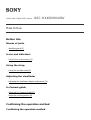 1
1
-
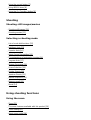 2
2
-
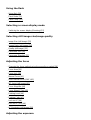 3
3
-
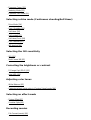 4
4
-
 5
5
-
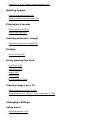 6
6
-
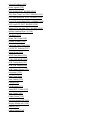 7
7
-
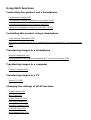 8
8
-
 9
9
-
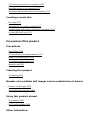 10
10
-
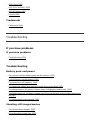 11
11
-
 12
12
-
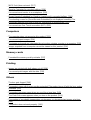 13
13
-
 14
14
-
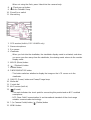 15
15
-
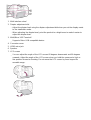 16
16
-
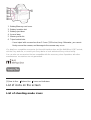 17
17
-
 18
18
-
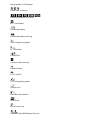 19
19
-
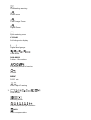 20
20
-
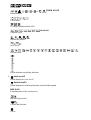 21
21
-
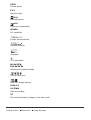 22
22
-
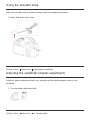 23
23
-
 24
24
-
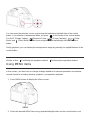 25
25
-
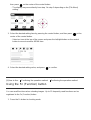 26
26
-
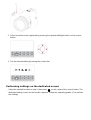 27
27
-
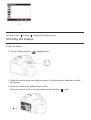 28
28
-
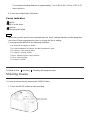 29
29
-
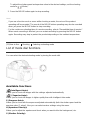 30
30
-
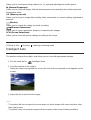 31
31
-
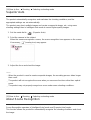 32
32
-
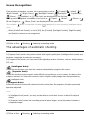 33
33
-
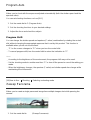 34
34
-
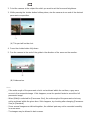 35
35
-
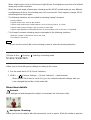 36
36
-
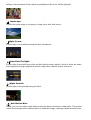 37
37
-
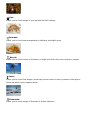 38
38
-
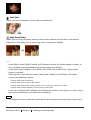 39
39
-
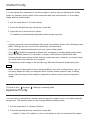 40
40
-
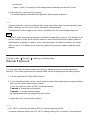 41
41
-
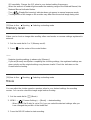 42
42
-
 43
43
-
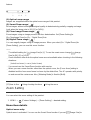 44
44
-
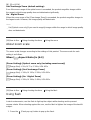 45
45
-
 46
46
-
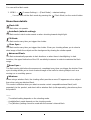 47
47
-
 48
48
-
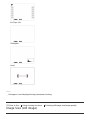 49
49
-
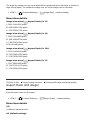 50
50
-
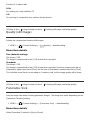 51
51
-
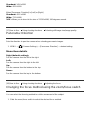 52
52
-
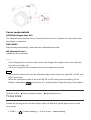 53
53
-
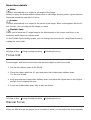 54
54
-
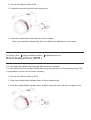 55
55
-
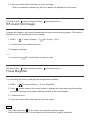 56
56
-
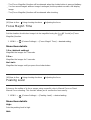 57
57
-
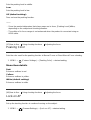 58
58
-
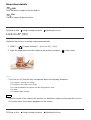 59
59
-
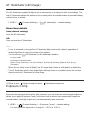 60
60
-
 61
61
-
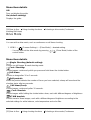 62
62
-
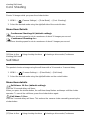 63
63
-
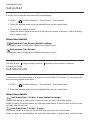 64
64
-
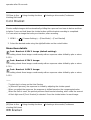 65
65
-
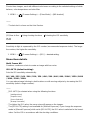 66
66
-
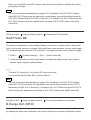 67
67
-
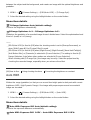 68
68
-
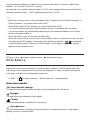 69
69
-
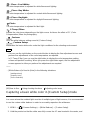 70
70
-
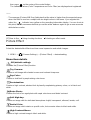 71
71
-
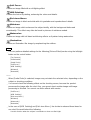 72
72
-
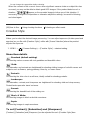 73
73
-
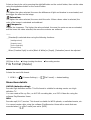 74
74
-
 75
75
-
 76
76
-
 77
77
-
 78
78
-
 79
79
-
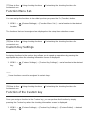 80
80
-
 81
81
-
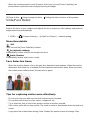 82
82
-
 83
83
-
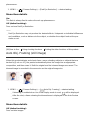 84
84
-
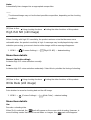 85
85
-
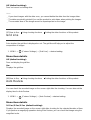 86
86
-
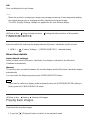 87
87
-
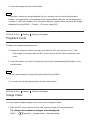 88
88
-
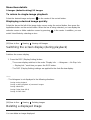 89
89
-
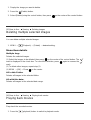 90
90
-
 91
91
-
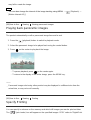 92
92
-
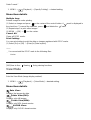 93
93
-
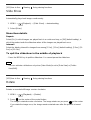 94
94
-
 95
95
-
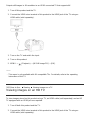 96
96
-
 97
97
-
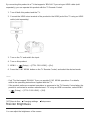 98
98
-
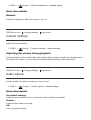 99
99
-
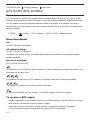 100
100
-
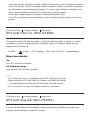 101
101
-
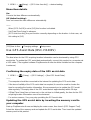 102
102
-
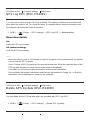 103
103
-
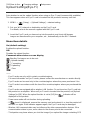 104
104
-
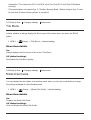 105
105
-
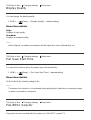 106
106
-
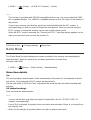 107
107
-
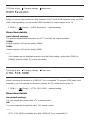 108
108
-
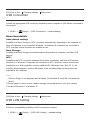 109
109
-
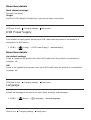 110
110
-
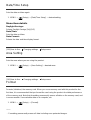 111
111
-
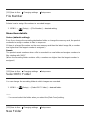 112
112
-
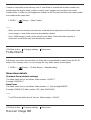 113
113
-
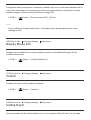 114
114
-
 115
115
-
 116
116
-
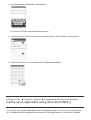 117
117
-
 118
118
-
 119
119
-
 120
120
-
 121
121
-
 122
122
-
 123
123
-
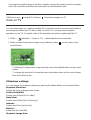 124
124
-
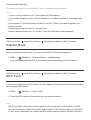 125
125
-
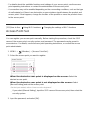 126
126
-
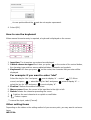 127
127
-
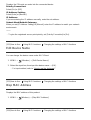 128
128
-
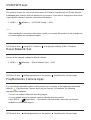 129
129
-
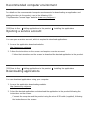 130
130
-
 131
131
-
 132
132
-
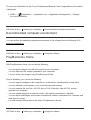 133
133
-
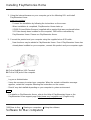 134
134
-
 135
135
-
 136
136
-
 137
137
-
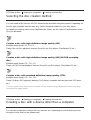 138
138
-
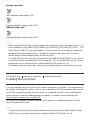 139
139
-
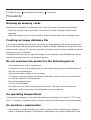 140
140
-
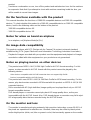 141
141
-
 142
142
-
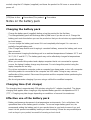 143
143
-
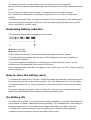 144
144
-
 145
145
-
 146
146
-
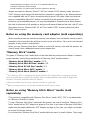 147
147
-
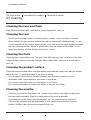 148
148
-
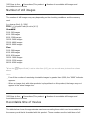 149
149
-
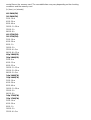 150
150
-
 151
151
-
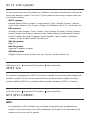 152
152
-
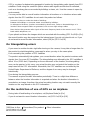 153
153
-
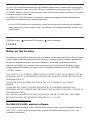 154
154
-
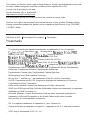 155
155
-
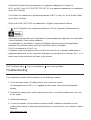 156
156
-
 157
157
-
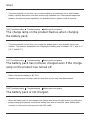 158
158
-
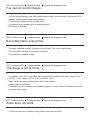 159
159
-
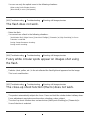 160
160
-
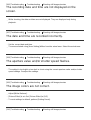 161
161
-
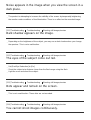 162
162
-
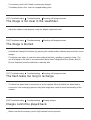 163
163
-
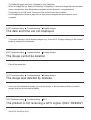 164
164
-
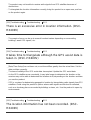 165
165
-
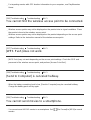 166
166
-
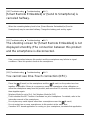 167
167
-
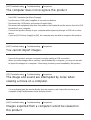 168
168
-
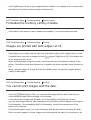 169
169
-
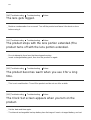 170
170
-
 171
171
-
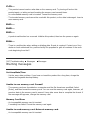 172
172
-
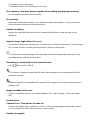 173
173
-
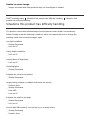 174
174
-
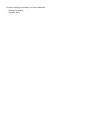 175
175
Sony HX400V User manual
- Type
- User manual
- This manual is also suitable for
Ask a question and I''ll find the answer in the document
Finding information in a document is now easier with AI
Related papers
-
Sony DSC-RX100 User manual
-
Sony DSC-HX400V Operating instructions
-
Sony DSC-HX350 Owner's manual
-
Sony DSC-W710 User manual
-
Sony DSC-HX400V Operating instructions
-
Sony DSC-RX100M3 User manual
-
Sony DSCRX100M3/B User manual
-
Sony DSC-HX400V User manual
-
Sony Cyber Shot DSC-WX500 User guide
-
Sony DSC-HX350 Operating instructions
Other documents
-
Canon PowerShot SX70 HS User guide
-
Sitecom CN-219 Datasheet
-
Hasselblad HV User manual
-
 Viiwuu Smoke detector camer User guide
Viiwuu Smoke detector camer User guide
-
 Amayia Hidden Camera Smoke Detector, Nanny Camera and Hidden Camera,Infrared Remote Control Wall Mount Motion Detection Surveillance Camera,USB Interface,SD Card Slot,Bottom View Hidden Security Camera User guide
Amayia Hidden Camera Smoke Detector, Nanny Camera and Hidden Camera,Infrared Remote Control Wall Mount Motion Detection Surveillance Camera,USB Interface,SD Card Slot,Bottom View Hidden Security Camera User guide
-
Polaroid 18.1mp User manual
-
3M 78-6972-0036-4 Datasheet
-
Swann SW241-SD4 User manual
-
 AND UC-324 NFC User manual
AND UC-324 NFC User manual
-
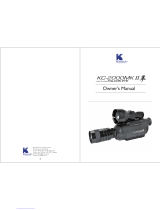 komamura KC-2000MK II Owner's manual
komamura KC-2000MK II Owner's manual