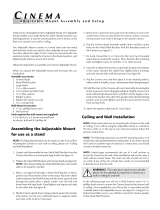Page is loading ...

Film-Tech
The information contained in this Adobe Acrobat pdf
file is provided at your own risk and good judgment.
These manuals are designed to facilitate the
exchange of information related to cinema
projection and film handling, with no warranties nor
obligations from the authors, for qualified field
service engineers.
If you are not a qualified technician, please make no
adjustments to anything you may read about in these
Adobe manual downloads.
www.film-tech.com

XD10 Cinema Media Player
Installation and Operating Guide
Version 1.0
Effective Date: June, 2003
Document # 9301E692001.0
Digital Theater Systems, Inc.
Cinema Products Division
5171 Clareton Drive
Agoura Hills, CA 91301
USA

XD10 Cinema Media Player, Installation and Operating Guide Version 1.0
Document #: 9301E692001.0
iii
Table Of Contents
XD10 Cinema Media Player.......................................................................................................................... i
Introduction.................................................................................................................................................vii
DTS Customer Service ..............................................................................................................................viii
Returning Units for Service ......................................................................................................................... ix
Installation Checklist .................................................................................................................................... x
1. OPERATIONAL OVERVIEW .............................................................................................1-1
1.1. Loading Discs ................................................................................................................................1-1
1.1.1. Contents File Management ................................................................................................1-1
1.1.2. About DTS Movie Discs....................................................................................................1-1
1.1.3. About DTS Trailer Discs ...................................................................................................1-2
1.2. Basic Operation..............................................................................................................................1-2
1.2.1. Loading a Disc (General)...................................................................................................1-2
1.2.2. Loading a 2-disc Movie .....................................................................................................1-3
1.2.3. Loading a 1-disc movie......................................................................................................1-3
1.2.4. Loading a 3-disc movie......................................................................................................1-3
1.2.5. CD-ROM Read Error.........................................................................................................1-4
1.2.6. Splice in the DTS Logo Trailer Film .................................................................................1-4
1.2.7. Running a Show.................................................................................................................1-4
1.2.8. Changeover ........................................................................................................................1-4
1.2.9. Film Breaks and Edits ........................................................................................................1-4
1.3. Routine Maintenance .....................................................................................................................1-5
1.4. After the Show ...............................................................................................................................1-5
1.5. Controls and Indicators ..................................................................................................................1-6
1.5.1. Front Panel Controls and Indicators...................................................................................1-6
1.5.2. LCD Playscreen .................................................................................................................1-6
1.6. Menus.............................................................................................................................................1-7
1.7. Playback.......................................................................................................................................1-10
1.7.1. Soundtrack .......................................................................................................................1-10
1.7.2. Video................................................................................................................................1-11
1.7.2.1. Play Menu..................................................................................................................1-11
1.7.2.2. Status Menu...............................................................................................................1-11
1.7.2.3. Control Menu.............................................................................................................1-12
1.7.2.4. Video Logging...........................................................................................................1-12
1.7.3. CSP Language..................................................................................................................1-13
1.7.4. Contents ...........................................................................................................................1-14
1.7.5. CSP Lamp Status .............................................................................................................1-14
1.8. System Setup................................................................................................................................1-15
1.8.1. TC Reader Offset .............................................................................................................1-15
1.8.2. Audio Setup .....................................................................................................................1-16
1.8.2.1. Level Adjustment ......................................................................................................1-16
1.8.2.2. Language Versions ....................................................................................................1-16
1.8.2.3. Audio Tests................................................................................................................1-17
1.8.3. Video Setup......................................................................................................................1-18
1.8.3.1. Set Image...................................................................................................................1-18
1.8.3.2. Set Player Zone..........................................................................................................1-19
1.8.3.3. Set AutoStop..............................................................................................................1-19
1.8.3.4. Set Application ..........................................................................................................1-19
1.8.3.5. Set Test/Normal.........................................................................................................1-20
1.8.3.6. Factory Settings.........................................................................................................1-20

XD10 Cinema Media Player, Installation and Operating Guide Version 1.0
Document #: 9301E692001.0
iv
1.8.4. CSP Setup ........................................................................................................................1-21
1.8.4.1. Image Size .................................................................................................................1-21
1.8.4.2. Vertical Offset ...........................................................................................................1-21
1.8.4.3. Test Patterns ..............................................................................................................1-21
1.8.4.4. Options ......................................................................................................................1-22
1.8.5. Automation Setup ............................................................................................................1-23
1.8.5.1. Format Assignment ...................................................................................................1-23
1.8.5.2. Operating Modes .......................................................................................................1-26
1.8.5.3. I/O Control.................................................................................................................1-27
1.8.5.4. Automation Test ........................................................................................................1-29
1.8.6. System Options ................................................................................................................1-30
1.8.6.1. COM2 Configuration.................................................................................................1-30
1.8.6.2. Set Password..............................................................................................................1-30
1.8.6.3. Network .....................................................................................................................1-31
1.8.6.4. System Clock.............................................................................................................1-31
1.8.7. Display Language...............................................................................................................1-32
1.9. Info...............................................................................................................................................1-32
1.9.1. Version .............................................................................................................................1-32
1.9.2. MAC Address ..................................................................................................................1-32
1.10. Language Management for the XD10..........................................................................................1-33
1.10.1. Trailer Considerations......................................................................................................1-33
1.10.2. Language Versions Enable...............................................................................................1-33
1.10.3. Language Versions Selection...........................................................................................1-33
1.10.4. Using Automated Language Setups.................................................................................1-34
1.11. Check Procedures.........................................................................................................................1-36
1.12. Compatibility with Existing Discs ...............................................................................................1-37
2. INSTALLATION .................................................................................................................2-1
2.1. Unpacking and Inspection..............................................................................................................2-1
2.2. System Components.......................................................................................................................2-2
2.3. XD10 Interconnection to Cinema Processors ................................................................................2-3
2.3.1. DTS XD10 Interaction with Other Cinema Processors .....................................................2-4
2.3.1.1. Dolby CP200 Operation ..............................................................................................2-4
2.3.1.2. Dolby CP45, CP55, CP65, CP500, CP650, UltraStereo JS Series,
and SMART Operation ...............................................................................................2-4
2.3.1.3. Dolby DA10 / 20 SR-D™ System ..............................................................................2-4
2.3.1.4. Sony SDDS™..............................................................................................................2-4
2.4. Installation Procedures...................................................................................................................2-6
2.4.1. Preliminary Inspection .......................................................................................................2-6
2.42. Timecode Reader Head Installation...................................................................................2-6
2.4.2.1. Two projector (change-over) theaters..........................................................................2-6
2.4.3. DTS XD10 Player Installation ...........................................................................................2-6
2.4.3.1. Rack Mounting and Connection..................................................................................2-6
2.4.3.2. Rack Mount Considerations ........................................................................................2-7
2.5. XD10 Connectors...........................................................................................................................2-8
2.6 Options List....................................................................................................................................2-4
2.7. Options Setup and Testing ...........................................................................................................2-11
3. CALIBRATION AND SETUP .............................................................................................3-1
3.1. Equipment Requirements...............................................................................................................3-1
3.2. Measuring and Adjusting XD10 Audio Levels..............................................................................3-1
3.2.1. Verifying Audio Levels .....................................................................................................3-1
3.2.2. A Note about DTS Subwoofer Output ...............................................................................3-3
3.2.3. Mono Surround ..................................................................................................................3-3

XD10 Cinema Media Player, Installation and Operating Guide Version 1.0
Document #: 9301E692001.0
v
3.3. Timecode Reader Sync Adjustment...............................................................................................3-3
3.4. Verifying Operation .......................................................................................................................3-4
3.4.1. Verify Sound Performance.................................................................................................3-4
3.4.2. Check Automatic Fail-Safe (Default) Operation ...............................................................3-5
4. SPECIFICATIONS..............................................................................................................4-1
4.1. Inputs..............................................................................................................................................4-1
4.2. Audio Outputs................................................................................................................................4-1
4.3. Other Connectors ...........................................................................................................................4-2
4.4. DVD ROM Drives .........................................................................................................................4-3
4.5. Hard Drive .....................................................................................................................................4-3
4.6. User Interface.................................................................................................................................4-4
4.6.1. Status LEDS (Front Panel).................................................................................................4-4
4.7. Regulatory – Safety, Emissions, and Susceptibility Specifications...............................................4-5
4.8. XD10 Block Diagrams...................................................................................................................4-6
5. XD10 MAINTENANCE AND TROUBLESHOOTING .........................................................5-1
5.1. Routine Maintenance .....................................................................................................................5-1
5.2. XD10 Troubleshooting Tips ..........................................................................................................5-1
5.2.1. I have a DTS print but I don’t have discs...........................................................................5-1
5.2.2. Film not in sync or doesn’t sound right .............................................................................5-2
5.2.3. Volume too loud.................................................................................................................5-2
5.2.4. DTS-XD10 won’t switch into digital sound ......................................................................5-2
5.2.5. DTS XD10 switches out of DTS Digital............................................................................5-2
5.2.6. What do I do with the discs when the movie has finished its run? ....................................5-2
5.3. Guide For A Seamless Change-Over .............................................................................................5-3
5.3.1. Sound changes before picture ............................................................................................5-3
5.3.2. Picture changes before sound.............................................................................................5-3
5.3.3. Determining roll-down.......................................................................................................5-3
5.4. Inside the DTS XD10.....................................................................................................................5-4
5.4.1. Timecode Board.................................................................................................................5-4
5.4.2. Power Supply .....................................................................................................................5-4
5.4.3. DVD/CD-ROM Drives ......................................................................................................5-4
A. DTS XD10 SYSTEM PARTS LIST.................................................................................... A-1
A.1. XD10 Master Parts List ................................................................................................................A-1
A.2. Replacement Parts......................................................................................................................... A-2
B. INSTALLATION DIAGRAMS............................................................................................ B-1
B.1. Interconnect Diagrams: XD10 to Cinema Processor .................................................................... B-1
Drawings:
D435 Timecode Cable
E680 (XD10 to CP45 Audio)
E681 (automation- DTS-6D translation)
E682B (XD10 to CP650-500-65)
E683A (XD10 TO CP650-500 AUDIO)
E684 (XD10 TO CP65 SRD audio)
E694A (XD10-CP650)
E699A (XD10-CP500)
E700 (XD10-CP65)
E701 (XD10-65-SA)
E706 (XD-10 to Ultra Stereo)
E709 (XD10 to Smart VI)
E720 (XD10 TO DFP-D3000 AUDIO)

XD10 Cinema Media Player, Installation and Operating Guide Version 1.0
Document #: 9301E692001.0
vi
E721A (XD10 TO DFP-D3000 AUTOMATION)
E722 (XD10-DFPD3000)
E724 (XD10 to CSP1200)
E726 (XD10-6AD)
E727(XD10-CSP1200)
E728 (XD10-CP45)
E730 (XD10-SMART VIVII)
E732 (XD10-CP200)
E733 (XD10-CP200SRD)
E734 (XD10-CP55 MONO)
E735 (XD10-CP55 STEREO)
E742 (XD10-CP200)
B.2.
Brackets for the DTS Timecode Reader Head, 35mm and 70mm................................................ B-2
B.3. Timecode Reader Head Aux Roller Installation ......................................................................... B-11
B.4. Timecode Reader Head Drawings .............................................................................................. B-12
B.5. DTS 35mm and 70mm Readers, Switchable, Using the Same Bracket...................................... B-13
C. XD10 MENU STRUCTURE ............................................................................................... C-1
D. LANGUAGE MANAGEMENT .......................................................................................... D-1
D.1. Soundtrack Dubbed Languages ....................................................................................................D-1
D.2. File Header (Header.exe) ..............................................................................................................D-2
D.2.1. XD10 Operation................................................................................................................ D-2
D.2.2. Trailers .............................................................................................................................. D-2
D.3. Subtitle Languages........................................................................................................................D-3
E. DTS TRACK SPECIFICATIONS....................................................................................... E-1
F. VIDEO OPTION INSTALLATION ......................................................................................F-1
F.1. XD10 Video Option.......................................................................................................................F-1
F.1.1. Field Installation for Type 1 Video Card ...........................................................................F-1
F.1.1.1. Hardware Installation Procedure.................................................................................F-1
F.1.2. Enable / Test Procedure .....................................................................................................F-3
F.1.3. Debug Procedure................................................................................................................F-3
F.1.4. Configuration Procedure ....................................................................................................F-3
F.1.4.1. Restore Factory Defaults.............................................................................................F-4
G. CINEMA SUBTITLING SYSTEM (CSS) OPTION............................................................. G-1
G.1. DTS-CSP Subtitle Projector..........................................................................................................G-1
G.1.1. Projector Air Space Requirements.................................................................................... G-1
G.2. DTS-EMA Mounting .................................................................................................................... G-1
G.3. DTS-EMA Assembly.................................................................................................................... G-3
G.4. DTS-EMA Vertical Drop Mounting Guide .................................................................................. G-5
G.5. Subtitle Projector Installation........................................................................................................G-8
G.5.1. Installation Tools ..............................................................................................................G-8
G.5.2. Installation Procedure ....................................................................................................... G-8
G.5.3. Programming the DTS-CSP Subtitle Projector............................................................... G-13
G.5.4. Position the DTS-EMA Mask Trims (with screen masking added)............................... G-16
G.5.4.1. Vertical Subtitles................................................................................................ G-16
G.5.4.2. Horizontal Subtitles............................................................................................. G-16
G.6. Regular Maintenance of the DTS-CSP System ..........................................................................G-17
G.6.1. Routine Projector Lamp Maintenance ............................................................................ G-17
G.6.2. Lamp Module Dust Filter Screen.................................................................................... G-17
G.6.3. Projector Lens Cleaning.................................................................................................. G-17
G.7. Replacing the Lamp Module.......................................................................................................G-18

XD10 Cinema Media Player, Installation and Operating Guide Version 1.0
Document #: 9301E692001.0
vii
G.7.1. Reset the Lamp Hour Counter on the Projector .............................................................. G-20
G.8. DTS-EMA Maintenance .............................................................................................................G-21
G.9. Troubleshooting the DTS-CSS Option ....................................................................................... G-22
G.10. Troubleshooting Rear Window (Captions) Option..................................................................... G-24
G.11. Troubleshooting Narration Option.............................................................................................. G-24
G.12. Testing Subtitles.......................................................................................................................... G-25
G.13. Testing Narration ........................................................................................................................G-25
G.14. Testing Rear Window Captions ..................................................................................................G-26
H. TECHNICAL NOTES......................................................................................................... H-1
TN-E538 Cleaning the CSP Lamp Module Dust Filter
TN-E550A Timecode Reader LED Calibration
WARRANTY
DTS MARQUEE SIGN ORDER FORM

XD10 Cinema Media Player, Installation and Operating Guide Version 1.0
Introduction
The DTS XD10, Cinema Media Player is designed to deliver 10 channels of scalable digital surround
sound, high quality video for alternate media, and to support access options such as projected subtitles,
Rear Window captioning, and a descriptive audio narration. The XD10 is an expandable, reliable and
user-friendly media solution for pre-show and feature film presentation. The XD10 is also compatible
with both traditional film playback and digital cinema.
It is a dual system with reference to film sound in that the digital audio data is recorded on DVD/CD-
ROM discs and then loaded onto the hard drive. Proprietary DTS timecode, that is used to synchronize
the sound and picture, is printed onto the release print from the soundtrack negative. The DTS timecode is
printed between the picture and the optical sound track.
The DTS XD10 provides the standard 5.1 channel outputs: Left, Center, Right, Left Surround, Right
Surround, and Subwoofer (L, C, R, LS, RS, SW). In addition, the XD10 can provide Left Center, Right
Center, Back Surround, and Auxiliary outputs for select releases. A Mono Surround output, derived from
mixing the LS and RS outputs, is also available.
The system allows for storage of up to 30 complete film sound tracks loaded on its hard drive at any one
time. Once the film sound information is loaded, no further action is needed from the projectionist. The
system automatically starts; stops, and tracks film breaks and changeovers. Cinema Subtitling System
(CSS) interface capability can be added easily with additional licensing, and two options are available to
expand the system functionality to include either a video board or a second expansion board for additional
audio channels. There is also an option for AES/EBU digital output board that can be configured two
ways.
DTS encoded material is available in two formats: standard and Coherent Acoustics. Material recorded in
standard digital audio at a 44.1K sample rate with digital audio data compression (4:1) provides 8 audio
channels plus 2 auxiliary channels. Material recorded with Coherent Acoustics encoding is scalable, and
allows for lossless compression if desired, as well as 96/24. Coherent Acoustics provides for 10 audio
channels, plus 2 auxiliary channels. The auxiliary channels will not be phase coherent with the main
output channels. The audio used in conjunction with the video will be Coherent Acoustics PCM 48/24
and will be compatible to standard DVD recordings. Note that the XD10 will NOT play consumer type
DVDs.
Containing an internal hard drive capable of storing up to 30 feature film soundtracks, the XD10 offers
the flexibility of storing multiple languages of one title or multiple titles. The product is also capable of
playing back enhanced video for alternate media, and has networking and pre-show programming features
for an integrated presentation.
For reliability, the XD10’s internal hard drive is used as the film sound signal source. Two DVD drives
are provided to download film sound information to the hard drive. When discs are loaded into the player,
the system downloads the first reel (in approximately 30 seconds), and then begins to play the film. The
balance of the reels is recorded onto the XD10 hard drive while the first reel is being played.
The downloading process needs to be performed only one time; after that, playback is automatic. XD10
will automatically load and store up to 30 full-length films. Subsequent loading is accommodated by
sequential replacement of previously loaded films.
DTS timecode assures not only accurate sound and picture synchronization, but is keyed to assure films
are run with the correct audio tracks. 35mm films released in the DTS digital sound format also contain a
traditional analog (optical) sound track (SR, A-TYPE, or MONO) to serve as a back-up sound source. To
further ensure fail-safe operation, XD10 will perform automatic error detection. If problems are detected
with the digital sound, the system automatically switches to the proper analog sound format.
Document #: 9301E692001.0
viii

XD10 Cinema Media Player, Installation and Operating Guide Version 1.0
This and other unique features are detailed in the following pages. To get the most out of the XD10
system, we suggest that you review this material, and keep it available during system installation and
initial operation.
To let your audience know that your theater is equipped with DTS technology, we have made the
following promotional materials available. Call DTS Customer Service for price and ordering
information.
DTS marquee signs (See order form at the back of this manual.)
DTS one sheets
DTS logo films, available in scope and flat
DTS buttons and pins
We also publish the Tech Talk newsletter with tips and updates for our users. Tech Talk is published
quarterly – and posted on our web site. If you would like to be added to our mailing list, contact DTS
Customer Service.
DTS Customer Service
DTS engineers are available to assist you. If you have an emergency after business hours, please leave a
message with the Answering Service and a technician will return your call as soon as possible.
DTS Headquarters
5171 Clareton Drive
Agoura Hills, CA 91301
Email: [email protected]
Phone: +1 (818) 706.3525 or in USA +1 (800) 959.4109
Customer Service Fax +1 (818) 879.2746
DTS Europe
Email: [email protected]
Phone: +44 (0) 1189.349.199
Fax: +44 (0) 1189.349.198
DTS Japan
Email: [email protected]
Phone: +81 (0) 3.5564.7157
Fax: +81 (0) 3.3520.1022
Visit our web site http://www.dtsonline.com
for the latest DTS news on both theater and home products.
Document #: 9301E692001.0
ix

XD10 Cinema Media Player, Installation and Operating Guide Version 1.0
Returning Units for Service
Before sending any item back to DTS for warranty, repair, exchange or replacement parts, please call
DTS at (818) 706-3525 or USA toll free (800) 959-4109 to provide the serial number of the equipment to
be returned and to obtain a Return Authorization number. No replacement units will be sent and no
shipments will be accepted without a Return Authorization number.
Ship returns (clearly marked with the Return Authorization number on the outside of the package) to:
Digital Theater Systems
Attn: Customer Service
5171 Clareton Drive
Agoura Hills, California 91301 USA
Telephone and FAX numbers are listed above under DTS Customer Service.
Document #: 9301E692001.0
x

XD10 Cinema Media Player, Installation and Operating Guide Version 1.0
Installation Checklist
Use these checklists to ensure important settings are completed before showing film to an audience. The
first one is for the XD10. The second list is for the CSS Option. The third one is for the Video option.
Table 0-1. XD10 Installation and Setup
Completed Task Refer to:
Install XD10 in equipment rack Ch. 2, p. 2-5
Install Timecode Reader Head onto
projector(s)
Ch. 2, p. 2-5 (see also diagrams in Appendix B)
CONNECT CABLING:
Power cable
Timecode Reader Head interconnect cable
to XD10 Timecode connector
Cable from XD10 Automation to Cinema
Processor
Appendix B interconnect diagrams
Audio (analog output) cable from XD10
Analog Out to Cinema Processor
Appendix B interconnect diagrams
PROGRAMMING STEPS
Automation Setup: Pin Definitions,
Fallback Formats, and Operating Modes
Ch. 1 System Setup | Automation Setup | Format
menu, p. 1-22
(optional) I/O Control: Pin Definitions and
Language Setups
Ch. 1 System Setup | Automation Setup | I/O
Control menu, p. 1-26
Automation Test Ch. 1 System Setup | Automation Setup |
Automation Test, p. 1-28
Language Versions: Enable? Ch. 1, topic Language Versions Enable, p. 1-32;
Ch. 1 System Setup | Audio Setup menu, p. 1-14
Use Automated Language Setups? Ch. 1, topic Automated Language Setups, p. 1-33
Select Language Version? Ch. 1, topic Language Versions Selection, p. 1-33
COM 2 Configuration: set to EMA Port for
CSP video control or set to IR Port for
downloading video log files
Ch. 1 System Setup | System Options | COM2
Configuration, p. 1-29; REBOOT after changing
this setting
Enable/disable Network communication Ch. 1 System Setup | System Options | Network
menu, p. 1-29
Set System Clock: set time zone, date and
time; View the current setting
Ch. 1 System Setup | System Options | System
Clock menu, p. 1-29
Set Password to prevent unauthorized
access to XD10 settings
Ch. 1 System Setup | System Options | Set
Password, p. 1-29
Check Features / Trailers are loaded Ch. 1, topic Check Procedures, p. 1-35
Ch. 1, Playback | Contents menu, p. 1-12
ADJUST AND TEST
Set and adjust XD10 sound levels Ch. 3, topic Measuring and Adjusting XD10
Levels p. 3-1; Ch. 1 System Setup | Audio Setup |
Level Adjustment, p. 1-14
Timecode Reader Sync Adjustment Ch. 3, topic Timecode Reader Sync Adjustment,
p. 3-3; Ch. 1, Setup | TC RDR Offset menu, p. 1-
13
Verify Sound Performance Ch. 3, topic Verify Sound Performance, p. 3-4
Perform Audio Tests Ch. 1 System Setup | Audio Setup | Audio Tests,
p. 1-15
Load cinema feature / trailer disc(s) Ch. 1, topic Loading a Disc, p. 1-2
Check Automatic Fail-Safe (Default)
Operation
Ch. 3, topic Check Automatic Fail-Safe (Default)
Operation, p. 3-4
Document #: 9301E692001.0
xi

XD10 Cinema Media Player, Installation and Operating Guide Version 1.0
Document #: 9301E692001.0
xii
If Cinema Subtitling System (CSS) option is to be installed, complete the following steps.
Table 0-2. CSS Installation and Setup
Completed Task Refer to:
Install EMA and subtitling projector Appendix G Cinema Subtitling System (option)
Installation and Troubleshooting, p. G-8
Cable from EMA Control connector to
EMA
Cable from XD10 Projector Video
connector to subtitling projector
Program the subtitle projector Appendix G, p. G-14; also see Ch. 1 System Setup |
CSP Setup menu, p. 1-20
Position the EMA mask trims Appendix G, p. G-17
Set CSP Language Ch. 1, Playback | CSP Language menu, p. 1-12
Check CSP Lamp Status Ch. 1, Playback | CSP Lamp Status menu, p. 1-13
If the Video option is to be installed, complete the following steps.
Table 0-3. Video Option Installation and Setup
Completed Task Refer to:
Install video card and cabling Appendix F Video Option Installation, topic Field
Installation, p. F-1
Install the license for Video Option
(CD-ROM)
Configure the video output Appendix F, topic Configuration Procedure, p. F-3
Load video disc(s) Ch. 1, topic Loading a Disc, p. 1-2
(optional) Reset Factory Settings Ch. 1, System Setup |Video Setup | Factory Settings
menu, p. 1-18
Set Resolution, Brightness, Contrast Ch. 1, System Setup |Video Setup | Set Video menu, p.
1-17
Center the image and adjust width of
image
Ch. 1, System Setup |Video Setup | Set Video menu, p.
1-18
(optional) Set Player Zone Ch. 1, System Setup |Video Setup | Set Player Zone, p.
1-18
Set Autostop behavior Ch. 1, System Setup |Video Setup | Set Autostop, p. 1-
18
Adjust image to match your theater
screen masking configuration
Ch. 1, System Setup |Video Setup | Set Application, p.
1-18
Play test images (Reset to Normal
when complete)
Ch. 1, System Setup |Video Setup | Set Test/Normal,
p. 1-18
View Playlist(s) Ch. 1, Playback |Video | Play menu, Select Playlist, p.
1-10
Play a video segment and View Status Ch. 1, Playback |Video | Play menu, select Play. Then
select Status menu. p. 1-10.
Configure video play sequence Ch. 1, Playback |Video | Control menu, p. 1-11
Set Video Logging parameters Ch. 1, Playback |Video | Video Logging menu, p. 1-11
(If downloading video log files, see also Ch. 1 System
Setup | System Options | COM2 Configuration, p. 1-
29; REBOOT after changing this setting)

XD10 Cinema Media Player, Installation and Operating Guide Version 1.0
1. Operational Overview
This chapter includes instructions for loading DTS movie and trailer discs into the XD10 and discusses
basic operation before, during, and after a show. The XD10 menu structure is described, and the various
submenus and options are explained. Language Management, check procedures, and compatibility topics
are covered near the end of this chapter.
1.1. Loading Discs
The XD10 contains two DVD/CD-ROM drives and a large capacity internal hard drive. Up to thirty full-
length features can be stored on the hard drive. All titles (such as movie digital sound tracks) are played
from the hard drive and titles are loaded to the hard drive from DTS cinema discs. DTS cinema discs are
placed in the DVD/CD-ROM drives for transferring to the hard drive. Either drive A or B can be used to
download DTS cinema titles. Once the XD10 is set up and the cinema discs are loaded, feature films,
trailers, videos (if equipped with the Video Option), and subtitles/narration/captions (if equipped with the
CSS Option) can be played directly from the XD10. The XD10 automatically starts, stops, and tracks
film breaks and changeovers without needing any action from the projectionist/operator.
Note: The system uses caddy-less DVD/CD-ROM drives. The drive will not accept a
DVD/CD-ROM disc in a caddy or case. You must remove the disc from its case and place it
on the DVD/CD tray.
The DTS digital sound track will automatically download to the hard drive. Once the download is
complete, a “Complete” message will display, prompting you to open the drive door to remove the disc
and place it in its carrier. Place the carrier and disc back into the film can and return it to the film depot
along with the print.
Load DTS cinema video discs as you would DTS cinema sound discs. Be aware that the disc must be
labeled as a “DTS Cinema Video” disc. This disc has special formatting that enables the material to
become part of the XD10 “Video Playlist”. It must be part of the Video Playlist in order for the material
to be available for playback at the appropriate time.
1.1.1. Contents File Management
The hard drive capacity is 40 gigabytes. As additional material is loaded onto the hard drive, the drive
may approach or reach its capacity for storage. In that case, loading new material will necessitate
deletion of existing material, to make room. The XD10 file management approach is based on identifying
existing material that has not been played recently.
The system keeps a list of data files. Whenever a show is played, or loaded from a disc, all material for
that show is put at the head of the list. Therefore, files that have not played recently move down the list.
The file that has not been played for the longest time is at the bottom of the list.
When a new CD-ROM is loaded, the program starts at the bottom of the list and deletes enough files to
make room to copy the new material.
You can also use the PLAYBACK | CONTENTS menu to selectively delete features and trailers from the
hard disc. (See page 1-14).
1.1.2. About DTS Movie Discs
DTS movie discs are issued to theaters from the film studio’s distribution company. Make sure the discs
you are loading match the movie you want to play (for example, “Jurassic Park” film with “Jurassic Park”
movie discs). Download one movie title at a time. Always return discs with the print.
Note: If film and discs do not match, the digital sound track will not play, when selected for
playback on the Playlist.
Operational Overview Document #: 9301E692001.0
1-1

XD10 Cinema Media Player, Installation and Operating Guide Version 1.0
Films that run 90 minutes or less require only one disc. These films, labeled “one disc only”, can be
placed in either of XD10’s two drives.
Caution: Do NOT insert any other disc into the second drive while loading a single-disc title.
Films running longer than 90 minutes will have two movie discs: one labeled Track A and another
labeled Track B. These discs can be inserted into XD10’s two DVD drives in any order.
Note: On rare occasions, features may have a third disc. In this case, simply load the three
discs one-at-a-time, ignoring messages about “missing” discs.
Any trailers added to DTS movie disc(s) will be listed on the front of each disc.
1.1.3. About DTS Trailer Discs
DTS trailer discs can be inserted into either of XD10’s two DVD drives. These discs are issued to theaters
directly from DTS, with trailer titles listed on them.
Note: Trailers that are not listed on the front of the disc (even though encoded with DTS
timecode) will play in analog only. To verify you have the latest trailer disc, contact DTS
Post Production.
Caution: Do NOT insert multiple trailer discs into the two DVD drives, nor insert a trailer
disc in combination with any movie disc
Note: Use only DTS cinema feature and trailer discs. Music CDs and DVDs for home use
will NOT work in the XD10 Player.
1.2. Basic Operation
1.2.1. Loading a Disc (General)
The XD10 uses DVD/CD-ROM drives (referred to herein as “DVD drives”). Remove the disc from its
case and place it on the DVD/CD tray for loading to the hard drive. If there are two discs, they should be
loaded at the same time using both DVD drives.
Note: Disc(s) can be loaded while a movie is playing. Loading will not interfere with
playback.
1. Power on the unit (if it is not already ON). The Main power switch is on the rear of the unit
(and should always be ON). The Standby / On switch is on the front of the XD10 – turn it
ON.
2. Press the open/close button on either of the XD10’s DVD/CD drives to slide open the tray.
3. Remove any disc(s) that was previously left in the tray(s).
4. Remove the disc(s) you want to load from its case and place it on the tray.
The disc must lay printed-side-up and lay flat in the tray.
5. To slide the tray back into the drive, press the open/close button or gently
push the drawer
inward.
The disc contents will now automatically download. When the download is complete, the
LCD display will show “Complete”. Then press the ENTER button(s) to eject the tray(s).
Operational Overview Document #: 9301E692001.0
1-2

XD10 Cinema Media Player, Installation and Operating Guide Version 1.0
Figure 1. Loading a disc
6. Remove the disc from the tray and place it in its case. Put the case and disc back into the film
carrier for return to the depot with the print.
DTS trailer discs may be stored. They do not need to be returned. When a new trailer is
loaded (replacing the previous one), you may discard the old trailer disc(s).
1.2.2. Loading a 2-disc Movie
Movie soundtrack discs must be loaded as a set (if more than one disc movie). Insert both discs into the
two DVD drives. If only one of two discs are loaded, then the following message appears:
Warning: Second Disc
May be Missing
Insert Second Disc
[Enter] - Ignore
Press ENTER to Ignore the warning
and continue loading. Otherwise,
insert the second disc into the other
disc drive, and the XD10 will clear
the message and continue loading.
If the A and B discs are not from a matching set, then another error message appears. The problem could
be any of the following:
• The two discs are from different movies.
• The two discs are the same movie but one is a different language.
• The two discs are both disc A (or both disc B).
• One of the discs is not a movie disc.
ERROR:
Installed Discs
Are Not a Set
[Left] Abort Load
Press ◄ to Abort the loading
process. Both drives will eject.
1.2.3. Loading a 1-disc movie
Place the disc into either drive. There is a slight chance that the player may ask for the second disc. If you
are sure there is only one disc, then press ENTER to ignore the message and continue loading.
1.2.4. Loading a 3-disc movie
There are currently no provisions for loading a 3-disc movie. The sure way to make it work is to load one
disc at a time and override the warning about “missing second disc”.
Operational Overview Document #: 9301E692001.0
1-3

XD10 Cinema Media Player, Installation and Operating Guide Version 1.0
1.2.5. CD-ROM Read Error
If an error occurs reading a file, then only part of the file (or reel) will be copied. For trailers it would only
be part of the trailer.
The following message is displayed:
Warning: Second Disc
CDROM Read Error
Some Audio Missing
[Enter] Continue
Press ENTER to Continue the
loading process. Press ◄ to Abort
the loading process. Both drives will
eject.
If you press ENTER to accept the data, there will probably be some data missing, in which case the
system will drop the DTS audio and switch to the optical audio source.
If you press ◄ to Abort the loading process, both drives will eject and the data that was already copied
will be deleted from the hard disc.
If your theater receives more than one copy of the film (with DTS CD-ROMs), you may
solve this problem by substituting the faulty disc with a good disc from another copy.
1.2.6. Splice in the DTS Logo Trailer Film
Add the DTS trailer (logo) film to the head of the DTS encoded movie. Splice it in at about six frames
after fade-out (where it should still have timecode) and add it directly to the first frame of the movie with
timecode.
1.2.7. Running a Show
The Timecode Reader reads the serial number of the film and triggers the XD10 to play the soundtrack
that matches that serial number. If Subtitling and/or Access options (Narration, Rear Window
Captioning) have been set up for this film, they will also begin to play automatically.
When the XD10 system is powered on and the display shows READY, the XD10 is ready for a show
start.
If the READY indicator does not display within 2 minutes, power off, wait three seconds,
and power the unit on again. If the READY indicator still does not display within 2 minutes,
power off the unit and contact DTS technical support.
When the film reaches the Timecode Reader head, the green light on the head will light and the XD10
front panel Timecode LED will turn on. A second later, the blue DTS Playback LED on the XD10 front
panel will light and the DTS digital soundtrack will start playing.
1.2.8. Changeover
When two projectors are used, XD10 will automatically make a sound changeover when the first frame of
the picture arrives at the aperture plate on the upcoming projector. DTS digital sound changes
independently from the projector’s douser position. Adjustment of the roll down on the upcoming
projector may be necessary to keep the changeover “seamless”. See the topic Guide for a Seamless
Changeover in chapter 5, XD10 Maintenance and Troubleshooting.
1.2.9. Film Breaks and Edits
The XD10 will automatically track any length of edit. A 30 millisecond cross fade makes the edit
transparent. After a film break, make sure the cinema processor is in DTS digital format.
Operational Overview Document #: 9301E692001.0
1-4

XD10 Cinema Media Player, Installation and Operating Guide Version 1.0
1.3. Routine Maintenance
Everyday – Use compressed air to blow off the Timecode Reader’s optics (lens) to remove dust.
Every 6 months (or as needed) – Using a DVD cleaning disc, the DVD drives should be cleaned.
Additional maintenance procedures, as well as troubleshooting advice, can be found in chapter 5 XD10
Maintenance and Troubleshooting.
1.4. After the Show
Feature discs
After the feature has been loaded into the XD10, replace the discs into their cases and place back into the
correct film cans.
Trailer discs
These are sent out by DTS and do not have to be returned after use.
Operational Overview Document #: 9301E692001.0
1-5

XD10 Cinema Media Player, Installation and Operating Guide Version 1.0
1.5. Controls and Indicators
1.5.1. Front Panel Controls and Indicators
Refer to the component definitions below the figure.
Navigation
buttons
DVD Drives (2)
LCD
Screen
Status
LEDs
Standby
switch
USB &
Infrared
Figure 2. Front Panel Controls and Indicators
• LCD Screen – 4 lines of 20 alphanumeric characters display setup, configuration and
operational parameters. While film is running, display indicates feature title, reel number,
feature serial number, and timecode readout.
• DVD Drives – 2 DVD drives used for feature soundtrack loading
• Navigation –5 navigational buttons enable menu selection and parameter adjustments within
the LCD screen.
• Status LEDs – 7 LEDs provide status information during operation. (See table below.)
• Standby Switch -- Puts unit in and out of standby mode (the unit is OFF, but is still powered).
(The Main Power switch is on the rear panel.)
Table 1. Front Panel LED Indicators
LED Color Indication
DTS PLAYBACK Blue Outgoing signal / digital signal
TIMECODE Green Incoming Timecode data
VIDEO Green Transmitting Intermission
program, or other audio/video
material
NARRATION Green Outputting narration
SERIAL Green Serial data output / Rear
Window captions
CSP TEXT Green CSS subtitles
CSP LAMP
FAULT
Red If flashing, replace CSS
projector lamp. Solid light
indicates lamp failure.
1.5.2. LCD Playscreen
In addition to the front panel status LEDs, the XD10 liquid crystal display (LCD) screen shows useful
information during playback. This information includes identifying data for the program material being
played, as well as running timecode. It can also display additional information as described below.
Operational Overview Document #: 9301E692001.0
1-6

XD10 Cinema Media Player, Installation and Operating Guide Version 1.0
If no program material is running, the display will simply show READY to indicate that it is on. When
content is running, a typical LCD screen will look like this example:
4
th
line
Figure 3. Playscreen Display (typical)
The first three lines of the display show the film title (or trailer name), identifying Serial Number, and the
Reel number that is currently playing, along with running timecode. This information will appear
continuously during playback. You can choose what information the fourth line will display by
pressing the Up and Down buttons:
• No selection – Bottom line will be blank and show nothing
• Fmt: – the current format of the Cinema Processor (DTS or Optical) – this may not be
available with all processors
• CSP LANG: – the language the Cinema Subtitling Projector is using
• End of reel: – the total time of the reel currently playing (this does not change until the next
reel starts)
1.6. Menus
The XD10 menus are divided into two major areas of control, one for System Setup, the other for
Playback functions. Status displays showing System Version and other information are also available
from the Main Menu. The diagram on the next page shows how to use navigation buttons with the menu
structure to perform a typical adjustment.
Operational Overview Document #: 9301E692001.0
1-7

XD10 Cinema Media Player, Installation and Operating Guide Version 1.0
Using the Menus
If no program material is running, the display will simply show Ready to
indicate that it is on.
Ready
Press the Enter button.
⇒
MAIN MENU
Playback
• Setup
• Info
Press
▼ once and then
Enter or
►.
Use ▲ to scroll upward and to
increment parameters
Use ▼ to scroll downward and
to decrement parameters.
Use ◄ to back through menus
Use ► to enter submenus
Press ENTER to confirm action
SETUP MENU
⇒ TC Reader Offset
• Setup
• Video
Press Enter or
►.
Set Timecode Reader
Offset:
[ 30.00 ] Frames
Adjust with
▲ and ▼.
Press Enter or
◄ to accept.
To Exit, press
▼ repeatedly
⇒
SETUP MENU
TC Reader Offset
• Setup
• Video
to get to the end of this menu.
Or press ◄ to go back through
the previous screen(s).
• Automation Setup
• System Options
• Display Language
⇒ Exit Menus
Press Enter or
► to Exit Menus.
You’re back at the beginning.
Ready
Operational Overview Document #: 9301E692001.0
1-8
/