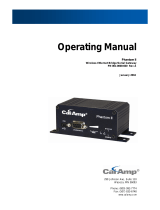4
3
3
Product Specification
Serial Port
No. of Ports : RS-232 / 422 / 485 * 1 Port
● Port Type : DB9 Female
● Built-in RS-422/RS-485 Terminal Resister (Surge Protection)
● Speed : 1200 bps~115.2 K bps
● Parity : None , Odd , Even
● Data Bit : 8
● Stop Bit : 1 , 2
● Flow Control : DTR / DSR
● RS-232 Signals : Rx , Tx , GND , RTS , CTS , DTR , DSR , DCD
● RS-422 Signals : Rx+ , Rx- , Tx+ , Tx- (Full-duplex)
● RS-485 Signals : Data+ , Data- (Half-duplex)
Bluetooth I/O Port
No. of Ports :Bluetooth * 1 Port
● Compliant with Bluetooth v2.0+EDR
● Support Bluetooth Serial port profile(SPP)
● Operate in 2.4GHz – 2.483GHz ISM Band
● Support Bluetooth Radio with Class 1 & 2 RF
● Operating Distance up to 100 Meters
Power : 9V DC / 200mA, Consumption 150mA
Led Lamp :
SYS (red), Pair (green), Rx (red), Tx (green)
Environment : Operating Temperature: 0℃~60℃
Storage Temperature : -25℃~70℃