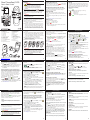Doro PhoneEasy 620 Owner's manual
- Category
- Mobile phones
- Type
- Owner's manual
This manual is also suitable for

2.
3.
4.
5. 6. 7. 8.
1.
The full manual can be downloaded at
www.dorocanada.com
Getting Started
Charging
WARNING
Only use batteries, charger and accessories that have
been approved for use with this particular model.
Connecting other accessories may be dangerous
and may invalidate the phone’s type approval and
guarantee.
When the battery is running low, is displayed
and a warning signal is heard. To charge the
battery, connect the AC power adapter to a wall
socket and to the charging socket
y
on the
phone.
Important!
Turn off the phone and disconnect the charger before
removing the battery cover.
Installing SIM card, memory card and battery
The SIM and memory card holders are located
inside the battery compartment.
1. Remove the battery cover and the battery if it
is already installed.
2. Optional: Insert the memory card into the slot
under the SIM card holder. Make sure that the
memory card contacts are facing inwards and
push the card in, until you hear a click. Take
care not to scratch or bend the contacts on the
card. To remove or replace the card, push the
Getting Started
Call log
Received, missed, and dialled calls are saved in
a combined call log. 20 calls of each type can be
stored in the log. For multiple calls related to the
same number, only the most recent call is saved.
Retrieving and dialling
1. Press .
2. Use / to scroll through the call log
= Received call
= Dialled call
= Missed call
3. Press to dial the highlighted number.
Using Phonebook
Making a call from the phonebook
1. Press Name to open the phonebook.
2. Use / to scroll through the
phonebook, or quick search by pressing the key
corresponding to the rst letter of the entry.
3. Press Call to dial the highlighted entry, or
press Back.
Creating ICE entry (In Case of Emergency)
First responders can access additional information
such as medical information from the victim’s
phone in case of emergency. In the event of a
trauma, it is critical to have this information
as early as possible to increase the chances of
survival. All elds are optional, but the more
information provided the better.
1. Press Menu, scroll to and press OK.
2. Select and press OK, then use /
to scroll the list of entries.
3. Press Edit to add or edit information in each
entry. Delete with Clear. Press Save when done.
See Phonebook/ICE in the full manual.
Getting Started
Turning phone on & off
Press and hold the red button on the phone
to turn it on/off. It takes several seconds so keep
holding until you hear the sound.
Changing the language, time and date
The default language is determined by the SIM
card. See the full manual on how to change
language, time and date.
Start-up wizard
When starting the telephone for the rst time,
you can use the Start-up wizard to set some basic
settings.
Press Yes to change or No if you do not want to
change.
See Start-up wizard in the full manual.
Making a call
1. Enter the phone number.
2. Press to start the call.
3. Press to end the call.
Note!
There is no dial tone. Simply have the phone turned
on and it is ready for use.
Camera
To get sharp photos, wipe the lens clean with a
dry cloth.
1. Press shortcut or press Menu, scroll to
and press OK.
2. Press to take photo.
3. Press Options or Back (if you do not make
any selection the picture is saved).
Messages
Creating and sending text messages
1. Press shortcut or press Menu, scroll to
and press OK.
2. Select Create new and press OK.
3. Select SMS and press OK.
4. Type your message, then press To.
5. Press OK to select a recipient from phonebook
and press Add.
Alternatively, select Enter number and add
recipients manually and then press Done.
6. Select Add to add more recipients or select
Send to send and then press OK.
7. You can also modify the recipients by
selecting one and press Options to Edit,
Delete or Delete all.
Note!
If you choose to add multiple recipients, you will
be charged for each recipient (maximum 10).
Entering Text
Press a numerical key repeatedly until desired
character is shown. Wait a few seconds before
entering the next character.
Press
*
for a list of special characters. Select
the desired character with / and press
OK to enter it.
Use the side keys +/– or / to move the
cursor within the text.
Press
#
to cycle upper case, lower case and
numerals.
Entering text with predictive text
In some languages you can use Smart ABC
(eZiType™) input method which uses a dictionary
to suggest words. See Predictive text in the full
manual.
Entering phone numbers
For international calls, always use + before the
country code for best operation. Press
*
twice for
the international prex +.
You can dial or save phone numbers with
pauses for use with automated systems, such as
voicemail or credit card billing numbers. There
are two types of pauses available on your phone,
press
*
repeatedly until desired character is
shown.
Custom Settings
Silent mode
Use Silent to silence your ring tones.
Press and hold
#
to activate/deactivate Silent.
Tip:
Press and hold + or – to temporary switch off
the ring signal without opening the ip.
Changing Ringtones
You can select different ring tones. Follow this
sequence to reach the customization.
Menu Settings Sound Tone setup
Ringtone.
Use / to scroll between options. When
you pause on a melody, you will hear its sound.
Once you have found the ring tone you wish to
use, press OK to select.
You can use this same process to customize
the tones for your the Alarm, Message tone,
Opening tone, Closing tone, Keypad tone,
Power on and Power off in the same way.
Wallpaper
You can select different display backgrounds.
Menu Settings Display Wallpaper.
card in until you hear a click and then pull the
card out.
3. Insert the SIM card by gently sliding it into the
holder. Make sure that the SIM card’s contacts
are facing inwards and that the cut off corner
is pointing downwards. Take care not to scratch
or bend the contacts on the SIM card.
4. Insert the battery by sliding it into the
battery compartment with the contacts facing
downwards to the right.
5. Replace the battery cover.
1 2 3 4 5
Important!
Use only compatible memory cards for use with this
device. Compatible card type: microSD, microSDHC.
Incompatible cards may damage the card and the
device and corrupt data stored on the card. Memory
cards are sold separately.
Receiving a call
To answer an incoming call when the ip is
closed, open the ip.
If the ip is already open, or if Open to answer
is set to Off:
1. Press to answer, or press Silent to switch
off the ring signal and then Reject to reject
the call (busy signal).
Alternately, press to reject the call
directly.
2. Press to end the call.
See Answer mode in the full manual.
Tip:
Press and hold + or – to temporarily switch off
the ring signal without opening the ip.
Volume control
Use the side buttons +/– to adjust the sound
volume. The volume level is indicated on the
display. When a call is in progress, the volume
control adjusts the earpiece volume. When the
phone is ringing, the volume control adjusts the
ringer volume.
Getting Started
Selection buttons
The selection buttons have multiple
functions. The current button function is shown
above the selection button on the display.
Using Phonebook
The Phonebook can store 300 entries with 3
phone numbers in each entry.
Creating a phonebook entry
1. Press Menu, scroll to and press OK.
2. Select -New contact- and press Add.
3. Enter a Name for the contact, see Entering
text in the full manual. Delete with Clear.
4. Use / to select Mobile, Home
or Ofce, enter the phone number(s)
including the area code.
5. Select Picture and press Edit to associate
a picture to the contact.
This picture will be displayed when the
correspondning contact is calling you and may
also be visible in the phonebook.
Select Take picture and press OK for using
the camera to take a picture.
Select My pictures and press OK to select an
existing picture.
6. Press Save.
7. Press to return to standby.
See Phonebook picture in the full manual.
Deleting entries in Phonebook
Menu Phonebook scroll to desired entry
Options Delete OK.
Press Yes to conrm or No to cancel.
SOS/911 Calls
As long as the phone is switched on, it is always
possible to place an SOS call by entering the
main local emergency number for your present
location followed by .
Most networks accept calls to emergency numbers
without a valid SIM card. Contact your service
provider for more information.
Note!
Sometimes an emergency call cannot be placed
due to network, environment or interference
issues.
Assistance Button
The Assistance button allows easy access to
contact your predened help numbers (Number
list) should you need help.
The Assistance function must be activated before
use. See Assistance in the full manual.
CAUTION
When an emergency call is activated the phone is pre-
set to handsfree mode. Do not hold the device near
your ear when the handsfree mode is in use, because
the volume may be extremely loud.
Reading an incoming message
When you receive a message while your phone is
on, the screen will display . Press Read to read
the message.
Creating and sending picture messages
A MMS message can contain text and media
objects such as pictures, sound recordings and
video. Both you and the recipient must have
subscriptions that support MMS.
1. Press shortcut or press Menu, scroll to
and press OK.
2. Select Create new and press OK.
3. Select MMS and press OK.
4. Type your message, then press Options.
5. Add items to your message from the options
Add picture, Add sound, Add video and
Add subject.
6. Add recipients with To and Send when ready.
A voice message use the same technology as a
picture message.
See Messages in the full manual.
Other Call Options
Voice mail
The voice mailbox can be called by pressing and
holding
1
.
Speed dial
The numerical buttons
A
and
B
and the
numerical keys
0
and
2
–
9
can be used for
speed dialing.
Adding speed dial numbers
Menu Settings Calls Speed dial.
Top 10
Set the entry as one of the rst 10 contacts listed
in the phonebook.
Menu Settings Calls Top 10.
Bluetooth
®
You can connect wireless to other Bluetooth
compatible devices such as headsets.
Menu Settings Bluetooth OK.
Useful Tools
Alarm
Use the Alarm feature to set wake-up call or help
you keep track of an important time.
Organizer
Use the Organizer to store tasks to help you keep
track of important events.
Note!
These functions will work even when the phone is
switched off.
Calculator
The Calculator can perform basic math
operations.
Image viewer
View your saved images and detailed information
about les, e.g. date, size, copyright.
Games
Menu Games Tetris or Boxman OK.
1. Earpiece
2. Display
3. Arrow buttons
4. Left selection button
5. Call button
6. Speed dial
7. Voice mail
8. Silent/Input method
9. Camera shortcut
10. Message shortcut
11. Volume control
12. End call/Power on/off
13. Microphone
14. Right selection button
15. Charging socket
16. Headset socket
17. Assistance button
18. Camera lens
19. Flash
20. Extenal display
21. Loudspeaker
22. Green light=New
message / Missed call
23. Red light =Battery level
low / Charging
24. Lanyard
25. Charging stand
Doro PhoneEasy
®
620
Quick Start Guide
1
2
3
4
5
6
7
17
16
15
18
8
20
21
19
23
22
9
10
11
12
14
13
24
25

9. 10. 11. 12.
13. 14. 15.
Disclaimer and Limitation Of Liability
Doro AB and its afliates, licensees and retailers assume
no responsibility for any damage or loss resulting from the
use of this guide. Doro AB and its afliates, licensees and
retailers assume no responsibility for any loss or claims by
third parties that may arise through the use of this software.
Doro AB and its afliates, licensees and retailers assume no
responsibility for any damage or loss caused by deletion of
data as a result of malfunction, dead battery, or repairs. Be
sure to make backup copies of all important data on other
media to protect against data loss.
TO THE MAXIMUM EXTENT PERMITTED BY APPLICABLE
LAW, UNDER NO CIRCUMSTANCES SHALL DORO AB OR
ANY OF ITS AFFILIATES, LICENSEES AND RETAILERS
BE RESPONSIBLE FOR ANY LOSS OF DATA OR INCOME
OR ANY SPECIAL, INCIDENTAL, CONSEQUENTIAL
OR INDIRECT DAMAGES HOWSOEVER CAUSED. THE
CONTENTS OF THIS DOCUMENT ARE PROVIDED “AS
IS.” EXCEPT AS REQUIRED BY APPLICABLE LAW, NO
WARRANTIES OF ANY KIND, EITHER EXPRESS OR
IMPLIED, INCLUDING, BUT NOT LIMITED TO, THE
IMPLIED WARRANTIES OF MERCHANTABILITY AND
FITNESS FOR A PARTICULAR PURPOSE, ARE MADE
IN RELATION TO THE ACCURACY, RELIABILITY, OR
CONTENTS OF THIS DOCUMENT. DORO AB RESERVES
THE RIGHT TO REVISE THIS DOCUMENT OR WITHDRAW
IT AT ANY TIME WITHOUT PRIOR NOTICE.
FCC/Industry Canada notice
This device complies with part 15 of the FCC Rules
and Industry Canada license-exempt RSS standard(s).
Operation is subject to the following two conditions: (1)
This device may not cause harmful interference, and (2)
this device must accept any interference received, including
interference that may cause undesired operation.
This equipment has been tested and found to comply with
the limits for a Class B digital device, pursuant to part 15
of the FCC Rules/Canadian ICES-003. These limits are
designed to provide reasonable protection against harmful
interference in a residential installation. This equipment
generates, uses and can radiate radio frequency energy
and, if not installed and used in accordance with the
instructions, may cause harmful interference to radio
communications. However, there is no guarantee that
interference will not occur in a particular installation. If
this equipment does cause harmful interference to radio or
television reception, which can be determined by turning
the equipment off and on, the user is encouraged to try
to correct the interference by one or more of the following
measures:
• Reorient or relocate the receiving antenna.
• Increase the separation between the equipment and the
receiver.
• Connect the equipment to an outlet on a circuit different
from that to which the receiver is connected.
• Consult the dealer or an experienced radio/TV technician
for help.
The FCC or Industry Canada can require you to stop using
your unit if such interference cannot be eliminated.
Doro has not approved any changes or modications to this
device by the user. Any changes or modications could void
the user’s authority to operate the equipment.
Safety Instructions
CAUTION
The unit and the accessories can contain small parts.
Keep all of the equipment out of the reach of small
children. The mains adapter is the disconnect device
between the product and mains power. The mains
socket outlet must be close to the equipment and
easily accessible.
Network services and costs
Your device is approved for use on the WCDMA 850/1900
MHz, GSM 850/1800/1900 MHz networks. To use the
device, you need a subscription with a service provider.
Using network services may result in trafc costs. Some
product features require support from the network, and you
may need to subscribe to them.
Operating environment
Follow the rules and laws that apply wherever you are, and
always turn off the unit whenever its use is prohibited or can
cause interference or hazards. Only use the unit in its normal
user position.
This unit complies with guidelines for radiation when it is
used either in a normal position against your ear, or when it is
at least 1.5 cm from your body. If the unit is carried close to
your body in a case, belt holder or other holder, these holders
should not contain any metal, and the product should be
placed at the distance from your body specied above. Make
sure that the distance instructions above are followed until
the transfer is complete.
Parts of the unit are magnetic. The unit can attract metal
objects. Do not keep credit cards or other magnetic media
near the unit. There is a risk that information stored on them
can be erased.
Medical units
The use of equipment that transmits radio signals, for
example, mobile phones, can interfere with insufciently
protected medical equipment. Consult a doctor or the
manufacturer of the equipment to determine if it has
adequate protection against external radio signals, or if
you have any questions. If notices have been put up at
health care facilities instructing you to turn off the unit
while you are there, you should comply. Hospitals and other
health care facilities sometimes use equipment that can be
sensitive to external radio signals.
Pacemakers
The Health Industry Manufacturers Association recommends
that a minimum separation of 6 inch be maintained between
a handheld wireless phone and a pacemaker to avoid potential
interference with the pacemaker. Persons with pacemakers:
• Should always keep the phone more than 6 inch from
their pacemaker when the phone is turned on.
• Should not carry the phone in a breast pocket.
• Should use the ear opposite the pacemaker to minimize
the potential for interference.
If you have any reason to suspect that interference is taking
place, turn the phone off immediately.
Safety Instructions
Areas with explosion risk
Always turn off the unit when you are in an area where there
is a risk of explosion. Follow all signs and instructions. There
is a risk of explosion in places that include areas where you
are normally requested to turn off your car engine. In these
areas, sparks can cause explosion or re which can lead to
personal injury or even death.
Turn off the unit at lling stations, and any other place that
has fuel pumps and auto repair facilities.
Follow the restrictions that apply to the use of radio
equipment near places where fuel is stored and sold,
chemical factories and places where blasting is in progress.
Areas with risk for explosion are often – but not always –
clearly marked. This also applies to below decks on ships; the
transport or storage of chemicals; vehicles that use liquid fuel
(such as propane or butane); areas where the air contains
chemicals or particles, such as grain, dust or metal powder.
Protect your hearing
WARNING
Excessive exposure to loud sounds can cause
hearing damage.Exposure to loud sounds while
driving may distract your attention and cause an
accident. Listen to a headset at a moderate level,
and do not hold the device near your ear when the
loudspeaker is in use.
Safety Instructions
Driving safely
Adapted from CTIA-The Wireless Association
®
.
WARNING
Use of this unit alone or with headphones (even if
used only in one ear) while driving a motor vehicle
or riding a bicycle is dangerous and is illegal in
some areas, and the user should not engage in such
conduct. Driving while operating a mobile phone is
distracting and could cause serious injury or death.
If you decide to use this unit while driving or riding a
bicycle, keep in mind the following guidelines:
• Give full attention to driving and to the road.
Using a mobile device while driving may be distracting.
If you nd it disruptive or distracting while operating any
type of vehicle, riding a bicycle, or performing any activity
that requires your full attention, pull off the road and park
before making or answering a call if driving conditions
require.
• Get to know your phone and its features such as phone
book, call memory, and speakerphone.
These features help you to place your call without taking
your attention off the road. See the applicable portion of
this user’s guide for more information.
• Use a hands-free device.
Add an extra layer of convenience and safety to your unit
with one of the many hands-free accessories available.
Use of a headset or other hands-free device may be legally
required. Several states have in recent years passed
laws making it unlawful to operate a motor vehicle while
talking on a wireless phone without use of a headset,
speakerphone, or other hands-free device.
County and municipal ordinances may also limit or ban
wireless conversations for automobile drivers. You should
therefore check the status of such laws in your area and in
locations to which you travel by car, whether
or not you otherwise follow the preferred safety practice
of routinely using a hands-free device.For SMS text
messaging, it is a recommended safety practice that you
never send or view received text messages while driving;
in California, and likely other states in the future, SMS
messaging by a driver is also a legal violation.
• Position phone within easy reach.
Keep your eyes on the road. If you get an incoming call
at an inconvenient time, let your voice mail answer it for
you.
• Assess the trafc before dialing, or place calls when you
are not moving or before pulling into trafc.
Try to plan calls when your car will be stationary. Never
dial, send SMS text messages, or enter other text while
you are driving. Driving while operating a mobile phone is
distracting and could cause serious injury or death.
• Let the person you are speaking with know you are driving.
If necessary, suspend the call in heavy trafc or hazardous
weather conditions. Driving in rain, sleet, snow, ice, fog,
and even heavy trafc can be hazardous.
• Do not take notes, look up phone numbers, or perform any
other activities that require your attention while driving.
Jotting down a to-do list or ipping through your
address book takes attention away from your primary
responsibility, driving safely.
• Do not engage in stressful or emotional conversations that
may be distracting.
Make people you are talking with aware you are driving
and suspend conversations that have the potential to
divert your attention from the road.
Safety Instructions
RF exposure information (SAR)
This model phone meets the government’s requirements
for exposure to radio waves. This phone is designed
and manufactured not to exceed the emission limits for
exposure to radio frequency (RF) energy set by the Federal
Communications Commission of the U.S. Government
and by the Canadian regulatory authorities. The exposure
standard for wireless mobile phones employs a unit of
measurement known as the Specic Absorption Rate, or
SAR. The SAR limit set by the FCC and by the Canadian
regulatory authorities is 1.6W/kg. *Tests for SAR are
conducted using standard operating positions accepted by
the FCC and Industry Canada with the phone transmitting
at its highest certied power level in all tested frequency
bands. Although the SAR is determined at the highest
certied power level, the actual SAR level of the phone
while operating can be well below the maximum value. This
is because the phone is designed to operate at multiple
power levels so as to use only the poser required to reach
the network. In general, the closer you are to a wireless base
station antenna, the lower the power output.
The highest SAR value for the model phone as reported to
the FCC when tested for use at the ear is 0.992 W/kg and
when worn on the body, as described in this user guide, is
0.996 W/kg (Body-worn measurements differ among phone
models, depending upon available enhancements and FCC
requirements.) While there may be differences between the
SAR levels of various phones and at various positions, they
all meet the government requirement.
The FCC has granted an Equipment Authorization for this
model phone with all reported SAR levels evaluated as in
compliance with the FCC RF exposure guidelines.
SAR information on this model phone is on le with the
FCC and can be found under the Display Grant section of
http://www.fcc.gov/oet/ea/fccid after searching on FCC ID:
WS5DORO620
For body worn operation, this phone has been tested and
meets the FCC RF exposure guidelines for use with an
accessory that contains no metal and the positions the
handset a minimum of 5/8 inch (1.5 cm) from the body.
Use of other enhancements may not ensure compliance with
FCC RF exposure guidelines. If you do not use a body-worn
accessory and are not holding the phone at the ear, position
the handset a minimum of 5/8 inch (1.5 cm) from your
body when the phone is switched on. *In the United States
and Canada, the SAR limit for mobile phones used by the
public is 1.6 watts/kilogram (W/kg) averaged over one gram
of tissue. The standard incorporates a substantial margin
of safety to give additional protection for the public and to
account for any variations in measurements. SAR values
may vary depending on national reporting requirements and
the network band.
IC Radiation Exposure Statement
This EUT is compliance with SAR for general population/
uncontrolled exposure limits in IC RSS-102 and had been
tested in accordance with the measurement methods and
procedures specied in IEEE 1528 and IEC 62209. This
equipment should be installed and operated with minimum
distance 1.5 cm between the radiator and your body.
This device and its antenna(s) must not be co-located
or operating in conjunction with any other antenna or
transmitter.
Emergency calls
Important!
Mobile phones use radio signals, the mobile phone
network, the terrestrial network and user-programmed
functions. This means that connection cannot be
guaranteed in all circumstances. Therefore, never rely
only on a mobile phone for very important calls such
as medical emergencies.
Vehicles
Radio signals can affect electronic systems in motor
vehicles (for example, electronic fuel injection, ABS brakes,
automatic cruise control, air bag systems) that have been
incorrectly installed or are inadequately protected. Contact
the manufacturer or its representative for more information
about your vehicle or any additional equipment.
Do not keep or transport ammable liquids, gases or
explosives together with the unit or its accessories. For
vehicles equipped with air bags: Remember that air bags ll
with air with considerable force.
Do not place objects, including xed or portable radio
equipment in the area above the airbag or the area where it
might expand. Serious injuries may be caused if the mobile
phone equipment is incorrectly installed and the airbag lls
with air.
It is prohibited to use the unit in ight. Turn off the unit
before you board a plane. Using wireless telecom units
inside a plane can pose risks to air safety and interfere with
telecommunications. It may also be illegal.
Hearing aid compatibility
Note!
For hearing aid compatibility, you should turn off the
Bluetooth connectivity.
Your mobile device model complies with FCC rules (C63.19-
2007) governing hearing aid compatibility. These rules
require an M3 microphone or higher value. The M-value,
shown on the device box and below, refers to lower radio
frequency (RF) emissions. A higher M-value generally
indicates that a device model has a lower RF emissions
level, which may improve the likelihood that the device will
operate with certain hearing aids. Some hearing aids are
more immune than others to interference. Please consult
your hearing health professional to determine the M-rating
of your hearing aid and whether your hearing aid will work
with this device.
This device is set for direct connection to telecoilequipped
hearing aids. When both the telecoil hearing aid (T switch)
and the phone telecoil are activated, using the device with
the aided ear will provide a direct connection for audio
through your hearing aid. The quality of sound depends on
the type of hearing aid used. You should test the device
with the telecoil setting activated to determine whether your
audio performance improves.
Your device meets the M3/T4 level rating.
TTY compatibility
This unit does not support TTY signaling. If you intend
to connect a TTY to the unit, this unit should not be
purchased and, if already purchased, it should be returned
for a refund.
Care and Maintenance
Your unit is a technically advanced product and should be
treated with the greatest care. Negligence may void the
warranty.
• Protect the unit from moisture. Rain/snowfall, moisture
and all types of liquid can contain substances that
corrode the electronic circuits. If the unit gets wet, you
should remove the battery and allow the unit to dry
completely before you replace it.
• Do not use or keep the unit in dusty, dirty environments.
The unit’s moving parts and electronic components can
be damaged.
• Do not keep the unit in warm places. High temperatures
can reduce the lifespan for electronic equipment, damage
batteries and distort or melt certain plastics.
• Do not keep the unit in cold places. When the unit warms
up to normal temperature, condensation can form on the
inside which can damage the electronic circuits.
• Do not try to open the unit in any other way than that
which is indicated here.
• Do not drop the unit. Do not knock or shake it either. If
it is treated roughly the circuits and precision mechanics
can be broken.
• Do not use strong chemicals to clean the unit.
• Maintain the battery and phone during operation between
0 ° C–40 °C. If the phone and battery become too warm or
too cold, the phone and battery may not work temporarily,
even if the battery is fully charged. Subjecting the phone
and battery to excessive temperatures can create a safety
hazard resulting in re, explosion or other hazards.
• Do not disassemble or open crush, bend or deform,
puncture or shred.
Care and Maintenance
• Do not modify or remanufacture, attempt to insert foreign
objects into the battery, immerse or expose to water or
other liquids, expose to re, explosion or other hazard.
• Only use the battery for the system for which it is
specied.
• Only use the battery with a charging system that has been
qualied with the system per IEEE-Std-1725-2006. Use
of an unqualied battery or charger may present a risk of
re, explosion, leakage, or other hazard.
• Do not short circuit a battery or allow metallic conductive
objects to contact battery terminals.
• Replace the battery only with another battery that has
been qualied with the system per this standard, IEEE-
Std-1725-2006. Use of an unqualied battery may
present a risk of re, explosion, leakage or other hazard.
• Promptly dispose of used batteries in accordance with
local regulations.
• Battery usage by children should be supervised.
• Avoid dropping the phone or battery. If the phone or
battery is dropped, especially on a hard surface, and
the user suspects damage, take it to a service center for
inspection.
• Improper battery use may result in a re, explosion or
other hazard.
The advice above applies to the unit, battery, mains adapter
and other accessories. If the phone is not working as it
should, please contact the place of purchase for service.
Don’t forget the receipt or a copy of the invoice.
Battery disposal and recycling information
When the battery in this unit has reached the end of its useful
life, please dispose of it according to your local environmental
laws and regulations. For information about recycling cell
phone batteries, go to: http://www.rbrc.org
The symbol means that according to local laws and
regulations your product should be disposed of
separately from household waste. When the battery in
this unit has reached the end of its useful life, take it to a
collection point designated by local authorities. Some
collection points accept products for free. The separate
collection and recycling of your unit will help conserve
natural resources and ensure that it is recycled in a manner
that protects human health and the environment.
Warranty and technical data
This product is guaranteed for a period of 12 months
from the date of purchase. In the unlikely event of a fault
occurring during this period, please contact the place of
purchase. Proof of purchase is required for any service or
support needed during the guarantee period.
This guarantee will not apply to a fault caused by an
accident or a similar incident or damage, liquid ingress,
negligence, abnormal or improper usage, non-maintenance
or any other circumstances on the user’s part. Furthermore,
this guarantee will not apply to any fault caused by a
thunderstorm or any other voltage uctuations. As a matter
of precaution, we recommend disconnecting the charger
during a thunderstorm.
Except as required by applicable law, batteries are
consumables and are not included in any guarantee.
This guarantee does not apply if batteries other than DORO
original batteries are used.
EXCEPT FOR THE WARRANTY EXPRESSLY SET FORTH
HEREIN, DORO AB DISCLAIMES AND EXCLUDES ALL
REPRESENTATIONS, WARRANTIES AND CONDITIONS,
WHETHER WRITTEN OR ORAL, EXPRESS OR IMPLIED,
STATUTORY OR OTHERWISE WITH RESPECT TO THE
UNIT AND ELEMENTS OR ACCESSORIES THEREOF,
INCLUDING, BUT NOT LIMITED TO, WITHOUT
LIMITATION, IMPLIED WARRANTIES AND CONDITIONS
OF MERCHANTABILITY, DURABILITY, QUALITY OR
FITNESS FOR PARTICULAR PURPOSE, INCLUDING ANY
AND ALL WARRANTIES AND CONDITIONS FOUND IN
APPLICABLE LEGISLATION.
PhoneEasy 620 (1011)
English QSG
Version 1.0
Support
For assistance, please contact:
Website: www.dorocanada.com
Telephone: 1-888-611-3676
Specications
Network: WCDMA 850/1900 MHz
GSM 850/1800/1900 MHz
Dimensions: 102 mm x 52 mm x 19 mm
Weight: 104 g (including battery)
Battery: 3.7 V / 800 mAh Li-ion battery
© 2013 Doro AB. All rights reserved.
Bluetooth® is a registered trademark of Bluetooth SIG, inc.
eZiType™ is a trademark of Zi Corporation.
vCard is a trademark of the Internet Mail Consortium.
FCC ID: WS5DORO620
IC: 8175A-DORO620
-
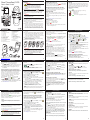 1
1
-
 2
2
Doro PhoneEasy 620 Owner's manual
- Category
- Mobile phones
- Type
- Owner's manual
- This manual is also suitable for
Ask a question and I''ll find the answer in the document
Finding information in a document is now easier with AI