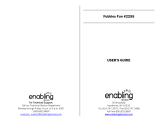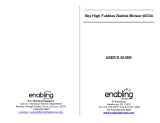Page is loading ...

© 2013 VTech
Printed in China
91-009640-000
US
Princess Magical SmartPhone
TM
User’s Manual
© Disney
Visit the Disney website at www.DisneyPrincess.com

Dear Parent,
At VTech®, we know how important the first day school is for your
child. To help prepare preschoolers for this important event, VTech
® has
developed the Preschool Learning
™ series interactive ts.
Preschool Learning
™ features fun characters and inviting school themes
that use technology to capture a child’s aention and teach important
preschool skills like spelling, counting and the alphabet. ese vital skills
are taught in a way that's bh fun and highly engaging to maintain a
child's interest. Children will also be introduced to fun school suects
such as art cla, music cla and even rece! With Preschool Learning
™,
learning is fun om day one!
At VTech
®, we know that a child has the ability to do great things.
at’s why all our electronic learning products are uniquely designed
to develop a child’s mind and allow them to learn to the best their
ability. We thank you for trusting VTech
® with the important job
helping your child learn and grow!
Sincerely,
Your iends at VTech®
To learn more about Preschool Learning™ series and her VTech® ts, visit www.vtechkids.com

2
INTRODUCTION
Thank you for purchasing the VTech
®
Princess Magical SmartPhone™. Join
Cinderella, Ariel, Snow White, Aurora and Rapunzel on a learning journey full
of magic. Engaging games introduce age-appropriate curriculum including letters,
numbers, counting, shapes, logic, music and more! Free play, calling and message
functions allow little ones to pretend play. Classical style melodies and magical
sounds add to the enjoyment.
Left Arrow
Button
Message
Button
OK
Button
Settings
Button
Game
Button
Right Arrow
Button
Cancel the
Call Button
Trumpet
Button
On/Off
Button
INTRODUCTION

3
INCLUDED IN THIS PACKAGE
• One VTech
®
Princess Magical SmartPhone™
• One User’s Manual
WARNING: All packing materials, such as tape, plastic sheets, packaging locks
and tags are not part of this toy, and should be discarded for your child’s safety.
ATTENTION: Pour la sécurité de votre enfant, débarrassez-vous de tous les
produits d’emballage tels que rubans adhésifs, feuilles de plastique, attaches et
étiquettes. Ils ne font pas partie du jouet.
NOTE: Please keep user’s manual as it contains important information.
GETTING STARTED
BATTERY INSTALLATION
1. Make sure the unit is OFF.
2. Locate the battery cover on the back of the unit.
3. Use a screwdriver to open the battery cover.
4. Install 3 new “AAA” batteries into the compartment
as illustrated. (The use of new, alkaline batteries is
recommended for maximum performance.)
5. Replace the battery cover and tighten the screw to
secure.
BATTERY NOTICE
• Use new alkaline batteries for maximum performance.
• Use only batteries of the same or equivalent type as recommended.
• Do not mix different types of batteries: alkaline, standard (carbon-zinc) or rechargeable
(Ni-Cd, Ni-MH), or new and used batteries.
• Do not use damaged batteries.
• Insert batteries with the correct polarity.
• Do not short-circuit the battery terminals.
• Remove exhausted batteries from the toy.
• Remove batteries during long periods of non-use.
• Do not dispose of batteries in fire.
INCLUDED IN THIS PACKAGE

4
• Do not charge non-rechargeable batteries.
• Remove rechargeable batteries from the toy before charging (if removable).
• Rechargeable batteries are only to be charged under adult supervision.
DEMO STRIP REMOVAL:
When the product is taken out of the packaging, please remove the demo strip from
the unit to activate normal play mode.
PRODUCT FEATURES
The Princess Magical SmartPhone™ has two switchable modes of play.
FREE PLAY MODE
When the keyboard is closed, you can enjoy learning numbers and role-play fun with
the princesses. Learn numbers and counting by pressing any Number Button. Discover
more about the princesses by pressing the Message Button or press the Trumpet But-
ton to make a call.
GAME MODE
Slide out the keyboard and press the Letter Buttons to learn letters. Press the Game
Button to enjoy seven fun games that introduce letters, objects, shapes, logic and
music.
1. ON/OFF BUTTON
2
2
3
3
5
5
6
6
7
7
8
8
0
0
A B C D
K
L
M
N O P R S
X Y Z
E F I
W
V
UT
To turn the unit ON, press the On/off Button. Press the On/off Button again to turn
the unit OFF.
2. TRUMPET BUTTON
2
2
3
3
5
5
6
6
7
7
8
8
0
0
A B C D
K
L
M
N O P R S
X Y Z
E F I
W
V
UT
Press the Trumpet Button to make a call and receive a response from one of the
princesses.
3. CANCEL THE CALL BUTTON
2
2
3
3
5
5
6
6
7
7
8
8
0
0
A B C D
K
L
M
N O P R S
X Y Z
E F I
W
V
UT
Press the Cancel the Call Button to cancel a call.
PRODUCT FEATURES

5
4. SETTINGS BUTTON
2
2
3
3
5
5
6
6
7
7
8
8
0
0
A B C D
K
L
M
N O P R S
X Y Z
E F I
W
V
UT
Slide out the keyboard to enter Game Mode and press the Settings Button to adjust
the volume or screen contrast or to turn the background music on or off. There are five
volume levels and three contrast levels to choose from. The Settings Button is invalid
in Free Play Mode. The volume level is lower and can not be adjusted in Free Play
Mode to protect your child’s hearing.
5. MESSAGE BUTTON
2
2
3
3
5
5
6
6
7
7
8
8
0
0
A B C D
K
L
M
N O P R S
X Y Z
E F I
W
V
UT
Press the Message Button to receive a message and learn about the princesses. In
Game Mode you can send a reply by answering yes or no.
6. NUMBER BUTTONS
2
2
3
3
5
5
6
6
7
7
8
8
0
0
A B C D
K
L
M
N O P R S
X Y Z
E F I
W
V
UT
Press the Number Buttons to learn numbers and counting.
7. GAME BUTTON
2
2
3
3
5
5
6
6
7
7
8
8
0
0
A B C D
K
L
M
N O P R S
X Y Z
E F I
W
V
UT
Press the Game Button to select a game to play.
8. ARROW BUTTONS
2
2
3
3
5
5
6
6
7
7
8
8
0
0
A B C D
K
L
M
N O P R S
X Y Z
E F I
W
V
UT
2
2
3
3
5
5
6
6
7
7
8
8
0
0
A B C D
K
L
M
N O P R S
X Y Z
E F I
W
V
UT
Press the Arrow Buttons to choose.
9. OK BUTTON
2
2
3
3
5
5
6
6
7
7
8
8
0
0
A B C D
K
L
M
N O P R S
X Y Z
E F I
W
V
UT
Press the OK Button to confirm your choice.
10. LETTER BUTTONS
2
2
3
3
5
5
6
6
7
7
8
8
0
0
A
B C D
K
L
M
N O P R S
X Y Z
E F I
W
V
UT
Press the Letter Buttons to learn letters or to answer letter related questions.
11. AUTOMATIC SHUT-OFF
To preserve battery life, the unit will automatically turn off after several minutes of no
input. The unit can be turned on again by pressing the On/off Button.
The unit will also automatically turn off when the batteries are very low. A warning will
be displayed on the screen as a reminder to change the batteries.
PRODUCT FEATURES

6
ACTIVITIES
FREE PLAY MODE
Numbers
Learn numbers and counting by pressing the Number Buttons.
Letters
Learn letters by pressing the Letter Buttons.
Messages
Press the Message Button to learn about the princesses, and reply to the message by
answering yes or no.
GAME MODE
Letter Bubbles
Cinderella is busy cleaning! Pop the letter bubbles to help her. Press a Letter Button to
pop the corresponding bubble.
Gem Shapes
Help the seven dwarfs dig up the shape gems to learn shapes. Keep pressing the OK
Button until a shape appears.
Picture Perfect
Rapunzel has drawn some pictures. Listen carefully then use the Arrow Buttons to find
the requested picture, and then press the OK Button to confirm your choice.
Shadow Shells
Ariel has found some beautiful shells. Help Ariel match the shells with their shadows.
Use the Arrow Buttons to choose, and then press the OK Button to confirm your choice.
Gift Trail
It’s Aurora’s birthday, but her gift is lost. There are three paths shown on the screen
but only one path leads to the gift. Use the Arrow Buttons to choose the correct path,
and then press the OK Button to confirm your choice.
Princess Challenge
It’s time for a princess challenge! You will be asked a random question related to letters,
numbers, objects, shapes or counting. To answer, use the Letter Buttons, Number Buttons.
Or, use the Arrow Buttons to choose, and then press the OK Button to confirm your choice.
Music Time
Let’s dance with the princesses! To select a melody, press a Number Button . Or, use
the Arrow Buttons to choose, and then press the OK Button to confirm your choice.
ACTIVITIES

7
CARE & MAINTENANCE
1. Keep the unit clean by wiping it with a slightly damp cloth.
2. Keep the unit out of direct sunlight and away from any direct heat sources.
3. Remove the batteries when the unit is not in use for an extended period of time.
4. Do not drop the unit on a hard surface and do not expose the unit to excess moisture
or water.
TROUBLESHOOTING
If for some reason the program/activity stops working, then please follow these steps:
1. Turn the unit OFF.
2. Interrupt the power supply by removing the batteries.
3. Let the unit stand for a few minutes, then replace the batteries.
4. Turn the unit back ON. The unit should now be ready to play again.
5. If the product still does not work, replace with an entire set of new batteries.
If the problem persists, please call our Consumer Services Department at 1-800-521-
2010 in the U.S. or 1-877-352-8697 in Canada, and a service representative will be
happy to help you.
TECHNICAL SUPPORT
If you have a problem that cannot be solved by using this manual, we encourage you
to visit us online or contact our Consumer Services Department with any problems
and/or suggestions that you might have. A support representative will be happy to
assist you. Before requesting support, please be ready to provide or include the
information below:
• The name of your product or model number (the model number is typically located
on the back or bottom of your product).
• The actual problem you are experiencing.
• The actions you took right before the problem started.
Internet: www.vtechkids.com
Phone: 1-800-521-2010 in the U.S. or 1-877-352-8697 in Canada
CARE & MAINTENANCE / TROUBLESHOOTING

8
IMPORTANT NOTE:
Creating and developing VTech
®
Preschool Learning products is accompanied by a
responsibility that we at VTech
®
take very seriously. We make every effort to ensure
the accuracy of the information which forms the value of our products. However,
errors sometimes can occur. It is important for you to know that we stand behind
our products and encourage you to call our Consumer Services Department with any
problems and/or suggestions that you might have. A service representative will be
happy to help you.
NOTE: This equipment has been tested and found to comply with the limits for
a Class B digital device, pursuant to Part 15 of the FCC Rules. These limits are de-
signed to provide reasonable protection against harmful interference in a residential
installation. This equipment generates, uses and can radiate radio frequency energy
and, if not installed and used in accordance with the instructions, may cause harmful
interference to radio communications. However, there is no guarantee that interfer-
ence will not occur in a particular installation.
If this equipment does cause harmful interference to radio or television reception,which
can be determined by turning the equipment off and on, the user is encouraged to
try to correct the interference by one or more of the following measures:
• Reorient or relocate the receiving antenna.
• Increase the separation between the equipment and receiver.
• Connect the equipment into an outlet on a circuit different from that to which the
receiver is connected.
• Consult the dealer or an experienced radio/TV technician for help.
Caution: changes or modifications not expressly approved by the party responsible
for compliance could void the user’s authority to operate the equipment.
Copyright Notices
Copyright ©2013 VTech
®
Electronics North America, L.L.C. All Rights Reserved.
VTech
®
and the VTech
®
logo are registered trademarks of VTech
®
Electronics North
America, L.L.C. All other trademarks are property of their respective owners.
IMPORTANT NOTE
/