Page is loading ...
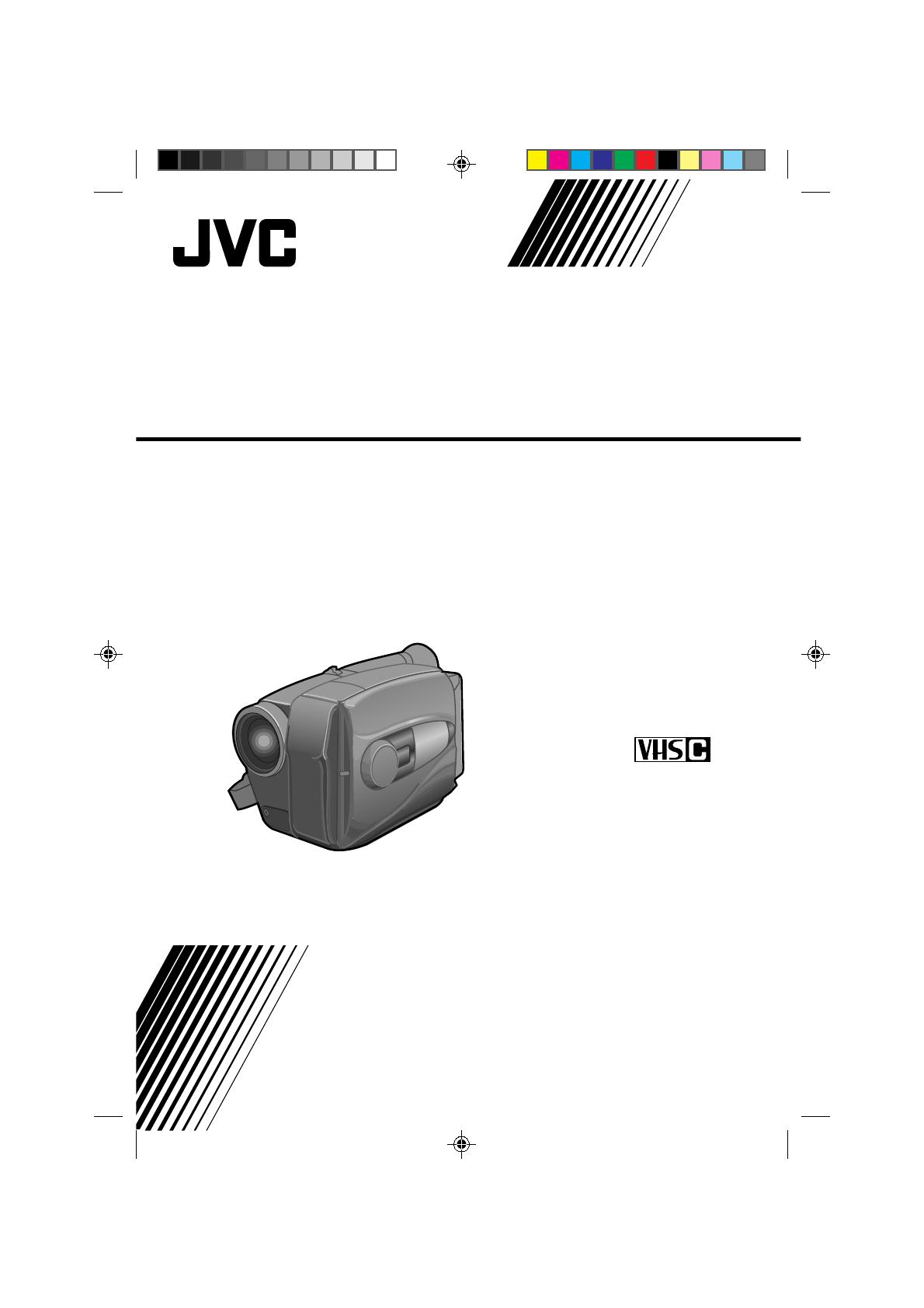
GR-AX210
GR-AX310
GR-AX410
YU30052-515-1
Compact VHS
INSTRUCTIONS
MANUEL D'INSTRUCTIONS
COMPACT VHS CAMCORDER
CAMESCOPE COMPACT VHS
(The camcorder illustrations appearing in
these instructions are of the GR-AX310.)

2
WARNING:
TO PREVENT FIRE OR SHOCK
HAZARD, DO NOT EXPOSE
THIS UNIT TO RAIN OR
MOISTURE.
Warning on lithium battery
The battery used in this device may present a fire or
chemical burn hazard if mistreated. Do not recharge,
disassemble, heat above 100°C (212°F) or incinerate.
Replace the battery with Panasonic (Matsushita
Electric), Sanyo or Maxell CR2025; use of another
battery may present a risk of fire or explosion.
n Dispose of used battery promptly.
n Keep away from children.
n Do not disassemble and do not dispose of in fire.
NOTES:
●
The rating plate (serial number plate) and safety
caution are on the bottom and/or the back of the
main unit.
●
The rating plate (serial number plate) of the AC
Power Adapter/Charger is on its bottom.
This Class B digital apparatus meets all requirements of
the Canadian Interference – Causing Equipment
Regulations.
Cet appareil numérique de la classe B respecte toutes
les exigences du Règlement sur le matériel brouilleur
du Canada.
This camcorder is designed to be used with NTSC-type
color television signals. It cannot be used for playback
with a television of a different standard. However, live
recording and viewfinder playback are possible
anywhere. Use the BN-V11U/V12U/V22U/V25U
battery packs and, to recharge them, the provided
multi-voltage AC Power Adapter/Charger. (An
appropriate conversion adapter may be necessary to
accommodate different designs of AC outlets in
different countries.)
ATTENTION:
The product that you have purchased is powered by a
rechargeable battery. The battery is recyclable. At the
end of its useful life, under various state and local
laws, it may be illegal to dispose of this battery into the
municipal waste stream. Check with your local solid
waste officials for details in your area for recycling
options or proper disposal.
Dear Customer,
Thank you for purchasing the JVC Compact VHS
camcorder. Before use, please read the safety
information and precautions contained in the following
pages to ensure safe use of your new camcorder.
Using This Instruction Manual
• All major sections and subsections are listed in the Table
Of Contents (
Z pg. 7).
• Notes appear after most subsections. Be sure to read
these as well.
• Basic and advanced features/operation are separated for
easier reference.
It is recommended that you . . .
..... refer to the Index (
Z pgs. 40 – 42) and
familiarize yourself with button locations, etc. before
use.
..... read thoroughly the Safety Precautions and Safety
Instructions that follow. They contain extremely
important information regarding the safe use of your
new camcorder.
You are recommended to carefully read the cautions
on pages 43 and 44 before use.
SAFETY
PRECAUTIONS
CAUTION
RISK OF ELECTRIC SHOCK
DO NOT OPEN
CAUTION: TO REDUCE THE RISK OF ELECTRIC SHOCK.
DO NOT REMOVE COVER (OR BACK).
NO USER-SERVICEABLE PARTS INSIDE.
REFER SERVICING TO QUALIFIED SERVICE PERSONNEL.
The lightning flash with arrowhead symbol, within an
equilateral triangle, is intended to alert the user to the
presence of uninsulated "dangerous voltage" within the
product's enclosure that may be of sufficient magnitude
to constitute a risk of electric shock to persons.
The exclamation point within an equilateral triangle is
intended to alert the user to the presence of important
operating and maintenance (servicing) instructions in
the literature accompanying the appliance.
The AA-V11U AC Power Adapter/Charger should be
used with:
AC 120 V`, 60 Hz in the USA and Canada,
AC 110 – 240 V`, 50/60 Hz in other countries.
CAUTION (applies to the AA-V11U)
TO PREVENT ELECTRIC SHOCK MATCH WIDE
BLADE OF PLUG TO WIDE SLOT, FULLY INSERT.
ATTENTION (s'applique à l'AA-V11U)
POUR ÉVITER LES CHOCS ÉLECTRIQUES,
INTRODUIRE LA LAME LA PLUS LARGE DE LA FICHE
DANS LA BORNE CORRESPONDANTE DE LA PRISE
ET POUSSER JUSQU'AU FOND.
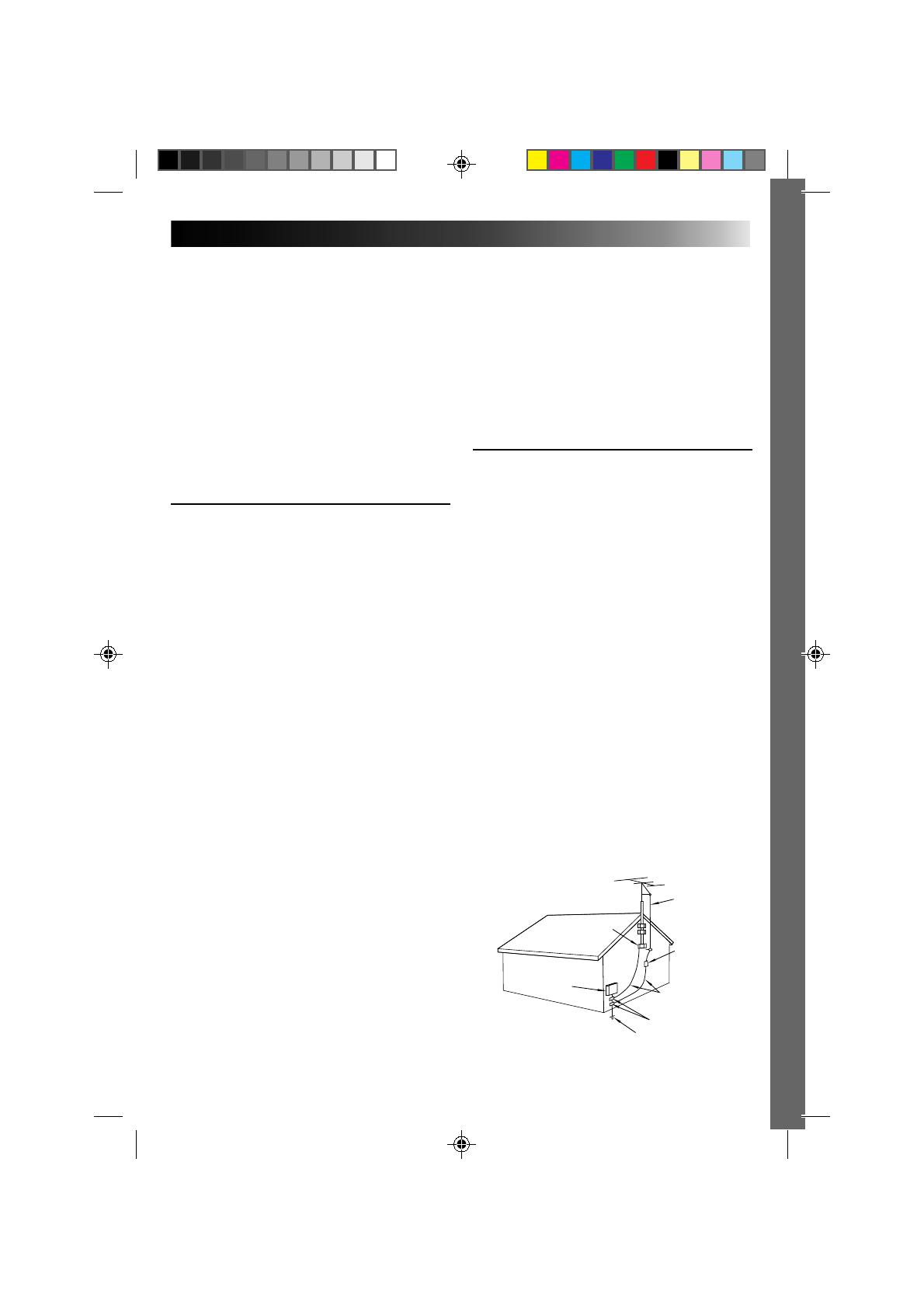
3
5. Ventilation
Slots and openings in the cabinet are provided for
ventilation. To ensure reliable operation of the product and
to protect it from overheating, these openings must not be
blocked or covered.
• Do not block the openings by placing the product on a
bed, sofa, rug or other similar surface.
• Do not place the product in a built-in installation such as
a bookcase or rack unless proper ventilation is provided
or the manufacturer’s instructions have been adhered to.
6. Wall or Ceiling Mounting
The product should be mounted to a wall or ceiling only as
recommended by the manufacturer.
ANTENNA INSTALLATION
INSTRUCTIONS
1. Outdoor Antenna Grounding
If an outside antenna or cable system is connected to the
product, be sure the antenna or cable system is grounded
so as to provide some protection against voltage surges and
built-up static charges. Article 810 of the National Electrical
Code, ANSI/NFPA 70, provides information with regard to
proper grounding of the mast and supporting structure,
grounding of the lead-in wire to an antenna discharge unit,
size of grounding conductors, location of antenna
discharge unit, connection to grounding electrodes, and
requirements for the grounding electrode.
2. Lightning
For added protection for this product during a lightning
storm, or when it is left unattended and unused for long
periods of time, unplug it from the wall outlet and
disconnect the antenna or cable system. This will prevent
damage to the product due to lightning and power-line
surges.
3. Power Lines
An outside antenna system should not be located in the
vicinity of overhead power lines or other electric light or
power circuits, or where it can fall into such power lines or
circuits. When installing an outside antenna system,
extreme care should be taken to keep from touching such
power lines or circuits as contact with them might be fatal.
ANTENNA
LEAD IN WIRE
ANTENNA
DISCHARGE UNIT
(NEC SECTION
810-20)
GROUNDING
CONDUCTORS
(NEC SECTION 810-21)
GROUND CLAMPS
POWER SERVICE GROUNDING ELECTRODE SYSTEM
(NEC ART 250. PART H)
NEC – NATIONAL ELECTRICAL CODE
ELECTRIC SERVICE
EQUIPMENT
EXAMPLE OF ANTENNA GROUNDING AS PER
NATIONAL ELECTRICAL CODE, ANSI/NFPA 70
GROUND CLAMP
IMPORTANT PRODUCT
SAFETY INSTRUCTIONS
Electrical energy can perform many useful functions. But
improper use can result in potential electrical shock or fire
hazards. This product has been engineered and
manufactured to assure your personal safety. In order not to
defeat the built-in safeguards, observe the following basic
rules for its installation, use and servicing.
ATTENTION:
Follow and obey all warnings and instructions marked on
your product and its operating instructions. For your safety,
please read all the safety and operating instructions before
you operate this product and keep this manual for future
reference.
INSTALLATION
1. Grounding or Polarization
(A) Your product may be equipped with a polarized
alternating-current line plug (a plug having one blade
wider than the other). This plug will fit into the power
outlet only one way. This is a safety feature.
If you are unable to insert the plug fully into the outlet,
try reversing the plug. If the plug should still fail to fit,
contact your electrician to replace your obsolete
outlet. Do not defeat the safety purpose of the
polarized plug.
(B) Your product may be equipped with a 3-wire
grounding-type plug, a plug having a third (grounding)
pin. This plug will only fit into a grounding-type power
outlet. This is a safety feature.
If you are unable to insert the plug into the outlet,
contact your electrician to replace your obsolete
outlet. Do not defeat the safety purpose of the
grounding-type plug.
2. Power Sources
Operate your product only from the type of power source
indicated on the marking label. If you are not sure of the
type of power supply to your home, consult your product
dealer or local power company. If your product is intended
to operate from battery power, or other sources, refer to the
operating instructions.
3. Overloading
Do not overload wall outlets, extension cords, or integral
convenience receptacles as this can result in a risk of fire or
electric shock.
4. Power Cord Protection
Power supply cords should be routed so that they are not
likely to be walked on or pinched by items placed upon or
against them, paying particular attention to cords at plugs,
convenience receptacles, and the point where they exit
from the product.

4
USE
1. Accessories
To avoid personal injury:
• Do not place this product on an unstable cart, stand,
tripod, bracket or table. It may fall, causing serious injury
to a child or adult, and serious damage to the product.
• Use only with a cart, stand, tripod, bracket, or table
recommended by the manufacturer or sold with the
product.
• Use a mounting accessory recommended by the
manufacturer and follow the manufacturer’s instructions
for any mounting of the product.
• Do not try to roll a cart with small casters across
thresholds or deep-pile carpets.
2. Product and Cart Combination
A product and cart combination should be moved with
care. Quick stops, excessive force, and uneven surfaces
may cause the product and cart combination to overturn.
3. Water and Moisture
Do not use this product near
water—for example, near a bath
tub, wash bowl, kitchen sink or
laundry tub, in a wet basement, or
near a swimming pool and the
like.
4. Object and Liquid Entry
Never push objects of any kind into this product through
openings as they may touch dangerous voltage points or
short-out parts that could result in a fire or electric shock.
Never spill liquid of any kind on the product.
5. Attachments
Do not use attachments not recommended by the
manufacturer of this product as they may cause hazards.
6. Cleaning
Unplug this product from the wall outlet before cleaning.
Do not use liquid cleaners or aerosol cleaners. Use a damp
cloth for cleaning.
7. Heat
The product should be situated away from heat sources
such as radiators, heat registers, stoves, or other products
(including amplifiers) that produce heat.
SERVICING
1. Servicing
If your product is not operating correctly or exhibits a
marked change in performance and you are unable to
restore normal operation by following the detailed
procedure in its operating instructions, do not attempt to
service it yourself as opening or removing covers may
expose you to dangerous voltage or other hazards. Refer all
servicing to qualified service personnel.
2. Damage Requiring Service
Unplug this product from the wall outlet and refer servicing
to qualified service personnel under the following
conditions:
a. When the power supply cord or plug is damaged.
b. If liquid has been spilled, or objects have fallen into the
product.
c. If the product has been exposed to rain or water.
d. If the product does not operate normally by following
the operating instructions. Adjust only those controls that
are covered by the operating instructions as an improper
adjustment of other controls may result in damage and
will often require extensive work by a qualified
technician to restore the product to its normal operation.
e. If the product has been dropped or damaged in any way.
f. When the product exhibits a distinct change in
performance—this indicates a need for service.
3. Replacement Parts
When replacement parts are required, be sure the service
technician has used replacement parts specified by the
manufacturer or have the same characteristics as the
original part. Unauthorized substitutions may result in fire,
electric shock or other hazards.
4. Safety Check
Upon completion of any service or repairs to this product,
ask the service technician to perform safety checks to
determine that the product is in safe operating condition.
PORTABLE CART WARNING
(Symbol provided by RETAC)
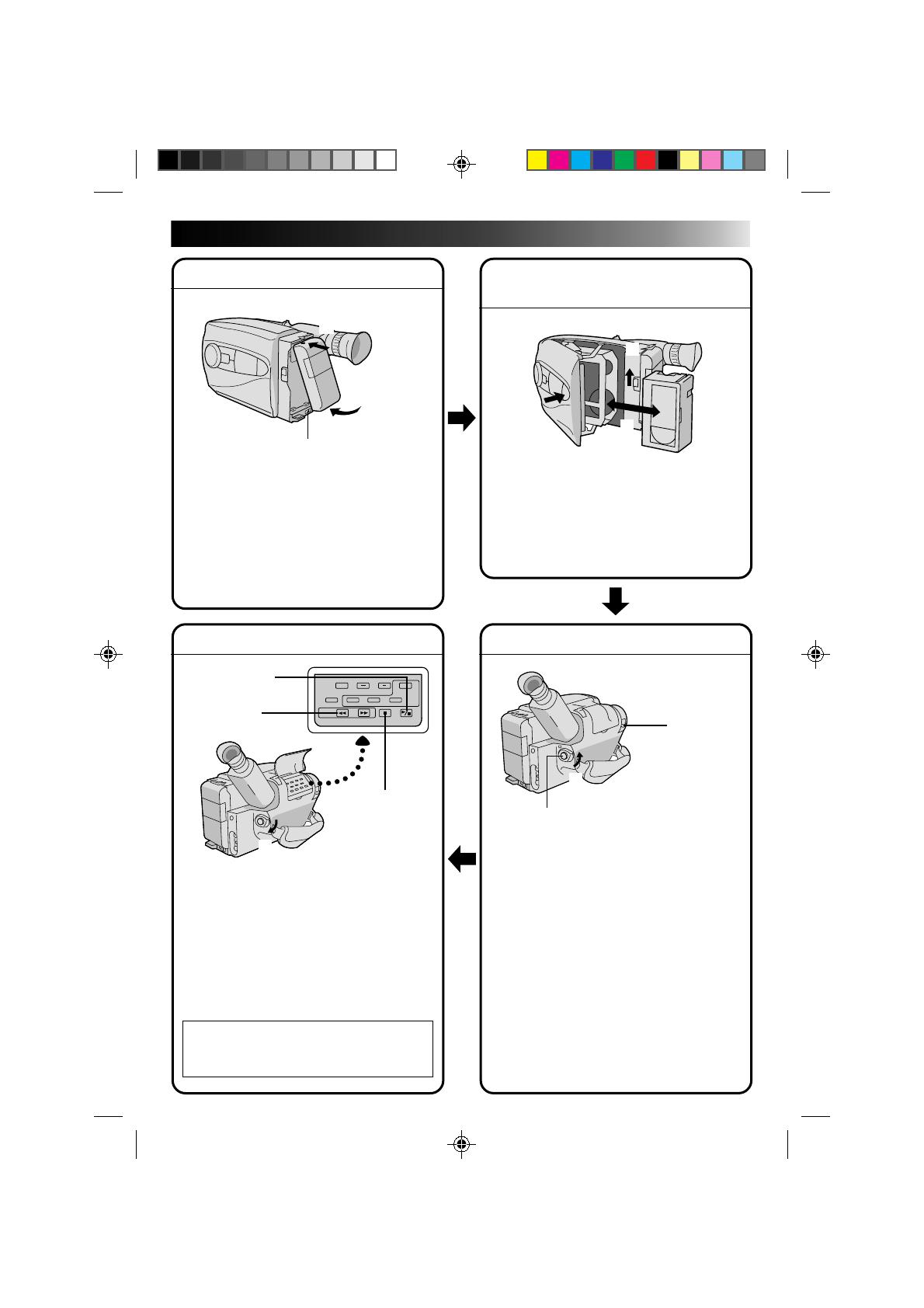
5
QUICK OPERATION GUIDE
SUPPLY POWER
Using the battery pack
1
Hook-on the battery pack’s top end to the
camcorder. (Charging procedure, Z P. 8)
2 Push in the battery pack until it locks into
place.
To remove the battery pack
Slide BATT. RELEASE and pull out the battery
pack.
PLAYBACK
1 Set the power switch to “PLAY”.
2 Press REW.
— The tape will automatically stop at the
beginning of the tape.
3 Press PLAY/PAUSE.
— Playback starts and the playback picture
appears in the viewfinder.
•To stop playback, press STOP.
(For more details, Z P. 30.)
n
Or simply play back the tape on a VHS
VCR using the Cassette Adapter
(VHS Playpak).
Z
P. 28
SHOOTING
1 Slide the LENS COVER open/close knob to
open the lens cover.
2 Set the power switch to “CAMERA”.
— The power indicator will light and an
image will appear in the viewfinder.
3 Press the Recording Start/Stop button.
— Recording starts.
•To stop recording temporarily, momentarily
press the Recording Start/Stop button once
again.
(For more details, Z P. 14)
2
Push in.
1
Hook on.
BATT. RELEASE
3
1
PUSH
Insert.
EJECT
2
2
REW
1
Set to “PLAY”
1
LENS COVER
open/close knob
3
Recording Start/Stop button
2
Set to “CAMERA”
INSERTING A VIDEO
CASSETTE
1 Slide EJECT.
2 Insert a video cassette.
3 Press PUSH.
(For more details, Z P. 11)
STOP
3
PLAY/PAUSE
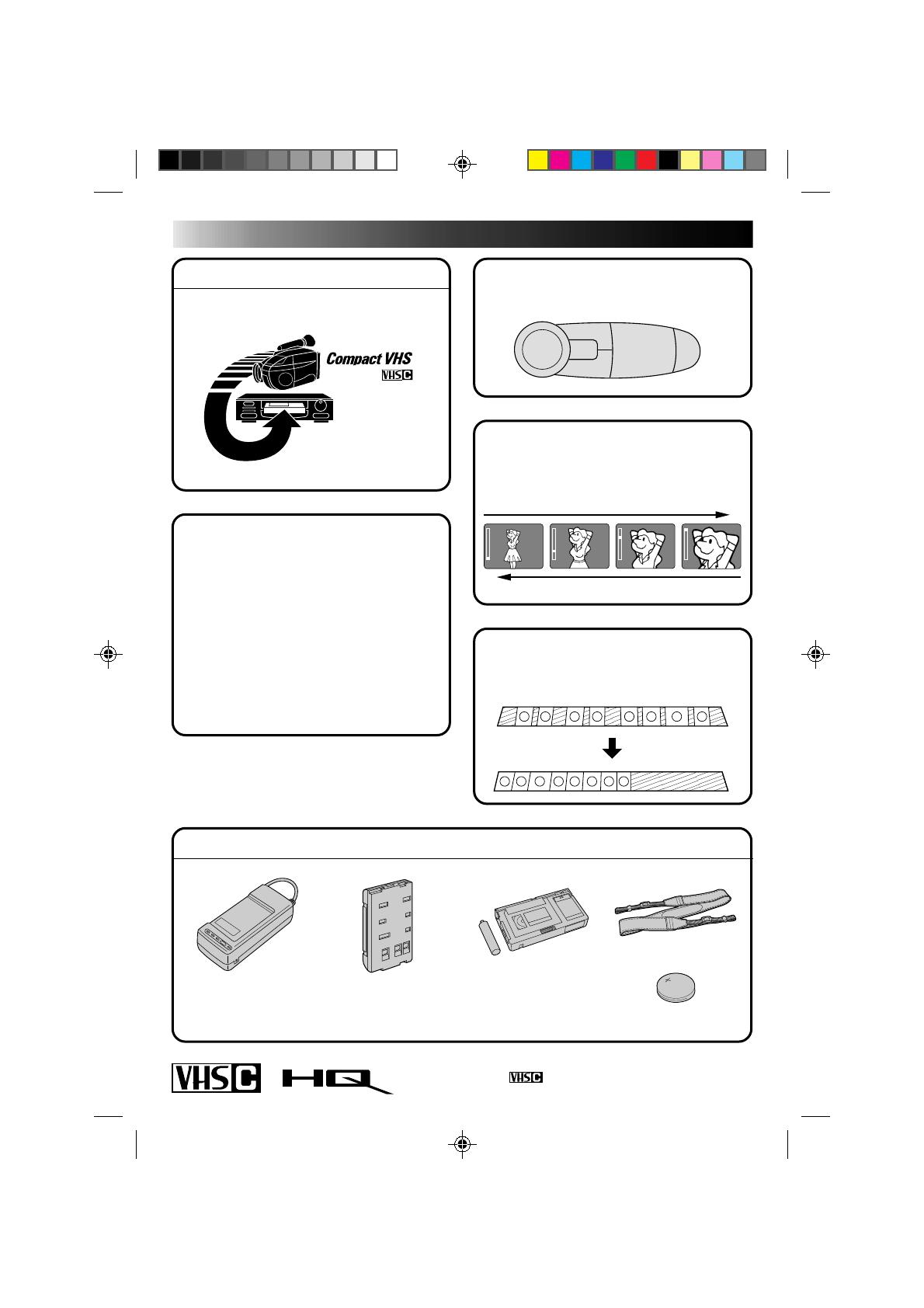
6
MAJOR FEATURES
REMEMBER
The Logical Choice
The only compact video
cassettes that can be
used with your VHS VCR*
*
with VHS Playpak
Program AE with Special
Effects (
Z P. 16)
n Auto Mode Lock
n Auto Mode Release
n Electronic Fog Filter
n ND Effect
n Sepia
n Twilight
n Sports
n High Speed (1/2000 sec.) Shutter
n 15 sec. Self Timer
Intelligent Function Control
(
Z P. 18 – 25)
SEL
F1
F2
Variable-Speed Hyper Zoom
[GR-AX210/AX410:12x,
GR-AX310:14x] (
Z P. 15)
Random Assemble Editing
(
Z P. 32 – 35)
[GR-AX310 only]
PROVIDED ACCESSORIES
•AC Power Adapter/
Charger AA-V11U
•Lithium Battery
•Shoulder Strap
•Battery Pack
BN-V11U
•Cassette Adapter
(VHS PlayPak)
C-P7U
Cassettes marked can be used with this camcorder.
T
W
T
W
T
W
T
W
Zoom-in
Zoom-out
8
8
2
2
5
5
4
4
1
1
6
6
3
3
7
7
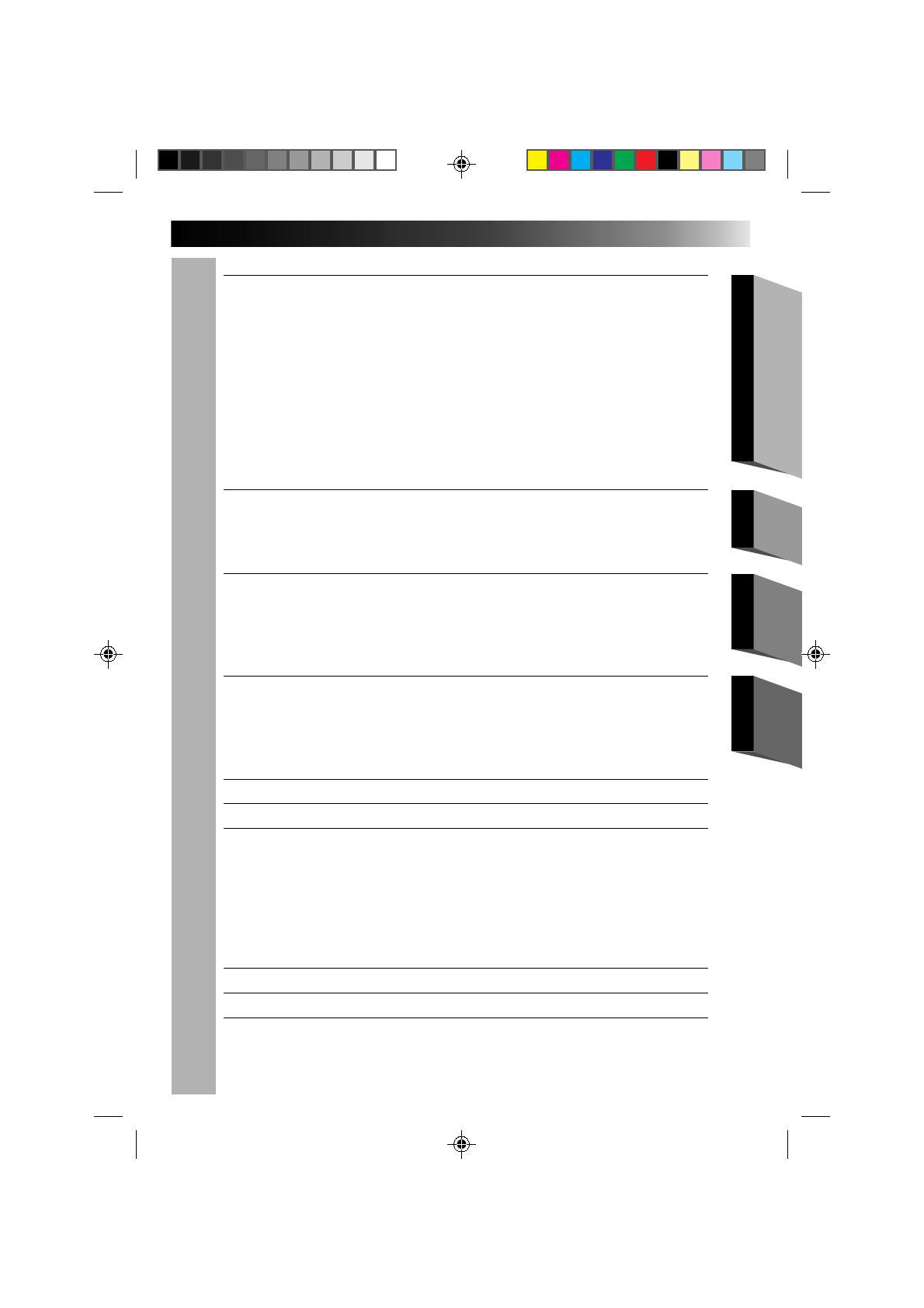
7
CONTENTS
GETTING STARTED
8
Power..................................................................................... 8
Clock (Lithium) Battery Removal/Insertion........................................ 10
Date/Time Settings ................................................................... 10
Viewfinder Adjustment ............................................................... 11
Tape Length/Recording Mode Setting .............................................. 11
Loading/Unloading A Cassette ...................................................... 11
Grip Adjustment ....................................................................... 12
Shoulder Strap Attachment........................................................... 12
Tripod Mounting ....................................................................... 12
RM-V20U Remote Control Unit ..................................................... 13
RECORDING
14
Basic Recording ........................................................................ 14
Basic Features ......................................................................... 15
Advanced Features .................................................................... 16
PLAYBACK
28
Using The Cassette Adapter.......................................................... 28
Basic Connections...................................................................... 29
Basic Playback ......................................................................... 30
Features ................................................................................ 31
EDITING
32
Tape Dubbing........................................................................... 32
Random Assemble Editing (R.A.Edit) [GR-AX310 only] ......................... 32
Insert Editing........................................................................... 36
Audio Dubbing ......................................................................... 37
USER MAINTENANCE
38
TROUBLESHOOTING
39
INDEX
40
Controls................................................................................. 40
Connectors.............................................................................. 40
Indicators ............................................................................... 40
Other Parts............................................................................. 40
Viewfinder ............................................................................. 41
Terms .................................................................................... 42
CAUTIONS
43
SPECIFICATIONS
45
OPTIONAL ACCESSORIES
45
GETTING STARTED
RECORDING
PLAYBACKEDITING
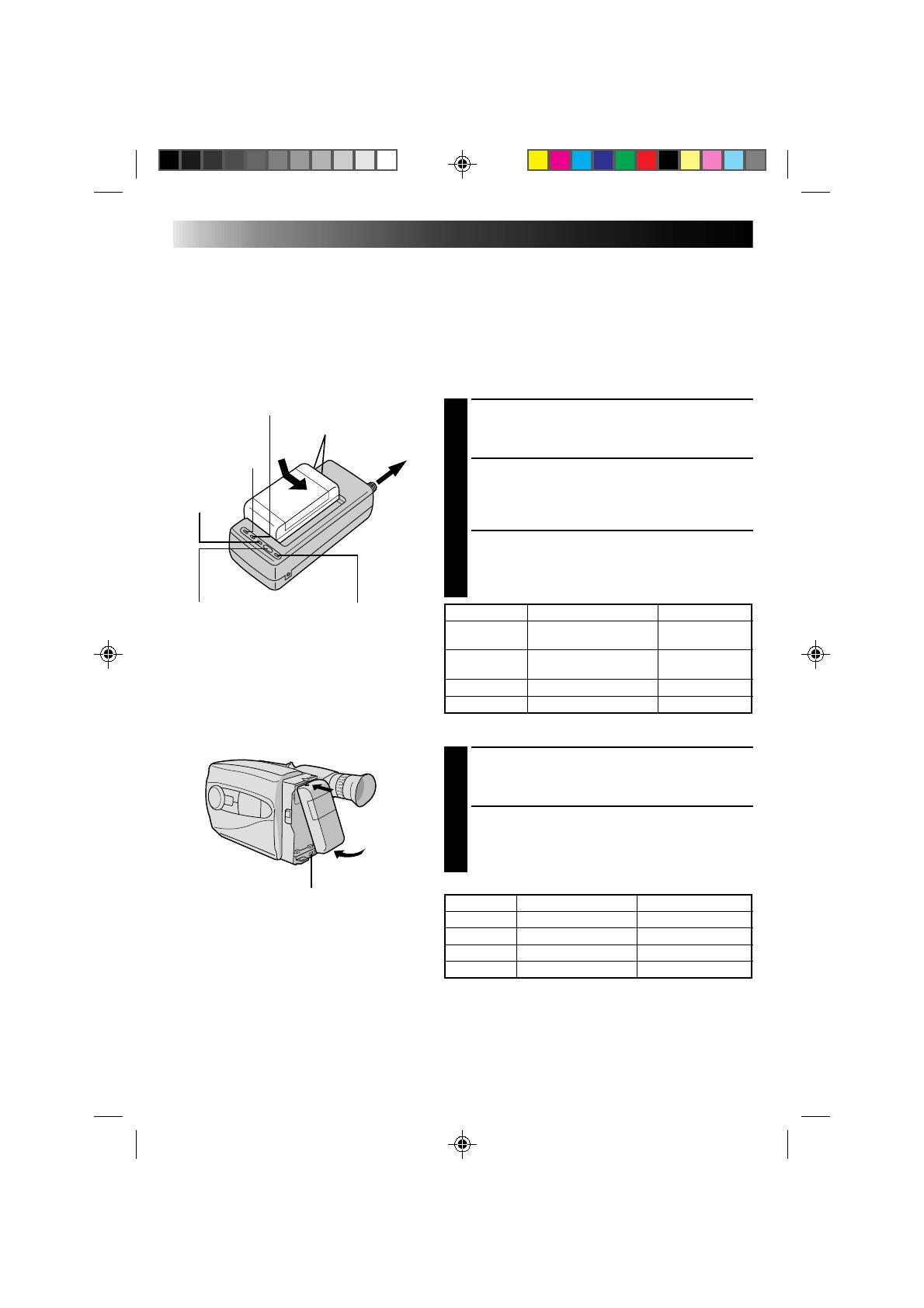
8
GETTING STARTED
Power
This camcorder’s 3-way power supply system lets you
choose the most appropriate source of power.
NOTES:
●
No function is available without power supply.
●
Use only specified power supply.
●
Do not use provided power supply units with other equipment.
CHARGING THE BATTERY PACK
SUPPLY POWER
1
Connect the charger’s AC power cord to a wall
outlet. The power indicator lights.
ATTACH BATTERY PACK
2
Align the marks and slide the battery pack in the
direction of the arrow until it locks in place.
The CHG. indicator lights.
DETACH BATTERY PACK
3
When charging is completed, the END indicator
lights. Slide the battery pack opposite the direction
of the arrow.
USING THE BATTERY PACK
ATTACH BATTERY PACK
1
Hook its top end to the camcorder and push the
battery pack in until it locks in place.
DETACH BATTERY PACK
2
Slide BATT. RELEASE and pull out the battery pack.
**REFRESH
The AC power adapter features a REFRESH function that allows
you to fully discharge the battery pack before recharging.
To discharge the battery . . .
..... attach the battery pack to the adapter as shown in the
illustration to the left. Then push REFRESH. The REFRESH
indicator lights when discharging starts, and goes out when
discharging is complete.
BATT. PACK CHARGE DISCHARGE
BN-V11U approx. 1 hr. 10 min.
approx.
3 hrs. 30 min.
BN-V12U approx. 1 hr. 10 min.
approx.
3 hrs. 30 min.
BN-V22U approx. 2 hrs. 10 min. approx. 7 hrs.
BN-V25U approx. 2 hrs. 40 min. approx. 10 hrs.
REFRESH indicatorREFRESH switch
CHG. (charge) indicator
To AC outlet
Marks
END
indicator
Hook on.
Push in.
BATT. RELEASE
POWER
indicator
RECORDING TIME
BATT. PACK GR-AX210/AX310 GR-AX410
BN-V11U approx. 1 hr. 5 min. approx. 1 hr.
BN-V12U approx. 1 hr. 5 min. approx. 1 hr.
BN-V22U approx. 2 hrs. 15 min. approx. 2 hrs. 10 min.
BN-V25U approx. 3 hrs. approx. 2 hrs. 50 min.
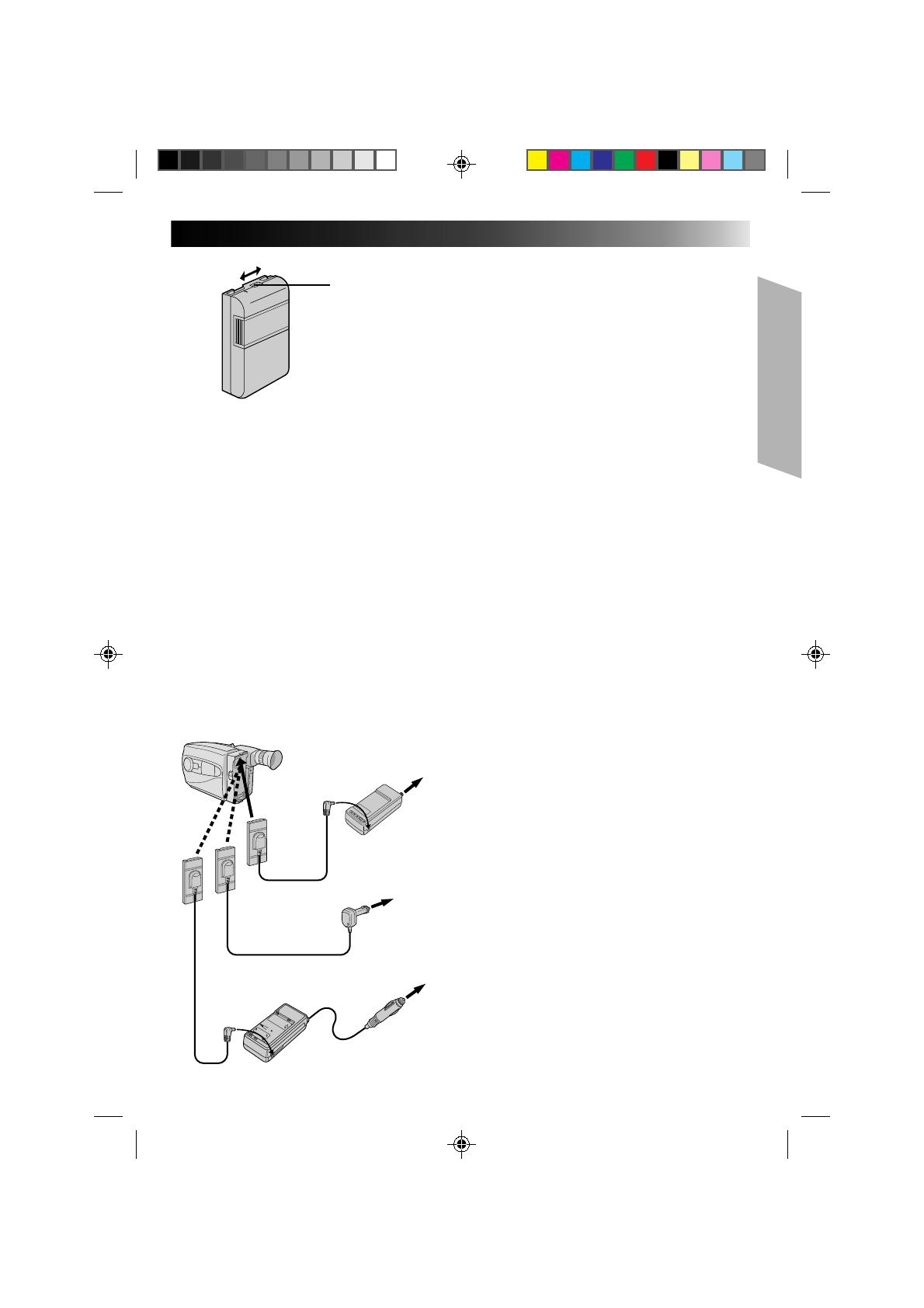
9
**CHARGE MARKER
A charge marker is provided on the battery pack to
help you remember whether it has been charged or
not. Two colors are provided (red and black)—you
choose which one means charged and which
means discharged.
NOTES:
●
The recording time per charge is affected by such factors as the time spent in Record/Standby mode and
the frequency of zooming. It is safer to have spare battery packs.
●
Charging times noted on page 8 are for fully discharged battey pack, and discharging times are for fully
charged battery pack.
●
Charging and discharging times vary according to the ambient temperature and the status of the battery
pack.
●
Remember to set the charge marker after charging a battery pack or after detaching a discharged one from
your camcorder.
●
Perform the REFRESH function after no less than 5 chargings.
●
High temperatures can damage the battery pack, so use only where good ventilation is available. Don’t
allow it to discharge in container, such as a bag.
●
If you stop recharging or discharging partway through, make sure to remove the battery pack before
unplugging the adapter’s AC cord.
●
Remove the battery pack from the adapter immediately after discharging.
●
To avoid interference with reception, do not use the AC Power Adapter/Charger near a radio.
●
Make sure you unplug the DC cord before charging or discharging the battery pack.
●
A blinking CHG. indicator means that the battery pack has become hot. Wait until it cools down to
continue.
●
The CHG. indicator may not light properly with a brand new battery pack, or with one that’s been stored
for an extended period. In this case, remove and reattach the battery pack and recharge it. The CHG.
indicator should light during recharging. If not, contact your nearest JVC dealer.
USING A CAR BATTERY
Use the optional Car Battery Cord or Car Battery
Charger/Adapter (connect as shown in the
illustration to the left).
NOTES:
●
When using the car battery, leave the engine
idling.
●
The optional Car Battery Charger (BH-V3U) can
also be used to charge the battery pack.
●
When using the optional Car Battery Charger or
Car Battery Cord (AP-V7U), refer to the respective
instruction booklet.
USING AC POWER
Use the AC Power Adapter (connect as shown in
the illustration to the left).
NOTE:
The supplied AC Power Adapter/Charger features
automatic voltage selection in the AC range from
110 V to 240 V.
Charge marker
DC OUT terminal
To AC outlet
AC Power
Adapter/Charger
AA-V11U
DC cord
Car Battery Cord
AP-V7U (optional)
To car's
cigarette
lighter
socket
Car Battery Charger/Adapter
BH-V3U (optional)

10
DATE JAN 1.00
TIME AM12:00
A
GETTING STARTED (cont.)
Clock (Lithium) Battery Removal/Insertion
This battery is necessary to operate the clock and to
perform date/time settings.
SWITCH OFF POWER
1
Switch off the unit’s power and remove the power
supply unit.
OPEN COVER
2
Open the clock battery compartment cover while
pressing the release tab.
REMOVE BATTERY (when replacing)
3
Insert a pointed, non-metallic object between the
battery and the compartment (
A
) and pull the
battery out.
INSERT BATTERY
4
Ensuring the plus (+) side is up, insert the supplied
lithium battery and push it in.
CLOSE COVER
5
Close the compartment cover until it clicks in place.
NOTE:
See “SAFETY PRECAUTIONS”(
Z
pg. 2) for information
on safe handling of lithium batteries.
Date/Time Settings
SELECT MODE
1
Set the power switch to CAMERA.
SET DATE/TIME
2
Press SET and the month blinks. Press + or – to set
the month. Repeat to set day, year, hour and minute.
START CLOCK
3
Press SET. The blinking stops. The date and time are
both displayed for confirmation, then the time
display disappears.
NOTE:
The clock does not keep time while the date and time are
blinking.
–/+ SET
POWER
Time
12-hour indication with AM or PM
TIME .... Time setting is performed
Date
Month/Day/Year
DATE ... Date setting is performed
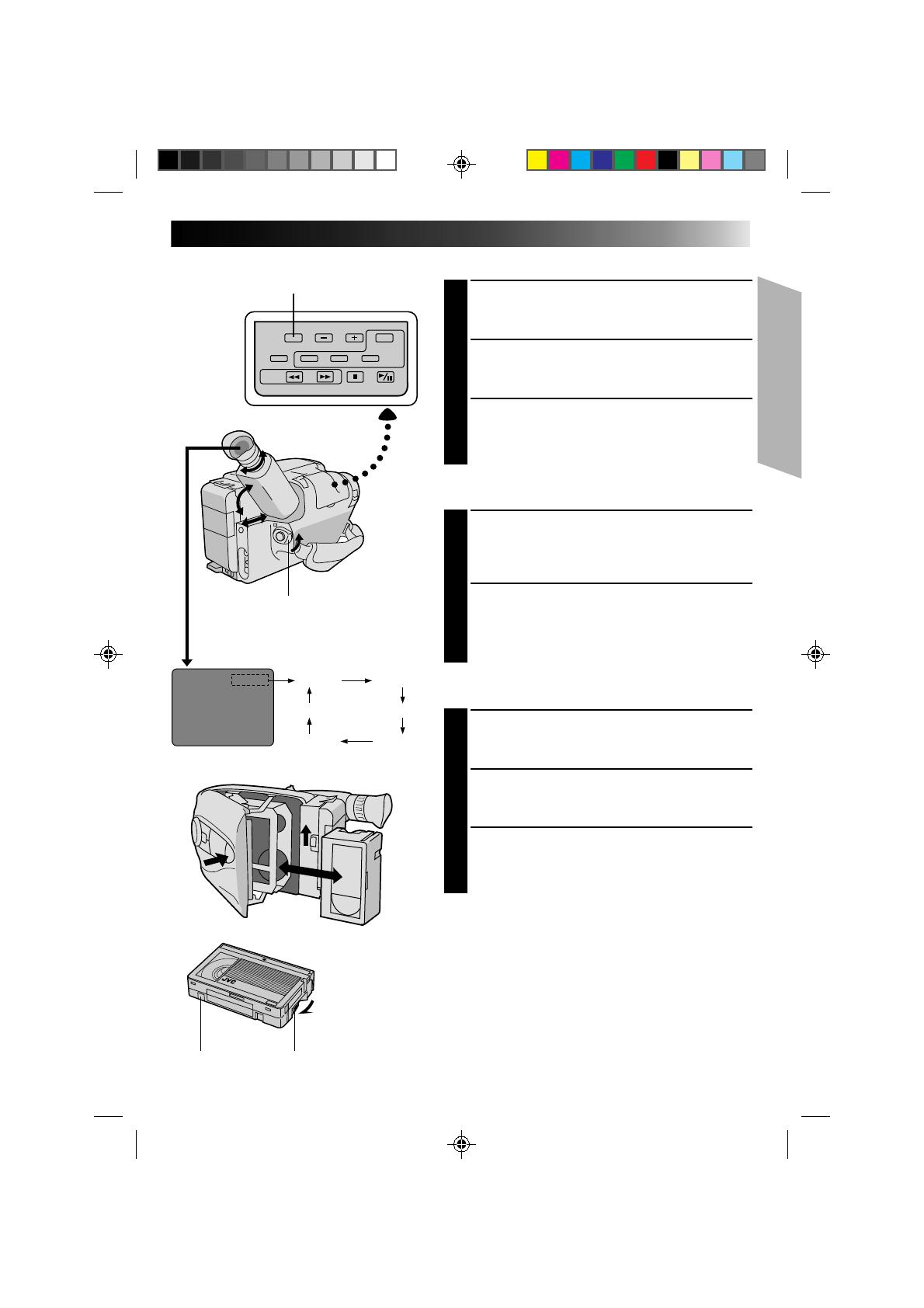
11
T30 SP
T20 SP
T40 EP
T20 EP
T30 SP
T40 SP T30 EP
Viewfinder Adjustment
POSITION VIEWFINDER
1
Adjust the viewfinder manually for best viewability
(see illustration at left).
SELECT MODE
2
Set the power switch to CAMERA.
ADJUST DIOPTER
3
Turn the diopter adjustment control until the
indications in the viewfinder are clearly focused.
Tape Length/Recording Mode Setting
SET TAPE LENGTH
1
Set the tape length button according to the length of
the tape used. T20 = 20 minutes of recording time,
T30 = 30 minutes, and T40 = 40 minutes (in SP).
SET RECORDING MODE
2
Set depending on your preference. “SP” (Standard
Play) provides higher picture and sound quality and
is better for dubbing, while “EP” (Extended Play) is
more economical, recording at 1/3 the speed of SP.
Loading/Unloading A Cassette
OPEN CASSETTE HOLDER
1
Slide EJECT until holder opens. Do not use force to
open.
INSERT/REMOVE CASSETTE
2
Make sure label is facing outward.
CLOSE CASSETTE HOLDER
3
Press PUSH and make sure the holder is closed and
locked.
NOTES:
●
A cassette holder can’t be opened unless a power
supply is attached.
●
Make sure that the tape is not slack when loading the
cassette. If there is any slack, turn the gear on the
cassette in the direction of the arrow to take up the
slack.
●
Make sure the Erase Protection tab is present. If not,
cover the hole with adhesive tape. (Some cassettes
have sliding tabs – in this case, check the tab’s
position.)
Set POWER to “CAMERA”.
SP-EP recording mode and
T20•30•40 tape length select button
GearErase Protection
Turn to take up
slack.
Tape length and recording
mode indicator

12
2
3
1
2
1
GETTING STARTED (cont.)
Grip Adjustment
EXPAND LOOP
1
Separate the Velcro strip.
INSERT HAND
2
Pass your right hand through the loop and grasp the
grip.
ADJUST STRAP LENGTH
3
Adjust so your thumb and fingers can easily operate
the Recording Start/Stop button and Power Zoom
switch. Refasten the Velcro strip.
Shoulder Strap Attachment
ATTACH STRAP
1
Following the illustration at left, thread the strap
through the top of the eyelet 1, then fold it back
and thread it through the keeper 2, and then
through the buckle 3. Repeat the procedure to
attach the other end of the strap to the other eyelet,
making sure the strap isn’t twisted.
ADJUST LENGTH
2
Adjust as shown in the illustration at left 1, then
slide both keepers snug against the eyelets to
prevent slipping 2.
Tripod Mounting
ALIGN AND TIGHTEN
1
Align the screw and camera direction stud on the
tripod with the camera’s mounting socket and stud
hole. Then tighten the screw.
Recording Start/Stop button
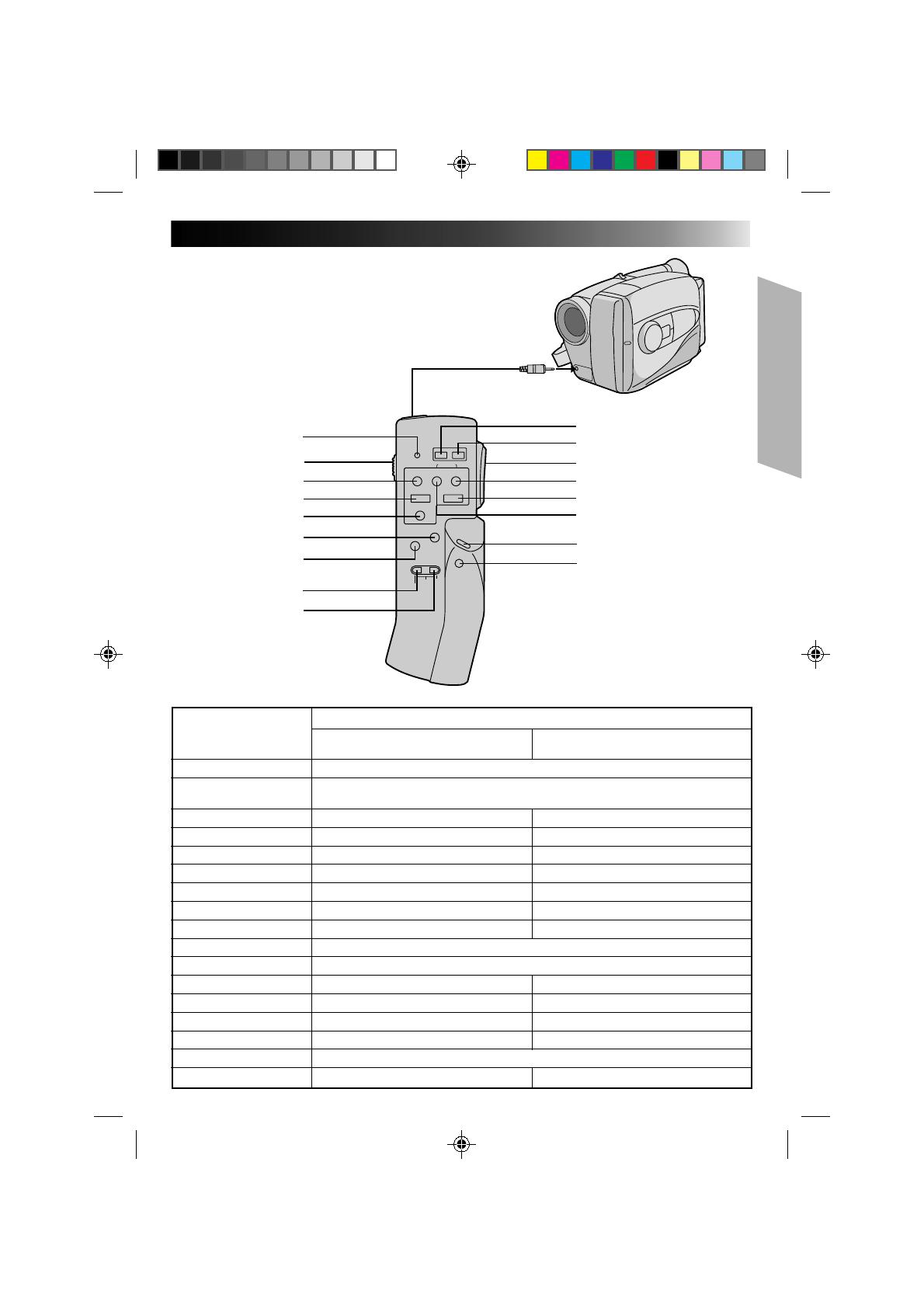
13
1
2
4
3
5
6
7
8
9
0
!
@
#
$
%
^
&
RM-V20U Remote Control Unit
The RM-V20U (optional) permits VCR functions to
be controlled from a distance. When using the
RM-V20U, connect its cable to the camcorder’s
REMOTE jack.
* Before use, refer to the RM-V20U instruction
booklet.
To REMOTE
Buttons
Functions
With the camcorder’s power switch With the camcorder’s power switch set
set to “CAMERA”. to “PLAY”.
1 LED indicator Lights when a signal is transmitted.
2 KEY-LOCK switch
Switching to “;” turns off the remote control unit’s power. Decreases battery power
consumption, and prevents accidental operation by young children, etc.
3 REC ——
4STOP — Stop (Z P. 30)
5 PAUSE/MONITOR — Pause (Z P. 31)
6 AUDIO DUB — Audio Dubbing (Z P. 37)
7 INSERT — Insert Editing (Z P. 36)
8 REC TIME Animation/Time-Lapse (Z P. 27) —
9 INTERVAL Self-Timer (Z P. 26)/Time-Lapse (Z P. 27) —
0 POWER OFF Power off
! POWER ON Power on
@ ZOOM (T/W) Slow-speed zoom (Z P. 15) —
# FF/RETAKE Retake (Forward) (Z P. 15) FF/FF Shuttle Search (Z P. 30)
$ PLAY — Playback start (Z P. 30)
% REW/RETAKE Retake (Rewind) (Z P. 15) Rew/Rew Shuttle Search (Z P. 30)
^ START/STOP Functions same as the Recording/Stop button of a camcorder.
& VISS Index Code Marking (Z P. 15) —
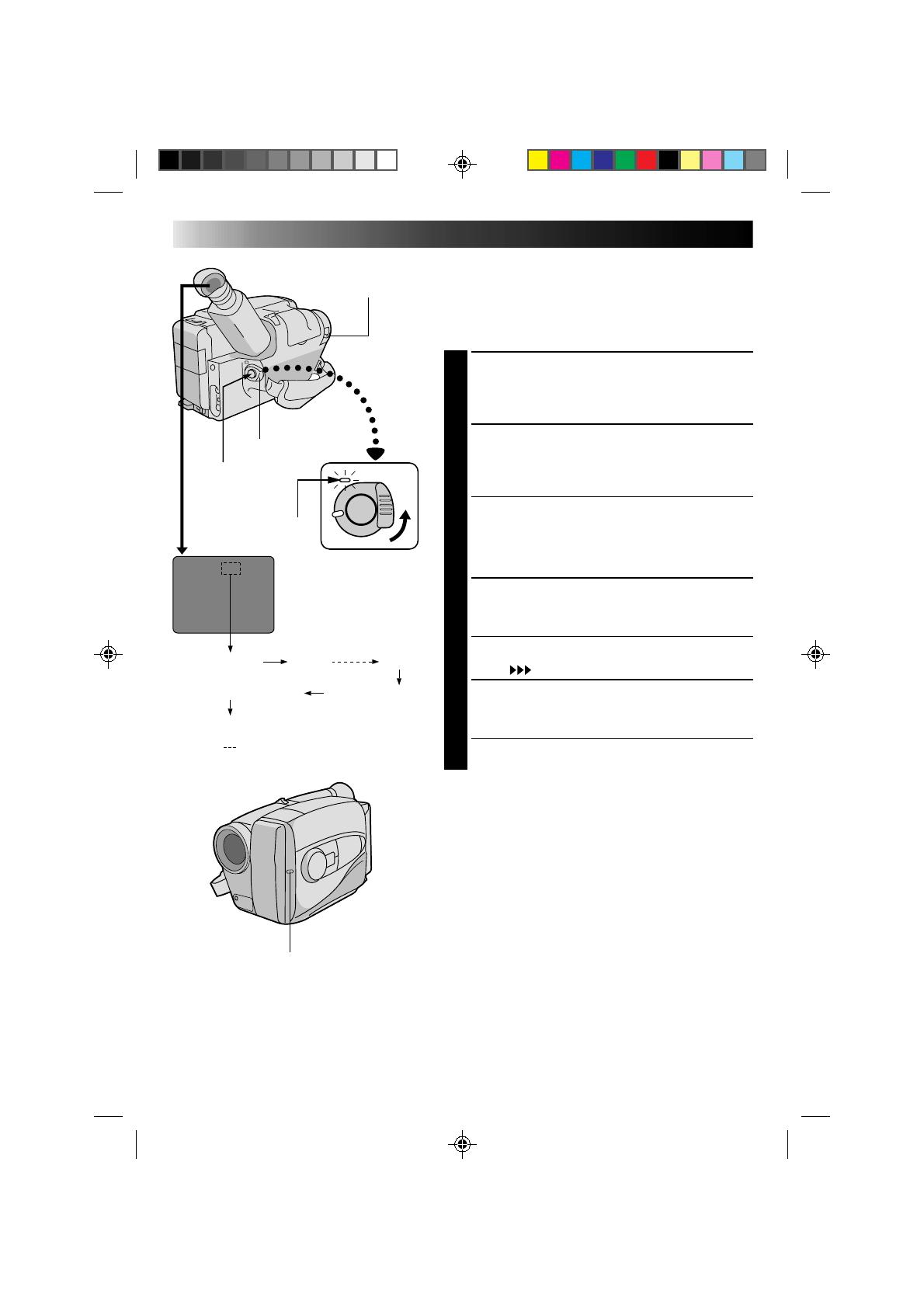
14
120MIN 119MIN
3MIN
2MIN (Blinking)
1MIN (Blinking)
0MIN (Blinking)
* MIN.....(Now calculating)
RECORDING
Basic Recording
NOTE:
You should already have performed the procedures listed
below. If not, do so before continuing.
●
Power (
Z
pg. 8)
●
Tape Length/Recording Mode Setting (
Z
pg. 11)
●
Grip Adjustment (
Z
pg. 12)
LOAD A CASSETTE
1
Slide EJECT to open the cassette holder, then insert
the cassette with the label facing out. Press PUSH to
ensure the holder is closed and locked.
ENTER RECORD–STANDBY MODE
2
Slide the LENS COVER open/close switch to open
the lens cover, then set the power switch to
CAMERA.
•The power indicator lights and the camcorder
enters the Record–Standby Mode.
•The scene you’re aimed at appears on the
viewfinder screen, with the word “PAUSE”
superimposed upon it.
START SHOOTING
3
Press the Recording Start/Stop button.
•The tally lamp lights while recording is in progress,
and “
REC
” appears in the viewfinder.
STOP RECORDING
4
Press the Recording Start/Stop button again.
•The camcorder re-enters the Record-Standby
mode.
NOTES:
●
A cassette holder can’t be opened unless a power
supply is attached.
●
There may be a delay after you slide EJECT until the
holder opens. Do not use force.
●
The tape’s remaining time is displayed in the
viewfinder as shown.
●
“TAPE END” appears when the tape reaches its end,
and the power goes off automatically if left in this
condition for 5 minutes. “TAPE END” also appears
when a cassette whose tape is already at its end is
loaded.
●
If the Record–Standby mode continues for 5 minutes,
the camcorder’s power shuts off automatically. Set the
power switch to POWER OFF, and then back to
CAMERA to turn the camcorder on again.
●
If you’re recording on a cassette from the middle, use
the RETAKE function (
Z
pg. 15) to find the end of the
last recording so you don’t erase any of it.
●
The LENS COVER warning blinks for about 5 seconds
when the camcorder is turned on, whether the cover is
open or closed.
LENS COVER
SWITCH
POWER
Tally lamp
The power indicator
Start/Stop
Tape remaining time
indicator

15
T
W
T
W
T
W
T
W
FEATURE: Zooming
PURPOSE: To vary the length of the focal lens and
produce zoom in/out effect.
OPERATION:
Zoom In
1) Pull the power zoom switch down
toward “T”.
Zoom Out
2) Push the switch up toward “W”.
NOTES: ●
The further the power zoom switch is
pushed or pulled, the faster the zoom
speed becomes.
●
Focusing may become unstable during
zooming. In this case, set zoom while in
Record–Standby, set manual focus or
Focus Lock (
Z
pg. 20), then zoom in or
out in RECORD mode.
FEATURE: Quick Review
PURPOSE: To check end of last recording for
confirmation.
OPERATION: 1) Press “
” for less than 2 seconds during
Record–Standby mode.
• Tape is rewound for about 2 seconds
and played back automatically, then
pauses in Record–Standby mode for
next shot.
NOTE:
Distortion may occur at start of playback.
This is normal.
FEATURE: Retake
PURPOSE: To re-record certain segments.
OPERATION: 1) Make sure camcorder is in
Record–Standby mode.
2) Press either RETAKE button to reach start
point for new recording.
3) Press Recording Start/Stop to start
recording.
NOTE:
Noise may appear during Retake.
This is normal.
FEATURE: Index Code Marking
PURPOSE: To give you automatic access to any selected
point on a recording. Auto Marking and
Manual Marking are available.
OPERATION:
Auto Marking
An index code is always marked to start the
first recording on a new date after a cassette
is inserted.
Manual Marking
1) Press VISS once to place index code.
INDEX blinks in the viewfinder during
marking.
NOTES: ●
If VISS is pressed during
Record–Standby mode, the mark is
placed where START/STOP is pressed.
●
If the date changes during a recording, it
becomes the first recording of the new
date and an index mark is placed at that
point.
RETAKE
Power zoom switch
RM-V20U (optional)
START/STOP
VISS
Zoom-in
Zoom indicator
Zoom-out
RECORDING
Basic Features
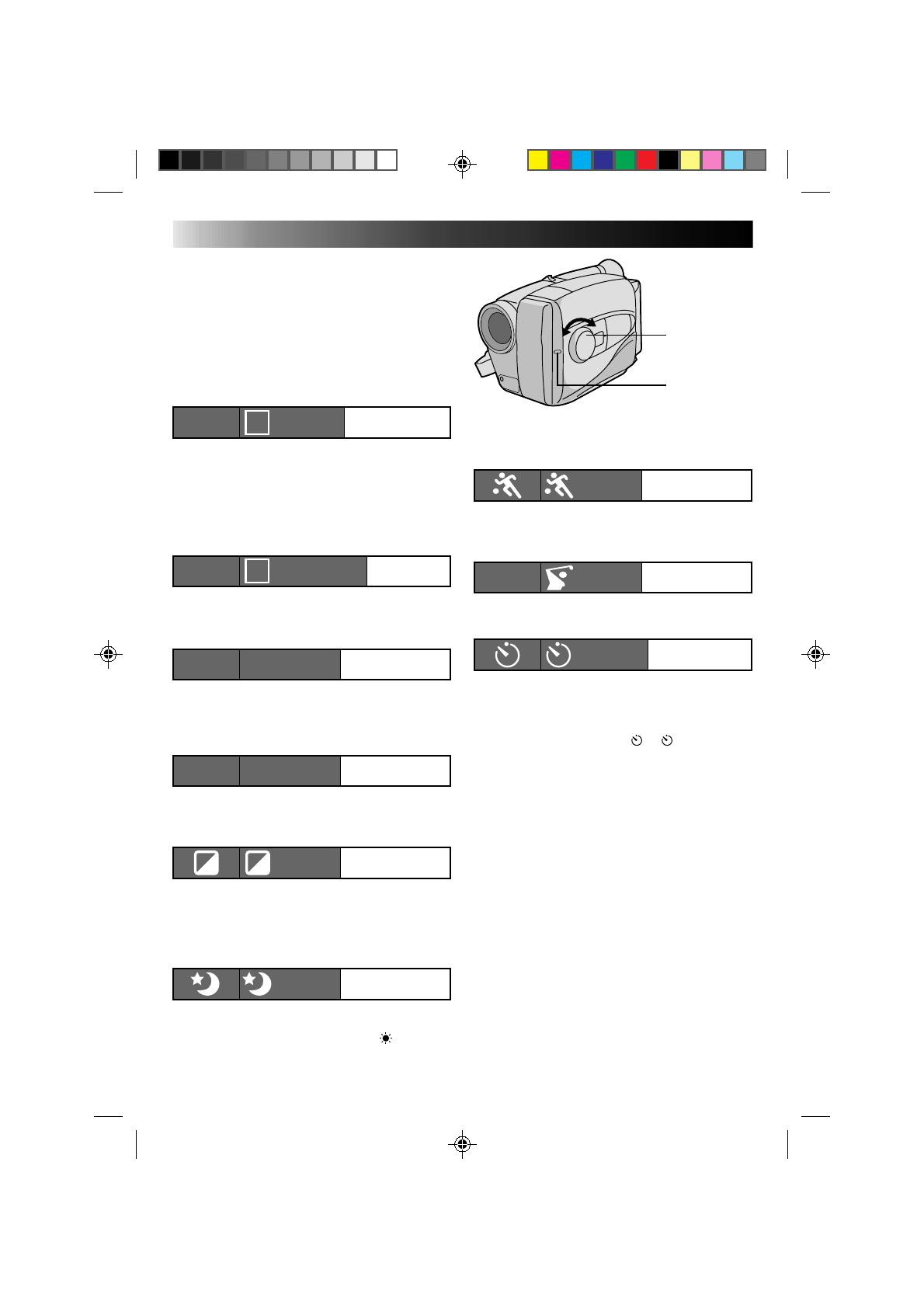
16
DIAL
VIEWFINDER MODE
SYMBOL
Sports
High shutter speed clearly captures fast-moving
action.
High-Speed Shutter (1/2000s.)
Captures faster action than Sports mode.
15sec. Self-Timer
Lets you delay recording start after Recording Start/
Stop is pressed. If camcorder is secured, operator
can enter scene before recording starts.
1) Set PROGRAM AE dial to “
”. “ 15S” appears
in viewfinder.
2) Press Recording Start/Stop.
•Recording starts after 15 seconds.
•Tally lamp begins blinking; blinking speed
increases about 5 seconds before recording starts.
Blinking stops when recording begins but light
stays on.
NOTES:
●
Only one effect can be engaged at a time.
●
When the PROGRAM AE select dial is switched
from one mode to another, the newly selected
mode’s name and its indication is displayed in the
viewfinder for approx. 3 seconds. Then the name
disappears, and only the indication remains.
●
The screen becomes slightly reddish when the
fader (
Z
pg. 18) is used in the Sepia mode.
●
The screen becomes slightly dark in the High
Speed Shutter mode. Use in well-lighted
situations.
●
In the High Speed Shutter or Sports modes,
picture color may be adversely affected if subject
is lit by alternating discharge-type light sources
such as flourescent or mercury-vapor lights.
DIAL
VIEWFINDER MODE
SYMBOL
Auto Mode Lock
Locks camcorder in Full Auto mode, preventing
accidental misoperation/button pressing during
shooting.
•CINEMA, FADER, FOCUS, EXPOSURE, DISPLAY,
TITLES and MWB (Manual White Balance)
controls are disabled in this mode.
Auto Mode Release
Re-enables controls that were disabled by Auto
Mode Lock.
Electronic Fog Filter
Makes picture look misty white, as when external
fog filter is attached to lens. Softens image and gives
it “fancy” look.
ND EFFECT
Black mist darkens picture, as when ND filter is
used. Helps to counter effects of glare on subject.
Sepia
Scene being shot is recorded in sepia-tinted
(reddish-brown) monochrome, giving effect of older
movie. Use together with Cinema (
Z pg. 19) for
authentic look of classic Hollywood movie.
Twilight
Disengages auto gain control and auto focus, locks
focus to infinity and white balance to “
”
(outdoor) mode. Dusk, twilight scenery, fireworks,
etc., look more natural and dramatic.
RECORDING
Advanced Features
A
Auto Mode Lock
LOCK
AUTO LOCK
Auto Mode
Release
RELEASE
AUTO RELEASE
M
Electronic Fog Filter
FG:FOGFG
Sports
SPORTS
15 sec. Self-Timer
SELF TIMER
Program AE With Special Effects
All you have to do to access any of the variety of
shooting effects is to turn the PROGRAM AE select
dial until the desired indication appears in the
viewfinder. The mode is activated about 1 second
later.
PROGRAM AE
select dial
Tally lamp
ND EffectND:ND EFFECTND
Sepia
SEPIA
Twilight
TWILIGHT
High Speed Shutter
1/2000
S 1/2000
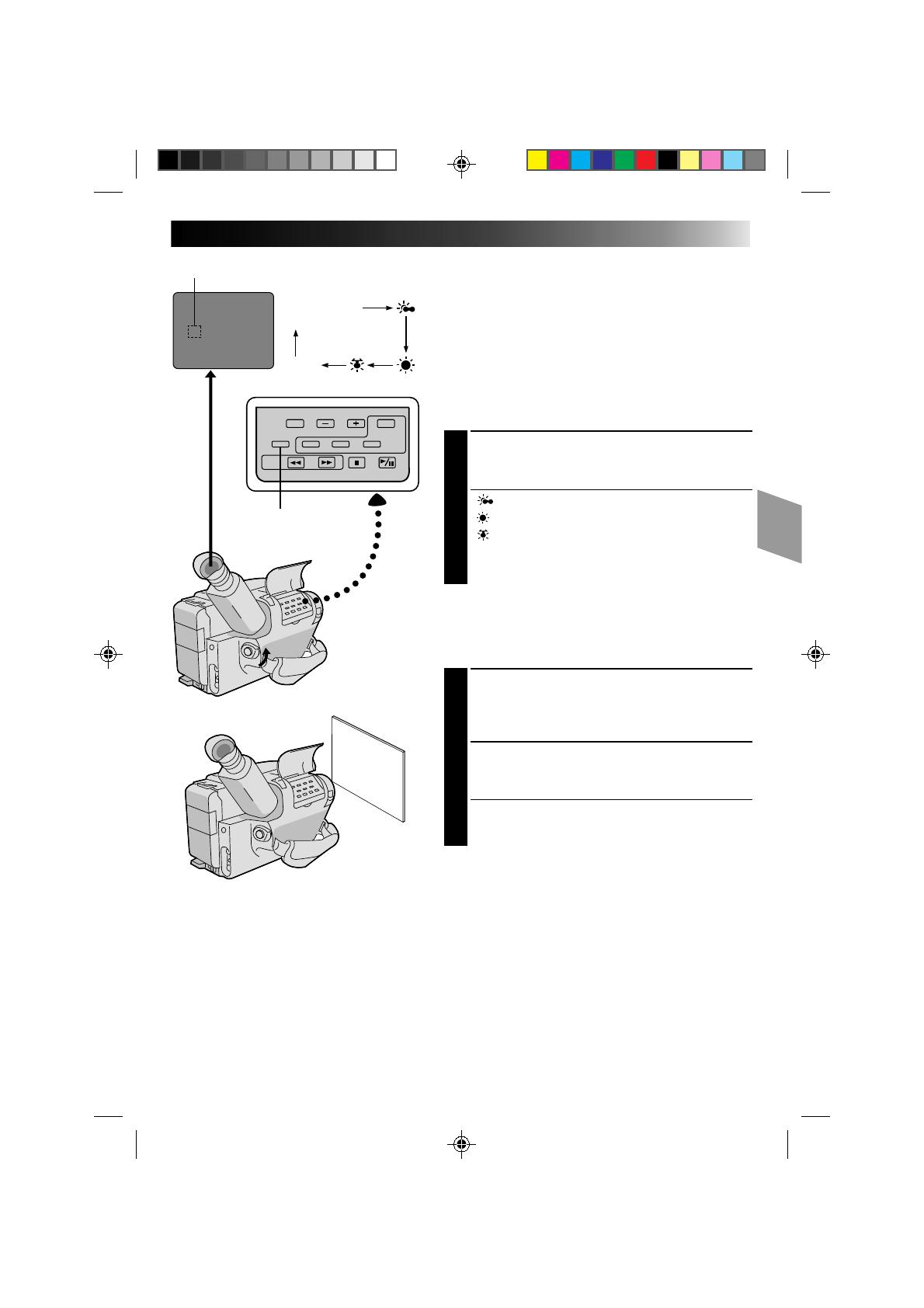
17
No indication
(Auto)
MWB
White balance mode indicator
MWB
White Balance Adjustment
This camcorder’s Automatic Color Temperature system
senses the color temperature of the ambient lighting for
automatic white balance adjustment. However, precise
color adjustment is not possible under the following
conditions:
•When an object is in various shades of the same color.
•When a predominantly red or brown object is being
shot outdoors.
In these cases, use the camcorder’s built-in preset filters
for white balance adjustment.
SELECT MODE
1
Press MWB (Manual White Balance) until the
required indication appears in the viewfinder.
“ ” .............. Outdoors on cloudy day
“
” ............... Outdoors on sunny day
“ ” ................ Light source is halogen or tungsten
...................... lamp
“MWB” .......... With a memorized personal White
...................... Balance setting (see below)
MWB sets the color temperature for the subject’s light
source so you can shoot with natural colors that are
unaffected by surroundings, even when there are
multiple subjects with different color temperatures.
ADJUST FOCUS
1
Point the camcorder at a white, flat object such as a
sheet of white paper, and adjust focus manually
(Z pg. 21).
ADJUST WHITE BALANCE
2
Press MWB until ”MWB“ appears, then press and
hold MWB for more than 3 seconds.
•”MWB” blinks in the viewfinder during
adjustment, then stops blinking but stays lit when
adjustment is complete.
NOTES:
●
To switch to automatic white balance adjustment, press MWB until the indication disappears, or turn the
PROGRAM AE dial to LOCK.
●
Re-adjust the White Balance mode when the lighting has changed, when the camcorder has been turned
on and off again, or when the PROGRAM AE dial’s position has been changed.
●
It is helpful to connect your camcorder to a color monitor when adjusting the white balance
(“BASIC CONNECTIONS”
Z
pg. 29).
●
When adjusted by putting colored paper in front of the subject in step 2 , this unit makes its color
temperature standard for automatic white balance. So you can enjoy shooting with different colors. For
example, when adjusting with red, blue or yellow colors, the image becomes the color which aproximates
to green, orange or purple respectively.
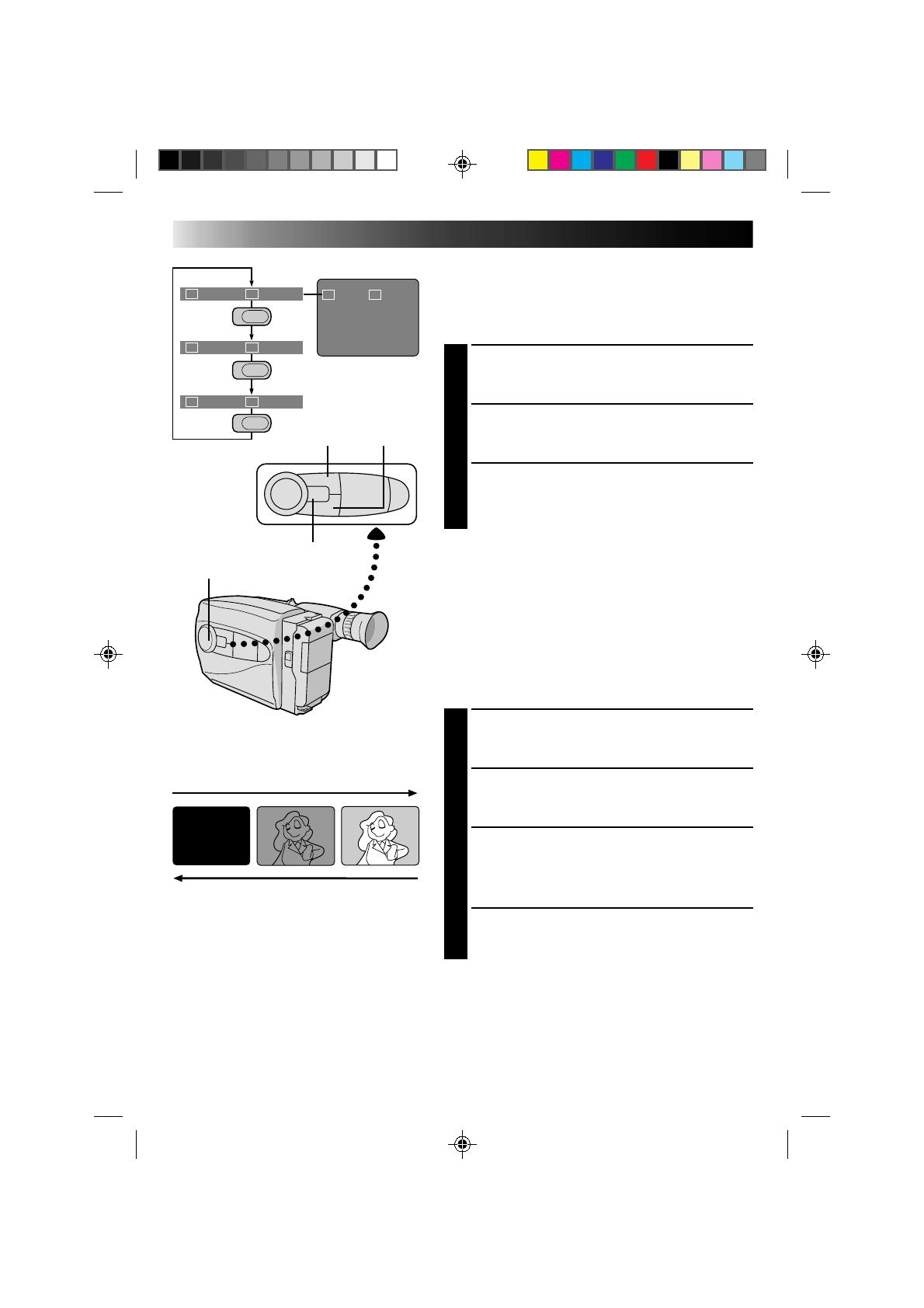
18
SEL
F1
F2
FADER CINEMA
FADER CINEMA
FOCUS
EXP.
TITLE
DISP.
Group 1
Group 2
Group 3
SEL.
SEL.
SEL.
F1 F2
F1
F2
F2
F1
F1
F2
RECORDING
Advanced Features
INTELLIGENT FUNCTION CONTROL
This feature makes it easier for you to make selections
during the following modes: Fader, Cinema, Manual
Focus Adjust, Exposure Control, Display, and Instant
Title.
PREPARATION
1
Set the PROGRAM AE dial to any position except
LOCK.
SELECT MODE
2
Press Function SEL. until the required function’s
indication appears in the viewfinder.
ENTER SELECTION
3
Press either F1 or F2 (the one to the immediate left
of the desired function name).
NOTE:
If you set the PROGRAM AE dial to LOCK, F1 and F2
disappear from the viewfinder, indicating that IFC
(Intelligent Function Control) is unusable.
Fader
This feature allows smooth fade-in and fade-out to black
blank screen. Fade-in works at recording start, and
fade-out works at recording end or when you enter
Record–Standby mode.
SELECT MODE
1
Press Function SEL. until “FADER” appears to the
right of F1.
ENGAGE FADE–STANDBY MODE
2
Press F1 to engage the Fade–Standby mode.
“FADER”appears in the viewfinder.
START RECORDING
3
Press Recording Start/Stop to start recording and
activate fade-in.
OR . . .
END RECORDING
Press Recording Start/Stop to end recording and
engage fade-out.
NOTES:
●
Pressing and holding the Recording Start/Stop button
allows you to record a black blank screen.
●
The screen becomes slightly reddish when the Fader is
used with Sepia (
Z
pg. 16).
●
With the Electronic fog filter mode (
Z
pg. 16)
engaged, the image fades in/out to a white screen.
Viewfinder
F2 buttonF1 button
PROGRAM AE select dial
Function SEL. button
FADE IN
FADE OUT
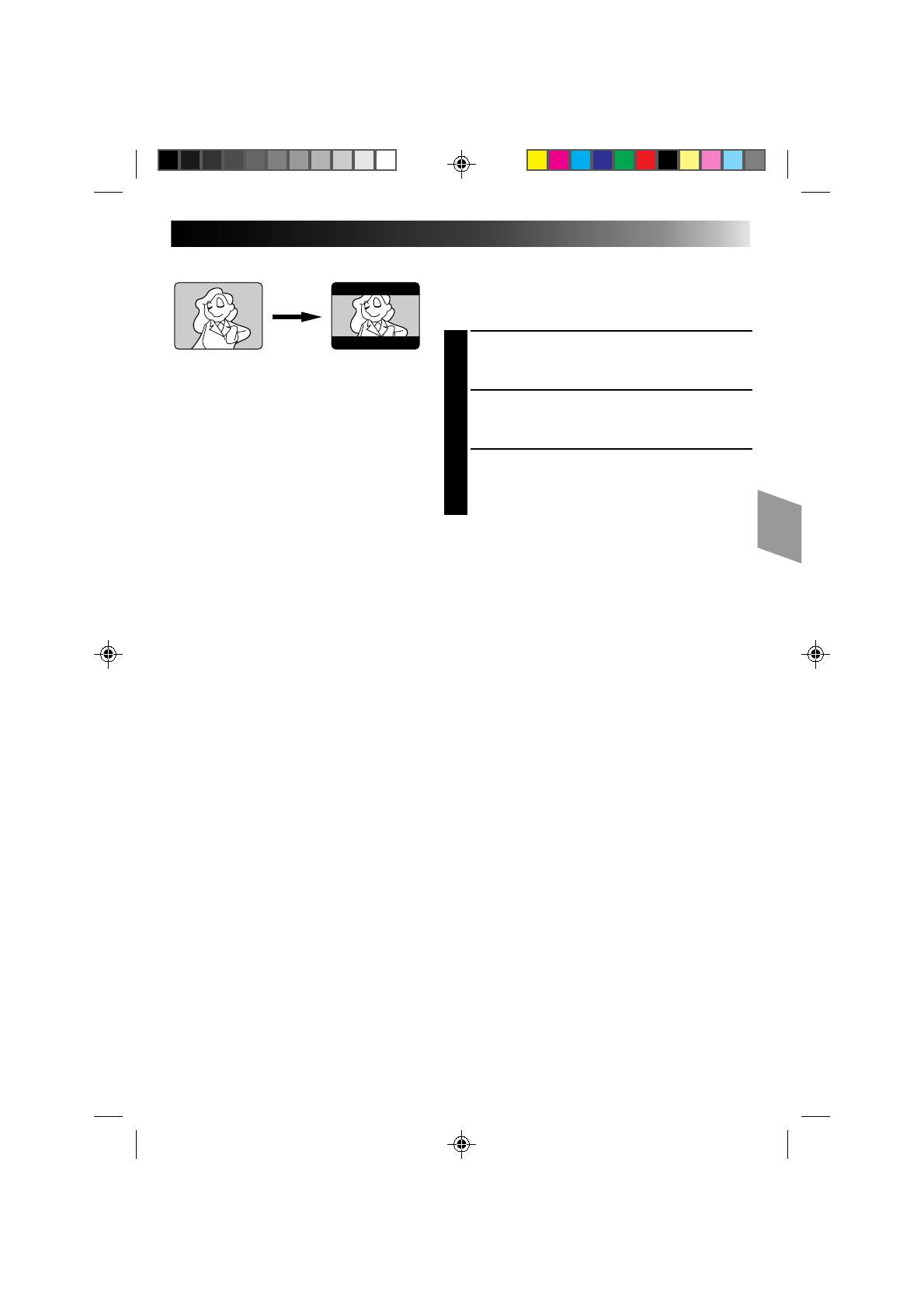
19
Cinema
This feature allows you to record black bars at the top
and bottom of the screen to produce a cinema-like
“wide-screen” effect.
SELECT MODE
1
Press Function SEL. until “CINEMA” appears to the
right of F2.
ENGAGE CINEMA MODE
2
Press F2.
RESTORE NORMAL SCREEN
3
Press F2 again while “CINEMA” appears next to F2
in the viewfinder.
Cinema mode
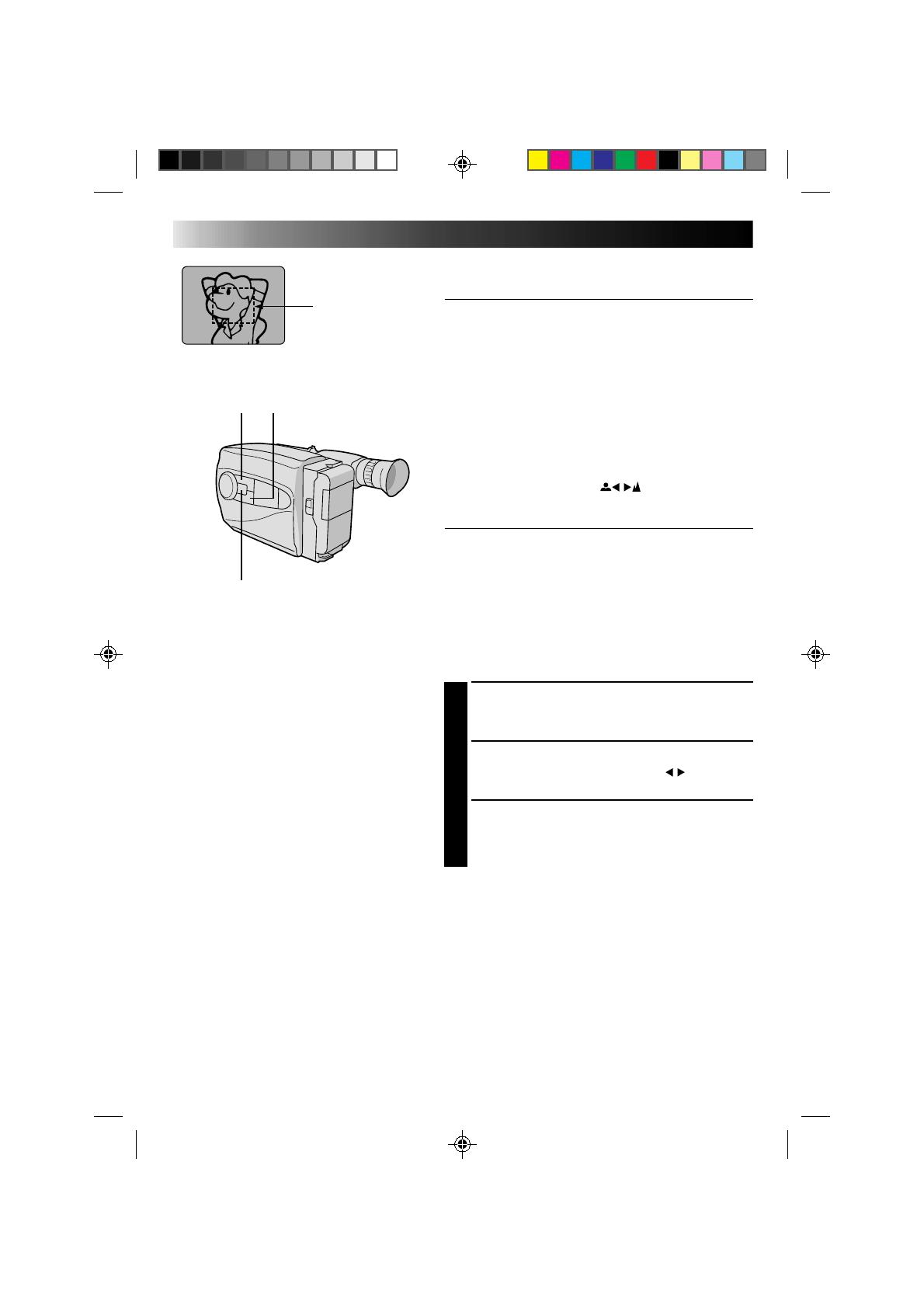
20
RECORDING
Advanced Features
Focus
detection zone
Focusing
Auto Focus
The camcorder’s Full Range AF system offers continuous
shooting ability from close-up to infinity. However,
correct focus may not be obtainable in the situations
listed below (in these cases use manual focusing):
•When two subjects overlap in the same scene.
•When illumination is low.*
•When the subject has no contrast (difference in
brightness and darkness), such as a flat, one-color wall,
or a clear, blue sky.*
•When a dark object is barely visible in the viewfinder.*
•When the scene contains minute patterns or identical
patterns that are regularly repeated.
* The low-contrast warning “
” appears in the
viewfinder.
Focus Lock
This feature locks the focus in place, which is especially
helpful in the following situations:
•When things pass between your subject and the
camcorder. Engage the focus lock function to lock your
subject in before recording.
•When you want your subject to be focused, and to
appear in a corner of the screen. First, center on the
subject and focus using auto focus mode. Then engage
the focus lock function and move the camcorder until
the subject is where you want it.
SELECT MODE
1
Press Function SEL. until “FOCUS” appears to the
right of F1.
LOCK FOCUS
2
Press F1. The focus lock indication “ ” appears
in the viewfinder.
RELEASE FOCUS LOCK
3
Press F1. Focus lock is immediately released. The
focus lock indication disappears.
NOTES:
●
If the lens is smeared or blurred, accurate focusing is
not possible. Keep the lens clean, wiping with a piece
of soft cloth if it gets dirty. When condensation occurs,
wipe with a soft cloth or wait for it to dry naturally.
●
When shooting a subject close to the lens, zoom-out
first (
Z
pg. 15). If zoomed-in in the auto focus mode,
the camcorder could automatically zoom out
depending on the distance between the camcorder and
the subject.
F1 F2
Function SEL.
/