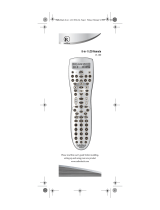7
7. To search for other device codes, repeat steps 1 to 6,
substituting the appropriate key for the device.
CHECKING THE CODES
If you have set up the remote using the procedure in
Searching for Your Code, you may need to find out which
four-digit code is operating your equipment.
For example, to find out which code is assigned to your
TV:
1. Press and hold TV until the green LED blinks twice.
2. Enter 9 9 0. The LED blinks twice.
3. To view the code for the first digit, press 1. Count
the LED blinks (for example, three blinks = 3), and
write down the number.
NOTE: If a code digit is 0, the LED does not blink.
4. Repeat step 4 for the four remaining digits, using 2
for the second digit, 3 for the third digit, 4 for the
fourth digit, and 5 for the fifth digit.
5. To check for other device codes, repeat steps 1 to 4,
substituting the appropriate key for each device
you are checking.
CHANGING VOLUME LOCK
CAUTION: Changing the volume lock settings could
negatively affect your DIRECTV Receiver’s operation.
Please read these instructions thoroughly before making
any changes. For example, changing the volume lock
settings can cause your DIRECTV Receiver not to
control your TV’s volume when in DIRECTV mode. This
could cause you not to be able to control the volume if
your amplifier is turned off and your TV is muted.
Your DIRECTV Big Button Remote is preset so the
volume keys always control the volume on the TV you've
set up on the remote when the remote is in DIRECTV
mode. However, you can change this setting so the
remote controls another device, such as a home theater
amplifier. To enable this feature, perform the following
steps:
NOTE: You cannot lock the volume to DIRECTV mode,
or to AUX 1/AUX 2 modes if those modes are
set up for a DIRECTV Receiver.
Unlocking Volume Control for a Single Device
(Individual Volume Unlock)
1. Select and hold the mode key for the device to
unlock for volume control until the green LED
blinks twice.
2. Enter 9 9 3 and then press VOL-. The LED blinks
four times.