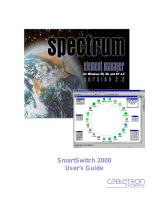Introduction
1-6 Using the SmartSwitch 6000 and Matrix E7 User’s Guide
Chapter 1, Introduction, provides a list of related documentation and shows you how to
contact the Enterasys Global Call Center. It also briefly describes the SmartSwitch 6000
and Matrix E7 modules and 6C105/6C107 chassis.
Chapter 2, The Device View, describes the visual display of the SmartSwitch 6000 and
Matrix E7 chassis as a whole and explains how to use the mouse within the Device View.
It also details all chassis-level management functions, including Find Source Address,
Port Redirect, Advanced Priority Configuration, and pre-standard 802.1Q port-based
VLAN configuration at the chassis level. It also documents chassis-specific information,
including MIB-II System Group information, chassis IP and MAC addresses, chassis
clock information and uptime, power supply configuration and status, fan operational
status, and backplane configuration.
The chapter also details how each module is displayed in the chassis, and explains how to
access management menus from the module display and change port status information. It
also explains how to manage the individual module by monitoring the module’s system
resources, finding a source address on the module, establishing module-level port
priorities, setting up broadcast suppression on the device, and configuring the module’s
front panel COM port and any attached Uninterruptable Power Supply (UPS).
Chapter 3, Statistics, describes the two statistics views available at the interface level:
MIB-II Interface statistics and RMON Ethernet statistics.
Chapter 4, Alarm Configuration, provides instructions for using both the Basic and
Advanced alarm applications to configure both alarms and the events that notify you that
an alarm condition has occurred. The ability to automatically initiate a SET or a series of
SETs in response to an alarm — functionality provided by Enterasys’ proprietary Actions
MIB — is also described.
Chapter 5, Managing Ethernet MicroLAN Modules, describes Ethernet
repeater-specific functionality which you can use to monitor and manage Ethernet
MicroLAN Modules (e.g., the 6E123-50 and 6E133-49 SmartSwitch modules).
Chapter 6, FDDI Management, describes the Configuration, Connection Policy, Station
List, Performance, FDDI Statistics, and Frame Translation selections available when an
HSIM-F6 module is installed.
Chapter 7, ATM Configuration, discusses the ATM Connections window which will
appear if you have an HSIM-A6DP module installed in your device.
Chapter 8, HSIM-W87 Configuration, describes the T3, T1, and IP Priority
configuration windows which will be available when an HSIM-W87 is installed.
We assume that you have a general working knowledge of Ethernet IEEE 802.3, Fast
Ethernet, Gigabit Ethernet, FDDI, ATM, and WAN type data communication networks
and their physical layer components, and that you are familiar with general bridging and
switching concepts.