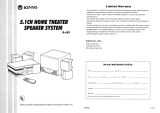Page is loading ...

AVR 125
AM/FM
AVR 125
AUDIO/VIDEO RECEIVER
OWNER’S MANUAL
Power for the Digital Revolution.
®
®

Typographical Conventions
In order to help you use this manual with the remote control, front-panel controls and rear-panel connections,
certain conventions have been used.
EXAMPLE – (bold type) indicates a specific remote control or front-panel button, or rear-panel
connection jack
EXAMPLE – (OCR type) indicates a message that is visible on the front-panel information display
1 – (number in a square) indicates a specific front-panel control
¡ – (number in a circle) indicates a rear-panel connection
a – (number in an oval) indicates a button or indicator on the remote
A – (letter in a square) indicates an indicator in the front-panel information display
2 TABLE OF CONTENTS
3 Introduction
4 Safety Information
4 Unpacking
5 Front-Panel Controls
7 Front-Panel Information Display
9 Rear-Panel Connections
11 Remote Control Functions
14 Installation and Connections
14 System Installation
14 Audio Equipment Connections
14 Video Equipment Connections
15 Power Connections
16 System Configuration
16 Speaker Selection and Placement
17 System Setup
17 Speaker Setup
18 Configuring the Surround Off (Stereo) Modes
18 Stereo-Direct (Bypass) Mode
18 Stereo-Digital Mode
18 Output Level Adjustment
19 Delay Settings
20 Additional Input Adjustments
21 Operation
21 Basic Operation
21 Source Selection
21 Volume Control
22 Surround Mode Chart
23 Surround Mode Selection
23 Digital Audio Playback
23 Selecting a Digital Source
24 Digital Status Indicators
24 Night Mode
25 Tuner Operation
25 Tape Recording
25 Output Level Trim Adjustment
26 6-Channel Direct Input
26 Display Brightness
27 Programming the Remote
27 Direct Code Entry
27 Auto Search Method
27 Code Readout
28 Macro Programming
28 Programmed Device Functions
28 Punch-Through Programming
29 Volume Punch-Through
29 Channel Control Punch-Through
29 Transport Control Punch-Through
29 Resetting the Remote Memory
31 Function List
33 Setup Code Tables
42 Troubleshooting Guide
42 Processor Reset
43 Technical Specifications
AVR 125 AUDIO/VIDEO RECEIVER

INTRODUCTION 3
INTRODUCTION
Thank you for choosing Harman Kardon
®
! With
the purchase of a Harman Kardon AVR 125 you are
about to begin many years of listening enjoyment. The
AVR 125 has been custom-designed to provide all the
excitement and detail of movie soundtracks and every
nuance of musical selections. Onboard Dolby
®
* Digital
and DTS
®
* decoding allows you to take advantage of
digital soundtracks from the latest DVD releases and
Digital Television broadcasts.
While complex digital systems are hard at work within
the AVR 125 to make all of this happen, hookup and
operation are simple. Color-keyed connections and a
programmable remote control make the AVR 125
easy to use. To obtain the maximum enjoyment from
your new receiver, we urge you to take a few minutes
to read through this manual. This will ensure that con-
nections to speakers, source playback units and other
external devices are made properly. In addition, a few
minutes spent learning the functions of the various
controls will enable you to take advantage of all the
power the AVR 125 is able to deliver.
If you have any questions about this product, its instal-
lation or its operation, please contact your retailer or
custom installer. They are your best local sources of
information.
Description and Features
The AVR 125 is among the most versatile and multi-
featured A/V receivers available, incorporating a wide
range of listening options. In addition to Dolby Digital
and DTS decoding for digital sources, a broad choice
of analog surround modes are available for use with
sources such as CD, VCR, TV broadcasts and the
AVR 125’s own FM/AM tuner. Along with the latest
Dolby Pro Logic
®
* II decoding technology, Dolby 3
Stereo and custom Hall and Theater modes, only
Harman Kardon receivers offer Logic 7
®
* to create a
wider, more enveloping field environment and more
defined fly-overs and pans. Another Harman Kardon
exclusive is VMAx
®
*, which uses proprietary process-
ing to create an open, spacious sound field even when
only two front speakers are available.
In addition to providing a wide range of listening
options, the AVR 125 is easy to configure so that it
provides the best results with your speakers and spe-
cific listening-room environment. A Stereo-Direct
mode bypasses the digital processor to preserve all of
the subtleties of older analog, two-channel materials,
while bass management, available in the surround and
Stereo-Digital modes, improves your ability to
tailor the sound to suit your room acoustics or taste.
For the ultimate in flexibility, the AVR 125 features
connections for four video devices, all with both com-
posite and S-Video inputs, including the front-panel
inputs. Two additional audio inputs are available, and a
total of six digital inputs make the AVR 125 capable of
handling all the latest digital audio sources. Coax and
optical digital audio outputs are also available for direct
connection to digital recorders. A video recording
output and a six-channel input make the AVR 125
virtually future-proof, with everything needed to
accommodate tomorrow’s new formats right on board.
The AVR 125’s powerful amplifier uses traditional
Harman Kardon high-current, ultrawide bandwidth
design technologies.
Harman Kardon invented the high-fidelity receiver
almost fifty years ago. With state-of-the-art circuitry
and time-honored circuit designs, the AVR 125 is one
of the finest receivers ever offered by Harman Kardon.
■ Onboard Dolby
®
* Digital and DTS
®
* Decoding
Using Crystal
®
* Chip Technology
■ Harman Kardon’s Exclusive Logic 7
®
* and
VMAx
®
Modes
■ Dolby Laboratories’ Latest Pro Logic
®
*II
Decoding Technology
■ Stereo-Direct Mode for Two-Channel Sources
Bypasses DSP Processing to Preserve the
Integrity of Analog Materials
■ Stereo-Digital Mode for Programmable Bass
Management of Low Frequencies Between
Main Speakers and Subwoofer
■ Front-Panel Digital Inputs for Easy Connection
to Portable Digital Devices and the Latest
Video Game Consoles
■ Multiple Digital Inputs and Outputs
■ 6-Channel Direct Input for Use With DVD-
Audio Players, Other Products With Internal
Surround Decoders or External Surround
Decoders
■ Color-Coded Input, Output and Speaker
Terminals Comply With the Latest CEA
Standards for Easy Installation
CAUTION
RISK OF ELECTRIC SHOCK
DO NOT OPEN
CAUTION: To reduce the risk
of electric shock,
do not remove cover (or back).
No user-serviceable parts inside.
Refer servicing to
qualified service personnel.
The lightning flash with arrowhead symbol,
within an equilateral triangle, is intended to
alert the user to the presence of uninsulated
“dangerous voltage” within the product’s
enclosure that may be of sufficient magnitude to constitute a
risk of electric shock to persons.
The exclamation point within an equilateral
triangle is intended to alert the user to the
presence of important operating and
maintenance (servicing) instructions in the
literature accompanying the appliance.
TO THE USER
This equipment has been tested and found to comply
with the limits for a Class B digital device, pursuant to
Part 15 of the FCC Rules. These limits are designed
to provide reasonable protection against interference
in a residential area. This device generates and uses
radio frequency energy and if not installed and used
in accordance with the instructions, it may cause
interference to radio or TV reception.
If this unit does cause interference with TV or radio
reception, you can try to correct the interference by
one or more of the following measures:
A. Reorient or relocate the receiving antenna.
B. Increase the separation between the equipment
and the receiver.
C. Plug the equipment into a different outlet so that it
is not on the same circuit as the receiver.
If necessary, consult the dealer or an experienced
radio/TV technician for additional suggestions.
CAUTION:
Changes or modifications to this equipment not
expressly approved by
harman consumer group
for compliance could void the user’s authority to
operate this equipment.
CORDE DE CONNEXION CA ATTENTION:
POUR ÉVITER LES CHOCS ÉLECTRIQUES, INTRO-
DUIRE LA LAME LA PLUS LARGE DE LA FICHE
DANS LA BORNE CORRESPONDANTE DE LA PRISE
ET POUSSER JUSQU’AU FOND.
AC POWER CORD CONNECTION CAUTION:
TO PREVENT ELECTRIC SHOCK, MATCH WIDE
BLADE OF PLUG TO WIDE SLOT, FULLY INSERT.
For CANADA
Pour le CANADA

4 SAFETY INFORMATION
SAFETY INFORMATION
Important Safety Information
Verify Line Voltage Before Use
Your AVR 125 has been designed for use with 120-
volt AC current. Connection to a line voltage other than
that for which it is intended can create a safety and
fire hazard and may damage the unit.
If you have any questions about the voltage requirements
for your specific model, or about the line voltage in your
area, contact your selling dealer before plugging the unit
into a wall outlet.
Do Not Use Extension Cords
To avoid safety hazards, use only the power cord
attached to your unit. We do not recommend that
extension cords be used with this product. As with all
electrical devices, do not run power cords under rugs
or carpets or place heavy objects on them. Damaged
power cords should be replaced immediately by an
authorized service center with a cord meeting factory
specifications.
Handle the AC Power Cord Gently
When disconnecting the power cord from an AC out-
let, always pull the plug, never pull the cord. If you do
not intend to use the unit for any considerable length
of time, disconnect the plug from the AC outlet.
Do Not Open the Cabinet
There are no user-serviceable components inside this
product. Opening the cabinet may present a shock
hazard, and any modification to the product will void
your guarantee. If water or any metal object such as a
paper clip, wire or a staple accidentally falls inside the
unit, disconnect it from the AC power source immedi-
ately, and consult an authorized service station.
CATV or Antenna Grounding
If an outside antenna or cable system is connected to
this product, be certain that it is grounded so as to pro-
vide some protection against voltage surges and static
charges. Section 810 of the National Electrical Code,
ANSI/NFPA No. 70-1984, provides information with
respect to proper grounding of the mast and supporting
structure, grounding of the lead-in wire to an antenna
discharge unit, size of grounding conductors, location
of antenna discharge unit, connection to grounding
electrodes and requirements of the grounding electrode.
NOTE TO CATV SYSTEM INSTALLER: This reminder
is provided to call the CATV (Cable TV) system
installer’s attention to article 820-40 of the NEC that
provides guidelines for proper grounding and, in par-
ticular, specifies that the cable ground shall be con-
nected to the grounding system of the building, as
close to the point of cable entry as possible.
Installation Location
■ To ensure proper operation and to avoid the poten-
tial for safety hazards, place the unit on a firm and
level surface. When placing the unit on a shelf, be
certain that the shelf and any mounting hardware
can support the weight of the product.
■ Make certain that proper space is provided both
above and below the unit for ventilation. If this
product will be installed in a cabinet or other
enclosed area, make certain that there is sufficient
air movement within the cabinet. Under some cir-
cumstances a fan may be required.
■ Do not place the unit directly on a carpeted surface.
■ Avoid installation in extremely hot or cold locations,
or an area that is exposed to direct sunlight or
heating equipment.
■ Avoid moist or humid locations.
■ Do not obstruct the ventilation slots on the top of
the unit, or place objects directly over them.
Cleaning
When the unit gets dirty, wipe it with a clean, soft, dry
cloth. If necessary, wipe it with a soft cloth dampened
with mild soapy water, then a fresh cloth with clean
water. Wipe dry immediately with a dry cloth. NEVER
use benzene, aerosol cleaners, thinner, alcohol or any
other volatile cleaning agent. Do not use abrasive
cleaners, as they may damage the finish of metal parts.
Avoid spraying insecticide near the unit.
Moving the Unit
Before moving the unit, be certain to disconnect any
interconnection cords with other components, and
make certain that you disconnect the unit from the
AC outlet.
Important Information for the User
This equipment has been tested and found to comply
with the limits for a Class-B digital device, pursuant to
Part 15 of the FCC Rules. The limits are designed to
provide reasonable protection against harmful interfer-
ence in a residential installation. This equipment gener-
ates,
uses and can radiate radio-frequency energy
and, if
not installed and used in accordance with the instruc-
tions, may cause harmful interference to radio com-
munication. However, there is no guarantee that harm-
ful interference will not occur in a particular installation.
If this equipment does cause harmful interference to
radio or television reception, which can be determined
by turning the equipment off and on, the user is
encouraged to try to correct the interference by one
or more of the following measures:
■ Reorient or relocate the receiving antenna.
■ Increase the separation between the equipment and
receiver.
■ Connect the equipment into an outlet on a circuit
different from that to which the receiver is connected.
■ Consult the dealer or an experienced radio/TV tech-
nician for help.
This device complies with Part 15 of the FCC Rules.
Operation is subject to the following two conditions:
(1) this device may not cause harmful interference,
and (2) this device must accept interference received,
including interference that may cause undesired
operation.
NOTE: Changes or modifications may cause this
unit to fail to comply with Part 15 of the FCC Rules
and may void the user’s authority to operate the
equipment.
Unpacking
The carton and shipping materials used to protect your
new receiver during shipment were specially designed
to cushion it from shock and vibration. We suggest
that you save the carton and packing materials for use
in shipping if you move, or should the unit ever need
repair.
To minimize the size of the carton in storage, you may
wish to flatten it. This is done by carefully slitting the
tape seams on the bottom and collapsing the carton.
Other cardboard inserts may be stored in the same
manner. Packing materials that cannot be collapsed
should be saved along with the carton in a plastic bag.
If you do not wish to save the packaging materials,
please note that the carton and other sections of the
shipping protection are recyclable. Please respect the
environment and discard those materials at a local
recycling center.
At this time you should remove the protective plastic
film from the front-panel lens. Leaving the film in place
may affect the performance of your remote control.

FRONT-PANEL CONTROLS 5
1 Main Power Switch: Press this button to apply
power to the AVR 125. When the switch is pressed
in, the unit is placed in a Standby mode, as indicated
by the amber LED
3 surrounding the System
Power Control
2. This button MUST be pressed in
to operate the unit. To turn the unit off and prevent
the use of the remote control, this switch should be
pressed until it pops out from the front panel so that
the word “OFF” may be read at the top of the switch.
NOTE: This switch is normally left in the “ON” position.
2 System Power Control: When the Main Power
Switch
1
is “ON,” press this button to turn on the
AVR 125; press it again to turn the unit off. Note that
the
Power Indicator
3
surrounding the switch will
turn green when the unit is on.
3 Power Indicator: This LED will be illuminated in
amber when the unit is in the Standby mode to signal
that the unit is ready to be turned on. When the unit is
in operation, the indicator will turn green. Should the
indicator turn red, turn the unit off using the
Main
Power Switch
1 and check the speaker wire con-
nections to make certain that there are no short
circuits.
4 Headphone Jack: This jack may be used to listen
to the AVR 125’s output through a pair of headphones.
Be certain that the headphones have a standard
1
/4"
stereo phone plug. The speakers will automatically be
turned off when the headphone jack is in use.
5 Selector Buttons: When you are establishing the
AVR 125’s configuration settings, use these buttons to
select from the choices available,
as shown in the Main
Information Display
Û.
6 Tone Mode: Pressing this button enables or dis-
ables the Bass and Treble tone controls. When the
button is pressed so that the words
TONE IN
appear in the Main Information Display Û, the
settings of the
Bass & and Treble ( controls may
be used to adjust the output signals. When the button
is pressed once or twice so that the words
TONE
OUT
appear in the Main Information Display Û,
the output signal will be “flat,” without any bass or tre-
ble alteration, no matter how the actual
Bass and
Treble Controls &( are adjusted.
7 Surround Mode Selector: Press this button to
change the surround mode by scrolling through the list
of available modes. Depending on the type of input,
some modes are not always available. (See page 22
for more information about surround modes.)
8 Tuning Selector: Press the left side of the button
to tune lower-frequency stations and the right side of
the button to tune higher-frequency stations. When a
station with a strong signal is reached, the
TUNED
Indicator
Q will be illuminated in the Main
Information Display
Û .
FRONT-PANEL CONTROLS
1 Main Power Switch
2 System Power Control
3 Power Indicator
4 Headphone Jack
5 Selector Buttons
6 Tone Mode
7 Surround Mode Selector
8 Tuning Selector
9 AM/FM Selector
) Preset Stations Selector
! Input Source Selector
@ Tuning Mode Selector
# Digital Optical 3 Input
$ Digital Coax 3 Input
% Video 3 Video Input Jacks
^ Video 3 Audio Input Jacks
& Bass Control
* Balance Control
( Treble Control
Ó Volume Control
Ô Set Button
Input Indicators
Ò Delay
Ú Digital Input Selector
Û Main Information Display
Ù Channel Select Button
ı Speaker Select Button
ˆ Test Tone Selector
˜ Surround Mode Indicators
¯ Remote Sensor Window
AVR 125
AM/FM
dB
4
Ú
1
3
7
8
9
)
!
@
#
$
%
^
*
&
(
Ó
29
Û
Ô
2
6
30
Ò
ˆ
5
Ù
ı

6 FRONT-PANEL CONTROLS
FRONT-PANEL CONTROLS
In Manual tuning mode, tap the button lightly and note
that the tuner will step up one frequency increment per
button press. When the button is held for a few sec-
onds you will note that the unit will quickly advance
through the frequency band. Release it and the tuner
will stop. In Auto tuning mode, each press of the but-
ton will search for the next station with an acceptable
signal. Press and hold the button to skip through the
acceptable stations. When the button is released, the
tuner will not stop until it reaches a station with an
acceptable frequency.
To switch back and forth between the Auto and
Manual tuning modes, press the
Tuning Mode
Selector
@.
9 AM/FM Selector: Pressing this button will auto-
matically switch the AVR 125 to the Tuner mode.
Pressing it again will switch between the AM and FM
frequency bands. (See page 25 for more information
on the tuner.)
) Preset Stations Selector: Press this button to
scroll up or down through the list of stations that have
been entered into the preset memory. (See page 25
for more information on tuner presets.)
! Input Source Selector: Press this button to
change the input by scrolling up or down through the
list of
Input Indicators .
@ Tuning Mode Selector: Press this button to select
Auto or Manual tuning. When the button is pressed so
that the
AUTO Indicator R lights, the tuner will search
for the next station with an acceptable signal when the
Tuning Selector 8u is pressed. When the button
is pressed so that the
AUTO Indicator R is not lit,
each press of the
Tuning Selector 8u will
increase the frequency. This button may also be used to
switch between Stereo and Mono modes for FM radio
reception. When weak reception is encountered, press
the button until the
STEREO Indicator P goes out to
switch to Mono reception. Press and hold again to
switch back to STEREO mode. (See page 25 for more
information on using the tuner.)
# Digital Optical 3 Input: Connect the optical digital
audio output of an audio or video product to this jack.
When the input is not in use, be certain to keep the
plastic cap installed to avoid dust contamination that
might degrade future performance.
$ Digital Coax 3 Input: This jack is used for con-
nection to the output of portable audio devices, video
game consoles or other products that have a coax
digital audio jack.
% Video 3 Video Input Jacks: These jacks may be
used for temporary connection to the composite or S-
Video output of video games, camcorders or other
portable video products.
^ Video 3 Audio Input Jacks: These audio jacks
may be used for temporary connection to video
games or portable audio/video products such as cam-
corders and portable audio players.
& Bass Control: Turn this control to modify the low-
frequency output of the left/right channels by as much as
±10dB, when the unit is in the “Surround Off” mode. Set
this control to a suitable position for your taste or room
acoustics.
* Balance Control: Turn this control to change the
relative volume for the front left/right channels.
NOTE: For proper operation of the surround modes
this control should be at the midpoint or “12 o’clock”
position.
( Treble Control: Turn this control to modify the high
frequency output of the left/right channels by as much as
±10dB, when the unit is in the “Surround Off” mode. Set
this control to a suitable position for your taste or room
acoustics.
Ó Volume Control: Turn this knob clockwise to
increase the volume, counterclockwise to decrease the
volume. If the AVR 125 is muted, adjusting the
Volume Control Ó will automatically release
the unit from the silenced condition.
Ô Set Button: When making choices during the
setup and configuration process, press this button
to enter the desired setting as shown in the
Main
Information Display
Û into the AVR 125’s memory.
The set button may also be used to change the display
brightness. (See page 26.)
Input Indicators: A green LED will light in front of
the input that is currently being used as the source for
the AVR 125.
Ò Delay: Press this button to begin the sequence
of steps required to enter delay time settings. (See
page 19 for more information on delay times.)
Ú Digital Input Selector: When playing a source
that has a digital output, press this button to select
between the
Optical #c and Coaxial $·
Digital inputs or to select the source’s analog input.
(See pages 23–25 for more information on digital
audio.)
Û Main Information Display: This display delivers
messages and status indications to help you operate
the receiver. (See pages 7–8 for a complete explana-
tion of the Information Display.)
Ù Channel Select Button: Press this button to
begin the process of trimming the channel output lev-
els using an external audio source. (For more informa-
tion on output level trim adjustment, see page 25.)
ı Speaker Select Button: Press this button to
begin the process of configuring the unit to match the
type of speakers used in your listening room. (See
pages 16–19 for more information on speaker setup
and configuration.)
ˆ Test Tone Selector: Press this button to begin
the process of adjusting the channel output levels
using the internal test tone as a reference. (For more
information on output level adjustment, see page 18.)
˜ Surround Mode Indicators: A green LED will
light in front of the surround mode that is currently
in use.
¯ Remote Sensor Window: The sensor behind
this window receives infrared signals from the remote
control. Aim the remote at this area and do not block
or cover it.
33

FRONT-PANEL INFORMATION DISPLAY 7
FRONT-PANEL INFORMATION DISPLAY
MEM PRESET
SLEEP
AUTOANALOGCOAX 123OPT 123DTS
PCM
TUNED ST
D
D
PL II 3ST DSP VMAx NF LOGIC 7 CM
KHz
dB
MHz
NIGHT
LR
C
SL SR
LFE
A
K
S RTU Q PO M L
B
C D E
J
N
FG H I
A Bitstream Indicators
B DTS Mode Indicator
C Dolby Digital Indicator
D Dolby Pro Logic II Indicator
E Dolby 3 Stereo Indicator/Stereo Indicator
F Main Information Display
G DSP Mode Indicator
H VMAx Mode Indicators
I Logic 7 Mode Indicators
J Preset Number/Sleep Timer
K Night Mode Indicator
L Speaker/Channel Input Indicators
M Preset Indicator
N Sleep Indicator
O Memory Indicator
P Stereo Indicator
Q Tuned Indicator
R Auto Indicator
S Analog Input Indicator
T Coaxial Digital Input Indicators
U Optical Digital Input Indicators
A Bitstream Indicators: When the input is a digital
source, one of these indicators will light to display the spe-
cific type of data signal in use.
B DTS Mode Indicator: This indicator lights when a
DTS-encoded source is playing and DTS Surround
decoding is in use.
C Dolby Digital Indicator: This indicator lights
when a Dolby Digital source is being played and Dolby
Digital surround decoding is in use.
D Dolby Pro Logic II Indicator: This indicator lights
when the Dolby Pro Logic II mode has been selected.
• It is possible to see the Dolby Pro Logic II indicator
lit simultaneously with the Dolby Digital indicator, even
though the Dolby Digital surround mode has been
selected. This is due to the specifications for Dolby
Digital pro
cessing, which require that the Dolby
Pro Logic II
mode be used any time a 2-channel
Dolby signal is detected.
• If you desire 5.1-channel audio, check the audio
settings in the menus for both your DVD player and
your DVD disc to make sure that a 5.1-channel Dolby
Digital sound track is available and has been selected.
E Dolby 3 Stereo Indicator/Stereo Indicator: The
entire indicator lights when the Dolby 3 Stereo mode
has been selected. When the surround modes are
turned off so that two-channel stereo playback is in
use, only the “ST” indicator will light.
F Main Information Display: This display shows
messages relating to the status, input source, surround
mode, tuner, volume level or other aspects of the
AVR 125’s operation.
G DSP Mode Indicator: This indicator lights when
any of the surround modes created by Digital Signal
Processing, or DSP are in use. These modes include
Hall 1, Hall 2, Theater and 5-Channel Stereo.
H
VMAx Mode Indicators: This indicator lights when
the VMAx mode is in use. VMAx F
appears when
the Far Field VMAx mode is selected;
VMAx N
appears when the Near Field VMAx mode is selected.
(See page 22 for a description of the VMAx modes.)
I Logic 7 Mode Indicators: These indicators light
when the Logic 7 mode is in use.
LOGIC 7C ap-
pears for the Cinema version of Logic 7; LOGIC 7M
appears for the Music version of Logic 7. (See page
22 for a description of the Logic 7 modes.)
J Preset Number/Sleep Timer: When the tuner is
in use, these numbers indicate the specific preset
memory location in use. (See page 25 for more infor-
mation on preset stations.) When the Sleep function is
in use, these numbers show how many minutes
remain before the unit goes into the Standby mode.
(See page 21 for information on the Sleep Function.)
K Night Mode Indicator: This indicator lights when
the AVR 125 is in the Night mode, which preserves
the dynamic range of digital program material at low
volume levels. This mode is only available with specially
encoded Dolby Digital sources. (See page 24 for a
description of the Night Mode.)
L Speaker/Channel Input Indicators: These indica-
tors are multipurpose, indicating either the speaker type
selected for each channel or the incoming data-signal
configuration. The left, center, right, right surround and
left surround speaker indicators are composed of three
boxes, while the subwoofer is a single box. The center
box lights when a “small” speaker is selected, and the
two outer boxes light when “large” speakers are select-
ed. When none of the boxes are lit for the center, sur-
round or subwoofer channels, no speaker has been
assigned to one of those positions. (See page 17 for
more information on configuring speakers.) The letters
inside each of the center boxes display active input
channels. For standard analog inputs, only the L and R
will light, indicating a stereo input. When a digital source
is playing, the indicators will light to display the channels
being received at the digital input. When the letters
flash, the digital input has been interrupted. (See pages
18–19 for more information on the Channel Indicators.)
M Preset Indicator: This indicator lights when the
tuner is in use to show that the
Preset Number/
Sleep Timer
J is showing the station’s preset
memory number. (See page 25 for more information
on tuner presets.)
N Sleep Indicator: This indicator lights when the
Sleep function is in use. The numbers in the Preset
Number/Sleep Timer Indicators will show the minutes

8FRONT-PANEL INFORMATION DISPLAY
FRONT-PANEL INFORMATION DISPLAY
remaining before the AVR 125 goes into the Standby
mode. (See page 21 for more information.)
O
Memory Indicator: This indicator flashes when
entering presets and other information into the tuner’s
memory.
P Stereo Indicator: This indicator lights when an FM
station is being tuned in stereo.
Q
Tuned Indicator:
This indicator lights when a station
is being received with sufficient signal strength to pro-
vide acceptable listening quality.
R Auto Indicator: This indicator lights when the
tuner’s Auto mode is in use.
S Analog Input Indicator: This indicator lights when
an analog input source has been selected.
T Coaxial Digital Input Indicators: These indicators
light to show when a Coaxial Digital Input has been
selected.
U Optical Digital Input Indicators: These indicators
light to show when an Optical Digital Input has been
selected.
NOTE: See page 23 for information on assigning either
an analog input or one of the digital inputs to the
source currently in use.

REAR-PANEL CONNECTIONS 9
REAR-PANEL CONNECTIONS
›
fi
fl
°
‡
¢
•
‚
¡
™
£
∞
¶
⁄
¤
‹
b
c
d
e
f
g
j
k
h
i
·
a
ª
§
31
33
32
SURR SURR
, 1A
, 0.5A
¡ AM Antenna
™ FM Antenna
£ CD Inputs
¢ Tape Outputs
∞ Tape Inputs
§ Subwoofer Output
¶ Front Speaker Outputs
• Surround Speaker Outputs
ª Front Speaker Outputs
‚ Surround Speaker Outputs
⁄ Front Speaker Outputs
¤ Switched AC Accessory Outlet
‹ Unswitched AC Accessory Outlet
› AC Power Cord
fi Optical Digital Output
fl Coaxial Digital Output
‡ Video Monitor S-Video Output
° DVD S-Video Input
· Coaxial Digital Inputs
a Video 1 S-Video Input
b Video 1 S-Video Output
c Optical Digital Inputs
d Video 2 S-Video Input
e 6-Channel Direct Inputs
f Video Monitor Composite Video Output
g DVD Composite Video Input
h DVD Audio Inputs
i Video 1 Composite Video Input
j Video 1 Audio Inputs
k Video 1 Composite Video Output
Video 1 Audio Outputs
Video 2 Composite Video Input
Video 2 Audio Inputs
33
32
31
¡ AM Antenna: Connect the AM loop antenna sup-
plied with the receiver to these terminals. If an external
AM antenna is used, make connections to the
AM and
GND terminals in accordance with the instructions sup-
plied with the antenna.
™ FM Antenna: Connect the supplied indoor or an
optional external FM antenna to this terminal.
£ CD Inputs: Connect these jacks to the output of a
compact disc player or CD changer.
¢ Tape Outputs: Connect these jacks to the
RECORD/INPUT jacks of an audio recorder.
∞ Tape Inputs: Connect these jacks to the
PLAY/OUT jacks of an audio recorder.
§ Subwoofer Output: Connect this jack to the line-
level input of a powered subwoofer. If an external sub-
woofer amplifier is used, connect this jack to the sub-
woofer amplifier input.
¶ª⁄ Front Speaker Outputs: Connect these
outputs to the matching + or – terminals on your front
speakers. When making speaker connections, always
make certain to maintain correct polarity by connecting
the black terminal to the negative (–) terminal on the
speakers. Connect the white terminal to the positive
(+) terminal on the left front speaker, the red terminal
to the positive (+) terminal on the right front speaker
and the green terminal to the positive (+) terminal on
the center front speaker. Newer speakers may have
matching color terminals in accordance with the new
CEA specifications, while existing speakers typically
use a red terminal for the positive (+) speaker wire
connection. (See page 14 for more information on
speaker polarity.)
•‚ Surround Speaker Outputs: Connect these
outputs to the matching + or – terminals on your left
and right surround speakers. When making speaker
connections always make certain to maintain correct
polarity by connecting the black terminal to the nega-
tive (–) terminal on the speakers. Connect the blue
terminal to the positive (+) terminal on the left sur-
round speaker and the gray terminal to the positive
(+) terminal on the right surround speaker. Newer
speakers may have matching color terminals in accor-
dance with the new CEA specifications, while existing
speakers typically use a red terminal for the positive
(+) speaker wire connection. (See page 14 for more
information on speaker polarity.)

10 REAR-PANEL CONNECTIONS
REAR-PANEL CONNECTIONS
¤ Switched AC Accessory Outlet: This outlet may
be used to power any device you wish to have turned
on or off at the same time as the AVR 125. Any device
connected to this outlet will be off when the AVR 125
is in the Standby mode, and power will be supplied to
the outlet when the AVR 125 is turned on.
‹ Unswitched AC Accessory Outlet: This outlet
may be used to power any AC device. The power will
remain on at this outlet regardless of whether the
AVR 125 is on or off.
IMPORTANT NOTE: The total power consumption of
all devices connected to the accessory outlets should
not exceed 100 watts. Do not connect power amplifiers
or other high-current draw devices to these outlets.
› AC Power Cord: Connect the AC plug to an
unswitched AC wall outlet.
fi Optical Digital Output: Connect this jack to the
matching digital audio input connector on a digital
recorder such as a CD-R or MiniDisc recorder.
fl Coaxial Digital Output: Connect this jack to the
matching digital audio input connector on a digital
recorder such as a CD-R or MiniDisc recorder.
‡f Video Monitor Outputs: Connect these jacks
to the composite or S-Video input of a TV monitor or
video projector to view the output of any standard
video source selected by the receiver’s video switcher.
°g DVD Video Inputs: Connect one of these
jacks to the composite or S-Video output jacks on a
DVD or other video source.
· Coaxial Digital Inputs: Connect the coax digital
audio output from a DVD player, HDTV receiver, LD
player, satellite receiver, cable box, MiniDisc recorder or
CD player to these jacks. The signal may be either a
Dolby Digital signal, DTS signal or a standard PCM digital
source. Do not connect the RF digital output of an
LD player to these jacks.
ai Video 1 Video Inputs: Connect one of these
jacks to the
PLAY/OUT composite or S-Video jacks
on a VCR or other video source.
bk Video 1 Video Outputs: Connect one of these
jacks to the
RECORD/INPUT composite or S-Video
jack on a VCR.
c Optical Digital Inputs: Connect the optical digital
audio output from a DVD player, HDTV receiver, LD
player, satellite receiver, cable box, MiniDisc player or
recorder, or CD player to these jacks. The signal may
be either a Dolby Digital signal, a DTS signal or a
standard PCM digital source.
d Video 2 Video Inputs: Connect one of these
jacks to the
PLAY/OUT composite or S-Video jacks
on a TV, VCR or other video source.
e 6-Channel Direct Inputs: If an external digital
audio decoder is used, connect the outputs of that
decoder to these jacks.
These jacks have been color-coded as follows to
assist you in making correct channel connections:
Front Left White
Front Right Red
Center Green
Surround Left Blue
Surround Right Gray
Subwoofer Purple
h DVD Audio Inputs: Connect these jacks to the
analog audio jacks on a DVD player or other source
device.
NOTE: The default setting for the audio input associated
with DVD is the Coaxial Digital Input 1 ·. If you
connect the audio outputs of a DVD player to the ana-
log jacks
h, change the input setting as shown on
page 20.
j Video 1 Audio Inputs: Connect these jacks to
the
PLAY/OUT audio jacks on a VCR or other video
source.
Video 1 Audio Outputs: Connect these jacks to
the
RECORD/INPUT audio jacks on a VCR.
Video 2 Audio Inputs: Connect these jacks to
the
PLAY/OUT audio jacks on a VCR, satellite receiver,
cable box, video game or other composite video
source.
33
31
32

REMOTE CONTROL FUNCTIONS 11
●
●
●
●
●
●
●
●
●
REMOTE CONTROL FUNCTIONS
s
a
bc
d
e
f
g
h
i
j
k
n
p
o
q
r
t
v
w
`
32
30
29
28
36
34
33
31
z
x
y
35
POWER
MUTE
AVR
DVD
AM/FM
CD
TAPE
VID 2
VCR
TV
CBL/SAT
6 CH.
VID 1
VID 3
OFF
ON
SLEEP
T/V
SURR.
CH.
VOL.
G
U
I
D
E
C
H
.
E
X
I
T
D
I
G
I
T
A
L
M
E
N
U
S
P
K
R
P
R
E
V
.
C
H
.
D
E
L
A
Y
SET
1
2
3
4
7
6
5
9
0
TUN-M
MEM
M2
M3
M4
D.SKIP
M1
DIRECT
TUNING
PRESET
CLEAR
DW
N
UP
TEST
NIGHT
125
8
SKIP
l
m
u
a Power Off Button
b IR Transmitter Window
c Program Indicator
d Power On Button
e Input Selectors
f AVR Selector
g AM/FM Tuner Select
h Test Button
i Sleep Button
j Surround Mode Selector
k Night Mode
l Channel Select Button
m
⁄
Button
n
‹
Button
o Set Button
p Digital Select
q
¤
Button
r Numeric Keys
s Tuner Mode
t Direct Button
u Tuning Up/Down
v Macro Buttons
w Transport Controls
x Skip Up/Down Buttons
y Disc Skip Button
z Preset Up/Down
` Clear Button
28
Memory Button
29
Delay/Prev. Ch.
30
›
Button
31
Speaker Select
32
Spare Button
33
Volume Up/Down
34
TV/Video Selector
35
6-Channel Direct Input
36
Mute
NOTE: The function names shown here refer to each
button’s feature when used with the AVR 125. Most
buttons have additional functions when used with
other devices. See pages 31–32 for a list of these
functions.

12 REMOTE CONTROL FUNCTIONS
REMOTE CONTROL FUNCTIONS
IMPORTANT NOTE: The AVR 125’s remote may be
programmed to control up to seven devices, including
the AVR 125. Before using the remote, remember to
press the
Input Selector Button e that corre-
sponds to the unit you wish to operate. In addition, the
AVR 125’s remote is shipped from the factory to oper-
ate the AVR 125 and most recent Harman Kardon
products. The remote is also capable of operating a
wide variety of other products using the control codes
that are part of the remote. Before using the remote
with other products, follow the instructions on pages
27–30 to program the proper codes for the products
in your system.
It is also important to remember that many of the but-
tons on the remote take on different functions, depend-
ing on the product selected using the Device Control
Selectors. The descriptions shown here primarily detail
the functions of the remote when it is used to operate
the AVR 125. (See pages 31–32 for information about
alternate functions for the remote’s buttons.)
a Power Off Button: Pressing this button turns off
(places in the Standby mode) the device that was last
selected by pressing one of the
Input Selectors e.
To place the AVR 125 in the Standby mode, first press
the
AVR Selector Button f and then press this
button.
b IR Transmitter Window: Point this window
towards the AVR 125 when pressing buttons on the
remote to make certain that infrared commands are
properly received.
c Program Indicator: This three-color indicator is
used to guide you through the process of program-
ming the remote. (See pages 27–30 for information
on programming the remote.)
d Power On Button: After selecting a device by
pressing one of the
Input Selectors e, press this
button to turn the device on. To turn on the AVR 125,
press the
AVR Selector Button f.
e Input Selectors: Pressing one of these buttons
will perform three actions at the same time. First, if the
AVR 125 is not turned on, this will power up the unit.
Next, it will select the source shown on the button as
the input to the AVR 125. Finally, it will change the
remote control so that it controls the device selected.
After pressing one of these buttons you must press
the
AVR Selector Button f again to operate the
AVR 125’s functions with the remote.
f AVR Selector: Pressing this button will switch the
remote so that it will operate the AVR 125’s functions. If
the AVR 125 is in the Standby mode, it will also turn the
AVR 125 on.
g AM/FM Tuner Select: Press this button to select
the AVR 125’s tuner as the listening choice. Pressing
this button when the tuner is already in use will switch
between the AM and FM bands.
h Test Button: Press this button to begin the
sequence used to calibrate the AVR 125’s output levels.
(See pages 18–19 for more information on calibrating
the AVR 125.)
i Sleep Button: Press this button to place the unit
in the Sleep mode. After the time shown in the display,
the AVR 125 will automatically go into the Standby
mode. Each press of the button changes the time until
turn-off in the following order:
This button is also used to change channels on your
TV when the TV is selected, and it is also used to end
the process of creating a macro command. (See page
28 for more information on creating macros.)
j Surround Mode Selector: Press this button to
begin the process of changing the surround mode. After
the button has been pressed, use the
⁄
/
¤
Buttons
mq to select the desired surround mode. (See
page 22 for more information.) This button is also
used to tune channels when the TV is selected, and
during the process of erasing stored macro com-
mands. (See page 28 for more information on
macros.)
NOTE: The Sleep Button i and Surround Mode
Selector
j may also function as the Channel +
and – keys when the remote is programmed for use
with TVs, cable boxes, VCRs, satellite receivers or other
video devices with tuners. See page 29 for information
on programming the remote for Channel Control
Punch-Through capability so that you may change
channels on a separate device when the remote is
in AVR mode.
k Night Mode: Press this button to activate the
Night mode. This mode is available in specially encod-
ed digital sources to preserve dialog (center channel)
intelligibility at low volume levels.
l Channel Select Button: This button is used to
start the process of setting the AVR 125’s output levels to
an external source. Once this button is pressed, use the
⁄
/
¤
Buttons mq to select the channel being
adjusted, then press the
Set Button o, followed by
the
⁄
/
¤
Buttons mq again, to change the level
setting. (See page 25 for more information.)
m
⁄
Button: This multipurpose button is used to
change configuration settings such as output levels.
When changing an item such as the surround mode or
digital input directly, first press the function or mode to
be changed (e.g., press the
Surround Mode Selector
j to select a surround mode or the Digital Select
Button
p to change the digital input) and then press
this button to scroll through the list of available choices.
n
‹
Button: This button is used to change the
setting during some of the setup procedures for the
AVR 125.
o Set Button: This button is used to enter settings
into the AVR 125’s memory. It is also used in the
setup procedures for delay time, speaker configuration
and channel output level adjustment.
p Digital Select: Press this button to assign one of
the digital inputs
·c#$ to the source currently
in use. (See page 23 for more information on using
digital inputs.)
q
¤
Button: This multipurpose button is used to
change configuration settings such as output levels.
When changing an item such as the surround mode or
digital input directly, first press the function or mode to
be changed (e.g., press the
Surround Mode Selector
j to select a surround mode or the Digital Select
Button
p to change the digital input) and then press
this button to scroll through the list of available choices.
r Numeric Keys: These buttons serve as a ten-
button numeric keypad to enter tuner preset positions.
They are also used to select channel numbers when
TV has been selected on the remote, or to select track
numbers on a CD, DVD or LD player, depending on
how the remote has been programmed.
s Tuner Mode: Press this button when the tuner is
in use to select between automatic tuning and manual
tuning. In automatic tuning mode, the
AUTO Indicator
R will be lit, and only stations with acceptable signal
quality may be tuned by pressing the
Tuning Up/
Down Buttons
8u. When the button is pressed
so that the
AUTO Indicator R goes out, manual
tuning mode is engaged, and pressing the
Tuning
Buttons
u8 will move the frequency up or down
in single-step increments. When the FM band is in
use, pressing this button when a station’s signal is
weak will change to monaural reception. (See page
25 for more information.)
t Direct Button: When the tuner is in use, press
this button to start the sequence for direct entry of a
station’s frequency. After pressing the button simply
press the proper
Numeric Keys r to select a sta-
tion. (See page 25 for more information on the tuner.)
90
min
80
min
70
min
60
min
50
min
40
min
30
min
20
min
10
min
OFF

REMOTE CONTROL FUNCTIONS 13
u Tuning Up/Down: When the tuner is in use, these
buttons will tune up or down through the selected fre-
quency band. If the
Tuner Mode Button s@ has
been pressed so that the
AUTO Indicator R is illumi-
nated, pressing either of the buttons will cause the tuner
to seek the next station with acceptable signal strength
for quality reception. When the
AUTO Indicator R is
NOT illuminated, pressing these buttons will tune sta-
tions in single-step increments. (See page 25 for more
information.)
v Macro Buttons: Press these buttons to store or
recall a “Macro”, which is a preprogrammed sequence
of commands stored in the remote. (See page 28 for
more information on storing and recalling macros.)
w Transport Controls: These buttons do not have
any functions for the AVR 125, but they may be pro-
grammed for the forward/ reverse play operation of a
wide variety of CD or DVD players, and audio or video
cassette recorders. (See page 29 for more information
on programming the Transport Control Punch-Through
capability of the remote.)
x Skip Up/Down Button: These buttons have no
direct function with the AVR 125, but when used with
a compatibly programmed CD or DVD changer, they
will change the track or chapter of the disc currently
being played in the changer.
y Disc Skip Button: This button has no direct
function for the AVR 125, but when used with a com-
patibly programmed CD or DVD changer, it will change
the disc currently being played in the changer. (See
page 28 for more information on using the remote
with other devices.)
z Preset Up/Down: When the tuner is in use,
press these buttons to scroll through the stations pro-
grammed into the AVR 125’s memory. When some
source devices, such as CD players, VCRs and cas-
sette decks, are selected using the device
Input
Selectors
e, these buttons may function as
Chapter Step or Track Advance.
` Clear Button: Press this button to clear incorrect
entries when using the remote to directly enter a radio
station’s frequency.
Memory Button: Press this button to enter a radio
station into the AVR 125’s preset memory. Once the
Memory Indicator O flashes, you have five seconds
to enter a preset memory location using the
Numeric
Keys
r. (See page 25 for more information.)
Delay/Prev Ch.: Press this button to begin
the process for setting the delay times used by the
AVR 125 when processing surround sound. After
pressing this button, the delay times are entered by
pressing the
Set Button o and then using the
⁄
/
¤
Buttons mq to change the setting. Press
the
Set Button o again to complete the process.
(See page 19 for more information.)
›
Button: Press this button to change a setting
or selection when configuring many of the AVR 125’s
settings.
Speaker Select: Press this button to begin the
process of configuring the AVR 125’s bass manage-
ment system for use with the type of speakers used
in your system. Once the button has been pressed,
use the
⁄
/
¤
Buttons mq to select the chan-
nel you wish to set up. Press the
Set Button o
and then select another channel to configure. When
all adjustments have been completed, press the
Set Button o twice to exit the settings and
return to normal operation. (See page 17 for more
information.)
Spare Button: This button does not have any
function for the operation of the AVR 125, but it is
available for use when programmed with the code
from another remote. (See page 27 for information
on programming the remote with codes for other
devices.)
Volume Up/Down: Press these buttons to raise
or lower the system volume. See page 29 for more
information on programming the Volume Punch-
Through capability of the remote, which allows you to
change the AVR 125’s volume while the remote is set
to control another device.
TV/Video Selector: This button does not have a
direct function on the AVR 125, but when used with a
compatibly programmed VCR, DVD or satellite receiver
that has a “TV/Video” function, pressing this button will
switch between the output of the player or receiver
and the external video input to that player. Consult the
owner’s manual for your specific player or receiver for
the details of how it implements this function.
6-Channel Direct Input: Press this button to
select the component connected to the
6-Channel
Direct Input
e as the source.
Mute: Press this button to momentarily silence
the AVR 125 or TV set being controlled, depending on
which device has been selected. When the AVR 125
is muted, press this button or use the
Volume
Control
Ó to return to the previous volume
level. When the AVR 125 remote is being programmed
to operate another device or when a macro command
is being programmed, this button is pressed with the
Input Selector Button e to begin the program-
ming process. (See page 27 for more information on
programming the remote.)
33
36
35
34
33
32
31
30
29
28
REMOTE CONTROL FUNCTIONS

14 INSTALLATION AND CONNECTIONS
System Installation
After unpacking the unit, and placing it on a solid surface
capable of supporting its weight, you will need to make
the connections to your audio and video equipment.
Audio Equipment Connections
We recommend that you use high-quality interconnect
cables when making connections to source equipment
and recorders to preserve the integrity of the signals.
When making connections to audio source equipment
or speakers it is always a good practice to unplug the
unit from the AC wall outlet. This prevents any possibil-
ity of accidentally sending audio or transient signals to
the speakers that may damage them.
1. Connect the analog output of a CD player to the
CD Inputs £.
NOTE: When the CD player has both fixed and vari-
able audio outputs it is best to use the fixed output
unless you find that the input to the receiver is so low
that the sound is noisy, or so high that the signal is
distorted.
2. Connect the analog Play/Out jacks of a cassette
deck, MD, CD-R or other audio recorder to the
Tape
Input Jacks
∞. Connect the analog Record/In jacks
on the recorder to the
Tape Output Jacks ¢ on the
AVR 125.
3. Connect the output of any digital sources to the
appropriate input connections on the AVR 125 rear
panel. Note that the
Optical and Coaxial Digital
Inputs
·c#$ may be used with a Dolby
Digital or DTS source such as a DVD player, or the
output of a conventional CD or LD player’s PCM
(S/P-DIF) output.
4. Connect the
Optical Digital Output fi or Coaxial
Digital Output
fl on the rear panel of the AVR 125 to
the matching digital input connections on a CD-R or
MiniDisc recorder.
5. Assemble the AM Loop Antenna supplied with the
unit as shown below. Connect it to the
AM and GND
Screw Terminals
¡ .
6. Connect the supplied FM antenna to the
FM
Antenna (75 ohm) Connection
™. The FM antenna
may also be an external roof antenna, an inside pow-
ered or wire lead antenna or a connection from a
cable TV system. Note that if the antenna or connec-
tion uses 300-ohm twin-lead cable, you must use the
300-ohm-to-75-ohm adapter supplied with the unit to
make the connection.
7. If you have a DVD-Audio or SACD player, or other
component that includes an onboard surround
decoder and 6-channel line-level audio outputs, you
may connect these audio outputs to the
6-Channel
Direct Inputs
e. It is also necessary to connect the
coax or optical digital output of a DVD player to coax
or optical digital inputs on the AVR 125
·c#$
to take advantage of Dolby Digital or DTS soundtracks.
Connect the DVD player’s video outputs to the
DVD
Video Input Jacks
°g.For audio-only sources,
such as DVD audio or SACD, select the 6-Channel
Direct Input source. For video sources, such as a DVD
select the DVD Input.
8. Connect the front, center and surround
Speaker
Outputs
¶•ª‚⁄ to the respective speakers.
To ensure that all the audio signals are carried to your
speakers without loss of clarity or resolution, we sug-
gest that you use high-quality speaker cable. Many
brands of cable are available and the choice of cable
may be influenced by the distance between your
speakers and the receiver, the type of speakers you
use, personal preferences and other factors. Your
dealer or installer is a valuable resource to consult in
selecting the proper cable.
Regardless of the brand of cable selected, we recom-
mend that you use a cable constructed of fine, multi-
strand copper with a gauge of 14 or smaller. Remember
that in specifying cable, the lower the number, the
thicker the cable.
Cable with a gauge of 16 may be used for short runs
of less than ten feet. We do not recommend that you
use cables with an AWG equivalent of 18 or higher due
to the power loss and degradation in performance that
will occur.
Cables that are run inside walls should have the appro-
priate markings to indicate listing with UL, CSA or other
appropriate testing agency standards. Questions about
running cables inside walls should be referred to your
installer or a licensed electrical contractor who is famil-
iar with the NEC and/or the applicable local building
codes in your area.
When connecting wires to the speakers, be certain to
observe proper polarity. Remember to connect the
“negative” or “black” wire to the same terminal on
both the receiver and the speaker. The AVR 125 con-
forms to the latest CEA-recommended color-coding
for speaker terminals. Accordingly, the positive (+)
terminal, which was previously red, is now a specific
color to assist you in making the correct connections.
If your speakers have color-coded connections, match
the terminal on the AVR 125 to the like terminal on
your speakers. For existing speakers with a red termi-
nal for the positive connection, the connections on the
AVR 125 are as follows:
Front Left = White Front Right = Red
Center = Green
Surround Left = Blue Surround Right = Gray
While most speaker manufacturers adhere to an
industry convention of using black terminals for nega-
tive and red ones for positive, some manufacturers
may vary from this configuration. To ensure proper
phase and optimal performance, consult the identifica-
tion plate on your speaker or the speaker’s manual to
verify polarity. If you do not know the polarity of your
speaker, ask your dealer for advice before proceeding,
or consult the speaker’s manufacturer.
We also recommend that the length of cable used
to connect speaker pairs be identical. For example,
use the same length piece of cable to connect the
front-left and front-right or surround-left and sur-
round-right speakers, even if the speakers are a
different distance from the AVR 125.
9. Connections to a subwoofer are normally made via
a line-level audio connection from the
Subwoofer
Output
§ to the line-level input of a subwoofer with
a built-in amplifier. When a passive subwoofer is used,
the connection first goes to a power amplifier, which
will be connected to one or more subwoofer speakers.
If you are using a powered subwoofer that does not
have line-level input connections, follow the instruc-
tions furnished with the speaker for connection
information.
Video Equipment Connections
Video equipment is connected in the same manner as
audio components. Again, the use of high-quality intercon-
nect cables is recommended to preserve signal quality.
Although any compatible video device may be con-
nected to any video input (with the exception of the
Video 1 Output Jacks bk , which may only be
connected to a video recorder), to make programming
device codes into the remote control easier, we rec-
ommend that you connect your VCR to the
Video 1
Connectors
abijk , your television to the
Video 2 Connectors d , and your cable-TV
converter or satellite receiver to the
Video 3
Connectors
%^.
1. Connect a VCR’s audio and video Play/Out jacks to
the
Video 1 Input Jacks aij on the rear panel.
The Audio and Video Record/In jacks on the VCR
33
32
31
31
INSTALLATION AND CONNECTIONS

INSTALLATION AND CONNECTIONS 15
INSTALLATION AND CONNECTIONS
should be connected to the Video 1 Out Jacks
bk on the AVR 125.
2. Connect the analog audio and video outputs of a
television set or any other video source to the
Video 2
Jacks
d .
3. Connect the analog audio and video outputs of a
cable TV converter or satellite receiver, or any other
video source, to the
Video 3 Jacks %^ on the
front panel of the AVR 125.
4. Connect the analog audio and video outputs of
a DVD or laser disc player to the
DVD Jacks
°gh. When a digital audio connection is used
for your DVD player, the default connection is the
Coaxial Digital Input 1 Jack ·. However, the
connection may also be made to any of the
Optical
c# or Coaxial ·$ Digital Inputs, provided
that the digital input source selection is changed as
shown on page 23. If your DVD or DVD-Audio player
includes an onboard surround decoder and 6-channel
line-level audio outputs, you may connect these audio
outputs to the
6-Channel Direct Inputs e. When
you wish to hear this decoded audio, select the DVD
Input first in order to select the video signal from the
DVD player, then select the 6-Channel Direct Input
source for the audio.
5. Connect the digital audio outputs of a DVD player,
satellite receiver, cable box or HDTV converter to the
appropriate
Optical or Coaxial Digital Inputs
·c#$.
6. Connect the
Video Monitor Output ‡f jacks
on the receiver to the composite or S-Video input of
your television monitor or video projector.
VIDEO CONNECTION NOTE:
• Composite and S-Video signals may only be viewed
in their native formats. The AVR 125 will not convert
signals from composite to S-Video, or vice versa.
S-Video inputs may only be viewed when the
AVR 125 is connected to a TV set or video display
with S-Video capability. If you use both standard
composite video and S-Video sources in your
system, it is important that you connect both an
S-Video cable and a standard composite video
cable (a coax cable with an RCA plug on both
ends) between the AVR 125 and your TV or projec-
tor. When it is necessary to make both types of
connections to your TV set, use different inputs if
possible. Consult the instructions for your TV set or
projector for more information on connecting both
types of signals.
Power Connections
This unit is equipped with two accessory AC outlets.
They may be used to power accessory devices, but
they should not be used with high-current draw equip-
ment such as power amplifiers. The total power draw
to each outlet may not exceed 100 watts.
The
Switched AC Accessory Outlet ¤ will receive
power only when the unit is on. This is recommended
for devices that have no power switch or a mechanical
power switch that may be left in the “ON” position.
NOTE: Many audio and video products go into a
Standby mode when they are used with switched out-
lets, and cannot be fully turned on using the outlet
alone without a remote control command.
The
Unswitched AC Accessory Outlet ‹ will
receive power as long as the unit is plugged into a
powered AC outlet.
Finally, when all connections are complete, plug the
Power Cord › into a nonswitched 120-volt AC wall
outlet. You’re almost ready to enjoy the AVR 125!
33
32
31

16 SYSTEM CONFIGURATION
SYSTEM CONFIGURATION
When all audio, video and system connections have
been made, there are a few configuration adjustments
that must be made. A few minutes spent to correctly
configure and calibrate the unit will greatly add to your
listening experience.
Speaker Selection and Placement
The placement of speakers in a multichannel home
theater system can have a noticeable impact on the
quality of sound reproduced. No matter which type or
brand of speakers is used, the same model or brand
of speaker should be used for the left front, center
and right front speakers. This creates a seamless
front soundstage and eliminates the possibility of dis-
tracting sonic disturbances that occur when a sound
moves across mismatched front-channel speakers.
Speaker Placement
Depending on the type of center channel speaker in
use and your viewing device, place the center speaker
either directly above or below your TV, or in the center
behind a perforated front projection screen.
Once the center channel speaker is installed, position
the left front and right front speakers so that they are
as far away from one another as the center channel
speaker is from the preferred listening position. Ideally,
the front-channel speakers should be placed so that
their tweeters are no more than 24" above or below
the tweeter in the center channel speaker.
Depending on the specifics of your room acoustics
and the type of speakers in use, you may find that
imaging is improved by moving the left front and right
front speakers slightly forward of the center channel
speaker. If possible, adjust all front loudspeakers so
that they are aimed at ear height when you are seated
in the listening position.
Using these guidelines, you’ll find that it takes some
experimentation to find the correct location for the front
speakers in your particular installation. Don’t be afraid to
move things around until the system sounds correct.
Optimize your speakers so that audio transitions across
the front of the room sound smooth, and that sounds
from all speakers appear to arrive at the listening posi-
tion at the same time (without delay from the center
speaker compared to the left and right speakers).
Surround speakers should be placed on the side walls
of the room, at or slightly behind the listening position.
The center of the speaker should face into the room.
The speakers should be located so that the bottom of
the cabinet is at least two feet higher than the listeners’
ears when the listeners are seated in the desired area.
If side-wall mounting is not practical, the speakers
may be placed on a rear wall, behind the listening
position. Again, they should be located so that the
bottom of the cabinet is at least two feet higher than
the listeners’ ears. The speakers should be no more
than six feet behind the rear of the seating area.
Subwoofers produce nondirectional sound, so they
may be placed almost anywhere in a room. Actual
placement should be based on room size and shape
and the type of subwoofer used. One method of find-
ing the optimal location for a subwoofer is to begin
by placing it in the front of the room, about six inches
from a wall, or near the front corner of the room.
Another method is to temporarily place the subwoofer
at your normal listening position, and then walk
around the room until you find a spot where the sub-
woofer sounds best. Place the subwoofer in that spot.
You should also follow the instructions of the sub-
woofer’s manufacturer, or you may wish to experi-
ment with the best location for a subwoofer in your
listening room.
Once the speakers have been placed in the room
and connected, the remaining steps in the setup
process are to program the AVR 125’s bass manage-
ment system for the type of speakers used in your
system, calibrate the output levels, and set the delay
times used by the surround sound processor.
You are now ready to power up the AVR 125 to begin
these final adjustments.
1. Plug the
Power Cord › into an unswitched AC
outlet.
2. Press the
Main Power Switch 1 in until it
latches and the word “OFF” on the top of the
switch disappears inside the front panel. Note
that the
Power Indicator 3 will turn amber,
indicating that the unit is in the Standby mode.
3. Remove the protective plastic film from the front-
panel lens. If left in place, the film may affect the
performance of your remote control.
4. Install the three supplied AAA batteries in the
remote as shown. Be certain to follow the (+)
and (–) polarity indicators that are on the bottom
of the battery compartment.
Right Front
Speaker
Left Front
Speaker
No more
than 24"
Center Front Speaker
At least 2 feet
At least 6 inches from ceiling
A) Front-Channel Speaker Installation with Direct-
View TV Sets or Rear-Screen Projectors
Center Front
Speaker
Optional Rear-Wall Mounting
TV or Projection Screen
Right Front
Speaker
Left Front
Speaker
No more than 6 feet
when rear-mounted
speakers are used
B) The distance between the left and right
speakers should be equal to the distance from
the seating position to the viewing screen. You
may also experiment with placing the left and
right speakers slightly forward of the center
speaker.
C) Optimal placement of surround speaker

SYSTEM CONFIGURATION 17
5. Turn the AVR 125 on either by pressing the
System Power Control 2 on the front panel,
or via the remote by pressing the
AVR Selector
f or any of the Input Selectors eg
on the remote. The Power Indicator 3 will turn
green to confirm that the unit is on, and the
Main
Information Display Û will also light up.
System Setup
The AVR 125 features an advanced memory system
that enables you to establish different configurations
for the bass management, digital input, surround
mode, delay times and output levels for each input
source. This flexibility enables you to custom-tailor the
way in which you listen to each source and have the
AVR 125 memorize those settings. This means, for
example, that you may use different output levels or
trims for different sources, or set different speaker
configurations with the resultant changes to the bass
management system. Once these settings are made,
they will automatically be recalled whenever you select
that input.
The factory default settings for the AVR 125 have all
inputs configured for an analog source (except for the
DVD input, which has the
Coaxial Digital Input 1 ·
as the default), Stereo as the surround mode, all
speaker positions set to “small,” and a subwoofer con-
nected. Before using the unit, you will probably want
to change the settings for most inputs so that they are
properly configured to reflect the use of digital or ana-
log inputs, the type of speakers installed and the sur-
round mode specifics. Remember that since the
AVR 125 memorizes the settings for each input indi-
vidually, you will need to make these adjustments for
each input used. However, once they are made, further
adjustment is only required when system components
are changed.
Once you have completed the settings for the first
input, many settings may be duplicated for the remain-
ing inputs. Remember that once the settings are
entered for one input, they must be completed for all
other input sources in your system.
Speaker Setup
These adjustments tell the AVR 125 which type of
speakers are in use. This is important as it adjusts the
settings that determine which speakers receive low-
frequency (bass) information. For each of these set-
tings use the
LARGE setting if the speakers for a
particular position are traditional full-range loudspeak-
ers that are capable of reproducing sounds below
100Hz. Use the
SMALL setting for smaller, fre-
quency-limited satellite speakers that do not reproduce
sounds below 100Hz. Note that when “small” speak-
ers are used, a subwoofer is required to reproduce
low-frequency sounds. Remember that the “large” and
“small” descriptions do not refer to the actual physical
size of the speakers, but to their ability to reproduce
low-frequency sounds. If you are in doubt as to which
category describes your speakers, consult the specifi-
cations in the speakers’ owner’s manual, or ask your
dealer.
With the AVR 125 turned on, follow these steps to
configure the speakers:
1. Put the AVR 125 in the Dolby Pro Logic II mode
by pressing the
Surround Mode Selector 7 on
the front panel or by pressing the
Surround Mode
Selector
j on the remote, until DOLBY
PRO LOGIC II
– MOVIE appears
in the
Main Information Display F and the
Pro Logic II Indicator D lights.
2. Press the
Speaker Select Button on
the remote or front panel.
FNT SPKR will
appear in the
Main Information Display F.
3. Press the
Set Button o .
4. Press the
▲/▼ Buttons mq on the remote
or the
Selector Buttons 5 on the front panel
until either
LARGE or SMALL appears,
matching the type of speakers you have at the left-
front and right-front positions, as described by the
definitions shown in the preceding section.
When
SMALL is selected, low-frequency
sounds will be sent to the subwoofer output only.
Note that if you choose this option, and there is no
subwoofer connected, you will not hear any low-
frequency sounds from the front channels.
When
LARGE is selected, a full-range output
will be sent to the front-left and front-right outputs,
and NO low-frequency signals will be sent to the
subwoofer output.
5. When you have completed your selection for the
front channel, press the
Set Button o , and
then press the
▲/▼ Buttons mq on the
remote or the
Selector Buttons 5 on the front
panel to change the display to C SPKR.
6. Press the Set Button o again, and use the
▲/▼ Buttons mq on the remote, or the
Selector Buttons 5 on the front panel, to select
the option that best describes your system based
on the speaker definitions shown in the preceding
section.
When
C SMALL is selected, low-frequency
center-channel sounds will be sent to the sub-
woofer output only. Note that if you choose this
option and there is no subwoofer connected, you
will not hear any low-frequency sounds from the
center channel speaker.
When
C LARGE is selected, a full-range output
will be sent to the center speaker output, and NO
center-channel low-frequency information will be
sent to the subwoofer output.
NOTE: If you choose Logic 7 as the surround
mode for the particular input source for which you
are configuring your speakers, the AVR 125 will not
make the LARGE option available for the center
speaker. This is due to the requirements of Logic 7
processing, and does not indicate a problem with
your receiver.
When
C NONE is selected, no signals will be
sent to the center-channel output.
7.When you have completed your selection for the
center channel, press the
Set Button o ,
and then press the
‹/› Buttons n on the
remote or the
Selector Buttons 5 on the front
panel to change the display to SR SPKR.
8.Press the Set Button o again, and then
use the
▲/▼ Buttons mq on the remote or
the
Selector Buttons 5 on the front panel to
select the option that best describes your system
based on the speaker definitions shown in the
preceding section.
When
SR SMALL is selected, low-frequency
surround-channel sounds will be sent to the sub-
woofer output only. Note that if you choose this
option and there is no subwoofer connected, you
will not hear any low-frequency sounds from the
surround speaker.
When
SR LARGE is selected, a full-range out-
put will be sent to the surround-channel outputs,
and NO surround-channel signals will be sent to
the subwoofer output.
When
SR NONE is selected, surround sound
information will be split between the front-left and
front-right outputs. Note that for optimal perform-
ance when no surround speakers are in use, the
Dolby 3 Stereo mode should be used instead of
Dolby Pro Logic II.
9. When you have completed your selection for the
surround channel, press the
Set Button o ,
and then press
▲/▼ Buttons mq on the
remote or the
Selector Buttons 5 on the front
panel to change the display to S-W SPKR.
10. Press the Set Button o , and then press
the
▲/▼ Buttons mq on the remote or the
Selector Buttons 5 on the front panel to select
the option that best describes your system.
The choices available for the subwoofer position will
depend on the settings for the other speakers, particu-
larly the front left/right positions.
If the front left/right speakers are set to
SMALL,
the subwoofer will automatically be set to
SUB,
which is the “ON” position.
21
21
21
30
21
21
21
21
27
31
35
SYSTEM CONFIGURATION

18 SYSTEM CONFIGURATION
SYSTEM CONFIGURATION
If the front left/right speakers are set to LARGE,
three options are available:
• If no subwoofer is connected to the AVR 125,
press the
▲/▼ Buttons mq on the remote
so that
SW NONE appears in the Main
Information Display
F. When this option is
selected, all bass information will be routed to the
front left/right “main” speakers.
• If a subwoofer is connected to the AVR 125, you
have the option to have the front left/right “main”
speakers reproduce bass frequencies at all times,
and have the subwoofer operate only when the
AVR 125 is being used with a digital source that
contains a dedicated Low-Frequency Effects, or
LFE, soundtrack. This allows you to use both your
main and subwoofer speakers to take advantage
of the special bass created for certain movies.
Press
▲/▼ Buttons mq on the remote
so that
SW (LFE) appears in the Main
Information Display
F.
• If a subwoofer is connected and you wish to use it
for bass reproduction in conjunction with the main
front left/right speakers, regardless of the type of
program source or surround mode you are listen-
ing to, press the
▲/▼ Buttons mq on the
remote so that
L/R+LFE appears in the
Main Information Display F. When this option
is selected, a “complete” feed will be sent to the
front left/right “main” speakers, and the subwoofer
will receive bass frequencies below 100Hz.
11. When all speaker selections have been made,
press the
Set Button o to return to
normal operation.
Configuring the Surround Off
(Stereo) Modes
For superior reproduction of two-channel program
materials, the AVR 125 offers two Stereo modes: an
analog Stereo-Direct mode that bypasses the digital
signal processing circuitry for a completely analog sig-
nal path that preserves the purity of the original signal,
and a digital mode that is capable of providing bass
management for optimal distribution of the low fre-
quencies between smaller speakers and a subwoofer.
Stereo-Direct (Bypass) Mode
When the analog Stereo-Direct mode is selected by
pressing the
Surround Mode Selector 7j until
SURROUND OFF – STEREO scrolls
across t
he Main Information Display F and the
Surround
Mode Indicator ˜ for Surround Off is lit,
the AVR 125 will pass the analog source material
directly through to the front left and right speakers,
bypassing the digital processing circuitry.
In this mode, the front left and right speakers will auto-
matically be configured as
LARGE, and it will not be
possible to configure these speakers as
SMALL.
You may configure the subwoofer as
ON or OFF
by pressing the Speaker Select Button ı
until S-W SPKR appears in the Main Information
Display
F. Press the
⁄⁄
/
¤¤
Buttons mq or
the
Selector Buttons 5 to select the desired
option, and the
Set Button Ôo to enter the
selection.
Stereo-Digital Mode
If your front left and right speakers are not capable of
handling a full-range input, you may prefer to take
advantage of the AVR 125’s bass management capa-
bility. When listening in the Stereo mode, press the
Surround Mode Selector 7j until SUR-
ROUND OFF
– A/D MODE scrolls across
the
Main Information Display F, the Surround
Mode Indicator
˜ for Surround Off is lit and both
the
Stereo Indicator E and the DSP Mode
Indicator
G are lit. In this mode, the analog input will
be converted to digital and routed to the digital signal
processor for bass management processing before it
is converted back to analog and output to the front
left and right speakers.
To configure your front left and right speakers in this
mode, press the
Speaker Select Button ı
until FNT SPKR appears in the Main Information
Display
F, and then press the Set Button Ôo.
Press the
⁄⁄
/
¤¤
Buttons mq or the Selector
Buttons
5 until either LARGE or SMALL
appears, matching the type of speakers you have at
the front-left and front-right positions, as described
on page 17.
When
SMALL is selected, low-frequency sounds
will be sent to the subwoofer output only, and the sub-
woofer speaker will automatically be configured as
ON. If you choose the SMALL configuration and
there is no subwoofer connected, you will not hear any
low-frequency sounds.
When
LARGE is selected, a full-range output will
be sent to the front-left and front-right speakers, and
NO low-frequency signals will be sent to the sub-
woofer output.
Output Level Adjustment
Output level adjustment is a key part of the configura-
tion process for any surround sound product. It is par-
ticularly important for a Dolby Digital receiver such as
the AVR 125, as correct output levels will ensure that
you hear sound tracks in their proper place with the
proper directionality and intensity.
IMPORTANT NOTE: Listeners are often confused
about the operation of the surround channels. While
some assume that sound should always be coming
from each speaker, most of the time there will be little
or no sound in the surround channels. This is because
they are only used when a movie director or sound
mixer specifically places sound there to create
ambience, a special effect or to continue action from
the front of the room to the rear. When the output lev-
els are properly set, it is normal for surround speakers
to operate only occasionally. Artificially increasing the
volume to the rear speakers may destroy the illusion
of an enveloping sound field that duplicates the way
you hear sound in a movie theater or concert hall.
Before beginning the adjustment process, make cer-
tain that all speaker connections have been properly
made. The system volume should be set to the level
that you will use during a typical listening session.
Finally, make certain that the
Balance Control * is
set to the center “12 o’clock” position.
To assist in making speaker configuration settings, the
icons in the
Speaker/Channel Input Indicators L
change as the speaker type is selected at each posi-
tion. When only the center icon box containing the
abbreviation for the speaker position is lit, the speaker
is set for “small.” When the inner box and the two
outer boxes are lit, the speaker is set for “large.” When
no indicator appears at a speaker location, that posi-
tion is set for “none” or “no” speaker.
For example, in the following figure, the left front and
right front speakers are set for “large,” the center, sur-
round left (SL) and surround right (SR) speakers are
set for small, and a subwoofer is set, as shown by the
box with the abbreviation “LFE”, which stands for “low-
frequency effects.”
To adjust and calibrate the output levels, follow these
steps. For accurate calibration, it is a good idea to
make these adjustments while seated in your favorite
listening position:
LR
C
SL SR
LFE
31
31
21

SYSTEM CONFIGURATION 19
1.Put the AVR 125 in the Dolby Pro Logic II mode
by pressing the
Surround Mode Selector 7
on the front panel, or by pressing the Surround
Mode Selector
j on the remote, until
DOLBY PRO LOGIC II–MOVIE
scrolls across the Main Information Display F
and the Pro Logic II Indicators D light.
Output level adjustment using the test tone is not
available in the Stereo modes. However, in the
Stereo-Digital mode, you
may trim the output
levels using program material,
as described on
page 25.
2.Press the
Test Button h on the remote.
TEST FL 0dB will appear in the Main
Information Display
F and the letters FL
will flash once each second.
3.The test noise will immediately begin to circulate
among the speakers in a clockwise rotation,
pausing at each position for three seconds. As
the test noise rotates, the speaker position will be
shown in the
Main Information Display F.
NOTE: This is a good time to verify that the
speakers have been properly connected. As the
test noise circulates, listen to make certain that
the sound comes from the speaker position
shown in the Main Information Display. If the
sound from a speaker location does NOT match
the position indicated in the display, turn the
AVR 125 off using the
Main Power Switch 1
and check the speaker wiring to make certain
that each speaker is connected to the correct
output terminal.
4.After checking for speaker placement, let the test
noise circulate, and listen to see which channels
sound louder than the others. Using the front left
(
FL in the display) speaker as a reference,
press the
▲/▼ Buttons mq on the
remote or the
Selector Buttons 5 on the front
panel for each channel to begin to bring them to
the same level. Note that when one of the but-
tons is pushed, the test noise circulation will
pause on the channel being adjusted to give you
time to make the adjustment. When you release
the button, the circulation will resume after 15
seconds.
5.Continue to adjust the individual speakers until
they all have the same volume. Note that adjust-
ments should be made with the
▲/▼ Buttons
mq on the remote or the Selector
Buttons
5 on the front panel only, NOT the
main volume controls. Then press the
Set
Button
o to memorize the change. If you
are using a sound pressure (SPL) meter for pre-
cise level adjustment, set the volume so that the
meter reads 75dB, C-Weighting Slow.
NOTE: The subwoofer output level is not
adjustable using the test tone. To change the
subwoofer level, follow the steps for Output Level
Trim Adjustment on page 25.
6.When you have adjusted the output so that all
channels have the same level, press the
Test
Button
h on the remote to complete the
adjustment.
Delay Settings
Due to the different distances between the front-chan-
nel speakers and the listening position compared to
the surround speakers and the listening position, the
amount of time it takes for sound to reach your ears
from the front or surround speakers may differ. You
may compensate for this difference through the use of
the delay settings to adjust the timing to tailor the spe-
cific speaker placement and acoustic conditions in
your listening room or home theater.
The factory setting is appropriate for most rooms, but
some installations create an uncommon distance
between the front and surround speakers that may
cause the arrival of front-channel sounds to become
disconnected from surround-channel sounds.
To resynchronize the front and surround channels, fol-
low these steps:
1.Measure the distance from the listening/ viewing
position to the front speakers.
2.Measure the distance from the listening/ viewing
position to the surround speakers.
3.
Subtract the distance to the surround speakers
from the distance to the front speakers.
a. When setting the delay time for the Dolby
Digital surround mode, the optimal delay time is
the result of that subtraction. For example, if the
front speakers are 10 feet away and the sur-
round speakers are five feet away, the optimal
delay time is figured as 10–5=5. Thus, in this
example, the delay time for Dolby Digital should
be set at five milliseconds.
b. When setting the delay time for the Pro Logic II
modes, take the result of the subtraction and
add 15 to obtain the optimal delay time. For
example, if the front speakers are 10 feet away
and the surround speakers are five feet away,
the optimal delay time is figured as
10–5+15=20. Thus, in this example, the
Pro Logic II delay should be set at 20 milli-
seconds.
NOTE: The Theater and Hall modes use a fixed, non-
adjustable delay time.
The Dolby Digital mode also includes a separate set-
ting for the center channel delay mode, since the dis-
crete nature of these signals makes the location of the
center channel speaker more critical. To calculate the
delay for the center channel, measure the distance
from the preferred listening position in the center of
the room to both the center channel speaker and
either the left or right speaker.
If the distances are equal, no further adjustment is
required and the center delay should be set to zero. If
the distance to the front speakers is greater than the
distance to the center speaker, you may wish to repo-
sition the speakers by moving the front-left and front-
right speakers closer to the listening position or the
center speaker further away from the listening position.
If repositioning of the speakers is not possible, adjust
the center delay time, adding one millisecond of center
channel delay for every foot closer to the listening
position the center speaker is than the front speaker.
For example, if the front-left and front-right speakers
are each 10 feet from the listening position and the
center channel speaker is eight feet away, the delay is
figured as 10–8=2, suggesting an optimal center
delay of two milliseconds.
To set the delay times, follow these steps:
1. Put the AVR 125 in the Dolby Pro Logic II –
Movies mode by pressing the
Surround Mode
Selector
7 on the front panel or by pressing the
Surround Mode Selector
j on the remote,
until
DOLBY PRO LOGIC II – MOVIE
appears in the Main Information Display F and
the
Pro Logic II Indicator D lights up.
2. Press the
Delay Button on the remote
or front panel. The words
SR DELAY will
appear in the
Main Information Display F.
3. Press the
Set Button o
.
4. Adjust the delay time by pressing the ▲/▼
Buttons mq on the remote or the Selector
Buttons
5 on the front panel until the delay time
figure calculated using the formula entered above
appears in the display.
5. If only analog sources will be used, no adjustment
is needed for the center channel delay. In that
case, press the
Set Button o to enter the
surround delay settings into the AVR 125’s mem-
ory. However, if you will be using digital sources
and the calculations outlined above indicate that
the center channel delay requires an adjustment,
continue with the following steps.
6. Before setting the center channel delay time, make
certain that a digital source has been selected.
7. Select the Dolby Digital mode by pressing either
the
Surround Mode Selector 7 on the front
panel or the
Surround Mode Selector j on
the remote, until
DOLBY DIGITAL
appears in the Main Information Display F.
21
21
23
29
21
29
SYSTEM CONFIGURATION

20 SYSTEM CONFIGURATION
SYSTEM CONFIGURATION
8. Press the Delay Button on the remote
or front panel. The words
SR DELAY will
appear in the
Main Information Display F.
9. Press the
Set Button o , and then imme-
diately press the
▲/▼ Buttons mq on the
remote or the
Selector Buttons 5 on the front
panel until the desired delay time for the surround
channels is shown in the display.
10. Press the
Set Button o within three sec-
onds after the desired setting is shown.
11. Press the
▲/▼ Buttons mq on the remote
once so that
CT DELAY appears in the Main
Information Display
F.
12. Press the the
Set Button o .
13. Press the
▲/▼ Buttons mq on the remote
or the
Selector Buttons 5 on the front panel
until the desired delay time for the center channel
appears in the display.
14. Press the
Set Button o to enter the set-
ting into the AVR 125’s memory.
Additional Input Adjustments
In addition to the major adjustments described in the
preceding pages, you may also wish to set the type of
audio source (analog or digital) to be used with an
input at this time. Once a specific audio source type is
associated with any of the inputs, it will remain in the
memory until it is changed, even when another input is
selected. To attach one of the digital inputs to a specific
source, follow these steps:
1. Press the
Digital Button p .
2. Immediately press the
▲/▼ Buttons mq or
Selector Buttons 5 to scroll through the list of
available digital inputs or the analog input.
3. When the desired input type is shown in both the
Main Information Display F and in the Analog
S, Coaxial Digital Input T or Optical Digital
Input
U Indicators, press the Set Button o
to enter the setting into the unit's memory.
When the Stereo-Direct (Surround Off) mode is in use,
you may only select the analog input for a source.
When the Stereo-Digital mode is in use, you may
select from any of the digital inputs that you have
connected to your source components.
You may also “memorize” a specific surround mode so
that it will always be used when an input is selected.
The AVR 125 always remembers the last surround
mode used with any input, but during the setup
process you may wish to preset the modes for each
source. To do that, follow these steps:
1. Select an input by pressing one of the
Input
Selectors
e!or the AM/FM Tuner
Select
g.
2. Press the
Surround Mode Selector j7, and
immediately press the
▲/▼ Buttons mq or
Surround Mode Selector 7 to scroll through the
list of available surround modes. Note that the
name of each mode will scroll from right to left
across the
Main Information Display F.To
avoid having the system “time out” and exit the
select process, be sure to press the
▲/▼ Buttons
mq or Surround Mode Selector 7 to
select the next mode at any time the mode name
is displayed.
3. When the desired mode name appears in the
Main
Information Display
F and in the Surround
Mode Indicators
, simply pause for a few
seconds to allow the unit to “time out.” Your selec-
tion will be memorized and will be activated each
time the input is selected until another mode is
selected.
4. Repeat the process for each of the inputs.
5. When the desired Surround mode has been
entered for all inputs, press the
Set Button o.
Once the settings outlined on the previous pages have
been made, the AVR 125 is ready for operation. While
there are some additional settings to be made, these
are best done after you have had an opportunity to lis-
ten to a variety of sources and different kinds of pro-
gram material. These settings are described on pages
21 through 26 of this manual. In addition, any of the
settings made in the initial configuration of the unit
may be changed at any time. As you add new or dif-
ferent sources or speakers, or if you wish to change a
setting to better reflect your listening taste, simply fol-
low the instructions for changing the settings for that
parameter, as shown in this section.
Having completed the setup and configuration process
for your AVR 125, you are about to experience the
finest in music and home theater listening. Enjoy!
29
35
21
24
21
21
21
21
23
29
/