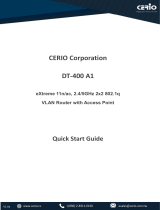RJ45 LAN
Jack
CD-IN Connecto
r
WOL (Wake on LAN) Connecto
r
Front Audio Connecto
r
AUX-IN Connecto
r
IrDA Connecto
r
Front Panel Connecto
r
FDD Connecto
r
3rd
USB2.0 Connector
JP14 CMOS Clear Jumpe
r
Flash ROM
Resettable Fuse
478-pin CPU socket (Willamette/
Northwood) with Voltage and Frequency
A
uto-detection that supports Intel
®
Pentium
®
4 1.4~2.4GHz+ CPU
A
GP 4x Expansion Slot
(Support 1.5V AGP Card Only)
32-bit PCI V2.2 Expansion Slot
184-pin DIMMx2 supports DDR266 /
DDR333 maximum up to 2 GB
(CPU FSB 400 does not support DDR333)
Intel 845G Chipset
Low ESR Capacitors
A
TX Power Connecto
r
ATA/33/66/100 IDE Connector x2
4-pin ATX-12V Power Connector
AC’97 CODEC
PCI LAN Controller
2nd
USB2.0 Connector
FAN2 Connecto
r
CPU FAN connector
WOM(Wake on Modem)Connecto
r
MIC-In
Line-In
Speaker Out
PS/2 Mouse
Connecto
r
SPP/EPP/ECP Parallel Port
MIDI/Game Port
PS/2 Keyboard
Connecto
r
USB2.0 Port COM 1 Port
VGA Connector
FAN3 Connector
COM2
CNR Connecto
r
support Intel PRO/100 VE (TP)
Intrusion Detecto
r
JP28 Mouse/Keyboard Wake-up Select Jumper
S/PDIF Connector

1. JP14 Clear CMOS
Everything you need to boot this
motherboard is included in this
Easy Installation Guide. For more
information, a complete Online
User's Manual can be found in the
Bonus Pack CD. Thanks for the
help of saving our earth.
PART NO: 49.89Y10.E01 DOC. NO: MX4GR-EG-E0306B
You can clear CMOS to restore system default setting. To
clear the CMOS, follow the procedure below.
1. Turn off the system and unplug the AC power.
2. Remove ATX power cable from connector PWR2.
3. Locate JP14 and short pins 2-3 for a few seconds.
4. Return JP14 to its normal setting by shorting pin 1 & pin 2.
5. Connect ATX power cable back to connector PWR2.
Tip: When should I Clear CMOS?
1. Boot fail because of overclocking…
2. Forget password…
3. Troubleshooting…
2. S/PDIF (Sony/Philips Digital Interface) Connector
Motherboard x1
This Easy Installation Guide x1
80-wire IDE Cable x1
Floppy Disk Drive Cable x1
Bonus Pack CD x1
IO Shield x1
Pin 1
Normal
(
default
)
1
Clear CMOS
1
S/PDIF (Sony/Philips Digital Interface) is a newest audio transfer file format, which provides impressive
quality through optical fiber and allows you to enjoy digital audio instead of analog audio. Normally there are
two S/PDIF outputs as shown, one for RCA connector, the most common one used for consumer audio
products, and the other for optical connector with better audio quality. Through a specific audio cable, you
can connect the S/PDIF connector to other end of the S/PDIF audio module, which bears S/PDIF digital
output. However, you must have a S/PDIF supported speaker with S/PDIF digital input to connect to the
S/PDIF digital output to make the most out of this function. (Optional)
Connecting to
RCA Cable
Connecting to
Optical Cable
A
udio
cable
Pin 1
+5VSB
NC
S/PDIFOUT
GND
S/PDIFIN
1

1. Pull up the CPU socket lever and up to
90-degree angle.
2. Locate Pin 1 in the socket and look fo
r
a (golden) cut edge on the CPU uppe
r
interface. Match Pin 1 and cut edge.
Then insert the CPU into the socket.
3. Press down the CPU socket lever and
finish CPU installation.
Plug in the CPU fan cable to the 3-pin CPU FAN connector. If you have chassis fan, you
can also plug it on System FAN (FAN2) or AUX FAN (FAN3) connector.
CPU Ratio 10x… 21x, 22x, 23x, 24x
CPU FSB (By BIOS table) 100~248MHz
Northwood CPU
CPU Core
Frequency
FSB
Clock
System
Bus
Ratio
Pentium 4 1.6G 1600MHz 100MHz 400MHz 16x
Pentium 4 1.6G 1600MHz 133MHz 533MHz 12x
Pentium 4 1.7G 1700MHz 133MHz 533MHz 13x
Pentium 4 1.8G 1800MHz 100MHz 400MHz 18x
Pentium 4 2.0G 2000MHz 100MHz 400MHz 20x
Pentium 4 2.2G 2200MHz 100MHz 400MHz 22x
Pentium 4 2.4G 2400MHz 100MHz 400MHz 24x
Pentium 4 2.4G 2400MHz 133MHz 533MHz 18x
Willamette CPU
CPU Core
Frequency
FSB
Clock
System
Bus
Ratio
Pentium 4 1.5G 1500MHz 100MHz 400MHz 15x
Pentium 4 1.6G 1600MHz 100MHz 400MHz 16x
Pentium 4 1.7G 1700MHz 100MHz 400MHz 17x
Pentium 4 1.8G 1800MHz 100MHz 400MHz 18x
Pentium 4 1.9G 1900MHz 100MHz 400MHz 19x
Pentium 4 2.0G 2000MHz 100MHz 400MHz 20x
5. Setting CPU Voltage & Frequency
Setting CPU Core Voltage
This motherboard supports CPU VID function. The CPU core voltage will be automaticall
y
detected.
Setting CPU Frequency
This motherboard is CPU jumper-less design, you can set CPU frequency through the
BIOS setup, and no jumpers or switches are needed. The default setting is "table selec
t
mode". You can adjust the FSB from "CPU Host/SDRAM/PCI Clock" for overclocking.
BIOS Setup > Frequency / Voltage Control > CPU Speed Setup
3. Installing Processor
Note: If you do not match the CPU
socket Pin 1 and CPU cut edge well, it
may damage the CPU.
CPU socket lever
CPU Pin 1 and cut edge
Note: Some CPU fans do not have
sensor pin so they cannot support fan
monitoring.
CPU Fan Connector
4. Installing CPU & System Fan
This socket supports FC-PGA2 package CPU, which is the latest CPU package developed
by Intel. Other forms of CPU package are impossible to be fitted in.
GND
+12V
SENSOR
FAN2 Connector
Warning: Intel
®
845 G chipset
supports maximum
400/533MHz
(100/133MHz*4)
system bus and
66MHz AGP clock;
higher clock setting
may cause serious
syste
m
da
m
age
.
Note: Since the
latest processor,
Northwood, would
detect the clock
ratio automatically,
y
ou may not be
able to adjust the
clock ratio in BIOS
manually.
FAN3 Connector
(Without Hardware Monitor)

1
Pin 1
Pi
n
1
USB2 Connector
USB3 Connector
Pi
n
1
8. Connecting IDE and Floppy Cables
9. Connecting Front Panel Cable
7. Connect IrDA Connector
The IrDA connector can be configured to support wireless infrared module, with this
module and application software such as Laplink or Windows 95 Direct Cable Connection,
the user can transfer files to or from laptops, notebooks, PDA devices and printers. This
connector supports HPSIR (115.2Kbps, 2 meters) and ASK-IR (56Kbps).
Install the infrared module onto the IrDA connector and enable the infrared function from
BIOS Setup, UART mode select, make sure to have the correct orientation when you plug
in the IrDA connector.
Connect 34-pin floppy cable and 40-pin, 80-wire IDE cable to floppy connector FDC and
IDE connector. Be careful of the pin1 orientation. Wrong orientation may cause system
damage.
Pin 1
ATA 33/66/100
IDE Connector
A
ttach the power LED, speaker, and reset switch connectors to
the corresponding pins. If you enable “Suspend Mode” item in
BIOS Setup, the ACPI & Power LED will keep flashing while the
system is in suspend mode.
Locate the power switch cable from your ATX housing. It is
2-pin female connector from the housing front panel. Plug this
connector to the soft-power switch connector marked SPWR.
Pin 1
FDD Connector
Primary
Slave
(
2nd
)
Primary
Master (1st)
IDE 1 (Primary)
IDE 2 (Secondary)
Secondary
Master (3rd)
Secondary
Slave (4th)
6. Support Six USB2.0 Connectors
This motherboard provides six USB connectors to connect USB devices, such as mouse,
keyboard, modem, printer, etc. There are two connectors on the PC99 back panel. You
can use proper cable to connect other USB connectors to the back panel or front panel of
chassis.
1
SPWR
GND
ACPI LED-
GND
ACPILED
NC
NC
GND
RESET
GND
NC
NC
+5
V
IDE LED
IDE LED
+5
V
+5
V
GND
NC
SPEAKE
R
Speaker
IDE LED
SPWR
A
CPI & PWR
LED
Reset
Pin 1
1
KEY
GND
IR_RX
NC
+5V
IR
_
TX
IrDA Connector
USBPWR0
USB_FP_P0-
USB
_
FP_P0+
GND
KE
Y
USBPWR1
USB_FP_P1-
USB_FP_P1+
GND
USB_FP_OC
0
1 2

You can install LAN Driver under WindowsME/98, Windows NT, Windows 2000 and Windows
XP for RealTek RTL8100 PCI Fast Ethernet adapter by following steps.
Installing driver for Win98/Win98 SE/Windows2000/Windows ME/Windows XP:
----------------------------------------------------------------------------------------------------------
1. Ask you to select which driver you want to install, select "Driver” from disk provided by
hardware manufacturer".
2. Specify the setup file pathname
[CD-ROM]: Driver\LAN\RTL8100\Windows\WIN98 (for Windows 98/98 SE) or
[CD-ROM]: Driver\LAN\RTL8100\Windows\WIN2000 (for Windows 2000) or
[CD-ROM]: Driver\LAN\RTL8100\Windows\WINME (for Windows ME) or
[CD-ROM]: Driver\LAN\RTL8100\Windows\WinXP (for Windows XP)
3. Win98/Win98 SE/Windows2000/Windows ME will appear some messages to insert
Win98/Win98 SE/Windows2000/Windows ME system disk to complete setup step.
4. Win98/Win98 SE/Windows2000/Windows ME will finish the other installation procedure
automatically, then you restart the system.
Connector Pin1 Pin2 Pin3 Pin4
AUX-IN
Left GND GND Right
CD-IN
Left GND GND Right
12. Connecting CD-IN /AUX-IN Connector
10. Front Audio Connector
If the housing has been designed with an audio port on the front panel, you’ll be able to
connect onboard audio to front panel through this connector. By the way, please remove
5-6 and 9-10 jumper caps from the Front Audio Connector before connecting the cable.
Please do not remove these 5-6 and 9-10 yellow jumper caps if there’s no audio port on
the front panel.
Low ESR capacito
r
The AUX-IN connector is used to connect MPEG
A
udio cable from MPEG card to onboard sound.
The CD-IN connector is used to connect CD Audio
cable from CDROM or DVD drive to onboard sound.
CD-IN (Black)
A
UX-IN (Green)
Pin 1
13. Installing LAN Driver
11. Support 10/100 Mbps LAN onboard
Green/ACT
Orange/Speed
On the strength of Realtek RTL8100 LAN controller on board, which is a highly-integrated
Platform LAN Connect device, it provides 10/100M bps Ethernet for office and home use,
the Ethernet RJ45 connector is located on top of USB connectors. The green LED
indicates the link mode, it lights when linking to network and blinking when transferring
data. The orange LED indicates the transfer mode, and it lights when data is transferring
in 100Mbps mode. To enable or disable this function, you may simply adjust it through
BIOS.
1
A
UD_FPOUT_L
NC
A
UD_FPOUT_R
A
UD_MIC_BIAS
A
UD_MIC
AUD_RET_L
KEY
AUD_RET_R
AUD_VCC
AUD_GND

A
fter you finish the setting of jumpers and connect correct cables. Power on
and enter the BIOS Setup, press <Del> during POST (Power On Self Test).
Choose "Load Setup Defaults" for recommended optimal performance.
14. Power-on and Load BIOS Setup
15. AOpen Bonus Pack CD
17. BIOS Upgrade under Windows Environment
16. Installing Onboard Sound Driver
You can use the autorun menu of Bonus CD disc. Choose the utility and driver and select
model name.
Warning: Please avoid of using "Load
Turbo Defaults", unless you are sure
y
our system components (CPU, DRAM,
HDD, etc.) are good enough for turbo
settin
g
.
This motherboard comes with an AD1981 AC97 CODEC, you can find the audio drive
r
from the Bonus Pack CD disc auto-run menu.
Del
You may accomplish BIOS upgrade procedure with EzWinFlash by the following steps,
and it’s STRONGLY RECOMMENDED to close all the applications before you start the
upgrading.
1. Download the new version of BIOS package zip file from AOpen official web site. (ex:
http://www.aopen.com)
2. Unzip the download BIOS package (ex: WMX4GR102.ZIP) with WinZip
(http://www.winzip.com) in Windows environment.
3. Save the unzipped files into a folder, for example, WMX4GR102.EXE &
WMX4GR102.BIN.
4. Double click on the WMX4GR102.EXE, EZWinFlash will detect the model name and
BIOS version of your motherboard. If you had got the wrong BIOS, you will not be
allowed to proceed with the flash steps.
5. You may select preferred language in the main menu, then click [Start Flash] to start
the BIOS upgrade procedure.
6. EzWinFlash will complete all the process automatically, and a dialogue box will pop
up to ask you to restart Windows. You may click [YES] to reboot Windows.
7. Press <Del> at POST to enter BIOS setup, choose "Load Setup Defaults", then
“Save & Exit Setup”. Done!
Warning: The upgrade of new BIOS will permanently replace your original BIOS
content after flashing. The original BIOS setting and Win95/Win98 PnP
information will be refreshed and you probably need to re-configure your system.

If you encounter any trouble to boot you system, follow the procedures
accordingly to resolve the problem.
Part Number and Serial Number
The Part Number and Serial number are printed on bar code label. You can find this
bar code label on the outside packing, on PCI slot or on component side of PCB. Fo
r
example:
Model name and BIOS version
MX4GR R1.00 Mar. 15. 2002 AOpen Inc.
A
ward Plug and Play BIOS Extension v1.0A
Copyright © 1998, Award Software, Inc.
Model name and BIOS version can be found on upper left corner of first boot screen
(POST screen). For example:
MX4GR is the model name of the motherboard; R1.00 is BIOS version
Make sure if the jumper settings for CPU and DRAMs are correct.
Clear CMOS.
Install the VGA card. Then connect your monitor and keyboard.
The problem was probably caused
by power supply or motherboard
failure. Please contact your reselle
r
or local distributor for repairing.
Perhaps your VGA card or monito
r
is defective.
No
Yes
No
Yes
It is very possible that your keyboard
is defective.
During system rebooting, press Del to enter BIOS Setup. Choose
“Load Setup Default".
The problem should be caused by the
IDE cables or HDD itself.
Re-install Windows 95, Windows 98 or Windows NT.
Yes
Yes
Turn off the power and unplug the AC power cable, then remove all
of the addon cards and cables, including VGA, IDE, FDD, COM1,
COM2 and Printer.
Turn on the power, and check if
the power supply and CPU fan
work properly.
Start
Check if there is display.
Press Ctrl, and Alt key at the
same time, hold them and then
press Del to see if the
s
y
stem reboots.
Turn off the system and
re-connect the IDE cable.
Check if the system can
reboot successfully.
End
No
No
P/N: 91.88110.201 is part number, S/N: 91949378KN73 is serial number.
Part No. Serial No.
Part No.
Serial No.

Dear Customer,
Thanks for choosing AOpen products. To provide the best and fastest service to
our customer is our first priority. However, we receive numerous emails and
p
hone-calls worldwide everyday, it is very hard for us to serve everyone on time.
We recommend you follow the procedures below and seek help before contact
us. With your help, we can then continue to provide the best quality service to
more customers.
Thanks very much for your understanding!
A
Open Technical Supporting Team
Online Manual: Please check the manual carefully and make sure the
jumper settings and installation procedure are correct.
http://www.aopen.com/tech/download/manual/default.htm
1
1
Test Report: We recommend choosing board/card/device from the
compatibility test reports for assembling your PC.
http://www.aopen.com/tech/report/default.htm
2
2
FAQ: The latest FAQ (Frequently Asked Questions) may contain a
solution to your problem.
http://www.aopen.com/tech/faq/default.htm
5
5
Download Software: Check out this table to get the latest updated
BIOS/utility and drivers.
http://www.aopen.com/tech/download/default.htm
3
3
News Group: Our support engineer or professional users on the news
group probably had answered your problem.
http://www.aopen.com/tech/newsgrp/default.htm
4
4
Contact Distributors/Resellers: We sell our products through resellers
and integrators. They should know your system configuration very well and
should be able to solve your problem efficiently and provide important
reference for you if next time you want to buy something else from them.
6
6
Contact Us: Please prepare detail system configuration and error symptom
before contacting us. The part number, serial number and BIOS version
are also very helpful.
7
7
Web Site: www.aopen.com
E-mail: Send us email by going through the contact form below.
English http://www.aopen.com/tech/contact/techusa.htm
Japanese http://www.aopen.co.jp/tech/contact/techjp.htm
Chinese http://www.aopen.com.tw/tech/contact/techtw.htm
German http://www.aopencom.de/tech/contact/techde.htm
French http://france.aopen.com/tech/contact/techfr.htm
Simplified Chinese http://www.aopen.com.cn/tech/contact/techcn.htm
Pacific Rim
A
Open Inc.
Tel: 886-2-3789-5888
Fax: 886-2-3789-5899
Europe
A
Open Computer b.v.
Tel: 31-73-645-9516
Fax: 31-73-645-9604
Germany
A
Open Computer GmbH.
Tel: 49-2102-157700
Fax: 49-2102-157799
China
艾尔鹏国际上海(股)
有限公司
Tel: 86-21-6225-8622
Fax: 86-21-6225-7926
Japan
A
Open Japan Inc.
Tel: 81-048-290-1800
Fax: 81-048-290-1820
A
merica
A
Open America Inc.
Tel: 1-408-922-2100
Fax: 1-408-922-2935
-
 1
1
-
 2
2
-
 3
3
-
 4
4
-
 5
5
-
 6
6
-
 7
7
-
 8
8
AOpen AX47 Easy Installation Manual
- Type
- Easy Installation Manual
- This manual is also suitable for
Ask a question and I''ll find the answer in the document
Finding information in a document is now easier with AI
Related papers
-
AOpen AX45-533N Easy Installation Manual
-
AOpen AX4GER Easy Installation Manual
-
AOpen AX4B Pro-533 Easy Installation Manual
-
AOpen MX4LR TV Easy Installation Manual
-
AOpen MX46-533GN Specification
-
AOpen AX45-8X Max Online Manual
-
AOpen AX45S-533N Easy Installation Manual
-
AOpen MX46L Easy Installation Manual
-
AOpen AX45 PRO-533 Online Manual
-
AOpen MX4GR Online Manual
Other documents
-
LevelOne UDS-1000 User manual
-
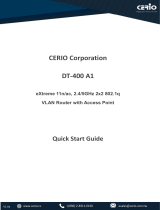 Cerio DT-400 A1 Quick start guide
Cerio DT-400 A1 Quick start guide
-
Belkin ADAPTATEUR SMARTBEAM USB-INFRAROUGE #F5U230FG Owner's manual
-
Planet ENW-9605A User manual
-
Dicota 2 User manual
-
Panasonic DE7000 User manual
-
 Cerio OW-400-A2 Quick start guide
Cerio OW-400-A2 Quick start guide
-
EXSYS USB 2.0 to infrared adapter User manual
-
Trendnet TU2-ET200 User manual