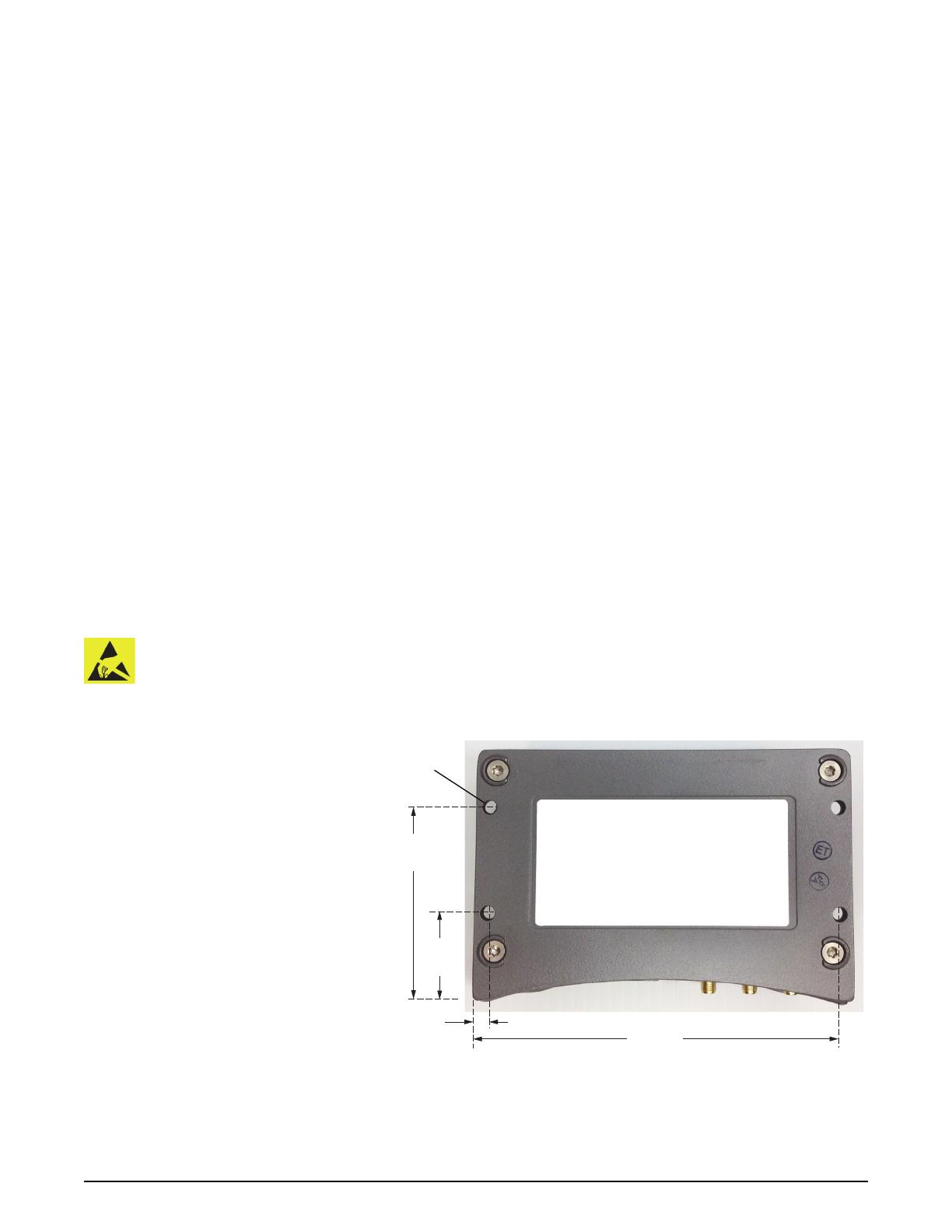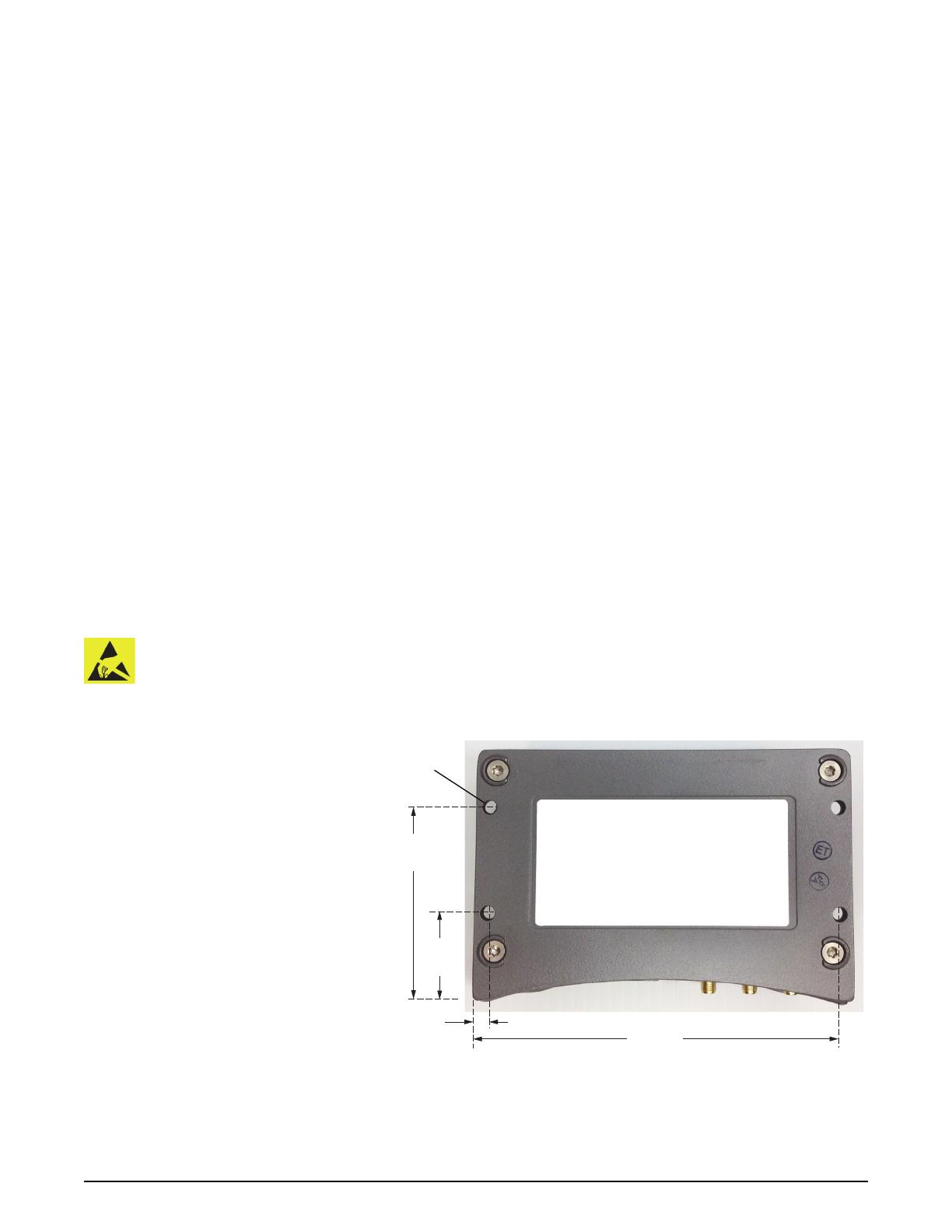
Sierra Wireless AirLink GX400 Modem Installation Guide 3 876-0238-000 Rev A1
Mounting the Antennas
When planning the mounting location for your antennas (GPS and cellular), make sure the antennas:
• Have an unobstructed view of the sky
• Are in an area free from moving objects
• Are at least two feet from a transmitting radio antenna (such as for a two-way or business band radio)
Note: If using a diversity antenna, make sure there is at least three feet between the cellular antenna and the diversity
antenna.
To mount each antenna:
1. Clean and dry the vehicle surface where you will attach the antenna mounting plate.
2. Remove the paper backing from the adhesive on the back of the mounting plate.
3. Position the mounting plate and press down hard for proper adhesion.
4. Attach the antenna to the antenna mounting base.
5. Place the magnetic mounted antenna on the plate.
Mounting the Modem
Note: AgJunction does not supply the mounting hardware for the modem.
The modem case is designed for use in extreme environments. If you will use the modem in extreme environments,
make sure you use cables designed and specified for this use to avoid cable failure.
Adhere to the following when mounting the modem:
• You have sufficient room to install and, if necessary, replace cables
• You can easily view the front panel LEDs
• The modem has adequate airflow for cooling
• The modem is free from direct exposure to the elements, such as sun, rain, and dust
• The modem is securely mounted so as not to come loose or be damaged by other equipment
AgJunction recommends you ground the modem case or modem mounting bracket to protect against elec-
trostatic discharge. For example, ground the case or mounting bracket to the battery or power source nega-
tive terminal using a grounding strap under one of the mounting screws.
To mount the modem:
• Using the four mounting holes
shown at right, securely fasten the
modem in your preferred location.
5.2 mm
(0.2 in)
22.5 mm
(0.9 in)
62.5 mm
(2.5 in)
Mounting holes
5.3 mm (0.2 in)
4 places