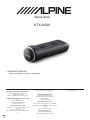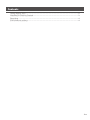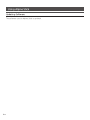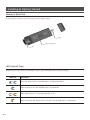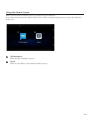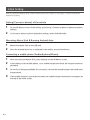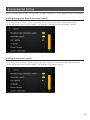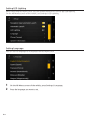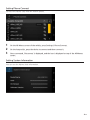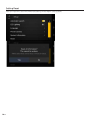Alpine KTX-NS01 transforms your car's display into a smart infotainment system, empowering you with seamless Android Auto connectivity. Effortlessly access navigation, music, messages, and more through voice control or the touchscreen interface. Stay connected with Bluetooth pairing and enjoy a personalized driving experience with customizable settings.
Alpine KTX-NS01 transforms your car's display into a smart infotainment system, empowering you with seamless Android Auto connectivity. Effortlessly access navigation, music, messages, and more through voice control or the touchscreen interface. Stay connected with Bluetooth pairing and enjoy a personalized driving experience with customizable settings.












-
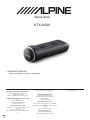 1
1
-
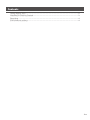 2
2
-
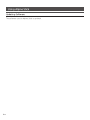 3
3
-
 4
4
-
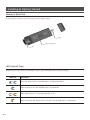 5
5
-
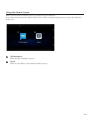 6
6
-
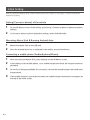 7
7
-
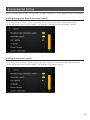 8
8
-
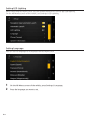 9
9
-
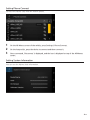 10
10
-
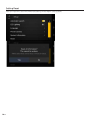 11
11
-
 12
12
Alpine KTX-NS01 transforms your car's display into a smart infotainment system, empowering you with seamless Android Auto connectivity. Effortlessly access navigation, music, messages, and more through voice control or the touchscreen interface. Stay connected with Bluetooth pairing and enjoy a personalized driving experience with customizable settings.
Ask a question and I''ll find the answer in the document
Finding information in a document is now easier with AI
Related papers
-
Alpine 500KTXNS01 Owner's manual
-
Alpine iLX-F905S907 Reference guide
-
Alpine iLX-507 Owner's manual
-
Alpine DVR-C320R Owner's manual
-
Alpine DVR-C310R Owner's manual
-
Alpine iLX-W670 Owner's manual
-
Alpine X209-WRA-OR User manual
-
Alpine PXE-C80-88 Owner's manual
-
Alpine X702D-F Owner's manual
-
Alpine i209-WRA User manual
Other documents
-
 Alpine X X409 Owner's manual
Alpine X X409 Owner's manual
-
 Alpine X X109-WRA Operating instructions
Alpine X X109-WRA Operating instructions
-
 Alpine X X110 Operating instructions
Alpine X X110 Operating instructions
-
 Alpine INE-NAV INE-W960HDMI Operating instructions
Alpine INE-NAV INE-W960HDMI Operating instructions
-
Alpine X INE-W720D Owner's manual
-
 Alpine INE-F INE-F904D Owner's manual
Alpine INE-F INE-F904D Owner's manual
-
 Alpine ILX ILX-F903D Owner's manual
Alpine ILX ILX-F903D Owner's manual
-
Alpine INE-W INE-W611DC User guide
-
 Alpine X X800D-U Owner's manual
Alpine X X800D-U Owner's manual
-
 IWAKI IX profibus converter User manual
IWAKI IX profibus converter User manual