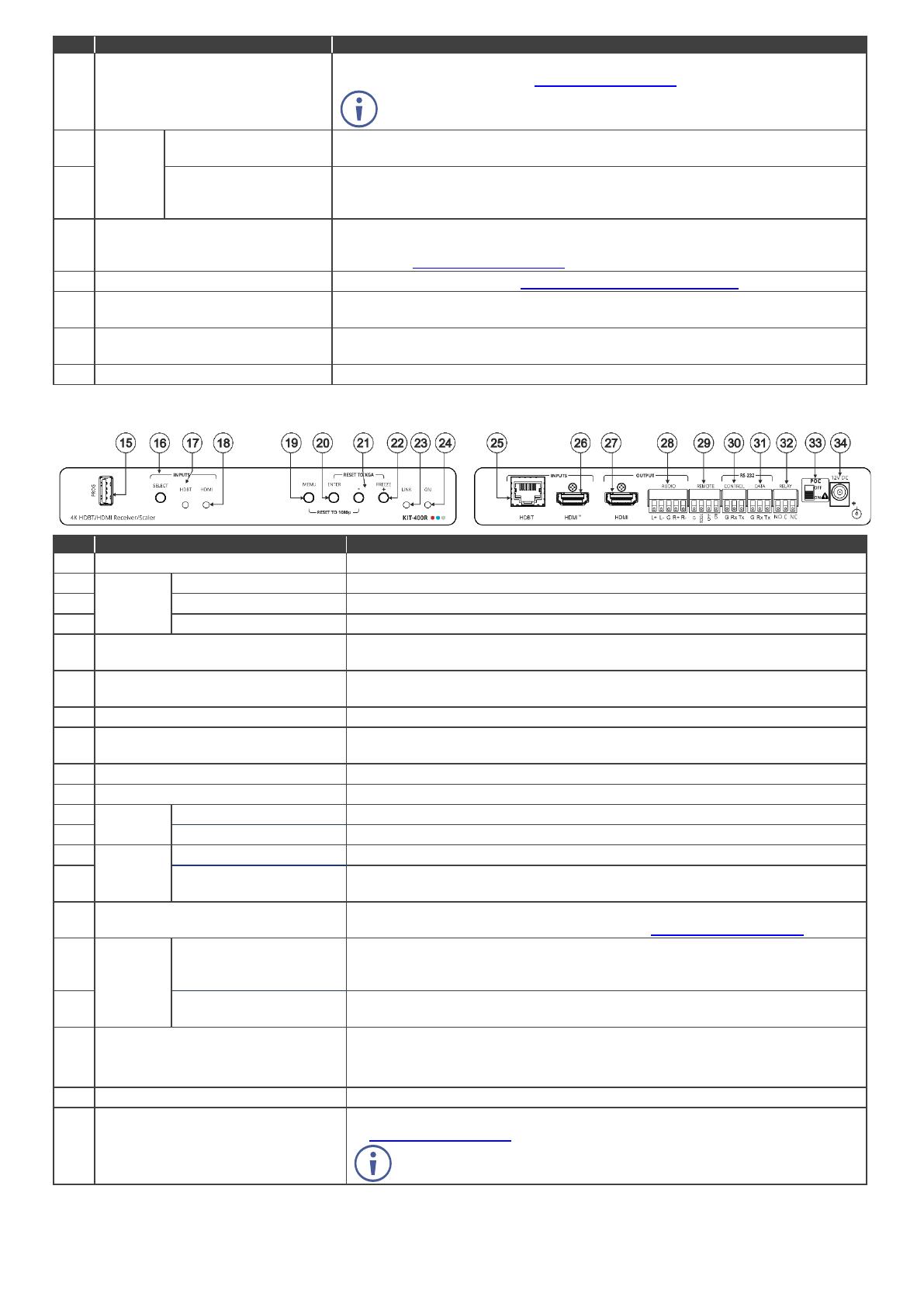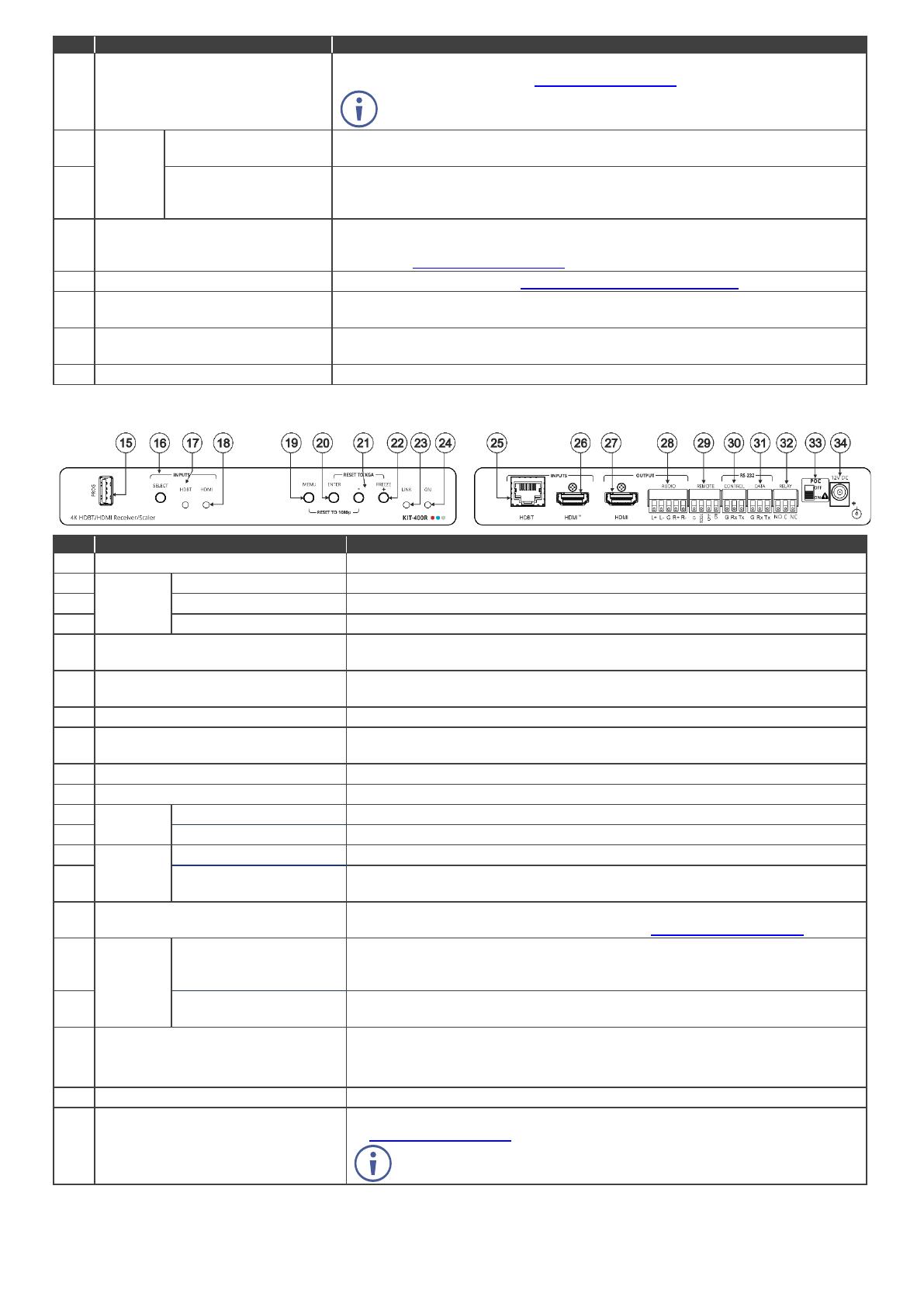
12V Power Supply 2-pin Terminal
Block Connector
Connect to the supplied power adapter (if required). Connect + to +, - to -.
Follow powering instructions in Step 5: Connect power.
Connect power to either this terminal block or to the KIT-400R 12V power
connector (item 34). Do not connect to both!
DATA 3-pin Terminal
Block Connector
Connect to a serial data source or acceptor.
CONTROL 3-pin
Terminal Block
Connector
Connect to a serial controller or PC.
Remote Contact-closure 4-pin
Terminal Block Connector
Connect to contact closure switches (by momentary contact between the desired
pin and GND pin) to select an input, the remote HDMI IN and audio volume (up or
down), see Step 6: Operate KIT-401.
Set the device behavior, see Step 4: Connect inputs and outputs.
Ring Tongue Terminal Grounding
Screw
Connect to grounding wire (optional).
HDBT OUT (PoC) RJ-45
Connector
AUDIO OUT 3.5mm Mini Jack
Connect to the unbalanced, stereo audio acceptor (for example, active speakers).
The terms HDMI, HDMI High-Definition Multimedia Interface, and the HDMI Logo are trademarks or registered trademarks of HDMI Licensing Administrator, Inc.
KIT-400R
Connect to a USB stick to perform firmware upgrades.
Press to select the input (HDBT or HDMI).
Lights blue when the HDBT input is selected.
Lights blue when the HDMI input is selected.
Press to enter/exit the on-screen display (OSD) menu. Press together with the –
button to reset to 1080p.
In OSD, press to choose the highlighted menu item. Press together with the
FREEZE/+ button to reset to XGA.
In OSD, press to move back through menus or decrement parameter values.
In OSD, press to move forward through menus or increment parameter values.
When not in OSD, press to freeze the display.
Lights blue when a link is established with the transmitter.
Lights green when device is powered.
Connect to an HDMI source.
Connect to an HDMI acceptor.
AUDIO 5-pin Terminal
Block Connector
Connect to a balanced stereo audio acceptor.
REMOTE Contact-Closure 5-pin
Terminal Block Connector
Connect to contact closure switches (by momentary contact between the desired
pin and GND pin). To turn display on or off, see Step 6: Operate KIT-401.
CONTROL 3-pin
Terminal Block
Connector
Connect to a serial controller or PC.
DATA 3-pin Terminal
Block Connector
Connect to a serial data source or acceptor.
RELAY 3-pin Terminal Block
Connector
Connections to the internal relay: normally open (NO), normally closed (NC) and
common (C). Connect to devices to be controlled by relay (for example, a
motorized projection screen).
PoC (Power Over Cable) Switch
Connect to the supplied power adapter (if required). Follow powering instructions
in Step 5: Connect power.
Connect power to either this 12V power connector or to the KIT-401T
terminal block (item 7). Do not connect to both!