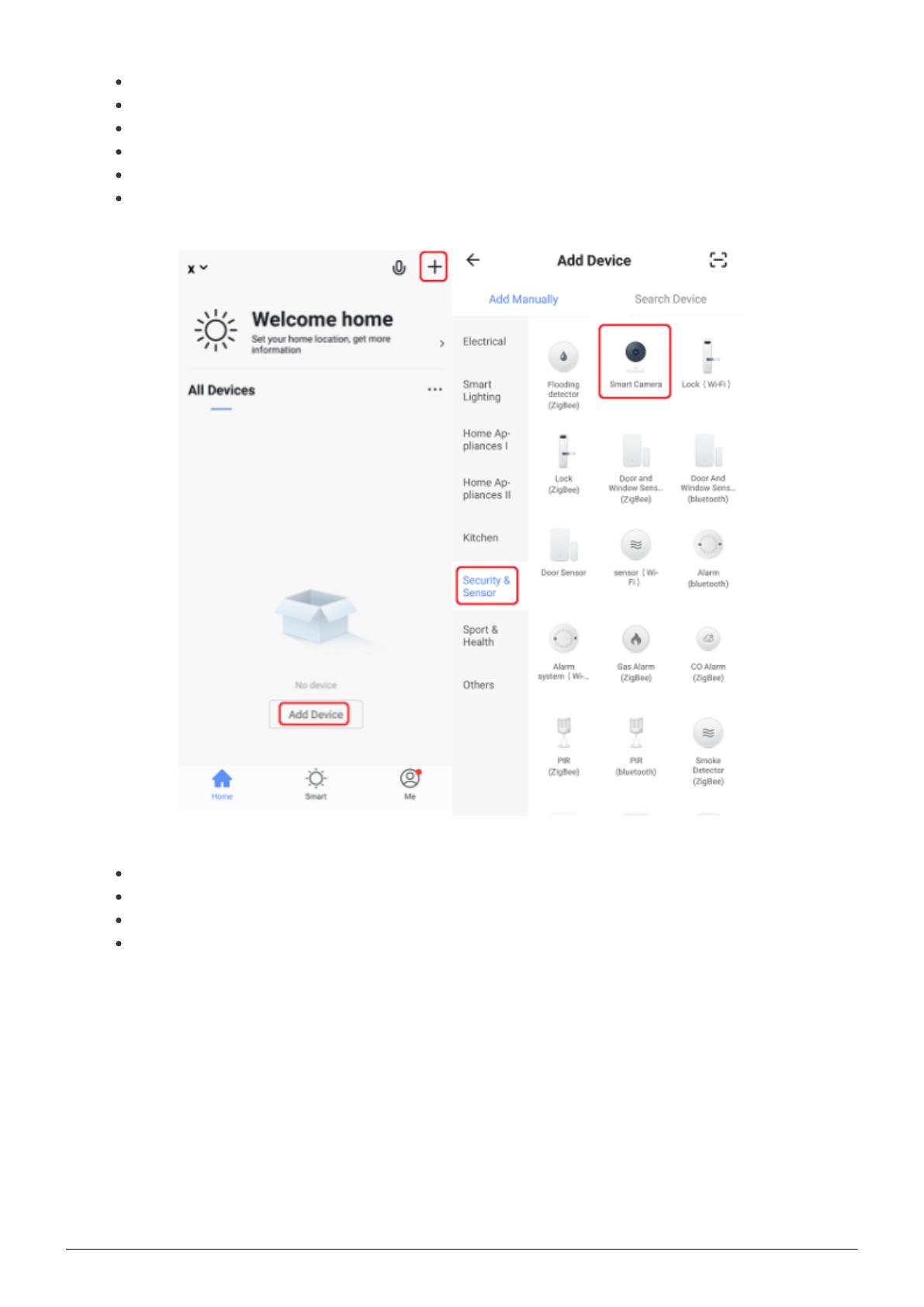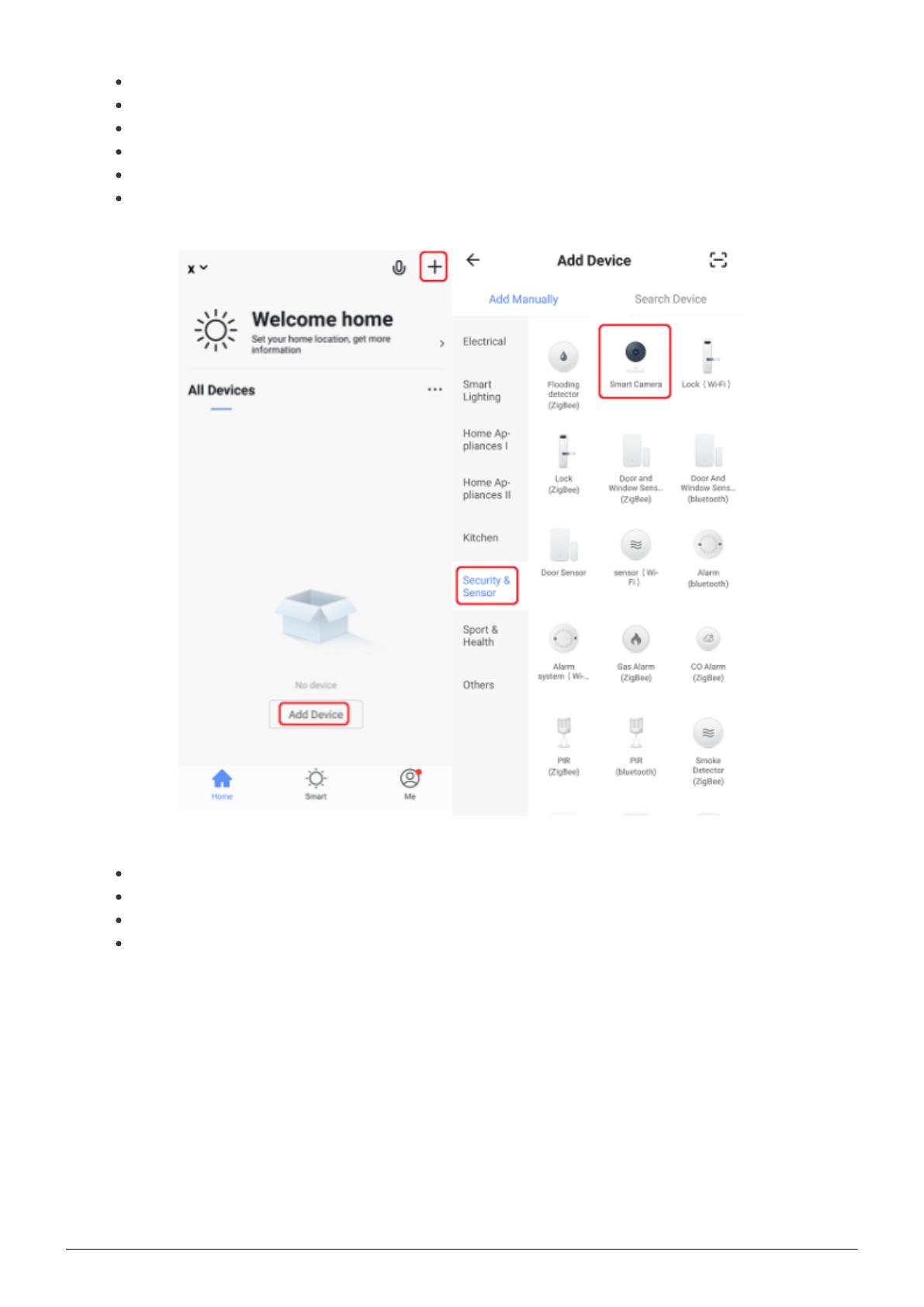
2
Power on the device
Open the Nous Smart app
Register if you are not already
Tap “Add Device” or the icon “+” in the top right corner
Choose “Smart Camera” in the Device type
Make sure the indicator is flashing quickly(if not, please hold the reset button for 5 seconds
untill camera resets) and click “next step”
Enter your WiFi password and Confirm it,
When you tap Continue, the mobile phone will displays QR code,
Hold the camera 15 to 20cm in front of the mobile phone untill the camera scan the QR code
Click “heard the beep” and camera will start connenction