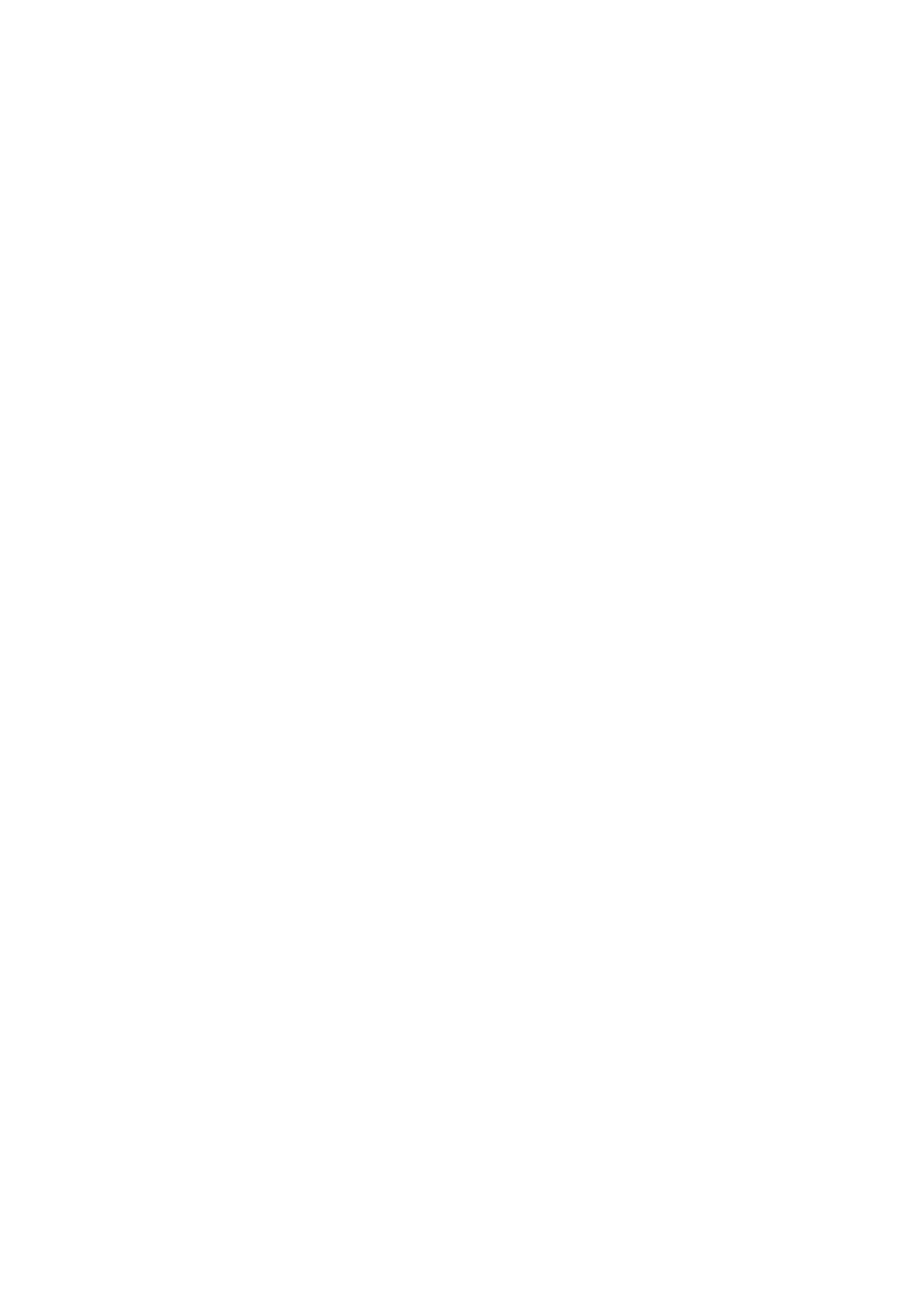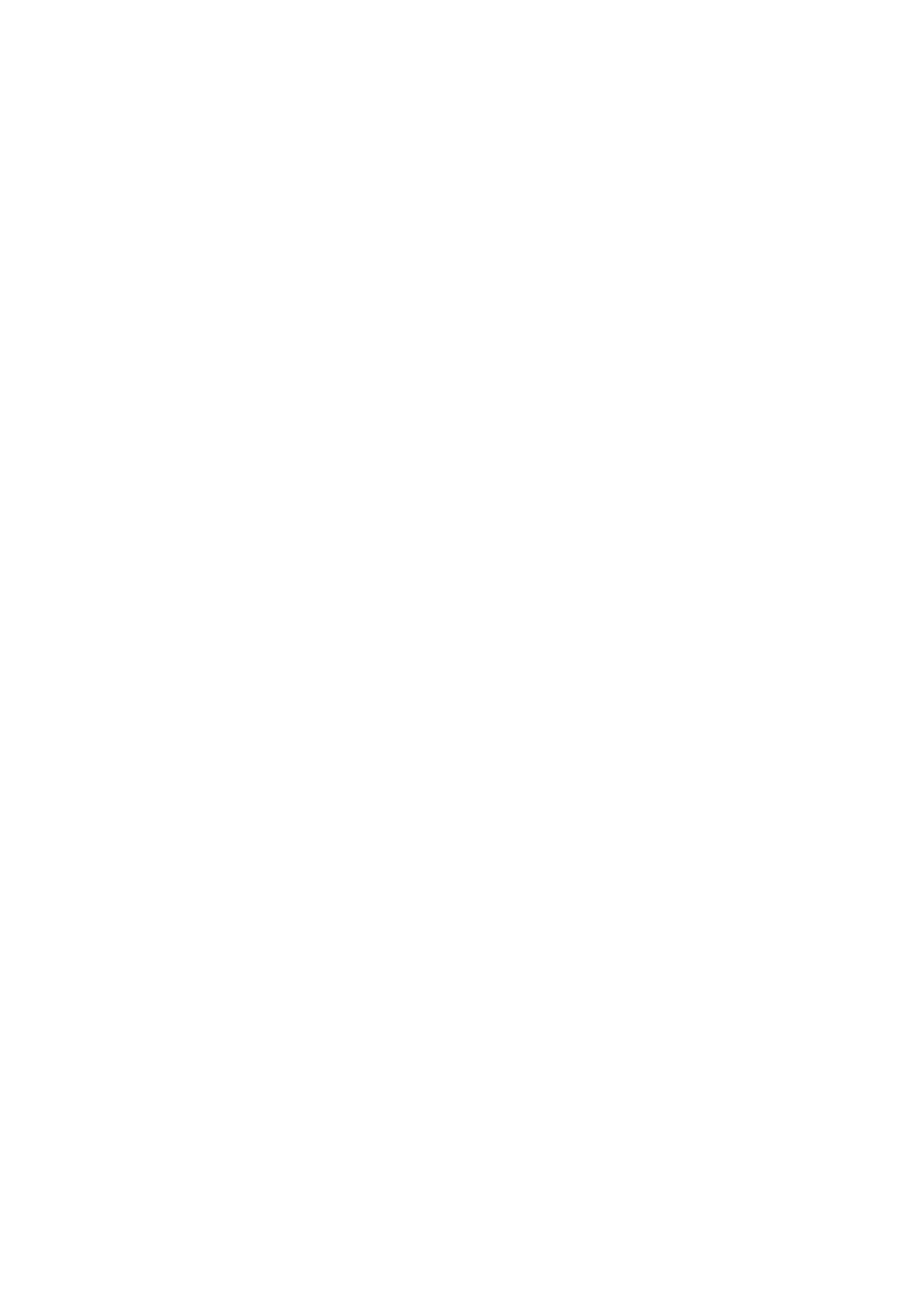
4
Contents
Safety Precautions ....................................................... 3
Introduction ................................................................ 5
Package Contents ...................................................................................................5
Product Overview ...................................................................................................7
Front and Side View ................................................................................................ 7
I/O Ports and Controls ............................................................................................7
Control Pad .............................................................................................................. 8
Initial Setup ................................................................. 9
Assembling the Product .................................................................... ..................... 9
Storing the Caster Covers .....................................................................................17
Making Connections .................................................. 18
Connecting to Power ............................................................................................18
Connecting to the Control Pad .............................................................................19
Connecting to the IFP ...........................................................................................20
Controlling the Lift .................................................... 21
Using the Trolley Cart or Control Pad ...................................................................21
Using the app on the IFP.......................................................................................22
Appendix ................................................................... 24
Specifications .................................................................... .................................... 24
Troubleshooting ...................................................................................................25
Regulatory and Service Information .......................... 26
Compliance Information ....................................................................................... 26
FCC Compliance Statement ................................................................................... 26
Industry Canada Statement ................................................................................... 26
CE Conformity for European Countries ................................................................. 26
Declaration of RoHS2 Compliance......................................................................... 27
Indian Restriction of Hazardous Substances ......................................................... 28
Product Disposal at End of Product Life ................................................................ 28
Copyright Information ..........................................................................................29
Customer Service .................................................................... .............................. 30
Limited Warranty .................................................................................................. 31
Mexico Limited Warranty ...................................................................................... 34