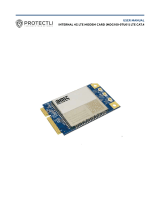Page is loading ...



Section 1 – Product Overview
⚫
⚫
⚫
⚫
⚫
⚫
⚫
⚫
⚫
⚫
⚫
⚫

Section 1 – Product Overview

Section 1 – Product Overview

Section 1 – Product Overview

Section 2 – Installation

Section 2 – Installation

Section 2 – Installation

Section 2 – Installation

Section 3 – Configuration

Section 3 – Configuration

Section 3 – Configuration

Section 3 – Configuration

Section 3 – Configuration
The DWP-1010 connects via Gigabit Ethernet interface for 5G/LTE network connection. DWP-1010 also
functions as a NAT router to provide more flexible network applications.
Device Mode
Set the operating mode of the unit.
Cellular
Set the parameter for cellular network.
Ethernet
Set the IP of Ethernet and DHCP service
Device Mode
1. A Must-fill setting
2. By default Modem is
selected
NAT
The unit will provide a NAT service and a simple firewall for the
connected device.
Modem
The unit will pass the cellular IP to connected device via ethernnet

Section 3 – Configuration
Preferred Network
1. A must-fill setting
2. By default Auto is
selected
Auto
The unit will automatically determine the appropriate network.
NR5G-SA
Use 5G cells for both signalling and information transfer.
NR5G-NSA
Depend on the control plane of an existing 4G LTE network for control
functions.
LTE
Use 4G LTE for both signalling and information transfer.
APN
1. A must-fill setting
2. By default Auto is
selected
Auto
The unit will detect the SIM and set an APN from internal database.
Manual
User must set APN manually.
Manual APN
1. A must-fill setting
2. String format : any
text
Enter the APN you want to use to establish the connection.
This is a must-filled setting if you selected Manual APN as APN scheme.
Username
1. An Optional setting
2. String format : any
text
Enter the optional username settings if your ISP provided such settings to
you.
Password
1. An Optional setting
2. String format : any
text
Enter the optional Password settings if your ISP provided such settings to
you.

Section 3 – Configuration
Authentication
1. A must-fill setting
2. By default Auto is
selected
Select PAP (Password Authentication Protocol) and use such protocol to be
authenticated with the carrier’s server.
Select CHAP (Challenge Handshake Authentication Protocol) and use such
protocol to be authenticated with the carrier’s server.
When Auto is selected, it means it will authenticate with the server either
PAP or CHAP.
IP Type
1. A must-fill setting
2. By default IPv4 is
selected
Specify the IP type of the network service provided by your 5G/LTE network.
It can be IPv4, IPv6, or IPv4v6.
IP Mode
1. A must-fill setting
2. By default Dynamic IP
is selected
Dynamic IP
The unit will get IP from cellular service.
Static IP
The unit will set IP according to Static IP Config.
PIN Code
1. An Optional setting
2. String format :
interger
Enter the PIN (Personal Identification Number) code if it needs to unlock your
SIM card.
MTU Setup
1. An Optional setting
2. Uncheck by default
Check the Enable box to enable the MTU (Maximum Transmission Unit) limit
and specify the MTU for the 5G/LTE connection.
MTU refers to Maximum Transmission Unit. It specifies the largest packet size
permitted for Internet transmission.
Value Range: 68 - 1500.
Keep Alive
1. An optional setting
2. Box is unchecked by
default
Check the Enable box to activate the keep alive function.
Input IP Address and interval to send an ICMP packet to check the network
status.
Roaming
1. An optional setting
2. Box is unchecked by
default
Check the Enable box to activate roaming.
IP
1. IPv4 format.
2. A must-fill setting
The Static IP Address setting of this unit.
Subnet Mask
255.255.255.0 (/24) is
The Subnet Mask of the static IP.

Section 3 – Configuration
set by default
Default Gateway
1. IPv4 format.
2. An Optional setting
The gateway setting of the static IP.
Primary DNS
1. IPv4 format.
2. An Optional setting
Assigned DNS server of the static IP.
Secondary DNS
1. IPv4 format.
2. An Optional setting
Assigned DNS server of the static IP.
IP
1. IPv4 format.
2. A Must-fill setting
The LAN IP Address of this unit.
Netmask
255.255.255.0 (/24) is
set by default
The Subnet Mask of this unit.
DHCP Server
The box is checked by
default.
Click Enable to activate DHCP Server.
DHCP Setting
N/A
Click DHCP Config to configure the DHCP Setting.

Section 3 – Configuration
IP Pool Start
1. Numberic string
format.
2. A must-fill setting
The start of the IP Pool for this DHCP Server.
IP Pool End
1. Numberic string
format.
2. A must-fill setting
The end of the IP Pool for this DHCP Server.
Lease Time
1. Numberic string
format.
2. A must-fill setting
The Lease Time of this DHCP Server.
Value Range: 300 - 604800 seconds.
Virtual Server
The box is unchecked by
default
Check Enable to activate port forwarding.
Click Add to configure virtual server rules.
/