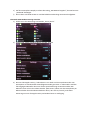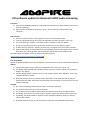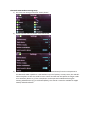ampire
LDS-Softwareupdate für Bluetooth A2DP Audiostreaming
Computer
1) Speichern Sie die Datei ISPBOOOT.BIN auf einem leeren USB 2.0 Stick (FAT32, 4-32GB, USB
3.0 Sticks funktionieren zum Update nicht!)
2) Machen Sie einen Rechtsklick auf das USB-Laufwerk und wählen „Auswerfen“. Anschließend
ziehen Sie den USB-Stick aus dem Computer.
LDS Interface
3) Gehen Sie ins Fahrzeug und schalten die Zündung ein, um das Multimediasystem zu starten.
4) Stecken Sie den vorbereiteten USB-Stick in das LDS-USB-Kabel, das keine Abdeckkappe hat.
5) Gehen Sie in die LDS-Settings > Update > Complete Update > Update, um das Update zu
starten.
6) Der Bildschirm wird für ca. 40 Sekunden schwarz und zeigt anschließend den Updateverlauf
an.
7) Wenn auf dem Bildschirm „Burn success, welcome“ erscheint, wurde das Update erfolgreich
aufgespielt.
8) Entfernen Sie den USB-Stick. Wenn das Interface noch zugänglich ist, drücken Sie für 3
Sekunden die Reset-Taste. Andernfalls schalten Sie die Zündung aus, verlassen und verriegeln
das Fahrzeug und warten auf CAN-Busruhe.
Den Updatevorgang erklären wir auch detailliert in diesem Video-Tutorial:
https://www.youtube.com/watch?v=vG3jsnjGBf8
Smartphone paaren
WLAN und Bluetooth im Smartphone einschalten, das Smartphone muss unter Bluetooth sichtbar
sein.
iPhone
a) Schießen Sie das iPhone per Kabel an die LDS-USB-Buchse an, die eine Abdeckkappe hat.
b) Auf dem iPhone-Display erscheint der Dialog "CarPlay mit 'IDCORE' erlauben, während das
Telefon gesperrt ist". Tippen Sie auf "Erlauben".
c) Ein weiterer Dialog erscheint mit dem Inhalt "Drahtloses CarPlay mit 'IDCORE' verwenden?".
Bitte tippen Sie auf "Drahtloses CarPlay aktivieren".
d) Nun richten sich beide Geräte automatisch ein. Warten Sie ca. 10 Sekunden und stecken
dann das iPhone vom Kabel ab. Nach ca. 15-20 Sekunden ist die Verbindung eingerichtet und
Sie können CarPlay kabellos verwenden.
Android
a) Gehen Sie in die LDS-Settings > Bluetooth (nicht BT!) > und wählen „Discover“.
b) Das LDS-Interface sucht das Smartphone.
c) Das gefundene Smartphone wird auf dem Fahrzeugbildschirm angezeigt, das Sie bitte
auswählen.
d) Der Dialog „Are you sure you want to pair?“ erschein, den Sie bitt emit “Pair” bestätigen.

e) Auf dem Smartphone-Display erscheint der Dialog „Mit iOSAuto koppeln?“, den Sie bitte mit
„KOPPELN“ bestätigen.
f) Nun richten sich beide Geräte ein und die kabellose Verbindung automatisch aufgebaut.
Bluetooth A2DP Audiostreaming einstellen
1) Gehen Sie in die LDS-Settings und wählen „Smart phone“
2) Schalten Sie „Switch sound to phone“ von OFF auf ON.
3) Nun wird der Apple CarPlay- / Android Auto- Ton direkt und ohne Qualitätsverlust vom
Smartphone an das Bluetooth A2DP-fähige Autoradio gestreamt. In vielen Fällen wird das
fahrzeugeigene Mikrofon dann auch für die Sprachsteuerung verwendet und das LDS-
Mikrofon muss nicht mehr verbaut werden. (Bitte testen.) Wenn sich das Smartphone per
Bluetooth über die Lenkradtasten bedienen lässt (z.B. Track vor/zurück), steht diese
Steuerung nun auch für Apple CarPlay und Android Auto zur Verfügung.

ampire
LDS software update for Bluetooth A2DP audio streaming
Computer
1) Save the file ISPBOOOT.BIN on an empty USB 2.0 stick (FAT32, 4-32GB, USB 3.0 sticks do not
work for updating!)
2) Right-click on the USB drive and select “Eject”. Then remove the USB stick from the
computer.
LDS interface
1) Enter the vehicle and turn on the ignition to start the multimedia system.
2) Insert the prepared USB stick into the LDS USB cable that does not have a cover cap.
3) Go to LDS Settings > Update > Complete Update > Update to start the update.
4) The screen goes black for about 40 seconds and then shows the update progress.
5) If “Burn success, welcome” appears on the screen, the update was successfully installed.
6) Remove the USB stick. If the interface is still accessible, press the reset button for 3 seconds.
Otherwise, turn off the ignition; exit and lock the vehicle and wait for CAN bus rest.
We also explain the update process in detail in this video tutorial:
https://www.youtube.com/watch?v=vG3jsnjGBf8
Pair smartphone
Switch on WLAN and Bluetooth in the smartphone, the smartphone must be visible under Bluetooth.
iPhone
a) Connect the iPhone using a cable to the LDS USB socket, which has a cover cap.
b) The dialog "Allow CarPlay with 'IDCORE' while the phone is locked" appears on the iPhone
display. Tap “Allow.”
c) Another dialog appears with the content "Use wireless CarPlay with 'IDCORE'?". Please tap
"Activate Wireless CarPlay".
d) Now both devices will set up automatically. Wait about 10 seconds and then unplug the
iPhone from the cable. After about 15-20 seconds, the connection is set up and you can use
CarPlay wirelessly.
Android
a) Go to the LDS Settings > Bluetooth (not BT!) > and select “Discover”.
b) The LDS interface searches for the smartphone.
c) The smartphone found will be displayed on the vehicle screen, which you please select.
d) The dialog “Are you sure you want to pair?” appears, which you please confirm with “Pair”.
e) The dialog “Pair with iOSAuto?” appears on the smartphone display, which you should
confirm with “PAIR”.
f) Now both devices are set up and the wireless connection is established automatically.

Bluetooth A2DP Audiostreaming Setup
1) Go to the LDS settings and select “Smart phone”
2) Switch “Switch sound to phone” from OFF to ON.
3) Now the Apple CarPlay / Android Auto sound is streamed directly from the smartphone to
the Bluetooth A2DP-capable car radio without any loss of quality. In many cases, the vehicle's
own microphone is then also used for voice control and the LDS microphone no longer needs
to be installed. (Please try.) If the smartphone can be operated via Bluetooth using the
steering wheel buttons (e.g. track forward/back), this control is now also available for Apple
CarPlay and Android Auto.
-
 1
1
-
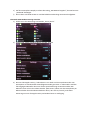 2
2
-
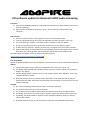 3
3
-
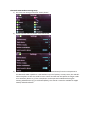 4
4
Ask a question and I''ll find the answer in the document
Finding information in a document is now easier with AI
in other languages
- Deutsch: Ampire LDS-A6-CP Bedienungsanleitung
Other documents
-
Alpine Electronics INE-W710-500X Quick start guide
-
Kenwood DNX 716 WDABS Quick start guide
-
XZENT X-227 User manual
-
XZENT X-F285 User manual
-
Sony XAV-AX3005DB Owner's manual
-
XZENT X-F275 User manual
-
JVC MONITOR Owner's manual
-
Alpine Electronics INE-W611DC User guide
-
XZENT X-527 User manual
-
Pioneer AVIC-6000NEX Owner's manual