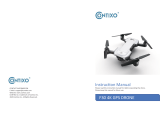Page is loading ...

eRapta Solar Wireless 7 Camera System
(ATYZX7)
Installation and Operation Guide

Foreword
Thank you for purchasing our product! eRapta has always been
to providing high-quality products, and bringing a
good experience to our customers. It’s our great honor to have
your trust! This manual includes product guide and
system To obtain the best performance,
please read the manual carefully before installing, and keep
the manual properly.
If you’re experiencing the following
1. Open the package, something is broken or missing.
2. Open the package, and don’t like the product.
3. Order a wrong product.
4. Need technical support.
5. Encounter problems with the camera or monitor in use.
6. Have any other problems or needs.
Please feel free to e-mail our team at any
Each of your messages will be answered within 24 hours. We
will help you solve your problems, and provide you with the
best service and technical support!

Contents
1. Package List................................................................. 1
2. and 3
2.1 3
2.2 to Camera.............................................. 3
2.3 to Monitor............................................. 5
2.4 to Accessories........................................ 8
3. Guide........................................................ 11
3.1 Make an Plan.......................................... 11
3.2 Monitor 12
3.3 Camera 14
4. System 16
4.1 Primary Menu............................................................ 16
4.2 Secondary Menu........................................................ 17
4.2.1 Pairing 17
4.2.2 Image Parameters................................................... 19
4.2.3 Image 20
4.2.4 Screen Timeout....................................................... 21
4.2.5 Parking ON/OFF..................................... 22
4.2.6 Parking Guideline Adjustment................................ 23
5. FAQ.............................................................................. 24
6. Warranty...................................................................... 25

1
1. Package Listing
Thanks for choosing eRapta solar wireless backup camera
system ATYZX7! We are to providing you with the
best quality products, so our product will serve you for years.
Please check the external packaging to see whether there are
any signs of rough handling. Also open the package, and check
the items to see whether there are damages caused by

2
The image above provides an overview of all the items in the
package. If any items are missing or damaged, please contact
us at [email protected]

3
2. Introduction and Specification
2.1
The system is designed to observe surroundings and assist
parking, including a monitor, a camera, and other accessories
needed to install. It requires 12-24 Volt Direct Current power to
work. To avoid damage caused by electricity shock or improper
we recommend a and experienced
engineer to install the system for you.
2.2 to Camera
①:Pair Power screen, open the ①rubber cover,
and long press it with a thin can achieve pairing.
②:Type-C Charging port. You can charge the camera's
using 12 volt direct current power through this
port. Usually, the can be fully charged in 4-6 hours.
③:Indicator Light of Power. When the is low, the
indicator light will be in red. When charging, the
light will stay red. When the is the

4
indicator light is
④:Indicator Light of Pairing. Usually the camera will pair
otherwise select the pair and pair them
manually. When Pairing is in progress, the light will be
in green. When the pairing is successful, the light will stay in
green. When the screen is the light is
⑤:Camera. This camera is adjustable. You can adjust the
lens 60 degrees up and down to obtain the view you want.
The camera has a bracket that can be to the license
plate, and the camera can be easily installed or removed by
pushing. See Part 3 - Guide.
⑥:Solar panel. charging is possible when there is
no shade and is illuminated by light.

5
2.3 to Monitor
2.3.1 Icons on the screen
This camera has signal
Camera status
Solar charging is in progress
2.3.2 on the monitor
There are 6 on the top of the monitor. From to right,
they are POWER, +, -, CH, M, S. Please read the
carefully to learn their

6
(1) Power on/
When you are reversing or need to use the reverse system,
press to light up the screen and it will
connect the camera to show the reverse scene. When all
are exited, including the reversing line press
when the screen is lit, the screen will turn and
it will disconnect the screen from the camera.
(2) Right/Increase
When entering the menu, you can select by
pressing to move to the right, or pressing - to move
to the and you can choose the by pressing S.
When entering the image you can increase the
parameters by pressing and decrease it by pressing -.
(3)
When entering the menu, you can select by
pressing + to move to the right, or pressing to move
to the and you can choose the by pressing S.
When entering the image you can increase the
parameters by pressing + and decrease them by pressing .
(4) Parking line switch/adjustment

7
is used for DIY reversing line. There are four to
adjust the reverse line by pressing , they are height H,
width W, M, and cancel the reverse line. In the H
state, the height of the reversing line can be adjusted by
pressing +, -. In the W state, the width of the reversing line
can be adjusted by pressing +, -. In the M state, the and
right of the reversing line can be adjusted by pressing
+, -. also has the of displaying and canceling
the reversing line.
(5) Menu page/Return
When you need to set up the system, you can enter the
menu by pressing , select by +, - and the
by S. Only when entering the image the
has a role, with +, - to make image
adjustments. When press to exit
and menus.
(6)
pressing M to enter the primary menu, press the
to select the items and enter. pressing S to
enter the secondary menu, press the to the
and exit the secondary menu.

8
2.4 to Accessories
2.4.1 Monitor
1. It’s used to light up the screen when you need to see through
camera.
2. It needs to be paired with the monitor before use. Normally,
the Pairing is done Before leaving our factory. But you need to re-
pair the if it lost paired. See 4.2 for details on how to pair.
2.4.2 lighter
1. It’s used to provide power to the screen.
2. The red above the lighter turns on/
the power.

9
2.4.3 Monitor Mount
1. It’s used to hold the monitor in the desired
2. Two types of mounts are available depending on the need.
2.4.4 Camera bracket
1. It’s used to the camera to the license plate.
2.4.5 Antenna
1. It’s used to strengthen the signal between the
camera and the monitor.
2. It needs to be installed behind the monitor before pairing.

10
2.4.6 nut
1. It’s used to the monitor and the monitor mount.
2.4.7 USB charging cable
1. It’s used to connect the charger and the camera.
2.4.8 2 Screws
1. It’s used to the camera bracket to the license plate.

11
3. Installation Guide
3.1 Make an Plan
Before we recommend you spend a
the system. This can help you whether the system works
normally before you install it on your vehicle.
You can use a 12-24V power supply to power up the monitor
and camera. Our camera has been paired with the monitor before
they leave our factory. If you want to pair the camera with another
channel, please see 4.2 pairing for detailed pairing notes and
methods.
Based on our experience, we recommend you follow the sequence
below to
(1) Install monitor
(2) Install camera
(3) Connect monitor and camera to power supply
(4) Adjust the lens of camera according to your needs

12
3.2 Monitor
There are two bracket for screen And it
can be mounted to the dashboard or to the windshield.
1. Mount the antenna to the back of the monitor.
2. Select a bracket. Place the nut behind the bracket
gimbal as shown in the picture.
3. Insert the bracket gimbal into the gimbal mount at the
back of the monitor, as shown in the picture.
4. Place the base in the right and choose the right
angle of the monitor. Then the nut with the
gimbal mount at the back of the monitor. Now, the monitor

13
has been with the monitor mount.
5. When you use the cup holder, open the
cup locking buckle as shown in the Wet the
cup with water, in the ideal then press the
cup locking buckle. Complete the
6. When you use the glued simple holder, the 3M
double-sided tape to the of the holder. Choose the
ideal and press the base of the holder down hard
to complete the
7. Insert the Type-C of the lighter cable
into the Type-C socket at the back of the monitor, Insert the
lighter into the car lighter base and press
the red above the lighter to light up it.
8. Screen and is complete. Press the
screen key to use.

14
3.3 Camera
1. Remove the license plate screws. Place the camera bracket
in front of the license plate. The bracket as shown
In the picture. The screw holes on both sides correspond to
the license plate screw holes. Use the screws to the
bracket to the license plate.
2. Hold the camera close to the bracket, the camera
as shown in the picture (logo on top). Push the camera hard
from the right side to the side. When you hear a click,
you can that it is installed.

15
3. Check whether the camera has been Adjust the
camera angle to the most suitable viewing angle.
4. When you want to remove it, press the camera against the
bracket and push it out from the side to the right side
with force. To prevent it from falling easily, we
the clips. So when you take it you need to use
more force.
If you encounter any problems in the please feel
We will provide professional technical support within 24h.

16
4. System Operation
This part describes the of 5 panels in menu page. You can
press M to enter the menu page and adjust by
on the monitor. When you move the cursor to a panel or a sub-panel,
its icon will become gray. You can know where your cursor by
icons’ colors.
4.1 Primary Menu
➀ Pairing Pair the to the monitor
➁ Image Brightness/ Contrast/
➂ Image Horizontal/ Flip
➃ Screen Setup to turn the monitor 45s/60s/
90s or turn this
➄ Parking ON/ OFF

17
4.2 Secondary Menu
4.2.1 Pairing
Before leaving our factory, the camera has already been paired with
the monitor. Generally, the product is paired
when the screen is on. But you need to re-pair the camera if it
lost paired. We recommend you pairing before installing the
system on your vehicle, because the monitor and camera needs to
be within 3 feet in pairing.
① Camera system pairing
If you need to do it manually, here are the
1.Power up the monitor.
2.Open the rubber cover on the pairing of the camera,
and long press it with a thin the system is paired
/