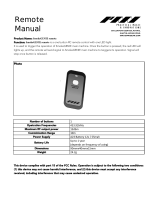User ManualV1.0
DISCLAIMER
Thank you for purchasing the CHASING M2 Pro underwater drone. Please read this entire document carefully
before using the drone. By using this product, you hereby signify that you have read this disclaimer and all
instructions carefully and that you understand and agree to abide by the terms and conditions herein.
Chasing accepts no liability for damage, injury, or any legal responsibility incurred directly or indirectly from the use of the
CHASING M2 Pro in the following conditions:
01. Damage(s) or injuries incurred when users are drunk, taking drugs, drug anesthesia, dizziness, fatigue, nausea and any other
conditions no matter physically or mentally that could impair your ability.
02. Damage(s) or injuries caused by subjective intentional operations.
03. Any mental overcompensation caused by accident.
04. Failure to follow the guidance of the manual to assemble or operate.
05. Malfunctions caused by refit or replacement with non-Chasing accessories and parts, or unauthorized modification, disassembly,
or shell opening not in accordance with ocial instructions.
06. Damage(s) or injuries caused by using third-party products or fake Chasing products.
07. Damage(s) or injuries caused by misoperation or subjective misjudgment.
08. Damage(s) or injuries caused by mechanical failures due to erosion, aging.
09. Damage(s) or injuries caused by operating the unit with a low battery alert.
10. Damage(s) or injuries caused by operating the drone out of maximum safe range and depth.
11. Damage(s) or injuries caused by knowingly operating the product in abnormal conditions (such as the assembly is not completed,
or the main components have obvious faults, obvious defect or missing accessories).
12. Damage(s) or injuries caused by operating the drone in a sensitive zone such as a military area or private waters without ocial
permission.
13. Damage or injury caused by using in bad water conditions (such as high winds, or turbid zone).
14. Damage or injury caused by uncontrollable external factors, including severe collision, tidal wave. swallowed by animal.
15. Damage(s) or injuries caused by infringement such as any data, photo or video material recorded by the use of the CHASING M2
Pro.
16. Other losses that are not covered by the scope of Chasing's liability.
17.When used in charging mode, the maximum operating temperature is 25°C, and the maximum operating temperature of the
product in normal use is 45°C.