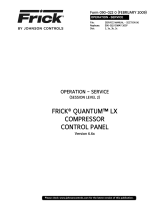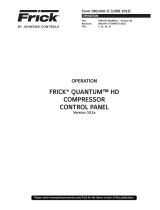Page is loading ...

COMMUNICATIONS SETUP
FRICK® QUANTUM™ HD
COMPRESSOR
CONTROL PANEL
Version 10.1x
Form 090.040-CS (JANUARY 2014)
COMUNICATIONS SETUP
File: SERVICE MANUAL - Section 90
Replaces: 090.040-CS DECEMBER 2013
Dist: 3, 3a, 3b, 3c

QUANTUM™ HD COMPRESSOR CONTROL PANEL
COMMUNICATIONS SETUP
090.040-CS (JAN 14)
Page 2
TABLE OF CONTENTS
SECTION 1
INTRODUCTION TO THE QUANTUM™ HD............................................................................................................................5
Quantum™ HD Description..............................................................................................................................................................6
How To Use This Manual...........................................................................................................................................................6
ETHERNET AND NETWORKING............................................................................................................................................7
Description...............................................................................................................................................................................7
Cabling......................................................................................................................................................................................7
RJ-45 Connectors .....................................................................................................................................................................8
The Hub....................................................................................................................................................................................8
The Switch...............................................................................................................................................................................8
Ethernet Setup........................................................................................................................................................................10
SECTION 2
SERIAL COMMUNICATIONS................................................................................................................................................11
RS-422/RS-485 Description.....................................................................................................................................................11
Serial Communications Setup..................................................................................................................................................12
Creating and Using The Map File..............................................................................................................................................14
Serial Communication Setup Table...........................................................................................................................................16
SERIAL PROTOCOL.............................................................................................................................................................17
Description.....................................................................................................................................................................................17
Quantum™ HD Communications Protocol List.........................................................................................................................17
Checklist For Setting Up Communication..................................................................................................................................17
Frick® Protocol........................................................................................................................................................................18
Description..............................................................................................................................................................................18
Frick® # Protocol Specifications........................................................................................................................................18
Quantum™ $ Protocol Specifications.................................................................................................................................25
Data Packet...............................................................................................................................................................25
SECTION 3
QUANTUM™ HD ALLEN-BRADLEY COMMUNICATION.........................................................................................................33
Overview Of Half And Full Duplex Theory.....................................................................................................................................33
SLC-500 - Suggested Setup...................................................................................................................................................34
Channel Configuration.....................................................................................................................................................34
Read Message Setup Example.........................................................................................................................................34
Write Message Setup Example........................................................................................................................................34
ALLEN-BRADLEY PROGRAMMING OVERVIEW......................................................................................................................35
Channel Configuration....................................................................................................................................
..........................35
General Configuration..............................................................................................................................................................35
System Configuration....................................................................................................................................
...........................36
Message Sequence Logic.........................................................................................................................................................36
Message Read Logic.................................................................................................................................................................37
Message Read Setup Screen....................................................................................................................................................38
Message Write Logic................................................................................................................................................................39
Message Write Setup Screen...................................................................................................................................................41
Allen-Bradley Data Access.......................................................................................................................................................41
Ethernet / IP............................................................................................................................................................................41
SECTION 4
MODBUS® PROTOCOL.......................................................................................................................................................43
General Description.................................................................................................................................................................43
Modbus® TCP/IP (Ethernet).....................................................................................................................................................43
Modbus® ASCII (Serial Communications)................................................................................................................................45
Modbus® RTU (Serial Communications)..................................................................................................................................45
Serial Port Configuration Of The Leader.......................................................................................................................................45
Data Packet.............................................................................................................................................................................45
The Query...............................................................................................................................................................................45
The Response.........................................................................................................................................................................45

QUANTUM™ HD COMPRESSOR CONTROL PANEL
COMMUNICATIONS SETUP 090.040-CS (JAN 14)
Page 3
Data Field................................................................................................................................................................................46
Error Checking........................................................................................................................................................................46
ASCII................................................................................................................................................................................46
RTU..................................................................................................................................................................................46
Framing...................................................................................................................................................................................46
ASCII................................................................................................................................................................................47
RTU..................................................................................................................................................................................47
ASCII Query (Read) Example......................................................................................................................................48
ASCII Write Example.................................................................................................................................................49
ASCII Response Example...........................................................................................................................................51
RTU Query (Read) Example.......................................................................................................................................52
RTU Response Example............................................................................................................................................52
Modbus® Notes........................................................................................................................................................52
Modbus® Data Access.............................................................................................................................................52
SECTION 5
HYPERTERMINAL...............................................................................................................................................................53
Description..............................................................................................................................................................................53
Setting up Hyperterminal..........................................................................................................................................................53
Testing Communications..........................................................................................................................................................55
General Notes.........................................................................................................................................................................55
Conversion Chart For Decimal / Hexadecimal / ASCII.....................................................................................................................57
SECTION 6
QUANTUM™ HD DATA TABLES...........................................................................................................................................59
Digital Board Values.................................................................................................................................................................60
Analog Board Values................................................................................................................................................................62
Calculated Values....................................................................................................................................................................64
Mode Values...........................................................................................................................................................................65
Timer Values...........................................................................................................................................................................73
Setpoint Values........................................................................................................................................................................74
Commands..............................................................................................................................................................................95
DBS Setpoint Values.................................................................................................................................................................96
General Setpoint Values...........................................................................................................................................................97
VSD (Vyper) Setpoint Values....................................................................................................................................................97
SECTION 7
WARNING/SHUTDOWN MESSAGE CODES..........................................................................................................................101
SECTION 8
Q5 CONTROLLER..............................................................................................................................................................107
Main Board History And Identification....................................................................................................................................108
Communications Connector Locations....................................................................................................................................108
SERIAL COMMUNICATIONS HARDWARE...........................................................................................................................109
General Description...............................................................................................................................................................109
COM-1 and COM-2 Description..............................................................................................................................................109
COM-3 Description................................................................................................................................................................109
COM-4 Description................................................................................................................................................................109
SERIAL COMMUNICATIONS PORT WIRING..........................................................................................................................110
General Note.........................................................................................................................................................................110
RS-232 Wiring And Jumpers.................................................................................................................................................110
RS-422/485 Wiring And Jumpers..........................................................................................................................................110
RS-422 Signal Wiring......................................................................................................................................................110
RS-485 Signal Wiring......................................................................................................................................................110
Q5 INTERCONNECTIONS,,,,,,,,,,,,,,,,,,,,,,,,,,........................................................................................................................111
SERIAL COMMUNICATIONS TROUBLESHOOTING...............................................................................................................112
Troubleshooting RS-232.........................................................................................................................................................112
Troubleshooting RS-422.......................................................................................................................................................112
Troubleshooting RS-484.......................................................................................................................................................112
SECTION 9
APPENDIX A....................................................................................................................................................................115

QUANTUM™ HD COMPRESSOR CONTROL PANEL
COMMUNICATIONS SETUP
090.040-CS (JAN 14)
Page 4
Frick® Serial Communications Converter Module....................................................................................................................115
Description.....................................................................................................................................................................115
Setting The Dipswitch.....................................................................................................................................................116
Mounting The Module.....................................................................................................................................................116
Wiring The Module..........................................................................................................................................................116
RS-232 Connections................................................................................................................................................116
RS-422 Connections................................................................................................................................................117
RS-485 Connections................................................................................................................................................117
APPENDIX B.....................................................................................................................................................................118
Quantum™ HD Ethernet Communications Wiring......................................................................................................................118
APPENDIX C.....................................................................................................................................................................119
Quantum™ HD Local Ethernet Configurations................................................................................................................................119
APPENDIX D.....................................................................................................................................................................120
Quantum™ HD Serial Communications Wiring.................................................................................................................................120
Serial Connections Pictorial....................................................................................................................................................121
Serial Communications Wiring Diagrams..................................................................................................................................122
To Customer Remote Computer/DCS.....................................................................................................................................122
RS-485 Communications.........................................................................................................................................122
RS-422 Communications.........................................................................................................................................122
The Quantum™ HD has the capability of being modified by the user/owner in order to obtain different performance characteris-
tics. Any modification to the standard default settings may have a severe negative impact on the operation and performance of the
equipment. Any modification to these control settings is the sole responsibility of the user/owner and Johnson Controls disclaims
any liability for the consequences of these modifications. It is possible that the modification of these settings may cause improper

QUANTUM™ HD COMPRESSOR CONTROL PANEL
COMMUNICATIONS SETUP 090.040-CS (JAN 14)
Page 5
SECTION 1
INTRODUCTION TO THE QUANTUM™ HD
CONTROL SYSTEM

QUANTUM™ HD COMPRESSOR CONTROL PANEL
COMMUNICATIONS SETUP
090.040-CS (JAN 14)
Page 6
operation and performance that result in property damage,
personal injury or death. It is the responsibility of the user/
owner to evaluate and assess the consequences of their ac-
tions prior to modifying the controls for this unit.
INTRODUCTION TO THE QUANTUM™ HD
QUANTUM™ DESCRIPTION
The Quantum™ HD control panel consists of a physi-
cal hardware platform which incorporates the Q5
main processor board as well as an interface board.
The purpose of the Interface board is to allow the end
user to make external communications connections
to the Q5 processor. Additionally, analog and digital
signals are handled through discrete interconnected
Analog and Digital boards. A 15 inch color LED graph-
ic display, touch screen interface and physical keypad
allows for data accessing and viewing.
The Quantum™ HD software is based on a Web
Browser format, and has the capability of commu-
nication through both Ethernet and Serial Ethernet
protocols.
The Quantum™ HD Compressor interface may be ac-
cessed using the latest versions of several tested and
approved web browsers:
• Google Chrome
• Mozilla Firefox
The following screen is representative of what the
operator will see after the unit has been powered up.
This is called the Home screen. Be aware that the content of this screen may differ from situation to situation, based upon the
actual configuration and installed options.
The Operating (or Home) screen
HOW TO USE THIS MANUAL
The purpose of this manual is provide the necessary
information (protocols, data registers, wiring, etc.) to
allow the end user to reliably communicate with the
Quantum™ HD via various communications methods
(to be described later) for the purpose of obtaining
and sending data and/or for compressor control.
The Quantum™ HD does NOT begin any communica-
tions conversations on its own, it only responds to
queries (requests) from external devices.
For Ethernet communications, refer to the section
entitled Ethernet and Networking. Ethernet does not
require any jumpers to be installed.
For information on software protocols, refer to Sec-
tions 2, 3 and 4.
To access specific data within the Quantum™ HD, re-
fer to Section 6 (Data Tables).
For serial communications connections, refer to Sec-

QUANTUM™ HD COMPRESSOR CONTROL PANEL
COMMUNICATIONS SETUP 090.040-CS (JAN 14)
Page 7
tion 8 for the correct wiring and jumper settings of
RS-422, or RS-485.
ETHERNET AND NETWORKING
DESCRIPTION
Frick® Controls uses Ethernet as the primary method
of connecting one or multiple Quantum™ HD panels
to a common computer network. In the past, this in-
terconnection would have been done by serial pro-
tocol wiring, such as RS-422/485. But with the capa-
bilities of today’s technology, Ethernet is the quickest
and most efficient way of providing this connectivity.
Whereas the old serial communications methods
(RS232, etc.) were slow by today’s standards (kilobits
per second transmission speed), Ethernet is available
in two speeds: 10 Mbps and 100 Mbps.
NOTE: For connection examples, refer to Sec-
tion 9 (Appendix B and C) of this manual entitled
Quantum™ HD Local Ethernet Configurations and
Quantum™ HD Ethernet Network Configurations.
Ethernet is a data and information sharing system.
It is a method of connecting one computer to many
others on a common network. This network can con-
sist of both hardwired connections, and wireless de-
vices, hence the name ETHERNET.
Any Windows or Linux based computer is capable of
accessing this network. All that is needed is either
a modem, USB port, or an Ethernet port. These de-
vices provide the necessary point of connection for
one end (branch) of the connection (a home com-
puter for instance). The other point that completes
the connection is usually provided by an Internet Ser-
vice Provider (or ISP). The Internet Service Provider
usually has a very large network router, or means of
bring in many individual connections. The router then
assigns a discrete and individual address to each con-
nection (much like a street address). This address is
known as an Internet Protocol address (IP). The IP
address consists of a series of 4 to 12 digits, and is
normally transparent to the end user.
For individuals familiar with using the internet, they
are familiar that every time they activate their web
browser (the software that allows your computer to
connect), there is an address bar that appears near
the top of the screen. This address bar is where
you would enter the IP address of the computer or
network that you would like to communicate with.
To make this simpler, these numeric IP addresses
are also coded to allow alpha-numeric names to be
masked over them, so that rather than having to en-
ter an address of 216.27.61.137, you can simply enter
in www.jci.com, as an example. Although the actual
process is more detailed and complicated than this
basic explanation, the end result is that most of the
work is being done invisibly.
The following write up describes how to set up the
Quantum™ HD to do this behind the scenes work, so
that it can communicate both at the Internet level,
and at a local Ethernet level.
CABLING
Each Quantum™ HD Ethernet connection must be in-
dividually cabled (known as a homerun) direct from a
switch or computer. Unlike RS422/485 communica-
tions which allowed for cable daisy-chaining, Ether-
net connections do not allow this.
This type of cabling is designed to handle the 100-
Mbps speed needed by Ethernet. Both ends of each
cable must have an RJ-45 connector attached. The
RJ-45 connector looks similar to the RJ-11 connector
on the end of a telephone cord but is slightly larger
(and not compatible). You can buy Cat 5 cables in
predetermined lengths with the connectors already
attached (for short runs), or you can buy the cable in
rolls, cut it to length and install the RJ-45 connectors
to the ends (up to 100 meters per each cable run).
Although Frick® Controls recommends the use of
shielded, twisted pair Cat 5 cable, if the cable is not
properly constructed and tested, it can actually be
more detrimental to the network than unshielded
cable. As long as all of the cables that are used have
been properly constructed AND tested, either shield-
ed or unshielded are acceptable. This is mostly due to
the excellent (electrical) noise immunity that is inher-
ent with Ethernet componentry.
NOTE: Follow standard networking procedures
for the interconnections of all components. For
individual cable runs in excess of 300 feet (~100
meters), a Switch/Hub must be used for each ad-
ditional run. No more than two Switches/Hubs
should be used on any cable run.
Cabling Do’s and Don’ts – Frick® Controls recom-
mends the following guidelines when installing and
using CAT 5 Ethernet cable:
Do:
• Run all cables in a star (homerun) con-
figuration.
• Keep all individual cable lengths under
300 feet. If greater distances are need-
ed, use a switch/hub every 300 feet
(minimum.)
• Ensure that the twists of the wire pairs
within the cable are maintained from
end to end.
• Make gradual bends in the cable. Keep
each bend radius over one inch.
• Keep all cables tie wrapped neatly.
• Try to maintain parallel cable runs
where possible.
• Keep the cable as far away as possible
from EMI sources (motors, transform-
ers, solenoids, lighting, etc.)

QUANTUM™ HD COMPRESSOR CONTROL PANEL
COMMUNICATIONS SETUP
090.040-CS (JAN 14)
Page 8
• Label the ends of each cable, to facili-
tate troubleshooting and identifying in
the future.
• Test each individual cable run with an
approved CAT5 E cable tester. A TON-
ING alone test is NOT acceptable.
• Use rubber grommets anywhere that
the cable enters through a hole in a
metal panel.
• ALWAYS obey local, national and fire
building codes.
Don’t:
• Don’t install cable taut, cables must
always have some “play” or slack in
them.
• Don’t over-tighten cable ties.
• Don’t splice a cable. If a break occurs,
or the length is not long enough (under
300 feet), replace the entire run with an
intact length.
• Don’t tie cables to electrical conduits.
• Don’t strip more than one inch from the
end of each cable when installing end
connectors.
• Don’t sharply bend or kink the cable.
• Don’t mix 568A and 568B wiring at the
same installation. 568B is the most
common wiring.
• Don’t use excessive force when pulling
cable.
• Don’t tie shields to ground at both
ends. This may create a ground loop.
Tie shield to ground at one end only.
RJ-45 CONNECTORS
Ethernet network cables require the use of in-
dustry standard RJ-45 plugs as shown below, for
the termination of all cables:
Typical RJ-45 Connector
THE HUB
A Hub is a common connection point for devices
in a network. Hubs are commonly used to con-
nect segments of a LAN (Local Area Network).
They also contain multiple ports. When a data
packet arrives at one port, it is copied to the
other ports so that all segments of the LAN can
see all packets.
THE SWITCH
Network Switches look nearly identical to hubs,
but a switch generally contains more intelligence
than a hub. By delivering messages only to the
connected device that it was intended for, net-
work switches conserve network bandwidth and
offer generally better performance than hubs.
A Managed Switch is capable of inspecting the
data packets as they are received, determining
the source and destination device of a packet,
and forwarding that packet appropriately.
The Switch takes the signal from each computer/
Quantum™ HD and sends it to all of the other
computers/HD panels in your plant or office.
Switches come in several sizes, noted by the
number of ports available -- a four-port Switch
can connect four computers, an eight-port
Switch can connect up to eight computers and
so on. So, if you start with a four-port Switch but
eventually add more panels, you can buy another
Switch and connect it to the one you already
have, increasing the potential number of panels
on your network.
Typical Switch
Note: If you want to connect one computer to one
Quantum™ HD, you can avoid the switch and use a
crossover Cat 5 cable. With a crossover cable, you di-
rectly connect one Ethernet device to the other with-
out a Switch. To connect more than two you need a

QUANTUM™ HD COMPRESSOR CONTROL PANEL
COMMUNICATIONS SETUP 090.040-CS (JAN 14)
Page 9
Switch.
Refer to the following pictorial to construct a
crossover cable:
2
4
6
8
1
3
5
7
Left (Not
Crossed)
1
6
3
4
2
7
8
5
Right (Crossed)
Both Ends of a crossover-cable
CAT-5 Ethernet cable color codes
1 – White w/orange stripe 5 – White w/blue stripe
2 – Orange w/white stripe 6 – Green w/white stripe
3 – White w/green stripe 7 – White w/brown stripe
4 – Blue w/white stripe 8 – Brown w/white stripe
Because of the large number of possible configurations
in an Ethernet network, you most likely will not have any
type of automated installation software. This means that
you will need to manually configure all the options. To
configure these options for the Quantum™ HD, please re-
fer to the next page in this manual entitled Communica-
tions - Ethernet.
ETHERNET COMPONENT RECOMMENDATIONS
Component Description Part Number Manufacturer
Cable
Shielded solid 4-pair* (1000 Ft) BOXCAT5E-DSSO Cablesforless.com
Shielded solid 4-pair*
E-PLG-SOLID-SH VPI
CR45-100S Cables Direct
9504 CS Alpha Wire Co.
Un-shielded solid 4-pair** 9504 F
E-PLG-SOLID VPI
Un-shielded solid 4-pair** (1000 Ft) 345U5-1000BLK Ram Electronics
0-5EPCS-BK Computercablestore.com
Crimp Tool RJ-45 Crimp tool
HT-210C Cablesforless.com
P-15027 Stonewall Cable, Inc.
S2307692 Computers4sure.com
10-RJ1145 Computercablestore.com
Connectors
RJ-45 For Shielded 4-pair solid wire cable P-15007 Stonewall Cable, Inc.
RJ-45 For Un-shielded 4-pair solid wire cable
5-554169-3 Tyco Electronics
1-5E45-010 Computercablestore.com
P-15029 Stonewall Cable, Inc.
Cable Tester Ethernet Cable Tester – Continuity only TST-5150 Cablesforless.com
TS075A-R2 Black Box
Complete Cable I/O Qualification Tester N/A Fluke
Switches
5 RJ-45 port SFN-5TX
Phoenix7 RJ-45 Port and 1 ST Fiber Optic Port SFN-7TX/FX ST
8 RJ-45 port SFN-8TX
* STP = Shielded Twisted Pair

QUANTUM™ HD COMPRESSOR CONTROL PANEL
COMMUNICATIONS SETUP
090.040-CS (JAN 14)
Page 10
** UTP = Unshielded Twisted Pair
ETHERNET SETUP
Once all of the cabling has been run and all connections
have been made, the next step is to setup the Quantum™
HD software for connecting the panel to an existing Eth-
ernet connection:
DESCRIPTION: This screen is used to view and set basic Eth-
ernet values.
IP ADDRESS
The following fields are provided:
[IP Address] - The network administrator will
enter the numerical IP address for this specific
Quantum™ HD panel. This setpoint box will be
automatically assigned if the address type is set
to DHCP.
[Gateway Address] - The network or LAN ad-
ministrator will enter the numerical Gateway ad-
dress. This setpoint box will be automatically as-
signed if the address type is set to DHCP.
[Subnet Mask] – Like IP addresses, a subnet
mask contains four bytes (32 bits) and is often
written using the same “dotted-decimal” nota-
tion. Subnet masks accompany an IP address and
the two values work together. This setpoint box
will be automatically assigned if the address type
is set to DHCP. Applying the subnet mask to an IP
address splits the address into two parts, an ex-
tended network address and a host address. For
a subnet mask to be valid, its leftmost bits must
be set to ‘1’. The rightmost bits in a valid subnet
mask must be set to ‘0’, not ‘1’. All valid subnet
masks contain two parts: the left side with all
mask bits set to ‘1’ (the extended network por-
tion) and the right side with all bits set to ‘0’ (the
host portion).
[Web Server Port] - The network administra-
tor will enter the numerical address for this Web
port (80 is typical).
[Submit Changes] - Select this button after
changes have been made to the above settings
to submit them to the control program.
ETHERNET
The following fields are provided (depending upon
which protocol is needed):
[ModBus TCP]
• Disabled
• Enabled
[Ethernet/IP]
• Disabled
CONFIGURATION
Communications - Ethernet
ACCESSING: Ethernet
Communications

QUANTUM™ HD COMPRESSOR CONTROL PANEL
COMMUNICATIONS SETUP 090.040-CS (JAN 14)
Page 11
SECTION 2
SERIAL COMMUNICATIONS
• Enabled
SERIAL COMMUNICATIONS DESCRIPTION
RS-422/RS-485 DESCRIPTION
When serial communications started moving into
the industrial environment, it was quickly noted that
because of the high electrical noise potential from
electric motors, valves, solenoids, fluorescent light-
ing, etc., that the noise immunity characteristics of
RS-232 protocol was grossly lacking. Additionally, the
distances between the communicating equipment on
the factory floor was much greater than that within
the typical office environment. For these reasons,
RS-422 and RS-485 was developed.
• RS-422 is a full duplex communications hardware
protocol. This means that it data can be sent and
received simultaneously. Frick® Controls uses a
4-wire system for RS-422 (two transmit wires
and two receive wires). Advantages of RS-422
over RS-232 is that up to 30 Quantum™ con-
trollers may be simultaneously connected using
a daisy-chain wiring scheme (to be explained
later), and that the distances involved can be
much greater (typically up to 2000 ft. for the to-
tal cable run), much greater noise immunity than
RS-232.
• RS-485 is a half duplex bus. This means that it
can only send data, or receive data at any given
time. It cannot do both at the same time. Frick®
Controls uses a 2-wire system for RS-485 one
positive transmit/receive wire and one negative
transmit/receive wire). Up to 30 Quantum™ con-
trollers may be simultaneously connected up to
a total distance of 2000 ft. using a daisy-chain
wiring scheme (to be explained later). One ad-
vantage to using RS-485 as opposed to RS-422
is that only a single twisted pair cable need to
be run to all devices (while RS-422 requires a
double twisted pair cable), much greater noise
immunity than RS-232.
SERIAL COMMUNICATIONS SETUP
After the serial communications wiring has been connected,
and jumpers correctly set, the HD software needs to be setup
to match that of the device(s) that it is to communicate with.
The following page is where this information can be found:

QUANTUM™ HD COMPRESSOR CONTROL PANEL
COMMUNICATIONS SETUP
090.040-CS (JAN 14)
Page 12
CONFIGURATION
Communications - Serial
ACCESSING: Serial
Communications
DESCRIPTION: This screen is used to set the Serial communi-
cations parameters for Comm1, Comm2 and Comm 3.
NOTE: Comm1 and Comm2 may be either RS422 or RS485,
Comm3 must be RS-485 only.
The following setpoints are provided (these settings are identi-
cal for Comm1, Comm2 and Comm3:
COMM1 (2 AND 3)
Status - Shows the current communications status of
the port. The possible messages are:
• Off - No communications are currently tak-
ing place. NOTE: A delay of 15 seconds or
more of inactive communications (time be-
tween valid responses) will cause this mes-
sage to display.
• Active - Valid communications are actively
occurring.
• Failed - An invalid command was received
by the port. This could be due to a bad
checksum value, a wiring issue, or hardware
problem at either the transmitting (host) or
receiving (Quantum™ HD) end.
[Baud Rate] - The baud rate defines the speed at
which external communications can occur. The high-
er the baud rate, the faster the communications. A
pop-up menu is provided to select from the follow-
ing:
• 1200
• 2400
• 4800
• 9600
• 19200
• 38400
• 57600
• 115200
[Data Bits] - The number of bits in a transmitted data
package. A pop-up menu is provided:
• 7
• 8
[Stop Bits] - A bit(s) which signals the end of a unit
of transmission on a serial line. A pop-up menu is
provided to select from the following:
• 1
• 2
[Parity] - Parity checking refers to the use of par-
ity bits to check that data has been transmitted ac-
curately. The parity bit is added to every data unit
(typically seven or eight data bits) that is transmitted.
The parity bit for each unit is set so that all bytes have
either an odd number or an even number of set bits.
Parity checking is the most basic form of error detec-

QUANTUM™ HD COMPRESSOR CONTROL PANEL
COMMUNICATIONS SETUP 090.040-CS (JAN 14)
Page 13
tion in communications. A pop-up menu is provided:
• None
• Even
• Odd
[Protocol] - A protocol is the special set of rules that
each end of a communications connection use when
they communicate. A pull down menu is provided to
select from the following Frick recognized protocols:
• None
• Frick
• ModBus ASCII
• ModBus RTU
• AB DF1 Full Duplex
• AB DF1 Half Duplex
• DBS Motor Starter (Use Comm3)
• Vyper™ (Use Comm3)
An additional button is provided to allow the user to set
the Panel ID for this unit:
[Panel ID] - A number that is used by an external
communications application, to converse to indi-
vidual compressors. On interconnected systems, this
number must be unique. Valid values are 0 - 99.

QUANTUM™ HD COMPRESSOR CONTROL PANEL
COMMUNICATIONS SETUP
090.040-CS (JAN 14)
Page 14
CONFIGURATION
Communications - Map File
ACCESSING: Map File
Communications
DESCRIPTION: This screen allows the user to upload a pre-
viously created serial communications application that was
originally done for the Quantum™ LX, and to convert the ad-
dresses so that they can be used for the Quantum™ HD.
MAP FILE
The following selections are provided:
[Map File] - Because the addressing scheme be-
tween the Quantum™ version 5.0x and earlier
software and the Quantum™ HD version 10.0x
and later software is not the same, this utility
was created. The map file is a conversion utility
that can be used to allow a communications ap-
plication that was previously written by the user
under the Quantum™ version 5.0x and earlier to
function properly with the HD by redirecting the
old addresses to the new HD addresses. A pull
down menu is provided to select from the fol-
lowing:
• No - Do not use map file, the user is
either not going to be using external
communications, or they will be writing
the communication application based
upon the HD addresses.
• Yes - The user has an application that
was previously written for the Quan-
tum™ version 5.0x or earlier, and they
want to utilize the same code for the
HD.
Two keys are located at the right hand side of the
screen. The following describes their function:
[Upload MapFile.txt to USB Device] – Af-
ter the user has modified the MapFile.txt
file to suit their needs, pressing this key will
cause the file to be uploaded from the USB
memory back into the Quantum™ HD.
[Download MapFile.txt from Quantum™
HD] – With a USB memory stick installed
on the HD, pressing this key will cause the
MapFile.txt file to be downloaded from the
Quantum™ HD into the USB memory.
CREATING AND USING THE MAP FILE
Since the Quantum™ HD addressing scheme is dif-
ferent from the older LX version, a map needs to be
created to re-direct the old address requests to the
new address.
The MapFile is simply a text file that is created and
formatted in such a way that when uploaded to the
Quantum™ HD, it will cause the specified addresses
(as listed in the MapFile) to be re-mapped from an
older version Quantum™ program to the Quantum™
HD.

QUANTUM™ HD COMPRESSOR CONTROL PANEL
COMMUNICATIONS SETUP 090.040-CS (JAN 14)
Page 15
dress conversion to the Quantum™ HD per the in-
structions provided on the previous page.
This mapping process will work for Frick addresses,
as well as Allen-Bradley and ModBus. Refer to the
following examples for Frick and Allen-Bradley (Mod-
Bus follows the same principle):
Frick addresses:
• 129,2012;Discharge Temperature
• 131,2014;Oil Separator Temperature
• 134,2007;Filter Pressure
• 135,2003;Discharge Pressure
• 136,2002;Suction Pressure
• 138,2010;System Discharge Pressure
• 128,2011;Suction Temperature
Allen-Bradley addresses:
• N10:3,N30:6;Filter Differential Pressure
• N10:5,N40:19;Compressor/Drive Type
• N10:7,N40:14;Regulation Mode
• N10:9,N40:0;Compressor Status
• N10:10,N40:5;Warning
• N10:11,N40:4; Shutdown
• N10:15,N40:70;Compressor Start Status
• 10:17,N40:10;Compressor Type
The following pictorial shows the locations for inserting
the USB thumb drive:
Quantum™ HD USB Locations
As an example, assume that you have an existing
communications monitoring application that was
written around the Quantum™ LX software (Ver. 5.0x
or ealier), and you’d like to include the Quantum™ HD
panel addresses in this same application. The values
that you’d like to read from the Quantum™ HD are:
• Discharge Temperature
• Oil Temperature
• Discharge Pressure
• Suction Pressure
The first thing that you would need to know is the ad-
dresses that the original communications application
would be looking at for these values. For the Quan-
tum™ LX, the original Frick addresses would have
been:
• 129 Discharge Temperature
• 130 Oil Temperature
• 135 Discharge Pressure
• 136 Suction Pressure
Next you need to refer to the data tables shown later
in this manual to locate the Frick addresses that the
Quantum™ HD uses for these values. The following
list shows the Quantum™ HD addresses:
• 2012 Discharge Temperature
• 2013 Oil Temperature
• 2003 Discharge Pressure
• 2002 Suction Pressure
The format for creating the MapFile.txt is:
x1,x2;description
Where:
x1 = Quantum™ LX address
x2 = Quantum™ HD address
description = Name of the value from
the data table (optional)
To create the MapFile, simply open a program such as
Notepad. Next, enter the following data:
• 129,2012
• 130,2013
• 135,2003
• 136,2002
Notice that each line contains two numeric values,
with a comma separating them, there are no spaces.
The first value of each line is the Quantum™ LX ad-
dress, followed by a comma and lastly is the address
within the Quantum™ HD. You may optionally add a
semi-colon (;) followed by the description for each
row if desired. Be sure that there are no spaces on
any of the lines.
Once finished entering all of the addresses (and de-
scriptions if desired), save the file to a USB thumb
drive, using the file name of MapFile.txt.
You may then use the thumb drive to upload the ad-

QUANTUM™ HD COMPRESSOR CONTROL PANEL
COMMUNICATIONS SETUP
090.040-CS (JAN 14)
Page 16
SERIAL COMMUNICATION SETUP TABLE
Use the following form to record all settings:
Compressor ID _______ (0 - 255)
Com 1 (RS-422/485) Com 2 (RS-422/485) Com 3 (RS-485)
Baud Rate
1200 1200 1200
2400 2400 2400
4800 4800 4800
9600 9600 9600
19200 19200 19200
38400 38400 38400
57600 57600 57600
115200 115200 115200
Data Bits 7 7 7
8 8 8
Stop Bits 1 1 1
2 2 2
Parity
None None None
Even Even Even
Odd Odd Odd
Protocol
None None None
Frick Frick Frick
Modbus ASCII Modbus ASCII Modbus ASCII
Modbus RTU Modbus RTU Modbus RTU
AB DF1 Full Duplex AB DF1 Full Duplex AB DF1 Full Duplex
AB DF1 Half Duplex AB DF1 Half Duplex AB DF1 Half Duplex
DBS Motor Starter DBS Motor Starter DBS Motor Starter
Vyper Vyper Vyper
None None None
Map File No No No
Yes Yes Yes

QUANTUM™ HD COMPRESSOR CONTROL PANEL
COMMUNICATIONS SETUP 090.040-CS (JAN 14)
Page 17
SERIAL PROTOCOL
DESCRIPTION
The use of serial communication protocols permits
data transmission between devices. Protocol deter-
mines how contact is established and how the query
(question) and response (answer) takes place. The
information in a message command requires:
• The identity of the intended receiver (ID #)
• What the receiver is to do (read or write to
a setpoint, etc.)
• Data needed to perform an action (the value
of a setpoint to be changed)
• A means of checking for errors (checksum).
When using any of the communications ports, check
what communication protocol has been selected
from the Configuration > Communications > Serial
screen. The baud rate, data bits, stop bits, parity and
connection type of all comm ports, as well as the
panel ID number are also changed from this screen,
and should match with the setup of the other device.
Note: The data communication protocols are
continuously being expanded and improved.
Therefore, you should consult Frick® Controls
for the exact details on your particular unit(s)
before developing system software to interface
with the panel.
QUANTUM™ HD COMMUNICATIONS PROTOCOL
LIST
The Quantum™ HD controller has the capability of
communicating to the outside world through the fol-
lowing software protocols:
• Frick®
• Allen-Bradley DF-1 Full Duplex
• Allen-Bradley DF-1 Half Duplex
• Modbus ASCII
• Modbus RTU
• Modbus TCP
• Ethernet/IP
CHECKLIST FOR SETTING UP COMMUNICATION
1. Decide which Quantum™ protocol you can com-
municate with and want to use.
2. Setup your device’s communication port with
the proper parameters and select a baud rate.
3. Next, setup the Quantum™ HD for the desired
communication protocol. Select the protocol
from the Serial screen.
4. Set the baud rate of the Comm Port to coincide
with the setup of your device’s communication
port.
5. Enter the Quantum™ HD ID. This will be used to
identify commands that are sent to it.
6. Wire to the first panel via RS-422, or RS-485 to
the Quantum™ HD Comm Port.
7. Send a single command to read data from this
Quantum™ HD using its ID.
8. Check if you received a data response at your
device.
9. Troubleshooting when you don’t receive a data
response:
• Check to see if the status of the Comm
Port on the Communications screen is
showing ACTIVE or OFF.
• ACTIVE is shown only when the Quan-
tum™ HD understands it is receiving a
properly composed message.
• Check that the RX I/O communication
activity lamp on the Quantum™ Inter-
face Board is blinking as it receives the
instruction from your device (Comm 1
or 2 only).
• A steady lit RX LED or one that isn’t
lighting, are signs of improper wiring.
(Comm 1 or 2 only)
• If the RX LED is properly blinking, then
check if the TX LED is blinking in re-
sponse (Comm 1 or 2 only).
• If the TX is not blinking then check the
communication protocol setup at the
panel, the panel’s ID and the Comm
Port baud rate setting (Comm 1 or 2
only).
• If the TX is blinking, then check that the
Comm Port communication jumpers are
correct (Comm 1 or 2 only).
Note: A useful tool for troubleshooting is Windows
HyperTerminal. Refer to the HyperTerminal Setup
section in this manual for more information.
If you properly receive data and need to communicate
to more than one panel, then setup and wire to an-
other panel. Reference the wiring diagram drawings
in the back of this manual. Send a single command
to read data from this Quantum™ HD using its ID and
troubleshoot as above, if necessary. To prevent noise
feedback which is possible when communicating over
a long distance, only the last panel should have the
termination jumpers installed.

QUANTUM™ HD COMPRESSOR CONTROL PANEL
COMMUNICATIONS SETUP
090.040-CS (JAN 14)
Page 18
FRICK® PROTOCOL
DESCRIPTION
All commands for Frick® protocols must be in
ASCII to be recognized (see the Conversion Chart
For Decimal / Hexadecimal / ASCII, located later
in this manual). The commands can be in up-
per or lower case letters. A compressor with an
ID code of [00] is considered disabled. ID codes
from [01] through [99] are valid and recognized
by the Quantum™ HD.
FRICK® # PROTOCOL SPECIFICATIONS
Frick # protocol consists of commands that are
available for most other existing models of Frick
compressor control panels. The Frick # protocol
does not utilize a checksum. It is better to use
Frick Quantum™ ($) protocol when only com-
municating to Quantum™ panels.
When there is more than one panel, a Quan-
tum™ HD can be wired from its communications
ports to another panels’ ports, or can be wired
to Port 1 of a RWB, RDB, RXB or RXF Micro Plus
panel.
Frick® RWB, RDB, RXB, or RXF Panel Frick® #
Communications Port #1 RS-422 Pinout
9 - TX (Transmit)
8 + TX (Transmit)
5 - RX (Receive)
4 + RX (Receive)
The following is a complete list of available Frick® Proto-
col # commands:
COMMAND CODE and DESCRIPTION
I= Returns compressor status (I)nformation
R= Compressor sta(R)t control
S= Compressor (S)top control
A= Return full load (A)mps information
V= Slide (V)alve/Slide stop control
MC = Change (M)ode of (C)ompressor
MV = Change (M)ode of Slide (V)alve
P= Return (P)ressures information
T= Return (T)emperatures information
Q=(Q)uery setpoints data
C= Enter (C)hange setpoints mode
F= Return (F)ailures
KF =(K)Clear (F)ailures
KR =(K)Clear remaining (R)ecycle delay time
All data is returned as integer values. If decimal positions
are assumed, then divide the data by the proper multiple
of 10 to get the actual value.
Temperature data, except for Suction Temperature, is
returned in the current temperature units as 3 charac-
ters with no decimal position (i.e. 032 would represent
32 degrees Fahrenheit if the panel temperature units are
in Fahrenheit, or it would represent 32 degrees Celsius, if
the panel temperature units are in Celsius). Suction Tem-
perature is returned as 4 characters with a + or – as the
leading character (i.e. –010 would represent –10 degree).
Pressure data is usually returned in the current pressure
units. However, the Filter differential reading is always re-
turned in PSIA. When in PSIG or in PSIA, the pressure
data is returned as 3 characters with no decimal position.
However; in order to show the full transducer range, the
#IDPS command returns 4 characters with one decimal
position assumed. The #IDI, and #IDPA commands return
3 characters that assume one decimal position; therefore,
99.9 is the highest value that can be returned. When in
PSIG, suction pressure is returned in PSIA. When in Bar
and BarA, the pressure data is returned as 4 characters
with two decimal positions assumed. When in KpaA, the
pressure data is returned as 4 characters with no decimal
position.

QUANTUM™ HD COMPRESSOR CONTROL PANEL
COMMUNICATIONS SETUP 090.040-CS (JAN 14)
Page 19
The following is a detailed description of each command:
RETURN COMPRESSOR STATUS INFO: #IDI
Command structure:
Command Description
#Start of command sequence
ID Compressor (ID) code (01, 14, etc.)
IReturn Status (I)nformation command
Returned Answer, ie: 090RRRN340
Character
Position Description of returned data
1, 2, 3 Slide Valve position.
4
R=(R)emote
(Slide Valve)A=(A)uto
M=(M)anual
5
R=(R)unning
O=(O)ff
S=(S)lide Valve too high
P=(P)ermissive Start not energized
I= d(I)fferential Pressure too high
T= s(T)opping
X=Au(X) not energized
U=(U)nable to start
6
R=(R)emote (Compressor
mode)
M=(M)anual
A=(A)uto
7
C=(C)utout (Shutdown)
A=(A)larm
N=(N)ormal
8, 9, 10 Suction value in PSIA.
CR, LF (Carriage Return, Line Feed)
Note: The following control commands are for remote con-
trol of a compressor. A compressor should be in both remote
compressor mode and remote Slide Valve or capacity mode
for remote control.
COMPRESSOR START CONTROL: #IDRID
Command structure:
Command Description
#Start command sequence
ID Compressor (ID) code (01, 14, etc.)
RSta(R)t compressor command.
ID (ID) code repeated for verification
NOTE: The compressor must be in the remote Start
Mode for this command to be executed.
Returned answer:
Character
Position Description of returned data
1(A)cknowledge
2, 3 (ID) code verified
CR, LF (Carriage return, line feed)
COMPRESSOR STOP CONTROL: #IDSID
Command structure:
Command Description
#Start command sequence
ID Compressor (ID) code (01, 14, etc.)
S (S)top compressor command.
ID (ID) code repeated for verification
NOTE: The compressor must be in the remote
Start mode for this command to be executed.
Returned answer:
Character
Position Description of returned data
1(A)cknowledge
2, 3 (ID) code verified
CR, LF (Carriage return, line feed)

QUANTUM™ HD COMPRESSOR CONTROL PANEL
COMMUNICATIONS SETUP
090.040-CS (JAN 14)
Page 20
RETURN FULL LOAD AMPS COMMAND: #IDA
Command structure:
Command Description
# Start command sequence
ID Compressor (ID) code (01, 14, etc.)
A Return Full Load (A)mps command
Returned Answer:
When using the A command, the returned Full Load
Amps will be:
XXX = 3 characters followed by a CR, LF.
SLIDE VALVE CONTROL COM-
MANDS:
#IDVLXX
#IDVS
#IDVUXX
Command structure:
Command Description
#Start command sequence
ID Compressor (ID) code (01, 14, etc.)
VSlide (V)alve / Slide Stop command
L (L)oad Slide Valve command
U (U)nload Slide Valve command
XX = 00 Turns selected output off
XX = 01 to
15
Turns selected output on for XX sec-
onds
SReturn (S)lide Valve position value
If the command was #01VL00, then the load Slide Valve
output on compressor #1 would be turned off. If the
command was #01VL05, then the load Slide Valve out-
put on compressor #1 would be turned on for 5 seconds,
and would then automatically turn off. NOTE: the Slide
Valve must be in the remote mode for this command
to be executed. Time is not accrued, each command
restarts timer.
Returned Answer (for L or U commands):
Character
Position Description of returned data
1(A)cknowledge
2, 3 (ID) code verified
(Carriage return, line feed.)
Returned Answer (for S command):
Character
Position Description of returned data
1, 2, 3 Slide Valve position.
CR, LF (Carriage return, line feed)
RETURN SLIDE STOP POSITION COMMAND: #IDVP
Command structure:
Command Description
#Start command sequence
ID Compressor (ID) code (01, 14, etc.)
VSlide (V)alve / Slide Stop command
PReturn Slide Stop (P)osition value
Returned Answer:
Character
Position Description of returned data
1, 2 Slide Stop position, i.e. 25 = 2.5
CR, LF (Carriage return, line feed)
CHANGE COMPRESSOR MODE
COMMAND: #IDMCmID
Command structure:
Command Description
#Start command sequence
ID Compressor (ID) code (01, 14, etc.)
MC Change (M)ode of (C)ompressor
m
=O (O)ff
=A (A)uto
=R (R)emote
ID (ID) code repeated for verification
Returned Answer:
Character
Position Description
1(A)cknowledge
2, 3 (ID) code verified
(Carriage return, line feed)
/