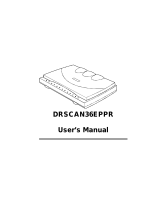Page is loading ...


2
Contents
Contents
Introduction
Welcome
Copyright
Disclaimer
Trademarks
How to Use This Manual
Safety Precautions
Parts and Functions of the Printer
Front View
Rear View
Inside the Printer
Operation Panel
Paper Handling
Paper and Other Print Media
Setting the Paper Thickness Lever
Printing Area
Notes on Handling Print Media
Printing on Special Media Types
Printing Photographs
S400.book Page 2 Wednesday, August 16, 2000 12:02 AM

3Contents
Using the Windows 98/95 Printer Driver
Printer Driver Basics
Windows 2000 and Windows NT Users
Preparing and Executing a Print Job
Getting to Know the Windows 98/95 Printer Driver
Making the Most of the Windows 98/95 Printer Driver
Using Maintenance Functions
Using the Macintosh Printer Driver
Printer Driver Basics
Preparing and Executing a Print Job
Print Mode Settings
Executing Special Functions
Printer Maintenance
Routine Maintenance
Prolonging the Service Life of the Printer
BJ Cartridges You Can Use With the Printer
Notes on Handling BJ Cartridges
BJ Cartridge Maintenance
When to Replace a BJ Cartridge
Printing a Nozzle Check Pattern
Cleaning the Print Head
Replacing a BJ Tank
Replacing a BJ Cartridge
Aligning the Print Head
Cleaning the Printer
Transporting the Printer
S400.book Page 3 Wednesday, August 16, 2000 12:02 AM

4Contents
Troubleshooting
Printout Is Unsatisfactory
Printer Does Not Start or Stops Mid-Job
Paper Jams or Does Not Feed
The POWER Light Flashes Orange
An Error Message Appears
Other Problems
Before You Call for Help
Getting Help From Canon
Specifications
General Specifications
System Requirements
Using the Optional IS-32 Color Image Scanner Cartridge
Using the Scanner
Using the Scanner With Windows
Using the Scanner With Macintosh
Scanner Problems
S400.book Page 4 Wednesday, August 16, 2000 12:02 AM

6Introduction
Welcome
Thank you for purchasing the Canon S400 Series Color Bubble Jet™ Printer.
This
User’s Manual
provides complete explanations of the features and functions of the
printer. To maximize the life of your printer, it’s a good idea to familiarize yourself fully with
all of its functions.
This
User’s Manual
uses the following symbols to indicate important information. Always
observe the instructions indicated by these symbols.
Indicates instructions that, if ignored, could result in personal injury or
material damage caused by incorrect operation of the equipment.
Instructions indicated by this symbol must be observed for safe operation.
Indicates useful reference information or supplementary instructions
concerning operation of the equipment. Be sure to read these notes.
This manual uses the following symbols depending on the computer system you are using.
Always observe the instructions indicated by these symbols.
Indicates information for Windows
®
98 and Windows 95 users.
Indicates information for Macintosh
®
users (OS 8.1 or later).
Note
Caution
Windows
Macintosh
S400.book Page 6 Wednesday, August 16, 2000 12:02 AM

7Introduction
Copyright
This manual is copyrighted by Canon Computer Systems, Inc. (CCSI) with
all rights reserved. Under the copyright laws, this manual may not be
reproduced in any form, in whole or part, without the prior written consent
of CCSI.
© 2000 Canon Computer Systems, Inc.
Disclaimer
Canon Computer Systems, Inc. has reviewed this manual thoroughly in
order that it will be an easy-to-use guide to your Canon S400 Color Bubble
Jet Printer. All statements, technical information, and recommendations in
this manual and in any guides or related documents are believed reliable,
but the accuracy and completeness thereof are not guaranteed or
warranted, and they are not intended to be, nor should they be understood
to be, representations or warranties concerning the products described.
Your printer and the software media included with your printer have been
sold to you subject to the limited warranties set forth in the warranty card
and license agreement enclosed with the respective product. All software is
licensed AS IS, as described in the license agreement enclosed with the
software media. Further, CCSI reserves the right to make changes in the
specifications of the products described in this manual at any time without
notice and without obligation to notify any person of such changes.
S400.book Page 7 Wednesday, August 16, 2000 12:02 AM

8Introduction
Trademarks
Canon, BCI, BJ, and Bubble Jet are trademarks, and SelectExchange is a
service mark of Canon Inc. Print Planet is a service mark of Canon
Computer Systems, Inc.
Mac and the Mac logo are trademarks of Apple Computer, Inc., registered
in the U.S. and other countries.
All other product and brand names are trademarks or service marks of their
respective owners.
E
NERGY
S
TAR
®
COMPLIANT
As an E
NERGY
S
TAR
®
Partner, Canon U.S.A., Inc. has determined that this
product meets the E
NERGY
S
TAR
®
guidelines for energy efficiency.
S400.book Page 8 Wednesday, August 16, 2000 12:02 AM

9Introduction
How to Use This Manual
To view this
User’s Manual
, please use Adobe
®
Acrobat
®
Reader 4.0 or later, which is
included on your CD.
Use this button when you wish to
enlarge the screen you are viewing.
Select this button in the tool bar, and
then click within the screen of the
User’s Manual.
Use this button to display the
next page of the User’s
Manual.
Use this button to
return to the page
you were viewing
previously. This
button moves you
back from another
page.
Use this button to display the
previous page of the User’s
Manual.
This arrow and blue text
indicate a jump to another
location in the User’s
Manual where the topic
shaded in blue is
discussed.
S400.book Page 9 Wednesday, August 16, 2000 12:02 AM

10Introduction
How to Use This Manual
This column displays a table of contents for the
User’s Manual
.
Click the desired item to jump to the topic.
Click the + (or ) symbol when you wish to see detailed headings for each chapter.
Click the – (or
▼
) symbol when you wish to return to the original (condensed) display.
Use this button
when you wish to
search for a word.
▼
S400.book Page 10 Wednesday, August 16, 2000 12:02 AM

11Introduction
Safety Precautions
Please read the safety warnings provided in this manual to ensure that you use the printer
safely. Do not attempt to use the printer in any way not described in this manual as this
could result in unforeseen printer faults or cause a fire or electric shock.
Turning off the printer
Choosing a location
Power supply
Working around the printer
Cleaning the printer
BJ
®
cartridges and BJ tanks
Using the printer near appliances such as fluorescent lamps
S400.book Page 11 Wednesday, August 16, 2000 12:02 AM

12Introduction
Safety Precautions
■
Turning off the printer
To avoid printer malfunctions, always use the POWER button to turn the printer on and off.
Do not remove the power cord from the power outlet until the printer has been turned off by
pressing the POWER button. Be sure to unplug the power cord from the power outlet after
the POWER light goes off.
■
Choosing a location
Do not install the printer in a location that is unstable or subject to excessive vibration.
The printer could tip over or fall and cause injury.
Do not install the printer in locations that are very humid or dusty, in direct sunlight, or close
to a heating appliance or fireplace.
To avoid the risk of fires or electric shocks, install the printer
in a location with an ambient temperature range of 41 to 95°F
(5 to 35°C) and humidity of 10 to 90% (no condensation).
S400.book Page 12 Wednesday, August 16, 2000 12:02 AM

13Introduction
Safety Precautions
Do not place the printer on a thick rug or carpet.
Fibers or dust entering the printer could cause a fire.
Keep the power outlet for the printer free of all obstacles so you can unplug the power cord
at any time.
Any obstacles could prevent you from unplugging the printer when
a printer fault occurs and thereby cause a fire or electric shock.
When you are carrying the printer, always use both hands and hold the printer by both
ends.
When you are moving the printer to another location, keep it stable
so that you do not drop it and cause injury.
S400.book Page 13 Wednesday, August 16, 2000 12:02 AM

14Introduction
Safety Precautions
Do not place the printer close to flammable solvents such as alcohol or thinner.
If flammable solvents come in contact with electrical components
inside the printer, such substances could cause a fire or electric
shock.
■
Power supply
The socket-outlet shall be installed near the equipment and shall be easily accessible.
Always grasp the plug when you unplug the power cord.
Unplugging the power cord by pulling on the cord itself can
damage the cord and cause a fire or electric shock.
Do not use an extension cord.
This could cause a fire or electric shock.
S400.book Page 14 Wednesday, August 16, 2000 12:02 AM

15Introduction
Safety Precautions
Do not use a power supply voltage other than that supplied in the country of purchase.
Using the incorrect voltage could cause a fire or electric shock. The
correct power supply voltage and frequency is:
USA/Canada: AC 120V, 60Hz
Do not attempt to plug the power cord into the power outlet or unplug the power cord when
your hands are wet.
This could cause an electric shock.
Always push the plug all the way into the power outlet.
A loose or poorly inserted plug could cause a fire or electric shock.
S400.book Page 15 Wednesday, August 16, 2000 12:02 AM

16Introduction
Safety Precautions
Do not damage, modify, stretch or excessively bend or twist the power cord. Do not place
heavy objects on the power cord.
Power leaking from a damaged power cord could cause a fire or
electric shock.
Do not use the printer while the power cord is bundled or knotted.
This could cause a fire or electric shock.
If you detect smoke, unusual odors or strange noises around the printer, immediately press
the POWER button to turn off the printer and always unplug the power cord.
Continuing to use the printer in these circumstances could cause a
fire or electric shock. Call the Canon Customer Care Center.
Getting Help From Canon
S400.book Page 16 Wednesday, August 16, 2000 12:02 AM

17Introduction
Safety Precautions
■
Working around the printer
Do not use flammable sprays near the printer.
Gases in the spray could cause a fire or electric shock if they come
in contact with electrical components inside the printer.
Do not put your hands or fingers in the printer while it is printing.
The printer contains moving parts that could cause injury.
Do not place metal objects (paper clips, staples, etc.) or containers of flammable solvents
(alcohol, thinners, etc.) on the top of the printer.
Such objects could fall or spill into the printer and cause a fire or
electric shock.
S400.book Page 17 Wednesday, August 16, 2000 12:02 AM

18Introduction
Safety Precautions
If any foreign objects (metal or liquid) enter the printer, turn off the printer, unplug the power
cord, and call the Canon Customer Care Center.
Getting Help From Canon
Continued use of the printer when a foreign object has fallen into
the printer could cause a fire or electric shock.
■
Cleaning the printer
Use a damp cloth to clean the printer. Do not use flammable solvents such as alcohol,
benzene, or thinner.
If flammable solvents come in contact with electrical components
inside the printer, such substances could cause a fire or electric
shock.
S400.book Page 18 Wednesday, August 16, 2000 12:02 AM

19Introduction
Safety Precautions
Always unplug the printer from the power outlet when you are cleaning the printer.
If you mistakenly turn on the printer while cleaning it, you could
touch moving internal printer components and suffer injury.
Do not attempt to disassemble or modify the printer.
The printer contains high-voltage components that could cause a
fire or electric shock.
■
BJ
®
cartridges and BJ tanks
For safety reasons, store BJ cartridges and tanks out of the reach of small children.
If a child inadvertently licks a BJ cartridge or BJ tank or ingests any
ink, consult a physician immediately.
S400.book Page 19 Wednesday, August 16, 2000 12:02 AM

20Introduction
Safety Precautions
Do not subject BJ cartridges or BJ tanks to shocks or excessive vibration.
This could cause the ink to leak out and stain your clothing or the
surroundings.
Do not touch the metal contacts on a BJ cartridge after printing.
The metal parts may be very hot and could cause burns.
■
Using the printer near appliances such as fluorescent lamps
Allow at least 6 inches (approximately 15 cm) clearance between the printer and an
appliance such as a fluorescent lamp. Electrical noise generated by a fluorescent lamp
placed too close to the printer may cause printer malfunctions.
S400.book Page 20 Wednesday, August 16, 2000 12:02 AM
/