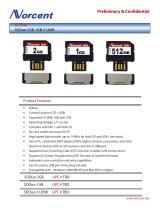Page is loading ...

Aspire 5738DG/5738DZG Series
Aspire 5542G/5542/5242 Series
Aspire 5738G/5738ZG/5738Z/5738/5338 Series
Aspire 5536/5536G/5236 Series
Service Guide
PRINTED IN TAIWAN
Service guide files and updates are available
on the ACER/CSD web; for more information,
please refer to http://csd.acer.com.tw

II
Revision History
Please refer to the table below for the updates made on Aspire 5738DG/5738DZG,
Aspire 5542G/5542/5242, Aspire 5738G/5738ZG/5738Z/5738/5338 and
Aspire 5536/5536G/5236 Series service guide.
Date Chapter Updates

III
Copyright
Copyright © 2009 by Acer Incorporated. All rights reserved. No part of this publication may be reproduced,
transmitted, transcribed, stored in a retrieval system, or translated into any language or computer language, in
any form or by any means, electronic, mechanical, magnetic, optical, chemical, manual or otherwise, without
the prior written permission of Acer Incorporated.
Disclaimer
The information in this guide is subject to change without notice.
Acer Incorporated makes no representations or warranties, either expressed or implied, with respect to the
contents hereof and specifically disclaims any warranties of merchantability or fitness for any particular
purpose. Any Acer Incorporated software described in this manual is sold or licensed "as is". Should the
programs prove defective following their purchase, the buyer (and not Acer Incorporated, its distributor, or its
dealer) assumes the entire cost of all necessary servicing, repair, and any incidental or consequential
damages resulting from any defect in the software.
Acer is a registered trademark of Acer Corporation.
Intel is a registered trademark of Intel Corporation.
Pentium and Pentium II/III are trademarks of Intel Corporation.
Other brand and product names are trademarks and/or registered trademarks of their respective holders.

IV
Conventions
The following conventions are used in this manual:
SCREEN MESSAGES Denotes actual messages that appear
on screen.
NOTE Gives bits and pieces of additional
information related to the current
topic.
WARNING Alerts you to any damage that might
result from doing or not doing specific
actions.
CAUTION Gives precautionary measures to
avoid possible hardware or software
problems.
IMPORTANT Reminds you to do specific actions
relevant to the accomplishment of
procedures.

V
Preface
Before using this information and the product it supports, please read the following general information.
1. This Service Guide provides you with all technical information relating to the BASIC CONFIGURATION
decided for Acer's "global" product offering. To better fit local market requirements and enhance product
competitiveness, your regional office MAY have decided to extend the functionality of a machine (e.g.
add-on card, modem, or extra memory capability). These LOCALIZED FEATURES will NOT be covered
in this generic service guide. In such cases, please contact your regional offices or the responsible
personnel/channel to provide you with further technical details.
2. Please note WHEN ORDERING FRU PARTS, that you should check the most up-to-date information
available on your regional web or channel. If, for whatever reason, a part number change is made, it will
not be noted in the printed Service Guide. For ACER-AUTHORIZED SERVICE PROVIDERS, your Acer
office may have a DIFFERENT part number code to those given in the FRU list of this printed Service
Guide. You MUST use the list provided by your regional Acer office to order FRU parts for repair and
service of customer machines.

VI

VII
Table of Contents
System Specifications 1
Features . . . . . . . . . . . . . . . . . . . . . . . . . . . . . . . . . . . . . . . . . . . . . . . . . . . . . . . . . . . .1
Dimension and weight . . . . . . . . . . . . . . . . . . . . . . . . . . . . . . . . . . . . . . . . . . . . . .3
System Block Diagram . . . . . . . . . . . . . . . . . . . . . . . . . . . . . . . . . . . . . . . . . . . . . . . . .4
Your Acer Notebook tour . . . . . . . . . . . . . . . . . . . . . . . . . . . . . . . . . . . . . . . . . . . . . . .7
Right View . . . . . . . . . . . . . . . . . . . . . . . . . . . . . . . . . . . . . . . . . . . . . . . . . . . . . .10
Indicators . . . . . . . . . . . . . . . . . . . . . . . . . . . . . . . . . . . . . . . . . . . . . . . . . . . . . .12
Easy-Launch Buttons . . . . . . . . . . . . . . . . . . . . . . . . . . . . . . . . . . . . . . . . . . . . .12
Touchpad basics (with two-click buttons) . . . . . . . . . . . . . . . . . . . . . . . . . . . . . .12
Using the Keyboard . . . . . . . . . . . . . . . . . . . . . . . . . . . . . . . . . . . . . . . . . . . . . . . . . .13
Lock Keys and embedded numeric keypad . . . . . . . . . . . . . . . . . . . . . . . . . . . .13
Windows Keys . . . . . . . . . . . . . . . . . . . . . . . . . . . . . . . . . . . . . . . . . . . . . . . . . .14
Hot Keys . . . . . . . . . . . . . . . . . . . . . . . . . . . . . . . . . . . . . . . . . . . . . . . . . . . . . . .15
Special Key (only for certain models) . . . . . . . . . . . . . . . . . . . . . . . . . . . . . . . . .16
Using the System Utilities . . . . . . . . . . . . . . . . . . . . . . . . . . . . . . . . . . . . . . . . . . . . . .17
Acer GridVista (dual-display compatible) . . . . . . . . . . . . . . . . . . . . . . . . . . . . . .17
Hardware Specifications and Configurations . . . . . . . . . . . . . . . . . . . . . . . . . . . . . . .19
System Utilities 27
BIOS Setup Utility . . . . . . . . . . . . . . . . . . . . . . . . . . . . . . . . . . . . . . . . . . . . . . . . . . . .27
Navigating the BIOS Utility . . . . . . . . . . . . . . . . . . . . . . . . . . . . . . . . . . . . . . . . .28
Information . . . . . . . . . . . . . . . . . . . . . . . . . . . . . . . . . . . . . . . . . . . . . . . . . . . . .29
Main . . . . . . . . . . . . . . . . . . . . . . . . . . . . . . . . . . . . . . . . . . . . . . . . . . . . . . . . . .31
Security . . . . . . . . . . . . . . . . . . . . . . . . . . . . . . . . . . . . . . . . . . . . . . . . . . . . . . . .33
Boot . . . . . . . . . . . . . . . . . . . . . . . . . . . . . . . . . . . . . . . . . . . . . . . . . . . . . . . . . . .37
Exit . . . . . . . . . . . . . . . . . . . . . . . . . . . . . . . . . . . . . . . . . . . . . . . . . . . . . . . . . . .38
BIOS Flash Utility . . . . . . . . . . . . . . . . . . . . . . . . . . . . . . . . . . . . . . . . . . . . . . . . . . . .39
Remove HDD Password . . . . . . . . . . . . . . . . . . . . . . . . . . . . . . . . . . . . . . . . . . . . . . .40
Machine Disassembly and Replacement 41
Disassembly Requirements . . . . . . . . . . . . . . . . . . . . . . . . . . . . . . . . . . . . . . . . . . . .41
General Information . . . . . . . . . . . . . . . . . . . . . . . . . . . . . . . . . . . . . . . . . . . . . . . . . .42
Pre-disassembly Instructions . . . . . . . . . . . . . . . . . . . . . . . . . . . . . . . . . . . . . . .42
Disassembly Process . . . . . . . . . . . . . . . . . . . . . . . . . . . . . . . . . . . . . . . . . . . . .42
External Module Disassembly Process . . . . . . . . . . . . . . . . . . . . . . . . . . . . . . . . . . .43
External Modules Disassembly Flowchart . . . . . . . . . . . . . . . . . . . . . . . . . . . . .43
Removing the Battery Pack . . . . . . . . . . . . . . . . . . . . . . . . . . . . . . . . . . . . . . . .44
Removing the SD Dummy Card . . . . . . . . . . . . . . . . . . . . . . . . . . . . . . . . . . . . .45
Removing the DIMM Module . . . . . . . . . . . . . . . . . . . . . . . . . . . . . . . . . . . . . . .46
Removing the Back Cover . . . . . . . . . . . . . . . . . . . . . . . . . . . . . . . . . . . . . . . . .47
Removing the Hard Disk Drive Module . . . . . . . . . . . . . . . . . . . . . . . . . . . . . . . .48
Removing the WLAN Modules . . . . . . . . . . . . . . . . . . . . . . . . . . . . . . . . . . . . . .51
Removing the Optical Drive Module . . . . . . . . . . . . . . . . . . . . . . . . . . . . . . . . . .53
Main Unit Disassembly Process . . . . . . . . . . . . . . . . . . . . . . . . . . . . . . . . . . . . . . . . .55
Main Unit Disassembly Flowchart . . . . . . . . . . . . . . . . . . . . . . . . . . . . . . . . . . . .55
Removing the Middle Cover . . . . . . . . . . . . . . . . . . . . . . . . . . . . . . . . . . . . . . . .56
Removing the Keyboard . . . . . . . . . . . . . . . . . . . . . . . . . . . . . . . . . . . . . . . . . . .58
Removing the LCD Module . . . . . . . . . . . . . . . . . . . . . . . . . . . . . . . . . . . . . . . . .59
Separating the Upper Case from the Lower Case . . . . . . . . . . . . . . . . . . . . . . .62
Removing the Fingerprint and Touchpad Boards . . . . . . . . . . . . . . . . . . . . . . . .66
Removing the Left Speaker Module . . . . . . . . . . . . . . . . . . . . . . . . . . . . . . . . . .69
Removing the USB Board Module . . . . . . . . . . . . . . . . . . . . . . . . . . . . . . . . . . .70
Removing the Modem Module . . . . . . . . . . . . . . . . . . . . . . . . . . . . . . . . . . . . . .72
Removing the Bluetooth Module . . . . . . . . . . . . . . . . . . . . . . . . . . . . . . . . . . . . .73

VIII
Table of Contents
Removing the Right Speaker Module . . . . . . . . . . . . . . . . . . . . . . . . . . . . . . . . .75
Removing the Main Board . . . . . . . . . . . . . . . . . . . . . . . . . . . . . . . . . . . . . . . . .77
Removing the Heatsink Module . . . . . . . . . . . . . . . . . . . . . . . . . . . . . . . . . . . . .79
Removing the CPU . . . . . . . . . . . . . . . . . . . . . . . . . . . . . . . . . . . . . . . . . . . . . . .81
LCD Module Disassembly Process . . . . . . . . . . . . . . . . . . . . . . . . . . . . . . . . . . . . . .83
LCD Module Disassembly Flowchart . . . . . . . . . . . . . . . . . . . . . . . . . . . . . . . . .83
Removing the LCD Bezel . . . . . . . . . . . . . . . . . . . . . . . . . . . . . . . . . . . . . . . . . .84
Removing the Inverter Board (Aspire 5738DG/5738DZG Series only) . . . . . . . .86
Removing the LCD panel with the Brackets . . . . . . . . . . . . . . . . . . . . . . . . . . . .88
Removing the LCD Brackets . . . . . . . . . . . . . . . . . . . . . . . . . . . . . . . . . . . . . . . .89
Removing the FPC Cable . . . . . . . . . . . . . . . . . . . . . . . . . . . . . . . . . . . . . . . . . .90
Removing the Antennas . . . . . . . . . . . . . . . . . . . . . . . . . . . . . . . . . . . . . . . . . . .92
Removing the Web Camera . . . . . . . . . . . . . . . . . . . . . . . . . . . . . . . . . . . . . . . .94
Troubleshooting 95
System Check Procedures . . . . . . . . . . . . . . . . . . . . . . . . . . . . . . . . . . . . . . . . . . . . .96
External Diskette Drive Check . . . . . . . . . . . . . . . . . . . . . . . . . . . . . . . . . . . . . .96
External CD-ROM Drive Check . . . . . . . . . . . . . . . . . . . . . . . . . . . . . . . . . . . . .96
Keyboard or Auxiliary Input Device Check . . . . . . . . . . . . . . . . . . . . . . . . . . . . .96
Memory Check . . . . . . . . . . . . . . . . . . . . . . . . . . . . . . . . . . . . . . . . . . . . . . . . . .97
Power System Check . . . . . . . . . . . . . . . . . . . . . . . . . . . . . . . . . . . . . . . . . . . . .97
Touchpad Check . . . . . . . . . . . . . . . . . . . . . . . . . . . . . . . . . . . . . . . . . . . . . . . . .98
Power-On Self-Test (POST) Error Message . . . . . . . . . . . . . . . . . . . . . . . . . . . . . . .98
Index of Error Messages . . . . . . . . . . . . . . . . . . . . . . . . . . . . . . . . . . . . . . . . . . . . . . .99
Phoenix BIOS Beep Codes . . . . . . . . . . . . . . . . . . . . . . . . . . . . . . . . . . . . . . . . . . .102
Index of Symptom-to-FRU Error Message . . . . . . . . . . . . . . . . . . . . . . . . . . . . . . . .107
Intermittent Problems . . . . . . . . . . . . . . . . . . . . . . . . . . . . . . . . . . . . . . . . . . . . . . . .111
Undetermined Problems . . . . . . . . . . . . . . . . . . . . . . . . . . . . . . . . . . . . . . . . . . . . . .112
Main Board . . . . . . . . . . . . . . . . . . . . . . . . . . . . . . . . . . . . . . . . . . . . . . . . . . . . . . . .113
Connector Locations 113
Clearing Password Check and BIOS Recovery . . . . . . . . . . . . . . . . . . . . . . . . . . . .115
Clearing Password Check . . . . . . . . . . . . . . . . . . . . . . . . . . . . . . . . . . . . . . . . .115
BIOS Recovery by Crisis Disk . . . . . . . . . . . . . . . . . . . . . . . . . . . . . . . . . . . . .117
FRU (Field Replaceable Unit) List 121
Exploded Diagram . . . . . . . . . . . . . . . . . . . . . . . . . . . . . . . . . . . . . . . . . . . . . . . . . .122
FRU List. . . . . . . . . . . . . . . . . . . . . . . . . . . . . . . . . . . . . . . . . . . . . . . . . . . . . . . . . . .123
Model Definition and Configuration 214
Aspire 5738G/5738ZG/5738Z/5738/5338 Series . . . . . . . . . . . . . . . . . . . . . . . . . . .215
Aspire 5536/5536G/5236 Series . . . . . . . . . . . . . . . . . . . . . . . . . . . . . . . . . . . . . . . .235
Aspire 5738DG/5738DZG Series . . . . . . . . . . . . . . . . . . . . . . . . . . . . . . . . . . . . . . .249
Aspire 5542G/5542/5242 Series . . . . . . . . . . . . . . . . . . . . . . . . . . . . . . . . . . . . . . . .263
Test Compatible Components 291
Microsoft® Windows® Environment Test . . . . . . . . . . . . . . . . . . . . . . . . . . . . . . . . .292
Online Support Information 295
Index 297

Chapter 1 1
Features
Below is a brief summary of the computer’s many features:
Platform
For Aspire 5738DG/5738DZG and Aspire 5738G/5738ZG/5738Z/5738/5338 Series
• Intel
®
Centrino
®
2 processor technology, featuring:
• Intel
®
Core
™
2 Duo processor
• Mobile Intel® PM45/GM45 Express Chipset*
• Intel
®
Wireless WiFi Link 5100/5300*
• Intel
®
Wireless WiFi Link 5150/5350*
• Unex HB95
• Intel
®
Pentium
®
mobile processor*
• Intel
®
Celeron
®
mobile processor*
• Mobile Intel
®
GM45/GL40 Express Chipset*
• Acer InviLink
™
Nplify
™
802.11b/g/Draft-N*
• Acer InviLink
™
802.11b/g*
For Aspire 5542G/5542/5242 and Aspire 5536/5536G/5236 Series
AMD Better By Design program, featuring:
• AMD Turion
™
X2 dual-core processor*
• AMD Athlon
™
64 X2 dual-core processor*
• Mobile AMD Sempron
™
processor*
• AMD M780G Chipset
• Acer InviLink
™
Nplify
™
802.11b/g/Draft-N*
• Acer InviLink
™
802.11b/g*
System memory
For Aspire 5738DG/5738DZG and Aspire 5738G/5738ZG/5738Z/5738/5338 Series
• Dual-channel SDRAM support
• Up to 2 GB of DDR2 667/800 MHz memory, upgradeable to 4 GB using two soDIMM modules
• Up to 2 GB of DDR3 800/1066 MHz memory, upgradeable to 4 GB using two soDIMM modules*
• Up to 4 GB of DDR3 1066 MHz memory, upgradeable to 8 GB using two soDIMM modules*
For Aspire 5542G/5542/5242 and Aspire 5536/5536G/5236 Series
• Dual-channel SDRAM support
• Up to 2 GB of DDR2, upgradeable to 4 GB using two soDIMM modules*
• Up to 4 GB of DDR2, upgradeable to 8 GB using two soDIMM modules*
System Specifications
Chapter 1

2 Chapter 1
Display and graphics
• 16:9 aspect ratio
• 15.6" HD 1366 x 768
• VGA Controller
For Aspire 5738G/5738ZG Series:
• Mobile Intel
®
GL40 Express Chipset*
• Mobile Intel
®
GM45 Express Chipset*
• NVIDIA
®
GeForce
®
G105M*
For Aspire 5738DG/5738DZG Series, Aspire 5542G and Aspire 5536G:
• ATI Radeon™ HD 3200 Graphics*
• AATI Mobility Radeon™ HD 4570*
• Screen resolution support
• 1366*768
• 1280*768
• 1280*720
• 1024*768
• 800*600
Storage subsystem
• 2.5" hard disk drive
• Optical drive options:
• Blu-ray Disc
™
/DVD-Super Multi double-layer drive*
• DVD-Super Multi double-layer drive*
• 5-in-1 card reader
Special keys and controls
• 103-/104-/107-key keyboard
• Touchpad pointing device
Audio
• Dolby
®
-optimized surround sound system with two built-in stereo speakers
• True 5.1-channel surround sound output
• High-definition audio support
• S/PDIF (Sony/Philips Digital Interface) support for digital speakers
• MS-Sound compatible
• Built-in microphone
Communication
• Acer Video Conference, featuring:
• Integrated Acer Crystal Eye webcam*
• Optional Acer Xpress VoIP phone*
• Wi-Fi/WiMAX: Intel
®
Wireless WiFi Link 5150/5350* (For Aspire 5738G/5738ZG/5738Z/5738/5338
Series only)
• WWAN: UMTS/HSPA at 850/1900/2100 MHz and quad-band GSM/GPRS/EDGE (850/900/1800/1900
MHz)* (For Aspire 5738G/5738ZG/5738Z/5738/5338 Series only)

Chapter 1 3
• WLAN:
• Intel
®
Wireless WiFi Link 5100/5300* (For Aspire 5738G/5738ZG/5738Z/5738/5338 and Aspire
5738DG only)
• Acer InviLink
™
Nplify
™
802.11b/g/Draft-N*
• Acer InviLink
™
802.11b/g*
• WPAN: Bluetooth
®
2.0+Enhanced Data Rate (EDR)*
• LAN: Gigabit Ethernet; Wake-on-LAN ready
• Modem: 56K ITU V.92; Wake-on-Ring ready
I/O Ports
• Acer Bio-Protection fingerprint reader*
• 5-in-1 card reader (SD/MMC/MS/MS PRO/xD)
• USB 2.0 port
• HDMI
™
port with HDCP support
• External display (VGA) port
• Headphones/speaker/line-out jack with S/PDIF support
• Microphone-in jack
• Line-in jack
• Ethernet (RJ-45) port
• Modem (RJ-11) port
• DC-in jack for AC adapter
Environment
• Temperature:
• Operating: 5 °C to 35 °C
• Non-operating: -20 °C to 65 °C
• Humidity (non-condensing):
• Operating: 20% to 80%
• Non-operating: 20% to 80%
Dimension and weight
• Dimension: 383.82* 250* 37.74 mm
• Weight: <3.1 kg
NOTES: 1. "*" means only for certain models".
2. The specifications listed above are for reference only. The exact configuration of your PC depends
on the model purchased.

4 Chapter 1
System Block Diagram
For Aspire 5738DG/5738DZG and Aspire 5738G/5738ZG/5738Z/5738/5338 Series:

Chapter 1 5
For Aspire 5536/5536G/5236 Series:

6 Chapter 1
For Aspire 5542G/5542/5242 Series:

Chapter 1 7
Your Acer Notebook tour
After knowing your computer features, let us show you around your new computer.
Front View
Icon Item Description
1 Acer Crystal Eye
webcam
Web camera for video communication.
2 Display screen Also called Liquid-Crystal Display (LCD), displays computer output
(Configuration may vary by models).
3 Power button Turns the computer on and off.
4 Wireless LAN
communication
button/indicator
Enables/disables the wireless LAN function. Indicates the status of
wireless LAN communication.
Bluetooth
communication
button/indicator
Enables/disables the Bluetooth function. Indicates the status of
Bluetooth communication. (only for certain models)
3G 3G WWAN
communication
button/indicator
Enables/disables the 3G WWAN function. Indicates the status of 3G
WWAN communication. (only for certain models)
Backup key Launches Acer Backup Management for three-step data backup.

8 Chapter 1
Closed Front View
5 HDD Indicates when the hard disk drive is active.
Num Lock Lights up when Num Lock is activated.
Caps Lock Lights up when Caps Lock is activated.
6 Keyboard For entering data into your computer.
7 Touchpad Touch-sensitive pointing device which functions like a computer
mouse.
8 Click buttons (left,
center* and right)
The left and right buttons function like the left and right mouse
buttons. *The center button serves as Acer Bio-Protection fingerprint
reader supporting Acer FingerNav 4-way control function
(only for certain models).
9
Power
1
Indicates the computer's power status.
Battery
1
Indicates the computer's battery status.
1. Charging: The light shows amber when the battery is charging.
2. Fully charged: The light shows blue when in AC mode.
10 Palmrest Comfortable support area for your hands when you use the
computer.
11 Touchpad toggle Turns the internal touchpad on and off.
12 Microphone Internal microphone for sound recording.
13 +/- Volume Up/Volume
Down
Increase system volume/decrease system volume.
14 Acer PowerSmart
key
Puts your computer into power-saving mode.
15 Speakers Left and right speakers deliver stereo audio output.
Icon Item Description
1 5-in-1 card reader Accepts Secure Digital (SD), MultiMediaCard (MMC), Memory
Stick (MS), Memory Stick PRO (MS PRO), xD-Picture Card
(xD).
Note: Push to remove/install the card. Only one card can
operate at any given time.
2 Latch Locks and releases the lid.
Icon Item Description

Chapter 1 9
Left View
# Icon Item Description
1 DC-in jack Connects to an AC adapter.
2 Ethernet (RJ-45)
port
Connects to an Ethernet 10/100/1000-based network.
3 HDMI HDMI port Supports high definition digital video connections.
4 External display
(VGA) port
Connects to a display device (e.g., external monitor, LCD
projector).
5 USB 2.0 port Connect to USB 2.0 devices (e.g., USB mouse, USB
camera).
6 Line-in jack Accepts audio line-in devices (e.g., audio CD player,
stereo walkman, mp3 player)
Microphone-in jack
Accepts inputs from external microphones.
Headphones/
speaker/line-out jack
with S/PDIF support
Connects to audio line-out devices (e.g., speakers,
headphones).

10 Chapter 1
Right View
Rear View
Icon Item Description
1 USB 2.0 port Connects to USB 2.0 devices (e.g., USB mouse, USB
camera).
2 Optical drive Internal optical drive; accepts CDs or DVDs.
3 Optical disk access
indicator
Lights up when the optical drive is active.
4 Optical drive eject
button
Ejects the optical disk from the drive.
5 Emergency eject hole Ejects the optical drive tray when the computer is turned
off.
Note: Insert a paper clip to the emergency eject hole to
eject the optical drive tray when the computer is off.
6 Modem (RJ-11) port Connects to a phone line.
7 Kensington lock slot Connects to a Kensington-compatible computer security
lock.
# Item Description
1 Ventilation slots Enable the computer to stay cool, even after prolonged use.

Chapter 1 11
Bottom View
Icon Item Description
1 Battery bay Houses the computer's battery pack.
2 Battery release latch Releases the battery for removal.
3 Battery lock Locks the battery in position.
4 Hard disk bay Houses the computer's hard disk (secured with screws).
5 Memory compartment Houses the computer's main memory.
6 Ventilation slots and
cooling fan
Enable the computer to stay cool, even after prolonged
use.
Note: Do not cover or obstruct the opening of the fan.

12 Chapter 1
Indicators
The computer has several easy-to-read status indicators. The front panel indicators are visible even when the
computer cover is closed.
NOTE: 1. Charging: The light shows amber when the battery is charging. 2. Fully charged: The light shows
green when in AC mode.
Easy-Launch Buttons
Located above the keyboard are application buttons. These buttons are called easy-launch buttons. They are:
WLAN, Internet, email, Bluetooth, Arcade and Acer Empowering Technology.
The mail and Web browser buttons are pre-set to email and Internet programs, but can be reset by users. To
set the Web browser, mail and programmable buttons, run the Acer Launch Manager.You can access the
Launch Manager by clicking on Start, All Programs, and then Launch Manager to start the application.
Touchpad basics (with two-click buttons)
The following items show you how to use the touchpad with two-click buttons.
• Move your finger across the touchpad (1) to move the cursor.
• Press the left (2) and right (3) buttons located beneath the touchpad to perform selection and execution
functions. These two buttons are similar to the left and right buttons on a mouse. Tapping on the
touchpad is the same as clicking the left button.
Icon Function Description
Power Indicates the computer's power
status.
Battery Indicates the computer's battery
status.
Icon Function Description
Wireless LAN
communication button/
indicator
Enables/disables the wireless LAN function. Indicates the
status of wireless LAN communication.
Bluetooth communication
button/indicator
Enables/disables the Bluetooth function. Indicates the status
of Bluetooth communication. (only for certain models)
3G 3G WWAN
communication button/
indicator
Enables/disables the 3G WWAN function. Indicates the
status of 3G WWAN communication. (only for certain
models)
Backup key Launches Acer Backup Management for three-step data
backup.
VOL+ Volume up Increases the sound volume.
VOL- Volume down Decreases the sound volume.
1 23
/