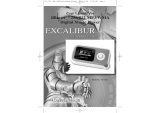Page is loading ...

Instruction Manual MP3 F850 Player/FM Tuner
Page 2 of 27
CONTENT
NOTICE.................................................................................................................................................4
UNIQUE FEATURES...........................................................................................................................4
CONTROLS..........................................................................................................................................5
GENERAL VIEW...............................................................................................................................5
FUNCTION OF BUTTON/INTERFACE...........................................................................................5
LCD DISPLAY...................................................................................................................................6
BATTERY INDICATOR.....................................................................................................................6
CHARGE NOTICE.............................................................................................................................6
SPACE REMINDER...........................................................................................................................6
BASIC OPERATION ...........................................................................................................................7
POWER ON/POWER OFF.........................................................ERROR! BOOKMARK NOT DEFINED.
POWER ON/POWER OFF.................................................................................................................7
SYSTEM DIRECTORY.....................................................................................................................7
SYSTEM MODE................................................................................................................................7
MODE SWITCH.................................................................................................................................7
SETUP/QUIT THE MENU.................................................................................................................7
INTALL THE SOFTWARE ON PC....................................................................................................8
STARTUP ANIMATION DIY............................................................................................................9
PARTICULAR OPERATION............................................................................................................10
1 MUSIC MODE............................................................................................................................10
1.1 THE LCD DISPLAY................................................................................................................10
1.2 VOLUME CONTROL.............................................................................................................10
1.3 PAUSE/PLAY............................................................................................................................11
1.4 MUSIC FILES SELECTION....................................................................................................11
1.5 QUICK FORWARD / BACKWARD.........................................................................................11
1.6 EQ SETTING...........................................................................................................................11
1.7 TIME DISPLAY SETTING......................................................................................................12
1.8 CYCLE SETTING................................................................................................................12
1.9 SPEED SETTING...................................................................................................................12
1.10 INDEX SETTING..................................................................................................................12
1.12 DELETE FILE......................................................................................................................13
1.13 MARK A-B............................................................................................................................13
2 FM DIGITAL RADIO.................................................................................................................17
2.1 LCD DISPLAY........................................................................................................................17
2.2. SEARCH MODE SETTING...................................................................................................17
2.3 MUTE MODE.........................................................................................................................19
2.4 NOISE AVOID SETTING........................................................................................................19
2.5 FM MP3 ENCODING.............................................................................................................19
3 VOICE.........................................................................................................................................21

Instruction Manual MP3 F850 Player/FM Tuner
Page 3 of 27
3.1 LCD DISPLAY........................................................................................................................21
3.2 VOICE FILE SELECT............................................................................................................21
3.3 TIME DISPLAY SETTING......................................................................................................21
3.4 CYCLE SETTING...................................................................................................................21
3.5 INDEX SETTING....................................................................................................................21
3.6 LYRIC DISPLAY.....................................................................................................................22
3.7 DELETE THE PLAYING FILE...............................................................................................22
3.8 MARK A-B..............................................................................................................................22
3.10 DIGITAL VOICE RECORD..................................................................................................22
3.11 START....................................................................................................................................22
3.11 STOP.....................................................................................................................................22
3.13 VOICE RECORD SETTING.................................................................................................22
4 SYSTEM.....................................................................................................................................22
4.1 LCD DISPLAY........................................................................................................................22
4.2 REVIEW THE FILES..............................................................................................................22
4.3 FILE DELETE........................................................................................................................23
4.4 SCREEN SAVER SETTING.....................................................................................................23
4.5 TIME SHUT-DOWN SETTING...............................................................................................23
4.6 CONTRAST.............................................................................................................................24
4.7 LANGUAGE............................................................................................................................24
4.8 VERSION................................................................................................................................24
4.9 SN............................................................................................................................................24
4.10 UPGRADE............................................................................................................................25
4.11 FORMAT...............................................................................................................................25
4.12 DEFAULTS...........................................................................................................................25
SAFTY.................................................................................................................................................25
TROUBLE SHOOTING.....................................................................................................................26
SPECIFICATION................................................................................................................................26
GUARANTEE REGULATIONS........................................ ERROR! BOOKMARK NOT DEFINED.

Instruction Manual MP3 F850 Player/FM Tuner
Page 4 of 27
NOTICE
High quality digital audio files can be copied using this product. Please use this function if
local law permits.
Our company may modify, update, and replace our products without prior notice.
UNIQUE FEATURES
l Unique Design
l Multi-Codec Player
Supports MP3 and WMA formats.
l Digital FM radio and FM encoding
FM radio mode provides a frequency range from 76Mhz to 108Mhz. It is able to record
the currently playing program into digital audio files and save them into the the player’s
memory as you listen to the radio.
l High quality voice recording
You can make high quality voice recordings by setting the appropriate sensitivity and
quality.
l Moving disk
Supports the USB mass storage protocol and can be used as a moving disk.
l DIY Animation
The player provides an CD to install the graphics software for startup. You can use this to
make animations for your MP3 player.

Instruction Manual MP3 F850 Player/FM Tuner
Page 5 of 27
CONTROLS
GENERAL OVERVIEW
BUTTON/INTERFACE FUNCTIONS
PLAY
E Press and hold to turn on or off.
E To confirm a selection
E To shift between play and pause
REC
E Press and hold to start recording.
E To perform A-B repeat.
HEADPHONE
Earphone output
MIC
Microphone
USB
USB connection interface/charger input
VOL+/VOL-
E To increase / decrease volume.
E Enter / Exit the folder in SYS mode.
FF / REW
E Press once to perform the menu function.
E Press to select the previous / next file in
MUSIC/VOICE, or station for the radio.

Instruction Manual MP3 F850 Player/FM Tuner
Page 6 of 27
E Press and hold to
Fast forward/Rewind
while playing music or voice files.
MENU
E Press and hold to activate a selected
mode, among MUSIC/FM/VOICE//SYS.
E Press to Enter/Exit the menu
HOLD
E To put the system on hold.
RESET
E Restart
LCD DISPLAY
1、Volume
2、Shut-off time icon
3、Cycle order
4、EQ icon
5、Battery icon
6、File name
7、Play time display
8、Playing time bar
9、Mode
10、Play/Pause/Hold icon
11、Current song /Total number
of songs
BATTERY INDICATOR
Indicates 3 conditions: Full, middle,
Low.
CHARGE NOTICE
When battery icon is changed into low,
the player displays:
SPACE REMINDER
When memory is full, the player
displays:

Instruction Manual MP3 F850 Player/FM Tuner
Page 7 of 27
BASIC OPERATION
TURN ON/OFF
TURN ON/OFF
Press and hold to turn the player on. To turn it off, do the same.
Note:
1 The system will automatically save the current state and settings when the player is
turned off, and will resume the saved state the next time the player is turned on.
2 The system will automatically shut off if it is idle for 1 minute.
SYSTEM DIRECTORY
VOICE folder: Only MP3 files are played under the VOICE folder.
Note:
The MP3 files from line-in or FM encode will be saved under the boot folder,MP3 files from
microphone recordings will be saved under the VOICE folder.
SYSTEM MODE
MODE FUNCTION
MUSIC Play music files
FM Listen to the radio / FM record
VOICE Play / record voice files
SYSTEM System files/settings management
MODE SWITCH
Press down to switch among four modes.
SETUP/QUIT THE MENU
EXP: EQ setting in the MP3 mode
Step 1: After pressing ,the menu
list will be shown in the lower
area of LCD; dial left/right
to search through each menu .
Find the EQ option.
Step 2: Press to confirm the EQ
option,and the EQ option list
will appear in the
lower portion
of the LCD , you can dial
left/right to search
for POP in the EQ option.

Instruction Manual MP3 F850 Player/FM Tuner
Page 8 of 27
Step 3: Press to confirm the pop
option.
Attention:the icon has changed
The sound effect will be pop while playing music, and the pop icon will be shown in the
LCD window.
Quit the menu: press down to quit menu function.
INTALLING THE SOFTWARE ON YOUR PC
Supports USB mass storage protocol.
If you are running Windows 98 se/2000/ME/NT/XP, Mac OS 9.X, Linux 2.4.X, this player will
be recognized by the PC automatically and installation of any communication software is
unnecessary.
Installing the mass storage protocol under Windows 98 :
1. Insert the installation CD into the
CD-ROM drive.
2. Connect the player to your PC
using the USB cable.
3. Click “Next”.
Click “Next”

Instruction Manual MP3 F850 Player/FM Tuner
Page 9 of 27
Click “Next”
Continue to click “Next” the installation
is finished
After you’re done with the installation, you will find a new moving disk on your PC.
You can copy and/or move files between the player and the PC.
NOTE:
When you want to transfer files from
your computer, use the USB cord. Do
not pull out the player while there are
files in the process of being transmitted;
this may cause damage to existing files
in the player. The picture on the right
shows an incorrect method.
The correct method of
disconnecting the USB cord : Left click
the Safely Remove Hardware icon. A
window will pop up, click “stop USB
Mass Storage Device”. When a
window pops up saying it’s safe to
remove hardware, you may disconnect
the USB cord.
STARTUP ANIMATION DIY
You can use Flash graphic software tool “GixEdit”, to make startup animations for your MP3 player.
*Note:When saving the animation, it must be saved in the ROOT folder of your MP3

Instruction Manual MP3 F850 Player/FM Tuner
Page 10 of 27
player. Also, modify the file name as “splash.gix”.
PARTICULAR OPERATIONS
1 MUSIC MODE
1.1 THE LCD DISPLAY
E 1、Volume
E 2、Shut-off time icon
E 3、Cycle order
E 4、EQ icon
E 5、Battery icon
E 6、File name
E 7、Play time display
E 8、Playing time bar
E 9、Mode
E 10、Play/Pause/Hold icon
11 、 Current song /Total
number of songs
1.2 VOLUME CONTROL
Press to control the playing volume.

Instruction Manual MP3 F850 Player/FM Tuner
Page 11 of 27
1.3 PAUSE/PLAY
When playing music, press to play/pause.
1.4 MUSIC FILES SELECTION
Press to choose the next or last music file.
1.5 FAST FORWARD / REWIND
Dial left/right and hold to fast forward/rewind
1.6 EQ SETTING
一般設置音效:
Step 1: Press down to enter the
menu selection.
Step 2: Press to select the “EQ”
option
Step 3: Press to select the EQ
mode you prefer.
用戶自定義設置音效:
Step 1: Press to enter the menu
selection.
Step 2: Press to select the “EQ”
option
Step 3: Press to select the EQ
mode you prefer
Step 4:Dial left/right to select the
band.
Step 5:Press ,to turn DB.
Step 6:Press to confirm the EQ
setting.
There are seven options to choose from : Normal/POP/Rock/Live/Classic/Sasha/Custom
.

Instruction Manual MP3 F850 Player/FM Tuner
Page 12 of 27
1.7 TIME DISPLAY SETTING
Step 1: Press down to enter the
menu selection.
Step 2: Press to select the
“TIME” option.
Step 3: Press to select the time
display mode you prefer.
There are three options to choose from : SEQUENCE(default), REVERSE , NONE.
1.8 CYCLE SETTING
Step 1: Press down to enter the
menu selection
Step 2: Press to select the
“CYCLE” option
Step 3: Press to select the cycle
functions you prefer.
There are three options to choose from: ALL (default)/ONE/NONE/RANDOM.
1.9 SPEED SETTING
Step 1: Press to enter the menu
selection
Step 2: Press to select the
“SPEED” option
Step 3: Press to select the
speed you prefer.
There are four options to choose from: NORMAL (default), FAST, SLOW1, SLOW2.
1.10 INDEX SETTING
This operation can quickly help you find the music you want to hear. If the index function is
selected, the player will play the beginning 10s of each song.
1.10.1 START
Step 1: Press to enter the menu
selection.

Instruction Manual MP3 F850 Player/FM Tuner
Page 13 of 27
Step 2: Press to select the
“ INDEX “ option.
1.10.2 QUIT
Press to play the song normally.
1.11 LYRIC
Step 1: Press to enter the menu
selection.
Step 2: Press to select the
“ LYRIC “ option.
To show lyrics :
1, Please create an " *.lrc" lyrics file
2, Identically name the song and lyrics file;
3, Save these files in the same folder ;
4, Turn on the “lyrics show” function to see the lyrics..
1.12 DELETING FILES
Step 1: Press to enter the menu
selection.
Step 2: Press to SELECT the
“DELETE” option.
Note: This operation will delete the current song.
1.13 MARK A-B
The Mark A-B operation lets the user select a specific time frame within a song that will be
played repeatedly.
1.13.1 START
While playing music, Press to start THE MARK A-B function .
Step 1: While playing music, Press
for the first time to confirm point A.

Instruction Manual MP3 F850 Player/FM Tuner
Page 14 of 27
Notice the blinking “A-” icon
Step 2:Pressing for the second time
will confirm point B, the end of the
repeated section.
Step 3: The player will automatically begin to
repeat the selected section
Picture 1 : point A setting
Picture 2 : point B setting
1.13.2 QUIT
Press to quit the Mark A-B function and resume the normal playing state.
1.14 MP3 LINE IN RECORDING
Step 1: Connect the cable of the sound
source into the player
Step 2: Begin playing the sound source.
Step 3: Press and hold to enter
the music recode mode and
start recording, the picture on
the right will be shown on the
LCD screen.

Instruction Manual MP3 F850 Player/FM Tuner
Page 15 of 27
Step 4: Press to stop recording
Note:
While recording, please ensure that the volume is high enough. In most cases, the higher
the volume is, the better the sound quality will be.
1.14.1 LINE IN SETTING
1.14.1.1 MPEG SETTING
Step 1: Press to enter the menu
selection.
Step 2: Press to select the
“MPEG SETTING” option.
Step 3: Press to select the
desired MPEG.
There are three options to choose from: MPEG-1(default), MPEG-2, MPEG-2.5
1.14.1.2 SAMPLE RATE SETTING
Step 1: Press to enter the menu
selection.
Step 2: Press to select the
“SAMPLE RATE” option.
Step 3: Press to select the
desired sample rate.
Note:
1. According to the different MPEG mode you select, the sample rate will vary.
If you selected MPEG-1, options are as follows: 32, 44.1, 48
If you selected MPEG-2, options are as follows: 16, 22.05, 24
If you selected MPEG-2.5, options are as follows: 8
2. The higher the MPEG value selected, the better the recording effect.
1.14.1.3 BIT RATE SETTING
Step 1: Press to enter the menu
selection.
Step 2: Press to select the “BIT
RATE” option.

Instruction Manual MP3 F850 Player/FM Tuner
Page 16 of 27
Step 3: Press to select the
desired bit rate.
Note:
1, According to the different of MPEG mode you selected, the choice of bit rate will be
different.
If you selected MPEG-1, options are as follows: 32, 40, 48, 56, 64, 80, 96, 112, 128,
160, 192, 224, 256
If you selected MPEG-2, options are as follows: 16, 24, 32, 40, 48, 56, 64, 80, 96, 112,
128,144, 160
If you selected MPEG-2.5, options are as follows: 8
2. The higher the value selected, the better the recording effect.
1.14.1.4 SILENCE SETTING
Step 1: Press to enter the menu
selection.
Step 2: Press to select the
“SILENCE” option.
Step 3: Press to select the
option
Note:
1. There are three options to choose from: LOW (default ), MID, HIGH .
2. The operation influences the result of VAD. The higher the level you select, the higher
the sensitivity will be.
1.14.1.5 SYNCHRONIZING SETTING
Step 1: Press to enter the menu
selection.
Step 2: Press to select the “SYN
SETTING” option.
Step 3: Press to select the
option.
Note:
1, There are two options to choose from: ON (default)/ OFF
1、 When the synchronizing setting is ON, the system will automatically go to the next file if
it can’t detect an audio signal.

Instruction Manual MP3 F850 Player/FM Tuner
Page 17 of 27
1.14.1.6 VAD SETTING
Step 1: Press to enter the menu
selection.
Step 2: Press to select the “VAD
SETTING” option.
Step 3: Press to select the
option.
Note:
1、 There are two options to choose from: ON (default) / OFF.
2、 The operation decides whether or not to pause the line-in recording if the system can’t
detect an audio signal.
3、 The operation will have no effect if you select “ON” in SYNC option.
2 FM DIGITAL RADIO
The FM radio mode provides an FM frequency of 76Mhz to 108Mhz FM
The player can preset many FM stations and has an automatic scan function.
2.1 LCD DISPLAY
1、 Volume
2、 Shut-off time setting icon
3、 FM search mode
4、 stereo icon or mono icon
5、 Battery
6、 Station frequency
7、 Station frequency bar
8、 FM icon
9、 FM Radio icon
10、Current Station /The total number
of stations
2.2. SEARCH MODE SETTING
There are two kinds of FM station searching modes: PRESET mode and TUNING mode.
2.2.1 SWITCH BETWEEN PRESET AND TUNING MODE
Under TUNING mode
Step 1: Press to enter the menu
selection.
Step 2: Press to select the
“PRESET” option.

Instruction Manual MP3 F850 Player/FM Tuner
Page 18 of 27
Under PRESET mode
Step 1: Press to enter the menu
selection.
Step 2: Press to select the
“TUNING” option.
2.2.2 AUTO SCAN
Step 1: Press to enter the menu
selection under the PRESET /
TUNING mode.
Step 2: Press to select the
“AUTO SCAN “ option.
The MP3 player can save any FM station you find as a preset, and will give it a series
number.
Note:
The earphons also function as an antenna. Please use the earphones when searching for
stations.
2.2.3 Selecting FM Stations
Dial left/right to select the next / previous FM station in the PRESET mode.
2.2.4 FM STATION DELETE
Step 1: Press to enter the menu
selection under the PRESET
mode.
Step 2: Press to select the
“DELETE “ option.
Note: After deleting a preset radio station, the player will automatically renumber the
remaining stations.

Instruction Manual MP3 F850 Player/FM Tuner
Page 19 of 27
2.2.5 DELETING ALL PRESET STATIONS
Step 1: Press to enter the menu
selection under the PRESET
mode.
Step 2: Press to select the
“DELETE ALL” option.
2.2.6 MANUAL SETTING
Step 1: Under TUNING mode, Dial left/right to change the radio frequency by
0.1Mhz.
Step 2: Press to save a radio frequency.
Notice: The earphons also function as an antenna. Please use the earphones when
searching for stations.
2.3 MUTE MODE
While playing, press to enter the mute mode; press again to exit.
2.4 NOISE AVOIDANCE SETTING
While listening to the FM radio, the user can use this function to dispel any noise.
Step 1: Press to enter the menu
selection.
Step 2: Press to select the
“STEREO” option.
Step 3: Press to select the
“OFF” option.
Note: when the noise avoidance function starts, the stereo mode will be turned off.
2.5 FM MP3 ENCODING
When you are listening to the radio, press and hold to start the FM mp3 encoding,
Press to stop the encoding.
The files recorded will be saved in MP3 format in the system directory MUSIC.

Instruction Manual MP3 F850 Player/FM Tuner
Page 20 of 27
2.5.1 START
When the radio is playing, press
and hold to start the FM mp3 encoding.
2.5.2 STOP
Press to stop while recording.
Note:
1、 The files recorded will be saved with the name “ FM_X. MP3 “ in the system root directory.
2、 When encoding, the system maybe find that memory is insufficient and will display “No
SPACE” on the LCD screen. At this time, the encoding operation will be stopped.
2.5.3 FM ENCODING SETTING
2.5.3.1 MPEG SETTING
Step 1: Press to enter the menu
selection.
Step 2: Press to select the
“MPEG SETTING” option.
Step 3: Press to select the
MPEG mode.
There are three options to choose from: MPEG-1(default), MPEG-2, MPEG-2.5
2.5.3.2 SAMPLE RATE SETTING
Step 1: Press to enter the menu
selection.
Step 2: Press to select the
“SAMPLE RATE” option.
Step 3: Press to select the
sample rate.
Note:
1. According to the different MPEG mode you select, the sample rate will vary.
If you selected MPEG-1, options are as follows: 32, 44.1, 48
If you selected MPEG-2, options are as follows: 16, 22.05, 24
If you selected MPEG-2.5, options are as follows: 8
2. The higher the MPEG value selected, the better the recording effect.
/