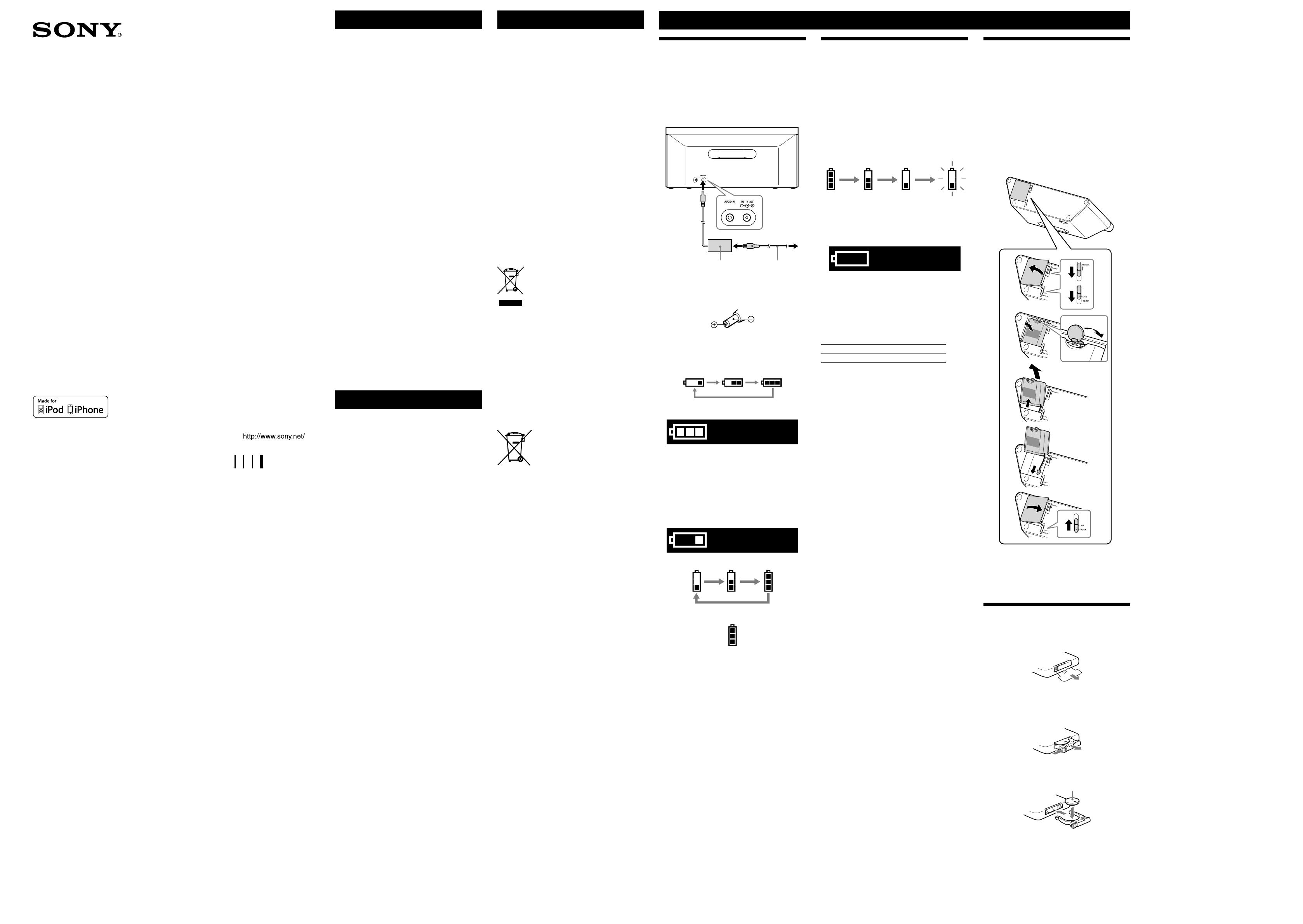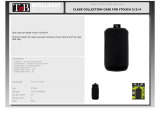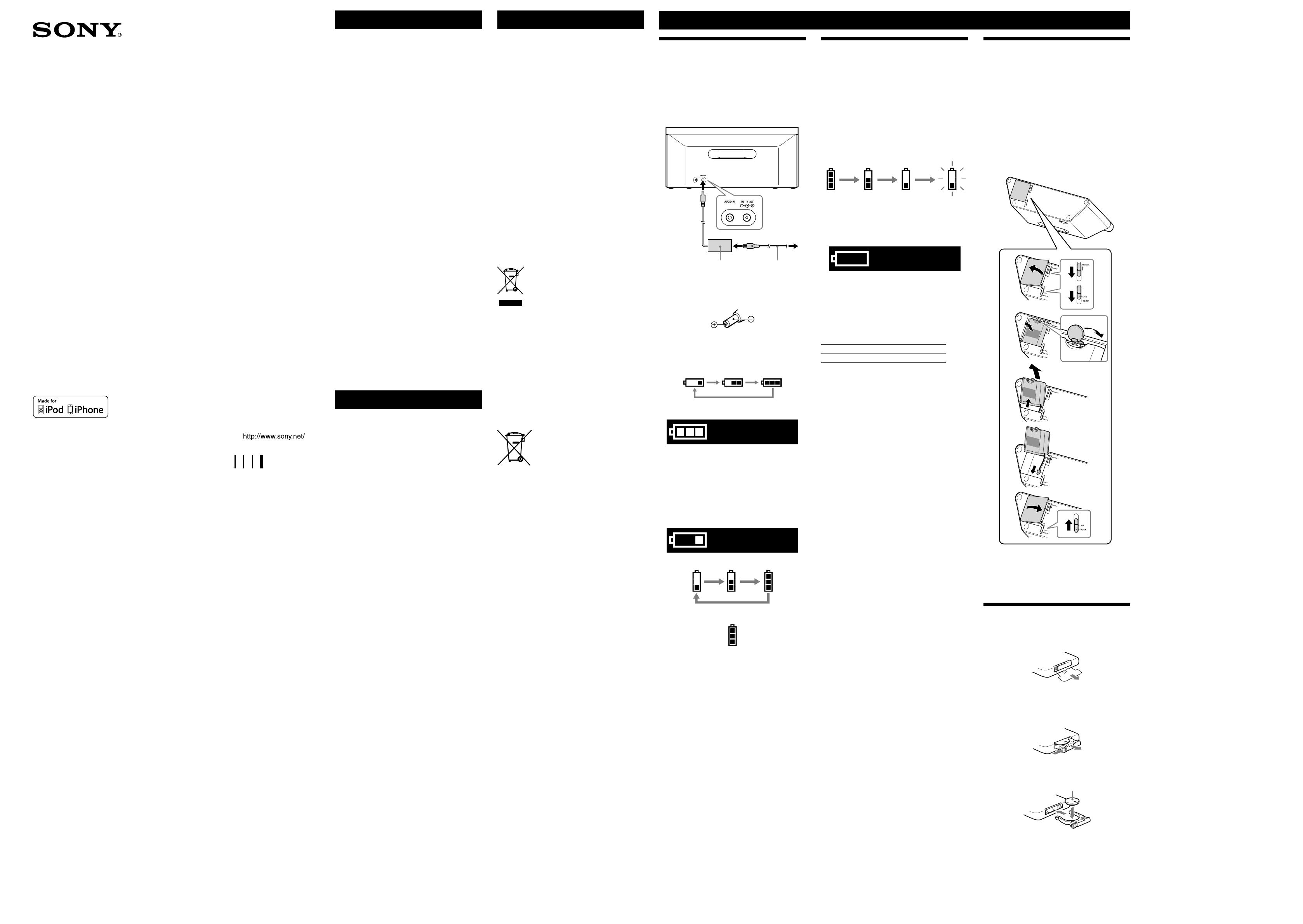
RDP-X80iP_4-182-698-82(2)_CEK
WARNING
To reduce the risk of fire or electric shock, do not
expose this apparatus to rain or moisture.
To reduce the risk of fire, do not cover the ventilation of
the apparatus with newspapers, tablecloths, curtains, etc.
And do not place lighted candles on the apparatus.
To reduce the risk of fire or electric shock, do not expose
this apparatus to dripping or splashing, and do not place
objects filled with liquids, such as vases, on the
apparatus.
Do not install the appliance in a confined space, such as a
bookcase or built-in cabinet.
Do not expose the batteries (battery pack or batteries
installed) to excessive heat such as sunshine, fire or the
like for a long time.
As the main plug is used to disconnect the unit from the
mains, connect the unit to an easily accessible AC outlet.
Should you notice an abnormality in the unit, disconnect
the main plug from the AC outlet immediately.
The unit is not disconnected from the AC power source
(mains) as long as it is connected to the wall outlet, even
if the unit itself has been turned off.
The nameplate and important information concerning
safety are located on the bottom exterior of main unit
and on the surface of AC power adaptor.
CAUTION
Danger of explosion if battery is incorrectly replaced.
Replace only with the same type.
Notice for customers: the following information is
only applicable to equipment sold in countries
applying EU directives
The manufacturer of this product is Sony Corporation,
1-7-1 Konan Minato-ku Tokyo, 108-0075 Japan. The
Authorized Representative for EMC and product safety is
Sony Deutschland GmbH, Hedelfinger Strasse 61, 70327
Stuttgart, Germany. For any service or guarantee matters
please refer to the addresses given in separate service or
guarantee documents.
The validity of the CE marking is restricted to only those
countries where it is legally enforced, mainly in the
countries EEA (European Economic Area).
Features
• Compatible with iPod/iPhone
• Rechargeable battery for portable use
• Audio in function
• Wireless remote commander supplied
Precautions
• Operate the unit on the power source specified in
“Specifications.”
• To disconnect the AC power cord (mains lead), pull it
out by the plug, not the cord.
• Since a strong magnet is used for the speaker, keep
personal credit cards using magnetic coding or spring-
wound watches away from the unit to prevent possible
damage from the magnet.
• Do not leave the unit in a location near a heat source
such as a radiator or airduct, or in a place subject to
direct sunlight, excessive dust, mechanical vibration, or
shock.
• Allow adequate air circulation to prevent internal heat
build-up. Do not place the unit on a surface (a rug, a
blanket, etc.) or near materials (a curtain) which might
block the ventilation holes.
• Should any solid object or liquid fall into the unit,
unplug the unit and have it checked by qualified
personnel before operating it any further.
• To clean the casing, use a soft cloth dampened with a
mild detergent solution.
NOTES ON LITHIUM BATTERY
• Wipe the battery with a dry cloth to assure a good
contact.
• Be sure to observe the correct polarity when installing
the battery.
• Do not hold the battery with metallic tweezers,
otherwise a short-circuit may occur.
Disposal of Old Electrical & Electronic
Equipment (Applicable in the European
Union and other European countries
with separate collection systems)
This symbol on the product or on its packaging indicates
that this product shall not be treated as household waste.
Instead it shall be handed over to the applicable
collection point for the recycling of electrical and
electronic equipment. By ensuring this product is
disposed of correctly, you will help prevent potential
negative consequences for the environment and human
health, which could otherwise be caused by inappropriate
waste handling of this product. The recycling of materials
will help to conserve natural resources. For more detailed
information about recycling of this product, please
contact your local Civic Office, your household waste
disposal service or the shop where you purchased the
product.
Applicable accessory: Remote Commander.
Disposal of waste batteries
(applicable in the European Union
and other European countries with
separate collection systems)
This symbol on the battery or on the packaging indicates
that the battery provided with this product shall not be
treated as household waste.
On certain batteries this symbol might be used in
combination with a chemical symbol. The chemical
symbols for mercury (Hg) or lead (Pb) are added if the
battery contains more than 0.0005% mercury or 0.004%
lead.
By ensuring these batteries are disposed of correctly, you
will help prevent potentially negative consequences for
the environment and human health which could
otherwise be caused by inappropriate waste handling of
the battery. The recycling of the materials will help to
conserve natural resources.
In case of products that for safety, performance or data
integrity reasons require a permanent connection with
an incorporated battery, this battery should be replaced
by qualified service staff only.
To ensure that the battery will be treated properly, hand
over the product at end-of-life to the applicable
collection point for the recycling of electrical and
electronic equipment.
For all other batteries, please view the section on how to
remove the battery from the product safely. Hand the
battery over to the applicable collection point for the
recycling of waste batteries.
For more detailed information about recycling of this
product or battery, please contact your local Civic Office,
your household waste disposal service or the shop where
you purchased the product.
If you have any questions or problems concerning your
unit, please consult your nearest Sony dealer.
4-182-698-82(2)
Personal Audio
Docking System
RDP-X80iP
©2010 Sony Corporation Printed in China
Operating Instructions
Preparing a power source
Charge the rechargeable battery before using this unit for
the first time, or when the battery is depleted. You can
operate the unit while charging.
1 Connect the AC power cord (supplied) to the AC
power adaptor (supplied).
2 Connect the AC power adaptor to the DC IN 20V
jack on the back of this unit firmly and plug it into a
wall outlet.
AC power
adaptor
AC power
cord
To wall
outlet
Note on the AC power adaptor
• Use the Sony supplied AC power adaptor only. The polarity of the
plugs of other manufactures may be different. Failure to use the
supplied AC power adaptor may cause the unit to malfunction.
3 Confirm that charging has started.
When charging start, the battery indicator appears.
While charging, the charging indicator animation
loops.
When the unit is turned off
When charging completes, the full battery indicator
appears for a while, and then disappears.
Notes
• If you connect the AC power adaptor when the battery is fully
charged, the full battery indicator appears for a while, and then
disappears.
• If you connect the AC power adaptor when the battery power is low,
charging starts and the low battery and charging indicator
animation loops.
The unit cannot perform operations without the AC
power adaptor while the low battery indicator
appears.
When the unit is turned on
When charging completes, the full battery indicator
appears.
Note
• It will take approximately 7 hours to charge the battery.
Power sources
Using the rechargeable
battery
You can operate the unit with the rechargeable battery
instead of the AC power adaptor.
Note
• The maximum output will be lower when the AC power adaptor is
disconnected.
To check the remaining power of the
battery
The remaining power of the battery will be indicated
when the unit is turned on. As the remaining battery
power depletes, the battery indicator decreases.
Level 1 Level 2 Level 3 Level 4
When the battery becomes almost fully depleted, “LOW
BATT” flashes and the unit will turn off. To charge the
battery, connect the AC power adaptor. ( See “Preparing
a power source.”)
Notes
• The remaining battery power will not be indicated when the unit is
turned off.
• The unit requires at least 30 minutes to charge the battery if “LOW
BATT” appears.
• The battery indicator shows approximate remaining battery power.
• Operating conditions will affect the rate of battery depletion.
Battery life
When Battery life
Playback of iPod approx. 7hours*
Measured in accordance with the JEITA (Japan
Electronics and Information Technology Industries
Association) standard.
* Playback time measured using a fully charged rechargeable battery
with a fully charged iPod classic.
When to replace the rechargeable
battery pack
Repeated recharging causes the capacity of the
rechargeable battery power to decrease over time. Replace
the rechargeable battery pack when its capacity becomes
half the usual time, even after charging the battery fully.
Note
• The rechargeable battery pack is not a commercially available
product. To purchase a rechargeable battery pack (NH - 2000 RDP),
consult with your nearest Sony dealer.
Replacing the rechargeable
battery pack
1 Slide the latch to UNLOCK, and slide RELEASE in
the direction of the arrow on the bottom of this unit.
The battery compartment cover opens, then remove
the cover.
2 Use a coin, etc., to pull out the rechargeable battery
pack.
3
Remove the rechargeable battery pack and disconnect
the lead from the jack inside the battery compartment.
4 Connect the lead of a new rechargeable battery pack
to the jack and insert the battery in the unit.
5 Close the battery compartment cover and slide the
latch to LOCK.
1
2
3
4
5
Notes
• Charge a new battery pack before use. See “Preparing a power
source” for details.
• Turn off the unit, before replacing the rechargeable battery pack.
• When replacing the rechargeable battery pack, place a soft cloth,
etc., under the unit.
Preparing the remote
commander
Before using the remote commander for the first time,
remove the insulation film.
To know when to replace the battery
With normal use, the battery (CR2025) should last for
about 6 months. When the remote commander no longer
operates the unit, replace the battery with a new one.
CR2025
Notes
• Do not attempt to charge the battery.
• If you are not going to use the remote commander for a long time,
remove the battery to avoid any damage that may be caused by
leakage and corrosion.