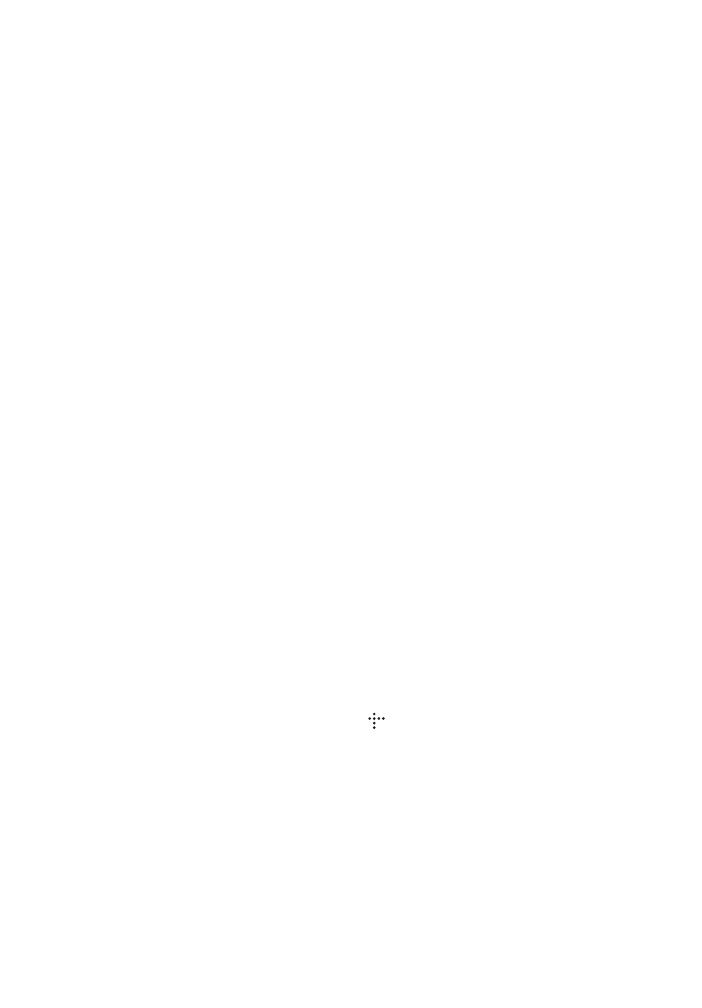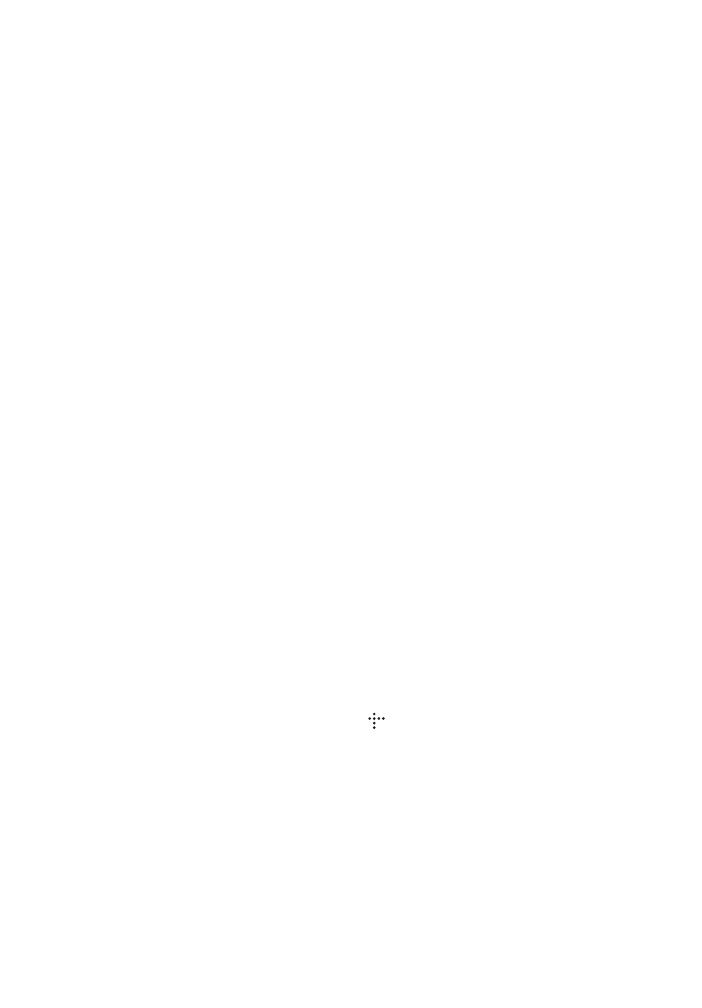
D:\NORM'S JOB\SONY HA\SO120029\BDV-
E6100_4100_3100_E2100\4446733111_US (U2)\020REG.fm
masterpage: Right
5
US
BDV-E6100/BDV-E4100/BDV-E3100/BDV-E2100
4-446-733-11(1)
Copy Protection
• Please be advised of the advanced content
protection systems used in both Blu-ray Disc
and DVD media. These systems, called
AACS (Advanced Access Content System)
and CSS (Content Scramble System), may
contain some restrictions on playback,
analog output, and other similar features.
The operation of this product and the
restrictions placed may vary depending on
the date of purchase, as the governing board
of the AACS may adopt or change its
restriction rules after the time of purchase.
• Cinavia Notice
This product uses Cinavia technology to
limit the use of unauthorized copies of some
commercially-produced film and videos and
their soundtracks. When a prohibited use of
an unauthorized copy is detected, a message
will be displayed and playback or copying
will be interrupted.
More information about Cinavia technology
is provided at the Cinavia Online Consumer
Information Center at
http://www.cinavia.com. To request
additional information about Cinavia by
mail, send a postcard with your mailing
address to: Cinavia Consumer Information
Center, P.O. Box 86851, San Diego, CA,
92138, USA.
Copyrights and Trademarks
• This system incorporates with Dolby*
Digital and Dolby Pro Logic adaptive matrix
surround decoder and the DTS** Digital
Surround System.
* Manufactured under license from
Dolby Laboratories. Dolby, Pro Logic,
and the double-D symbol are
trademarks of Dolby Laboratories.
** Manufactured under license under
U.S. Patent Nos: 5,956,674;
5,974,380; 6,226,616; 6,487,535;
7,212,872; 7,333,929; 7,392,195;
7,272,567 & other U.S. and worldwide
patents issued & pending. DTS-HD,
the Symbol, & DTS-HD and the
Symbol together are registered
trademarks of DTS, Inc. Product
includes software. © DTS, Inc. All
Rights Reserved.
• This system incorporates High-Definition
Multimedia Interface (HDMI
TM
)
technology.
The terms HDMI and HDMI High-
Definition Multimedia Interface, and the
HDMI Logo are trademarks or registered
trademarks of HDMI Licensing LLC in the
United States and other countries.
• Java is a trademark of Oracle and/or its
affiliates.
• “DVD logo” is a trademark of DVD Format/
Logo Licensing Corporation.
• “Blu-ray Disc”, “Blu-ray”, “Blu-ray 3D”,
“BD-LIVE”, “BONUSVIEW”, and logos
are trademarks of the Blu-ray Disc
Association.
• “Blu-ray Disc”, “DVD+RW”, “DVD-RW”,
“DVD+R”, “DVD-R”, “DVD VIDEO”, and
“CD” logos are trademarks.
• “BRAVIA” is a trademark of Sony
Corporation.
• “AVCHD 3D/Progressive” and the
“AVCHD 3D/Progressive” logo are
trademarks of Panasonic Corporation and
Sony Corporation.
• , “XMB”, and “xross media bar” are
trademarks of Sony Corporation and Sony
Computer Entertainment Inc.
• “PlayStation” is a registered trademark of
Sony Computer Entertainment Inc.
• “Sony Entertainment Network logo” and
“Sony Entertainment Network” are
trademarks of Sony Corporation.