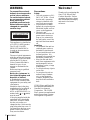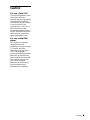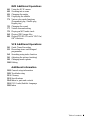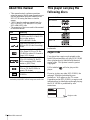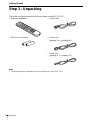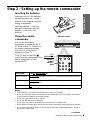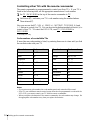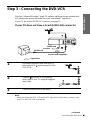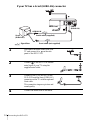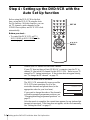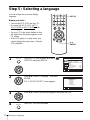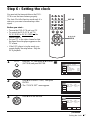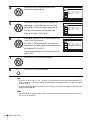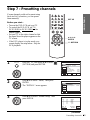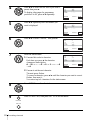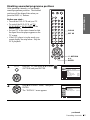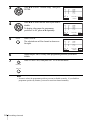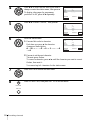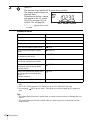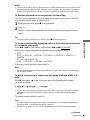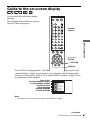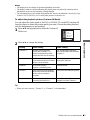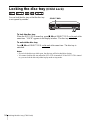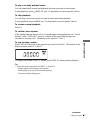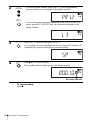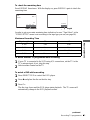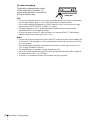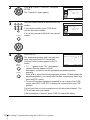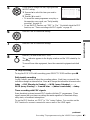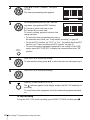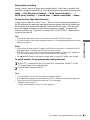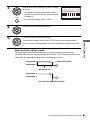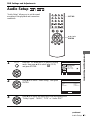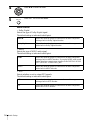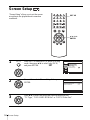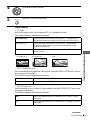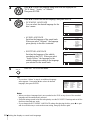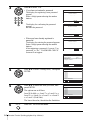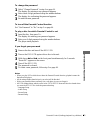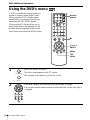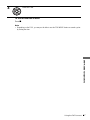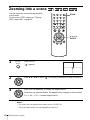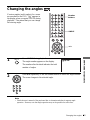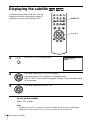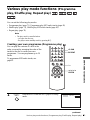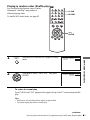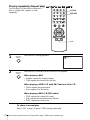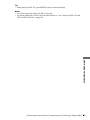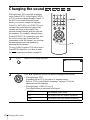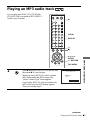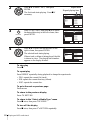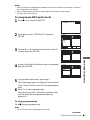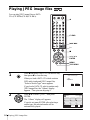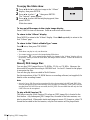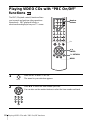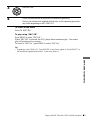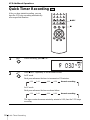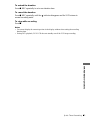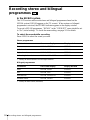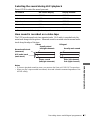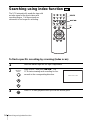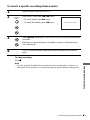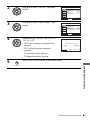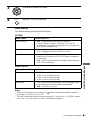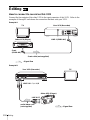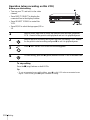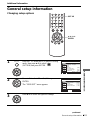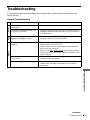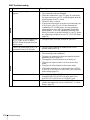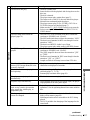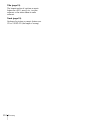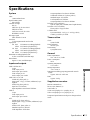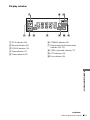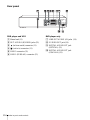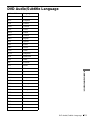2-109-225-13 (2) GB
DVD Player/
Video Cassette
Recorder
Operating Instructions
SLV-D930 GI
© 2004 Sony Corporation
PA L

2
WARNING
WARNING
To prevent fire or shock
hazard, do not expose the
unit to rain or moisture.
To avoid electrical shock,
do not open the cabinet.
Refer servicing to
qualified personnel only.
Mains lead must only be
changed at a qualified
service shop.
This appliance is classified as
a CLASS 1 LASER product.
The CLASS 1 LASER
PRODUCT MARKING is
located on the rear exterior.
CAUTION
The use of optical instruments
with this product will increase
eye hazard. As the laser beam
used in this DVD player/
Video Cassette Recorder is
harmful to eyes, do not
attempt to disassemble the
cabinet.
Refer servicing to qualified
personnel only.
Notice for customers in
the United Kingdom and
Republic of Ireland
A moulded plug complying
with BS1363 is fitted to this
equipment for your safety and
convenience.
Should the fuse in the plug
supplied need to be replaced, a
3 AMP fuse approved by
ASTA or BSI to BS1362, (i.e.,
marked with or mark)
must be used.
If the plug supplied with this
equipment has a detachable
fuse cover, be sure to attach
the fuse cover after you
change the fuse. Never use the
plug without the fuse cover. If
you should lose the fuse cover,
please contact your nearest
Sony service station.
Precautions
Safety
• This unit operates on 220 –
240 V AC, 50 Hz. Check
that the unit’s operating
voltage is identical with
your local power supply.
• To prevent fire or shock
hazard, do not place objects
filled with liquids, such as
vases, on the apparatus.
• The unit is not
disconnected from the AC
power source (mains) as
long as it is connected to
the wall outlet, even if the
unit itself has been turned
off.
Installing
• Do not install the unit in a
confined space such as a
bookshelf or similar unit.
• Do not install the unit in an
inclined position. It is
designed to be operated in a
horizontal position only.
• Keep the unit and discs
away from equipment with
strong magnets, such as
microwave ovens, or large
loudspeakers.
• Do not place heavy objects
on the unit.
• Do not place the unit on
surfaces (rugs, blankets,
etc.) or near materials
(curtains, draperies) that
may block the ventilation
slots.
VIDEO Plus+ and PlusCode
are registered trademarks of
Gemstar Development
Corporation. The VIDEO
Plus+ system is manufactured
under license from Gemstar
Development Corporation.
Welcome!
Thank you for purchasing this
Sony DVD Player/Video
Cassette Recorder. Before
operating this player, please
read this manual thoroughly
and retain it for future
reference.

3
Caution
Caution
For use of the VCR
Television programmes, films,
video tapes and other
materials may be copyrighted.
Unauthorized recording of
such material may be contrary
to the provisions of the
copyright laws. Also, use of
this recorder with cable
television transmission may
require authorization from the
cable television transmitter
and/or programme owner.
For use of the DVD
player
This product incorporates
copyright protection
technology that is protected by
U.S. patents and other
intellectual property rights.
Use of this copyright
protection technology must be
authorized by Macrovision,
and is intended for home and
other limited viewing uses
only unless otherwise
authorized by Macrovision.
Reverse engineering or
disassembly is prohibited.

4
Table of contents
Table of contents
2 WARN ING
2 Welcome!
3 Caution
6 About this manual
6 This player can play the following discs
7 Notes about discs
Getting Started
8 Step 1 : Unpacking
9 Step 2 : Setting up the remote commander
11 Step 3 : Connecting the DVD-VCR
14 Step 4 : Setting up the DVD-VCR with the Auto Set Up function
16 Step 5 : Selecting a language
17 Step 6 : Setting the clock
19 Step 7 : Presetting channels
Basic Operations
27 Playing discs
31 Guide to the on-screen display
34 Locking the disc tray (Child Lock)
35 Playing a tape
39 Recording TV programmes
43 Recording TV programmes using the
VIDEO Plus+
®
system
47 Recording TV programmes using the
timer
50 Checking/changing/cancelling timer
settings
Advanced Hookups
52 A/V Receiver hookup
54 S-Video hookup
DVD Settings and
Adjustments
55 Audio Setup
58 Screen Setup
61 Setting the display or sound track
language
63 Parental Control (limiting playback
by children)

5
Table of contents
DVD Additional Operations
66 Using the DVD’s menu
68 Zooming into a scene
69 Changing the angles
70 Displaying the subtitle
71 Various play mode functions
(Programme play, Shuffle play,
Repeat play)
76 Changing the sound
77 Virtual surround setting
79 Playing an MP3 audio track
84 Playing JPEG image files
88 Playing VIDEO CDs with “PBC On/
Off” functions
VCR Additional Operations
90 Quick Timer Recording
92 Recording stereo and bilingual
programmes
94 Searching using index function
96 Adjusting the picture (tracking)
98 Changing menu options
100 Editing
Additional Information
103 General setup information
105 Troubleshooting
111 Glossary
113 Specifications
114 Index to parts and controls
119 DVD Audio/Subtitle Language
120 Index

6
About this manual
About this manual
• This manual mainly explains operations
using the remote, but the same operations can
also be performed using the buttons on the
DVD-VCR having the same or similar
names.
• “DVD” may be used as a general term for
DVD VIDEOs, DVD-RWs/DVD-Rs, and
DVD+RWs/DVD+Rs.
• The meaning of the icons used in this manual
is described below:
* MP3 (MPEG 1 Audio Layer 3) is a standard format
defined by ISO/MPEG which compresses audio data.
This player can play the
following discs
“DVD VIDEO” and “DVD-RW” are
trademarks.
Region code
Your player has a region code printed on the
back of the unit and only will play DVD VIDEO
discs (playback only) labelled with identical
region codes. This system is used to protect
copyrights.
DVDs labelled will also play on this
player.
If you try to play any other DVD VIDEO, the
message “Playback prohibited by area
limitations.” will appear on the TV screen.
Depending on the DVD VIDEO, no region code
indication may be labelled even though playing
the DVD VIDEO is prohibited by area
restrictions.
Icon Meaning
Functions available for DVD
VIDEOs and DVD-RWs/DVD-
Rs in video mode or
DVD+RWs/DVD+Rs
Functions available for DVD-
RWs in VR (Video Recording)
mode
Functions available for VIDEO
CDs, Super VCDs or CD-Rs/
CD-RWs in video CD format or
Super VCD format
Functions available for DATA
CDs (CD-ROMs/CD-Rs/CD-
RWs containing MP3
* audio
tracks or JPEG files)
Functions available for music
CDs or CD-Rs/CD-RWs in
music CD format
Functions available for VHS
VIDEOs
Format of discs
DVD VIDEO
DVD-RW
VIDEO CD
Music CD
ALL
NO.
X
DVD PLAYER/
VIDEO CASSETTE RECORDER
MODEL NO.
SLV-DXXXX
~AC 220–240V 50Hz 20W
Region code

7
Notes about discs
Example of discs that the player
cannot play
The player cannot play the following discs:
• All CD-ROMs (including PHOTO CDs)/CD-
Rs/CD-RWs other than those recorded in the
following formats:
– music CD format
– video CD format
– MP3 or JPEG format that conforms to
ISO9660* Level 1/Level 2
• Data part of CD-Extras
• DVD-ROMs
• DVD Audio discs
• HD layer on Super Audio CDs
* A logical format of files and folders on CD-ROMs,
defined by ISO (International Standard
Organization).
Also, the player cannot play the following discs:
• A DVD VIDEO with a different region code.
• A disc recorded in a color system other than
PAL, such as NTSC or SECAM (this player
conforms to the PAL color system).
• A disc that has a non-standard shape (e.g.,
card, heart).
• A disc with paper or stickers on it.
• A disc that has the adhesive of cellophane tape
or a sticker still left on it.
Notes about DVD-RWs/DVD-Rs,
DVD+RWs/DVD+Rs, or CD-Rs/CD-
RWs
Some DVD-RWs/DVD-Rs, DVD+RWs/
DVD+Rs, or CD-Rs/CD-RWs cannot be played
on this player due to the recording quality or
physical condition of the disc, or the
characteristics of the recording device and
authoring software.
The disc will not play if it has not been correctly
finalized. Also, images in DVD-RW discs with
CPRM* protection may not be played if they
contain a copy protection signal.
* CPRM (Content Protection for Recordable
Media) is a coding technology that protects
the copyright of images.
Note on playback operations of
DVDs and VIDEO CDs
Some playback operations of DVDs and VIDEO
CDs may be intentionally set by software
producers. Since this player plays DVDs and
VIDEO CDs according to the disc contents the
software producers designed, some playback
features may not be available. Also, refer to the
instructions supplied with the DVDs or VIDEO
CDs.
Music discs encoded with
copyright protection technologies
This product is designed to playback discs that
conform to the Compact Disc (CD) standard.
Recently, various music discs encoded with
copyright protection technologies are marketed
by some record companies. Please be aware that
among those discs, there are some that do not
conform to the CD standard and may not be
playable by this product.
Notes about discs
• To keep the disc clean, handle the disc by its
edge. Do not touch the surface.
• Do not expose the disc to direct sunlight or
heat sources such as hot air ducts, or leave it in
a car parked in direct sunlight as the
temperature may rise considerably inside the
car.
• After playing, store the disc in its case.
• Clean the disc with a cleaning cloth.
Wipe the disc from the centre out.
Do not use solvents such as benzine, thinner,
commercially available cleaners, or anti-static
spray intended for vinyl LPs.

8
Unpacking
Getting Started
Step 1 : Unpacking
Check that you have received the following items with the DVD-VCR:
Note
• The supplied remote commander is for the exclusive use of this DVD-VCR.
• Remote commander • Aerial cable
• R6 (size AA) batteries • Audio cord
(pinplug ×2 y pinplug ×2)
•Video cord
(pinplug ×1 y pinplug ×1)

Getting Started
9
Setting up the remote commander
Step 2 : Setting up the remote commander
Notes
• With normal use, the batteries should last about three to six months.
• If you do not use the remote commander for an extended period of time, remove the batteries
to avoid possible damage from battery leakage.
• Do not use a new battery with an old one.
• Do not use different types of batteries.
• Do not leave the remote commander in an extremely hot or humid place.
• Do not drop any foreign object into the remote casing, particularly when replacing the batteries.
• Do not expose the remote sensor to direct light from the sun or lighting apparatus. Doing so
may cause a malfunction.
Inserting the batteries
Insert two size AA (R6) batteries
by matching the + and – on the
batteries to the diagram inside the
battery compartment.
Insert the negative (–) end first,
then push in and down until the
positive (+) end clicks into
position.
Using the remote
commander
You can use this remote
commander to operate this DVD-
VCR and a Sony TV. Buttons on
the remote commander marked
with a dot (•) can be used to
operate your Sony TV.
If the TV does not have the
symbol near the remote sensor, this
remote commander will not
operate the TV.
To operate Set TV / DVD·VIDEO to
the DVD player DVD·VIDEO
, then press SELECT DVD and point at the remote sensor at
the DVD-VCR
the VCR DVD·VIDEO
, then press SELECT VIDEO and point at the remote sensor
at the DVD-VCR
your TV TV
and point at the remote sensor at your TV
TV /
DVD·VIDEO
Remote sensor
SELECT
VIDEO
SELECT
DVD
continued

10
Setting up the remote commander
Controlling other TVs with the remote commander
The remote commander is preprogrammed to control non-Sony TVs. If your TV is
listed in the following table, set the appropriate manufacturer’s code number.
Now you can use the ?/1, VOL +/–, PROG +/–, MUTING*, TV/VIDEO, 0-9 and
-/--* buttons to control your TV. You can also use the buttons marked with a dot (•) to
control a Sony TV. To control the DVD-VCR, reset TV
/ DVD·VIDEO to
DVD·VIDEO.
* for Sony TV only
Code numbers of controllable TVs
If more than one code number is listed, try entering them one at a time until you find
the one that works with your TV.
Notes
• If you enter a new code number, the code number previously entered will be erased.
• If the TV uses a different remote control system from the one programmed to work with the
DVD-VCR, you cannot control your TV with the remote commander.
• When you replace the batteries of the remote commander, the code number may change. Set
the appropriate code number every time you replace the batteries.
1
Set TV / DVD·VIDEO at the top of the remote commander to TV.
2
Hold down ?/1, and enter your TV’s code number using the number buttons.
Then release ?/1.
Manufacturer Code number
Sony 01, 02
Akai 68
Ferguson 52
Grundig 10, 11
Hitachi 24
JVC 33
Loewe 45
Mivar 09, 70
NEC 66
Nokia 15, 16, 69
Panasonic 17, 49
Philips 06, 07, 08
Saba 12, 13
Samsung 22, 23
Sanyo 25
Sharp 29
Telefunken 36
Thomson 43
Toshiba 38
Manufacturer Code number

Getting Started
11
Connecting the DVD-VCR
Step 3 : Connecting the DVD-VCR
Note that “Advanced Hookups” (page 52) explains additional hookup methods that
will optimize the picture and sound for a true “hometheatre” experience.
If your TV has a Scart (EURO-AV) connector, see page 12.
If your TV does not have a Scart (EURO-AV) connector
Note
• When you connect the DVD-VCR and your TV only with an aerial cable, you have to tune
your TV to the DVD-VCR (see page 14).
1
Disconnect the aerial cable from your TV
and connect it to on the rear panel of the
DVD-VCR.
2
Connect of the DVD-VCR and the
aerial input of your TV using the supplied
aerial cable.
3
Connect the mains lead to the mains.
Mains lead
AERIAL IN
to mains
Aerial cable (supplied)
: Signal flow
continued

12
Connecting the DVD-VCR
If your TV has a Scart (EURO-AV) connector
1
Disconnect the aerial cable from your
TV and connect it to on the rear
panel of the DVD-VCR.
2
Connect of the DVD-VCR and the
aerial input of your TV using the
supplied aerial cable.
3
Connect LINE-1 (EURO AV) on the
DVD-VCR and the Scart (EURO-AV)
connector on the TV with the optional
Scart cable.
This connection improves picture and
sound quality.
4
Connect the mains lead to the mains.
Mains lead
LINE-1
(EURO AV)
AERIAL IN
Scart
(EURO-AV)
to mains
Aerial cable (supplied)
: Signal flow
Scart cable (not supplied)

Getting Started
13
Connecting the DVD-VCR
Additional connections
To a satellite or digital tuner
with Line Through
Using the Line Through
function, you can watch
programmes from a satellite or
digital tuner connected to this
DVD-VCR on the TV even
when the DVD-VCR is turned
off. When you turn on the
satellite or digital tuner, this
DVD-VCR automatically sends
the signal from the satellite or
digital tuner to the TV without
turning itself on.
Notes
• This function may not work with some types of satellite or digital tuners.
• When the DVD-VCR is turned off, set the TV to the video channel.
• The Line Through function will not operate properly if “Power Save” in “OPTION” menu is
set to “On.” Set “Power Save” to “Off” to ensure proper operation.
1
Connect the satellite or digital tuner to the LINE-3 connector as shown above.
2
Turn off the DVD-VCR.
To watch a programme, turn on the satellite or digital tuner and the TV.
Scart cable (not supplied)
LINE OUT
: Signal flow
LINE-3

14
Setting up the DVD-VCR with the Auto Set Up function
Step 4 : Setting up the DVD-VCR with the
Auto Set Up function
Before using the DVD-VCR for the first
time, set up the DVD-VCR using the Auto
Set Up function. With this function, you can
set TV channels, guide channels for the
VIDEO Plus+ system, and DVD-VCR clock
automatically.
Before you start…
• To control the DVD-VCR, set TV
/
DVD·VIDEO
to DVD·VIDEO on the
remote (page 9).
1
Turn on your TV and set it to the video channel.
If your TV does not have a Scart (EURO-AV) connector, tune the TV to
channel 21 (the initial RF channel for this DVD-VCR). Refer to your TV
manual for TV tuning instructions. If the picture does not appear clearly,
see “To change the RF channel” on page 15.
2
Connect the mains lead to the mains.
The DVD-VCR automatically turns on and the
DVD-VCR starts searching for all of the
receivable channels and presets them (in the
appropriate order for your local area).
If you want to change the order of the channels
or disable unwanted programme positions, see
“Changing/disabling programme positions” on
page 21.
After the search is complete, the current time appears for any stations that
transmit a time signal. If the time does not appear, set the clock manually.
See “Setting the clock” on page 17.
V/v/B/b
ENTER
SET UP
Please wait
RETURN
AUTO SETUP
SET UP
10%

Getting Started
15
Setting up the DVD-VCR with the Auto Set Up function
To cancel the Auto Set Up function
Press SET UP.
To change the RF channel
If the picture does not appear clearly on the TV, change the RF channel on the DVD-
VCR and TV. Select “Install” in the “OPTION” menu, then press V/v to select
“Video Output CH.” Select the RF channel by pressing the B/b buttons and press
ENTER. Then, tune the TV to the new RF channel so that a clear picture appears.
Tip
• If you want to change the language for the on-screen display from the one preset in the Auto
Set Up function, see page 16.
Notes
• Whenever you operate the Auto Set Up function, some of the settings (VIDEO Plus+, timer,
etc.) will be reset. If this happens, you have to set them again.
• Auto preset starts automatically only when you plug in the mains lead for the first time after
you purchase the DVD-VCR.
• If you want to use the Auto Set Up function again, select “Install” in the “OPTION” menu,
then press V/v to select “Auto Setup.”
• Auto preset can be performed by pressing x on the unit
continuously for 5 seconds or more
during power off with no tape inserted.

16
Selecting a language
Step 5 : Selecting a language
You can change the on-screen display
language.
Before you start…
• Turn on the DVD-VCR and your TV.
• To control the DVD-VCR, set TV
/
DVD·VIDEO to DVD·VIDEO on the
remote (page 9).
• Set your TV to the video channel so that
the signal from the player appears on the
TV screen.
• If the DVD player is in play mode, you
cannot display the setup menu. Stop the
DVD playback.
1
Press SET UP, then press V/v to select
(OPTION) and press ENTER.
2
Press V/v to select “Language,” then press
ENTER.
The “LANGUAGE SET” menu appears.
3
Press V/v to select the desired language, then press ENTER.
4
Press SET UP to exit the menu.
V/v
ENTER
SET UP
SET UP
ENTER
Language
Install
Auto Power Off
Screen Messages
Power Save
User Set
Clock
:English
[ Off ]
[ Off ]
[ On ]
RETURN
OPTION
SET UP
ENTER
v
V
ENTER
RETURN
LANGUAGE SET
SET UP
ENTER
v
V
English
Français
Deutsch
B
Español
Italiano
Nederlands
ENTER
SET UP

Getting Started
17
Setting the clock
Step 6 : Setting the clock
You must set the time and date on the DVD-
VCR to use the timer features properly.
The Auto Clock Set function works only if a
station in your area is broadcasting a time
signal.
Before you start…
• Turn on the DVD-VCR and your TV.
• To control the DVD-VCR, set TV
/
DVD·VIDEO to DVD·VIDEO on the
remote (page 9).
• Set your TV to the video channel so that
the signal from the player appears on the
TV screen.
• If the DVD player is in play mode, you
cannot display the setup menu. Stop the
DVD playback.
1
Press SET UP, then press V/v to select
(OPTION) and press ENTER.
2
Press V/v to select “Clock,” then press
ENTER.
The “CLOCK SET” menu appears.
3
Press V/v to set the hour.
V/v/B/b
ENTER
SET UP
SET UP
ENTER
Language
Install
Auto Power Off
Screen Messages
Power Save
User Set
Clock
:English
[ Off ]
[ Off ]
[ On ]
RETURN
OPTION
SET UP
ENTER
v
V
ENTER
12:00 1/JAN /2004 THU
Time Date
Auto Clock
RETURN
CLOCK SET
SET UP
ENTER
v
V
b
B
Year
[ On ]
ENTER
18:00 1/JAN /2004 THU
RETURN
CLOCK SET
SET UP
ENTER
v
V
b
B
Time Date
Auto Clock
Year
[ On ]
continued

18
Setting the clock
Tips
• If you set “Auto Clock” to “On,” the Auto Clock Set function is activated whenever the DVD-
VCR is turned off. The time is adjusted automatically by making reference to the time signal
from the station.
• To change the digits while setting, press B to return to the item to be changed, and select the
digits by pressing V/v.
Note
• The clock display appears when VIDEO mode is selected with no tape inserted or when the
DVD-VCR is turned off.
4
Press b to select the minutes and set the
minutes by pressing V/v.
5
Set the day, month, and year in sequence by
pressing b to select the item to be set, and
press V/v to select the digits, then press b.
The day of the week is set automatically.
Press b to select “Auto Clock.”
6
Press V/v to select “On” for the setting of the
Auto Clock Set function.
The DVD-VCR automatically sets the clock
according to the time signal broadcast between
the channels PR 1 to PR 5.
If you do not need the Auto Clock Set function,
select “Off.”
7
Press ENTER to confirm the setting.
8
Press SET UP to exit the menu.
ENTER
RETURN
CLOCK SET
SET UP
ENTER
v
V
b
B
18:30 1/JAN /2004 THU
Time Date
Auto Clock
Year
[ On ]
ENTER
18:30 28/SEP /2004 TUE
RETURN
CLOCK SET
SET UP
ENTER
v
V
b
B
Time Date
Auto Clock
Year
[ On ]
ENTER
Year
[ On ]
18:30 28/SEP /2004 TUE
RETURN
CLOCK SET
SET UP
ENTER
v
V
b
B
Time Date
Auto Clock
ENTER
SET UP

Getting Started
19
Presetting channels
Step 7 : Presetting channels
If some channels could not be preset using
the Auto Set Up function, you can preset
them manually.
Before you start…
• Turn on the DVD-VCR and your TV.
• To control the DVD-VCR, set TV
/
DVD·VIDEO
to DVD·VIDEO on the
remote (page 9).
• Set your TV to the video channel so that
the signal from the player appears on the
TV screen.
• If the DVD player is in play mode, you
cannot display the setup menu. Stop the
DVD playback.
1
Press SET UP, then press V/v to select
(OPTION) and press ENTER.
2
Press V/v to select “Install,” then press
ENTER.
The “INSTALL” menu appears.
3
Press V/v to select “Manual Setup,” then
press ENTER.
V/v/B/b
ENTER
SET UP
O RETURN
SET UP
ENTER
Language
Install
Auto Power Off
Screen Messages
User Set
Clock
:English
RETURN
OPTION
SET UP
ENTER
[ Off ]
[ On ]
Power Save [ Off ]
v
V
ENTER
Manual Setup
Auto Setup
RETURN
INSTALL
SET UP
ENTER
V
v
Video Output CH
[
CH21
]
ENTER
PR
2
1
3
4
5
CH
29
27
30
32
NAME
LMN –
AAB –
CDE –
I J K –
RETURN
TV STATION TABLE
ENTER
CLEAR
SWAPPING :
DELETE :
V
v
B
continued

20
Presetting channels
4
Press V/v to select the row which you want to
preset, then press b.
To display other pages for programme
positions 6 to 80, press V/v repeatedly.
5
Press B/b repeatedly until the channel you
want is displayed.
6
Press V/v to select “NAME,” then press b.
7
Enter the station name.
1 Press V/v to select a character.
Each time you press V, the character
changes as shown below.
A t B t … t Z t 0 t 1 t … t 9
t A
2 Press b to set the next character.
The next space flashes.
To correct a character, press B/b until the character you want to correct
flashes, then reset it.
You can set up to 4 characters for the station name.
8
Press ENTER to confirm the station name.
9
Press O RETURN, then press SET UP to exit the menu.
ENTER
PR
MFT
CH
NAME
: 5
: –
: – – –
: – – – –
RETURN
MANUAL TUNING
ENTERMEMORY :
V
v
B
b
ENTER
PR
MFT
CH
NAME
: 5
RETURN
MANUAL TUNING
ENTERMEMORY :
: –
: – – –
: – – – –
V
v
B
b
ENTER
PR
MFT
CH
NAME
: 5
: 33
RETURN
MANUAL TUNING
ENTERMEMORY :
: –
: – – – –
V
v
B
b
ENTER
PR
MFT
CH
NAME
: 5
: 33
RETURN
MANUAL TUNING
ENTERMEMORY :
: –
: O – – –
V
v
B
b
ENTER
SET UP
RETURN
Page is loading ...
Page is loading ...
Page is loading ...
Page is loading ...
Page is loading ...
Page is loading ...
Page is loading ...
Page is loading ...
Page is loading ...
Page is loading ...
Page is loading ...
Page is loading ...
Page is loading ...
Page is loading ...
Page is loading ...
Page is loading ...
Page is loading ...
Page is loading ...
Page is loading ...
Page is loading ...
Page is loading ...
Page is loading ...
Page is loading ...
Page is loading ...
Page is loading ...
Page is loading ...
Page is loading ...
Page is loading ...
Page is loading ...
Page is loading ...
Page is loading ...
Page is loading ...
Page is loading ...
Page is loading ...
Page is loading ...
Page is loading ...
Page is loading ...
Page is loading ...
Page is loading ...
Page is loading ...
Page is loading ...
Page is loading ...
Page is loading ...
Page is loading ...
Page is loading ...
Page is loading ...
Page is loading ...
Page is loading ...
Page is loading ...
Page is loading ...
Page is loading ...
Page is loading ...
Page is loading ...
Page is loading ...
Page is loading ...
Page is loading ...
Page is loading ...
Page is loading ...
Page is loading ...
Page is loading ...
Page is loading ...
Page is loading ...
Page is loading ...
Page is loading ...
Page is loading ...
Page is loading ...
Page is loading ...
Page is loading ...
Page is loading ...
Page is loading ...
Page is loading ...
Page is loading ...
Page is loading ...
Page is loading ...
Page is loading ...
Page is loading ...
Page is loading ...
Page is loading ...
Page is loading ...
Page is loading ...
Page is loading ...
Page is loading ...
Page is loading ...
Page is loading ...
Page is loading ...
Page is loading ...
Page is loading ...
Page is loading ...
Page is loading ...
Page is loading ...
Page is loading ...
Page is loading ...
Page is loading ...
Page is loading ...
Page is loading ...
Page is loading ...
Page is loading ...
Page is loading ...
Page is loading ...
Page is loading ...
-
 1
1
-
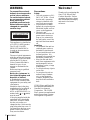 2
2
-
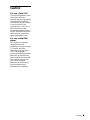 3
3
-
 4
4
-
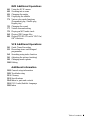 5
5
-
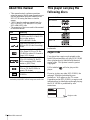 6
6
-
 7
7
-
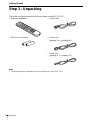 8
8
-
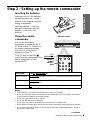 9
9
-
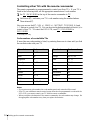 10
10
-
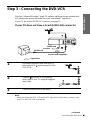 11
11
-
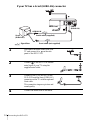 12
12
-
 13
13
-
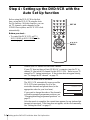 14
14
-
 15
15
-
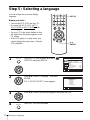 16
16
-
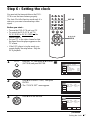 17
17
-
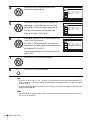 18
18
-
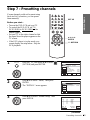 19
19
-
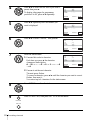 20
20
-
 21
21
-
 22
22
-
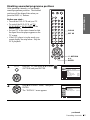 23
23
-
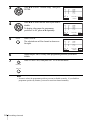 24
24
-
 25
25
-
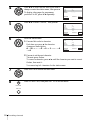 26
26
-
 27
27
-
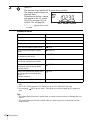 28
28
-
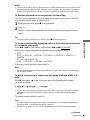 29
29
-
 30
30
-
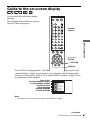 31
31
-
 32
32
-
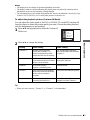 33
33
-
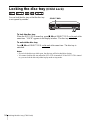 34
34
-
 35
35
-
 36
36
-
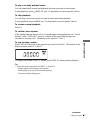 37
37
-
 38
38
-
 39
39
-
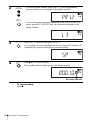 40
40
-
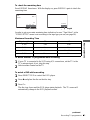 41
41
-
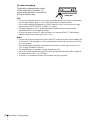 42
42
-
 43
43
-
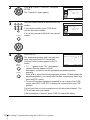 44
44
-
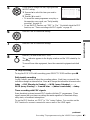 45
45
-
 46
46
-
 47
47
-
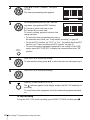 48
48
-
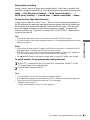 49
49
-
 50
50
-
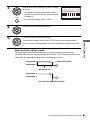 51
51
-
 52
52
-
 53
53
-
 54
54
-
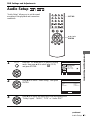 55
55
-
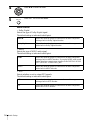 56
56
-
 57
57
-
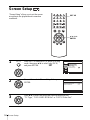 58
58
-
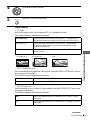 59
59
-
 60
60
-
 61
61
-
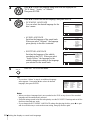 62
62
-
 63
63
-
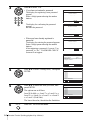 64
64
-
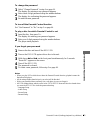 65
65
-
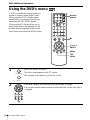 66
66
-
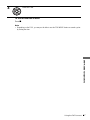 67
67
-
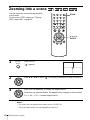 68
68
-
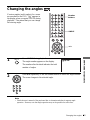 69
69
-
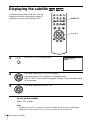 70
70
-
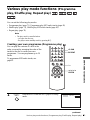 71
71
-
 72
72
-
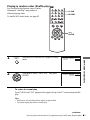 73
73
-
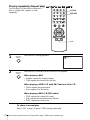 74
74
-
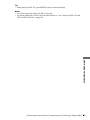 75
75
-
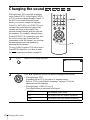 76
76
-
 77
77
-
 78
78
-
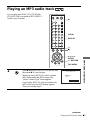 79
79
-
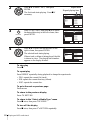 80
80
-
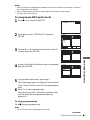 81
81
-
 82
82
-
 83
83
-
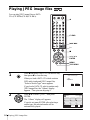 84
84
-
 85
85
-
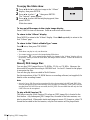 86
86
-
 87
87
-
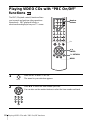 88
88
-
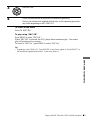 89
89
-
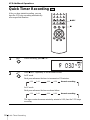 90
90
-
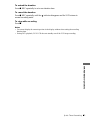 91
91
-
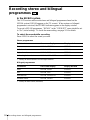 92
92
-
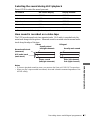 93
93
-
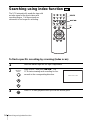 94
94
-
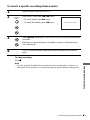 95
95
-
 96
96
-
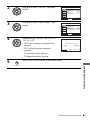 97
97
-
 98
98
-
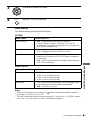 99
99
-
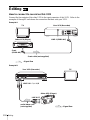 100
100
-
 101
101
-
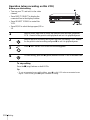 102
102
-
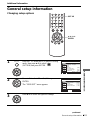 103
103
-
 104
104
-
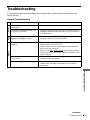 105
105
-
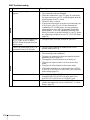 106
106
-
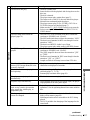 107
107
-
 108
108
-
 109
109
-
 110
110
-
 111
111
-
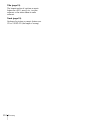 112
112
-
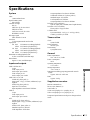 113
113
-
 114
114
-
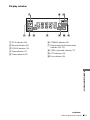 115
115
-
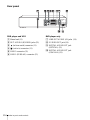 116
116
-
 117
117
-
 118
118
-
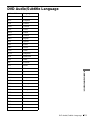 119
119
-
 120
120
Ask a question and I''ll find the answer in the document
Finding information in a document is now easier with AI
Related papers
Other documents
-
Hitachi dv p 335 Owner's manual
-
Hitachi DV-P745EUK User manual
-
Hitachi DVP335E User manual
-
Aiwa XD-DV10 Operating instructions
-
Aiwa CSD-MP100 Operating Instructions Manual
-
Memorex MPD8812 User manual
-
Sanyo DC-DAV821 User manual
-
Memorex MPD8842SIL - CD / MP3 Player User manual
-
Memorex MPD8842SIL - CD / MP3 Player User manual
-
Philips VR727 User manual