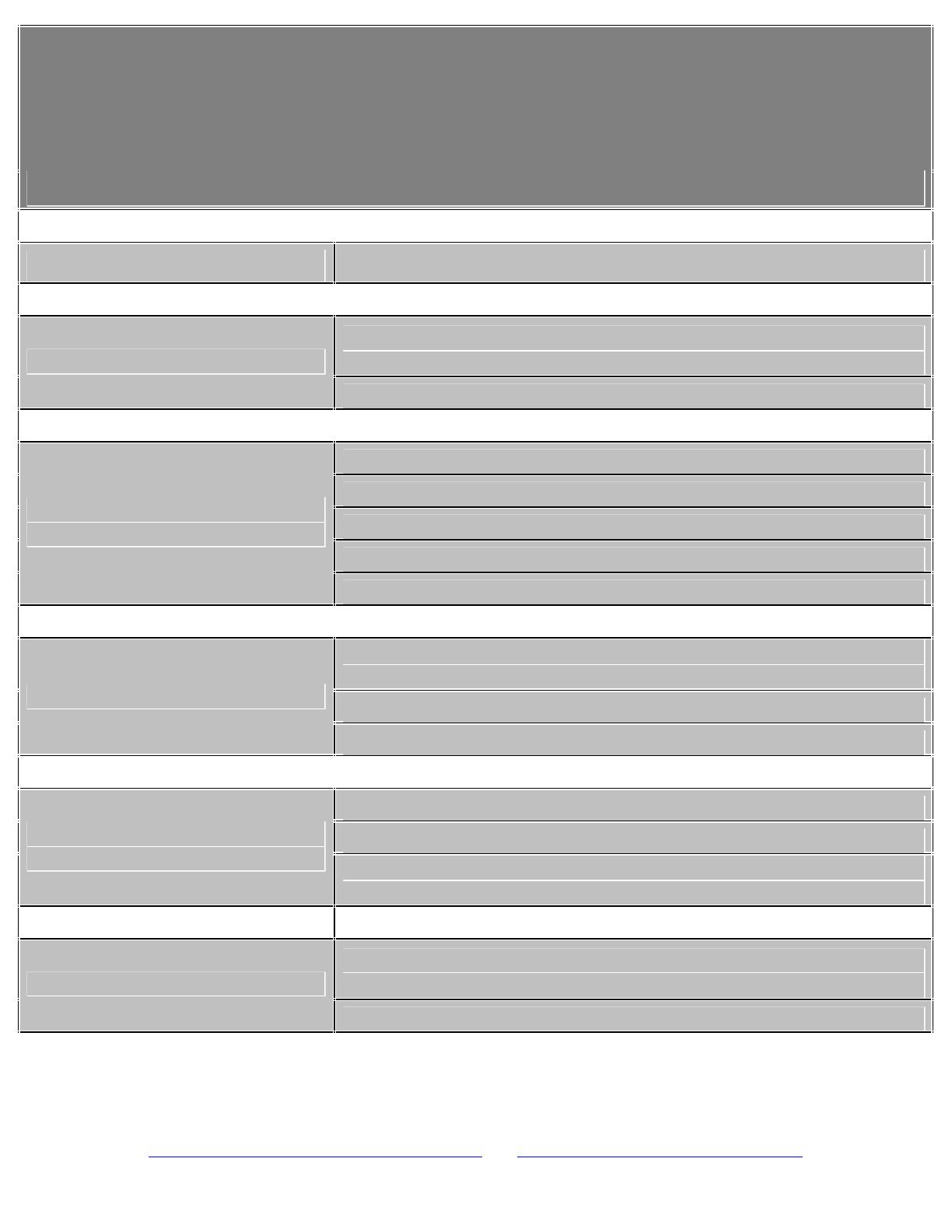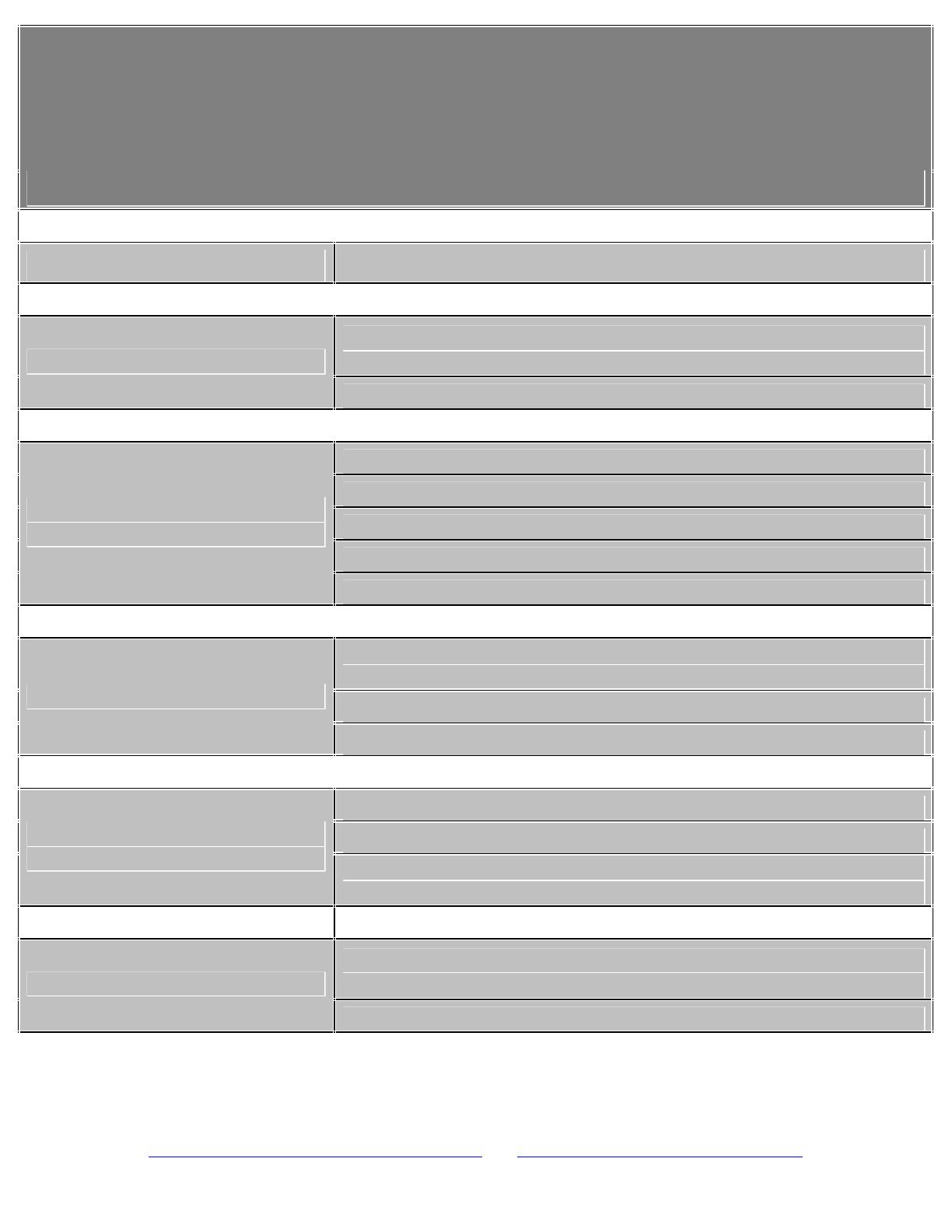
*
The power switch
is located on the back of the unit, ensure
that the switch is set to the "
ON
" position.
*The Battery level may be too low. Charge the unit.
*Make sure your WMA file(s) are not DRM protected.
*The file(s) are corrupted or damaged.
*Unsupported file format (ACC, WAV, M4A…Etc.)
*Unknown File (WMA file with DRM).
Music does NOT play or
Freezes
*Request DRM Time ( WMA file with DRM)
.
*Ensure that the headphones are attached securely to the
player.
*Make sure your WMA file(s) are not DRM protected
.
No sound after file transfer
*Unsupported file format (ACC, WAV, M4A…Etc.)
*Check the connections
.
*Switch USB ports
MP3 Player not recognized
by the Computer
*Go into the player
MP3 player “SETTINGS”
and
change
the "Online Device" from Media Device
to USB
Disk.
*Ensure that the original file
(s) plays on your computer
. If
not, then you will need to obtain the codec for that file
(s)
.
If
you are still having difficulty with your MP3 player, please contact Customer Care,
Hours of operation, Monday
-
Friday 8:00 AM
–
8:30:00 PM EST, Saturday and Sunday
9:00 AM
–
5:30 PM EST. You can also reach us online at
customerservice@cobyusa
.com
or
1-
800
-
727
-
3592