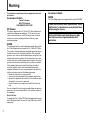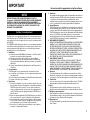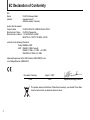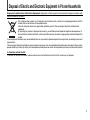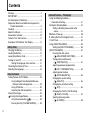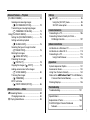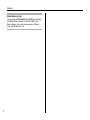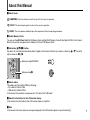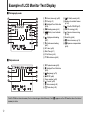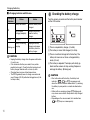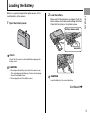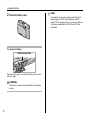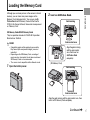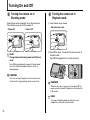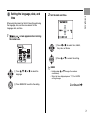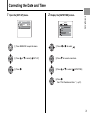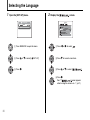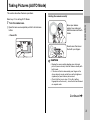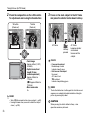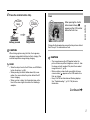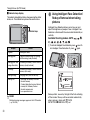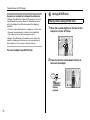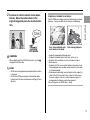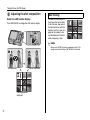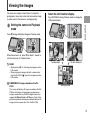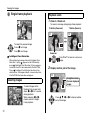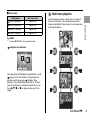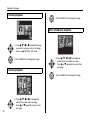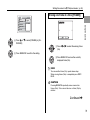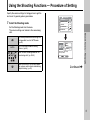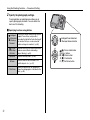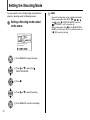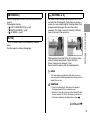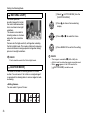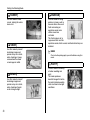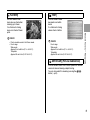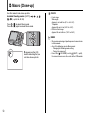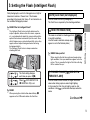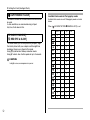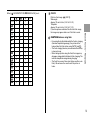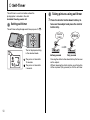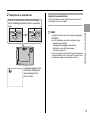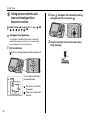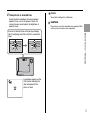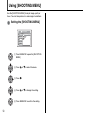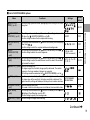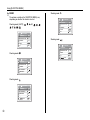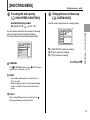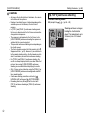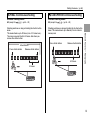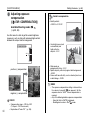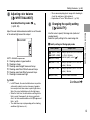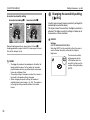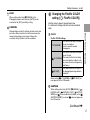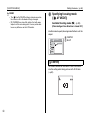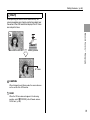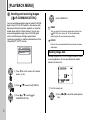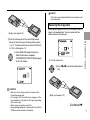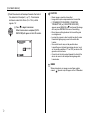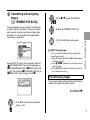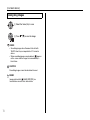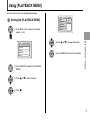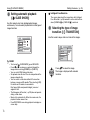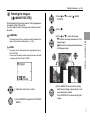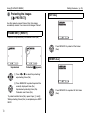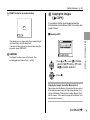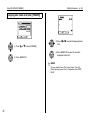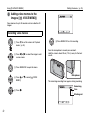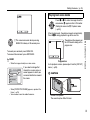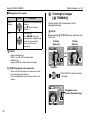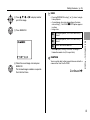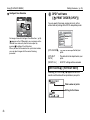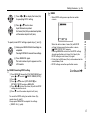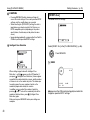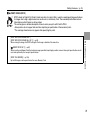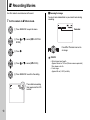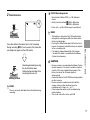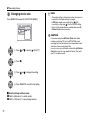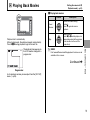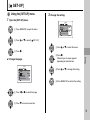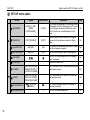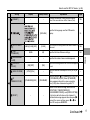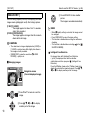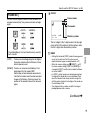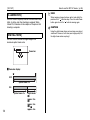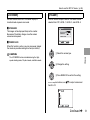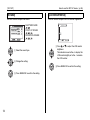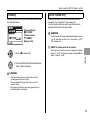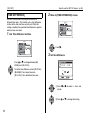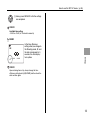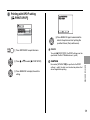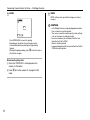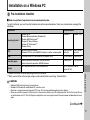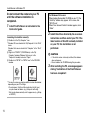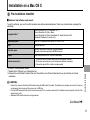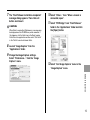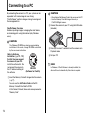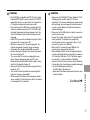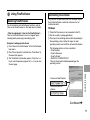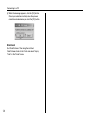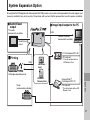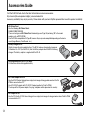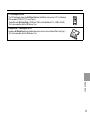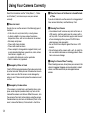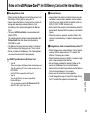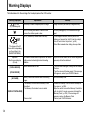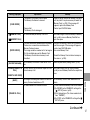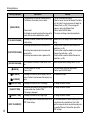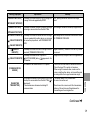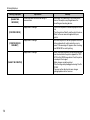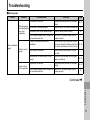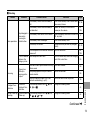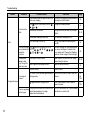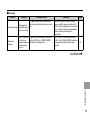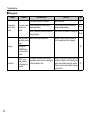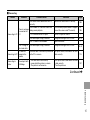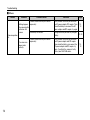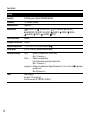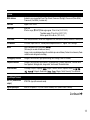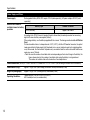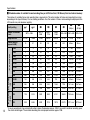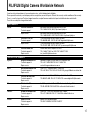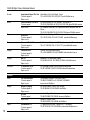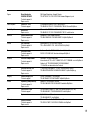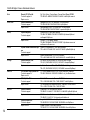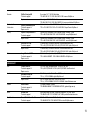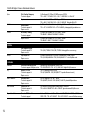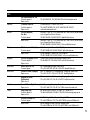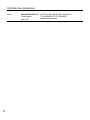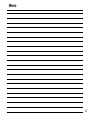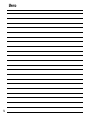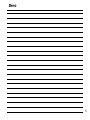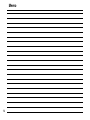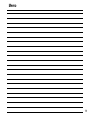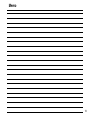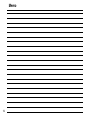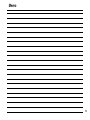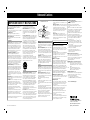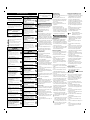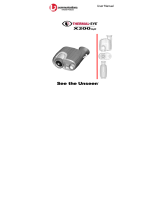Fujifilm FinePix Z10fd User manual
- Category
- Bridge cameras
- Type
- User manual
This manual is also suitable for

10
OWNER’S MANUAL
This manual will show you how to use
your FUJIFILM DIGITAL CAMERA
FinePix Z10fd correctly.
Please follow the instructions carefully.
BL00656-202(1)
Getting Ready
Using the Camera
Advanced Features
• Photography
Settings
Camera Connection
Software
Installation
• Playback
•Movie
Appendices
Troubleshooting

2
Warning
To prevent fire or shock hazard, do not expose the unit to rain
or moisture.
For customers in the U.S.A.
Tested To Comply
With FCC Standards
FOR HOME OR OFFICE USE
FCC Statement
This device complies with Part 15 of the FCC Rules. Operation is
subject to the following two conditions: (1) This device may not
cause harmful interference, and (2) this device must accept any
interference received, including interference that may cause
undesired operation.
CAUTION
This equipment has been tested and found to comply with the limits
for a Class B digital device, pursuant to Part 15 of the FCC Rules.
These limits are designed to provide reasonable protection against
harmful interference in a residential installation. This equipment
generates, uses, and can radiate radio frequency energy and, if not
installed and used in accordance with the instructions, may cause
harmful interference to radio communications. However, there is no
guarantee that interference will not occur in a particular installation.
If this equipment does cause harmful interference to radio or
television reception, which can be determined by turning the
equipment off and on, the user is encouraged to try to correct the
interference by one or more of the following measures:
— Reorient or relocate the receiving antenna.
— Increase the separation between the equipment and receiver.
— Connect the equipment into an outlet on a circuit different from
that to which the receiver is connected.
— Consult the dealer or an experienced radio/TV technician for
help.
You are cautioned that any changes or modifications not expressly
approved in this manual could void the user’s authority to operate
the equipment.
Notes on the Grant:
To comply with Part 15 of the FCC Rules, this product must be used
with a Fujifilm-specified ferrite-core A/V cable, USB cable, and DC
supply cord.
For customers in Canada
CAUTION
This Class B digital apparatus complies with Canadian ICES-003.
Please read the Safety Notes (separate note “Notes
and Cautions”) and make sure you understand them
before using the camera.
Perchlorate Material-special handling may apply,
See http://www.dtsc.ca.gov/hazardouswaste/
perchlorate.

3
IMPORTANT
Be sure to read this page before using the software.
NOTICE
BEFORE OPENING THE CD-ROM PROVIDED BY FUJIFILM
Corporation, PLEASE READ THIS END USER LICENSE AGREEMENT
CAREFULLY. ONLY IF YOU AGREE WITH THIS AGREEMENT,
SHOULD YOU USE THE SOFTWARE RECORDED ON THE CD-ROM.
BY OPENING THE PACKAGE, YOU ACCEPT AND AGREE TO BE
BOUND BY THIS AGREEMENT.
End User License Agreement
This End User License Agreement (“Agreement”) is an agreement between
FUJIFILM Corporation (“FUJIFILM”) and you, which sets forth the terms
and conditions of the license granted for you to use the software provided
by FUJIFILM.
The CD-ROM contains third party software. In case a separate agreement
is provided by a third party supplier for its software, the provisions of such
separate agreement shall apply to the use of such third party software,
prevailing over those of this Agreement.
1. Definitions.
(a) “Media” means the CD-ROM titled “Software for FinePix”- which is
provided to you together with this Agreement.
(b) “Software” means the software which is recorded on Media.
(c) “Documentation” means the operation manuals of Software and
other related written materials which are provided to you together
with Media.
(d) “Product” means Media (including Software) and Documentation
collectively.
2. Use of Software.
FUJIFILM grants to you a nontransferable, nonexclusive license:
(a) to install one copy of Software onto one computer in binary machine
executable form;
(b) to use Software on the computer onto which Software is installed; and
(c) to make one backup copy of Software.
3. Restrictions.
3.1 You shall not distribute, rent, lease or otherwise transfer all or any
part of Software, Media or Documentation to any third party without
FUJIFILM’s prior written consent. You also shall not sublicense,
assign or otherwise transfer all or any part of the rights granted to
you by FUJIFILM under this Agreement without FUJIFILM’s prior
written consent.
3.2 Except as expressly granted by FUJIFILM hereunder, you shall not
copy or reproduce all or any part of Software or Documentation.
3.3 You shall not modify, adapt or translate Software or Documentation.
You also shall not alter or remove copyright and other proprietary
notices that appear on or in Software or Documentation.
3.4 You shall not, or shall not have any third party, reverse-engineer,
decompile, or disassemble Software.
4. Ownership.
All copyrights and other proprietary rights to Software and Documentation are
owned and retained by FUJIFILM or the third party suppliers as indicated on
or in Software or Documentation. Nothing contained herein shall be
construed, expressly or implicitly, as transferring or granting any right, license,
or title to you other than those explicitly granted under this Agreement.
5. Limited Warranty.
FUJIFILM warrants to you that Media is free from any defect in material
and workmanship under normal use for ninety (90) days from the date
of your receipt of Media. Should Media not meet the foregoing warranty,
FUJIFILM shall replace such defective Media with other Media bearing
no defect. FUJIFILM’s entire liability and your sole and exclusive
remedy with regard to any defect in Media shall be expressly limited to
such FUJIFILM’s replacement of Media as provided herein
6. DISCLAIMER OF WARRANTY.
EXCEPT AS PROVIDED IN SECTION 5 HEREIN, FUJIFILM PROVIDES
PRODUCT “AS IS” AND WITHOUT WARRANTIES OF ANY KIND,
EXPRESS OR IMPLIED. FUJIFILM SHALL MAKE NO WARRANTY,
EXPRESS, IMPLIED OR STATUTORY, AS TO ANY OTHER MATTERS,
INCLUDING, BUT NOT LIMITED TO NON-INFRINGEMENT OF ANY
COPYRIGHT, PATENT, TRADE SECRET, OR ANY OTHER
PROPRIETARY RIGHTS OF ANY THIRD PARTY, MERCHANTABILITY,
OR FITNESS FOR ANY PARTICULAR PURPOSE.
7. LIMITATION OF LIABILITY.
IN NO EVENT SHALL FUJIFILM HAVE ANY LIABILITY FOR ANY
GENERAL, SPECIAL, DIRECT, INDIRECT, CONSEQUENTIAL,
INCIDENTAL, OR OTHER DAMAGES (INCLUDING DAMAGES FOR
LOSS OF PROFITS OR LOST SAVINGS) INCURRED FROM THE
USE OF OR INABILITY TO USE PRODUCT EVEN IF FUJIFILM HAS
BEEN ADVISED OF THE POSSIBILITY OF SUCH DAMAGES.
8. No export.
You acknowledge that neither Software nor any part thereof, will be
transferred, or exported to any country or used in any manner in violation
of any export control laws and regulations to which Software is subject.
9. Termination.
In case you breach any of the terms and conditions hereof, FUJIFILM
may immediately terminate this Agreement without any notice.
10. Term.
This Agreement is effective until the date when you cease to use
Software, unless earlier terminated in accordance with Section 9 hereof.
11. Obligation upon termination.
Upon termination or expiration of this Agreement, you shall, at your own
responsibility and expense, delete or destroy immediately all Software
(including its copies), Media and Documentation.
12. Governing Law.
This Agreement shall be governed by and construed in accordance with
laws of Japan.

4
EC Declaration of Conformity
We
Name: FUJIFILM Europe GmbH
Address: Heesenstrasse 31
40549 Dusseldorf, Germany
declare that the product
Product Name: FUJIFILM DIGITAL CAMERA FinePix Z10fd
Manufacturer’s Name: FUJIFILM Corporation
Manufacturer’s Address: 7-3, AKASAKA 9-CHOME
MINATO-KU, TOKYO 107-0052, JAPAN
conforms to the following Standards:
Safety: EN60065: 2002
EMC: EN55022: 2006 Classe B
EN55024: 1998 + A1: 2001 + A2: 2003
EN61000-3-2: 2000 + A2: 2003
following the provision of the EMC Directive (2004/108/EC) and
Low Voltage Directive (2006/95/EC).
Dusseldorf, Germany
Place
August 1, 2007
This product comes with batteries. When these are empty, you shouldn’t throw them
away but deliver them as domestic chemical refuse.
Signature/Managing DirectorDate

5
Disposal of Electric and Electronic Equipment in Private Households
Disposal of used Electrical & Electronic Equipment (Applicable in the European Union and other European countries with
separate collection systems)
This symbol on the product, or in the manual and in the warranty, and/or on its packaging indicates that this
product shall not be treated as household waste.
Instead it should be taken to an applicable collection point for the recycling of electrical and electronic
equipment.
By ensuring this product is disposed of correctly, you will help prevent potential negative consequences to
the environment and human health, which could otherwise be caused by inappropriate waste handling of this
product.
If your equipment contains easy removable batteries or accumulators please dispose these separately according to your local
requirements.
The recycling of materials will help to conserve natural resources. For more detailed information about recycling of this product,
please contact your local city office, your household waste disposal service or the shop where you have purchased the product.
In Countries outside the EU:
If you wish to discard this product, please contact your local authorities and ask for the correct way of disposal.

6
Contents
Warning................................................................. 2
IMPORTANT......................................................... 3
EC Declaration of Conformity................................ 4
Disposal of Electric and Electronic Equipment in
Private Households ......................................... 5
Contents................................................................ 6
About this Manual ................................................. 9
Accessories Included .......................................... 10
Camera Parts and Features................................ 11
Example of LCD Monitor Text Display ................ 12
Getting Ready
Charging the Battery ........................................... 13
Loading the Battery ............................................. 15
Loading the Memory Card................................... 17
Turning On and Off ............................................. 20
Setting the language, date, and time .......... 21
Correcting the Date and Time ............................. 23
Selecting the Language ...................................... 24
Using the Camera
Taking Pictures (AUTO Mode) ............................ 25
Using Intelligent Face Detection/Red-eye
Removal when taking pictures ................. 28
Using AF/AE lock ........................................ 30
Adjusting the shot composition ................... 32
Viewing the Images............................................. 33
Erasing the Images/Movies ........................... 38
Using the erase button ( /n) .................... 38
Erasing from the [PLAYBACK MENU] ........ 38
Advanced Features — Photography
Using the Shooting Functions —
Procedure of Setting ..................................... 41
Setting the Shooting Mode ................................. 44
Setting a Shooting mode suited to the
scene ....................................................... 44
e Macro (Close-up)........................................... 50
d Setting the Flash (Intelligent Flash)................ 51
* Self-Timer ...................................................... 54
Using [SHOOTING MENU] ................................ 58
Setting the [SHOOTING MENU] ................ 58
[SHOOTING MENU]........................................... 61
Focusing the shot quickly
([ HIGH-SPEED SHOOTING]) ............ 61
Taking pictures continuously
([ CONTINUOUS])............................... 61
Adjusting exposure compensation
([ EXP. COMPENSATION]) ................ 64
Adjusting color balance
([ WHITE BALANCE]) ......................... 65
Changing the quality setting
([ QUALITY]) ....................................... 65
Changing the sensitivity setting
([ ISO])................................................. 66
Changing the FinePix COLOR setting
([ FinePix COLOR]) ............................. 67
Specifying focusing mode
([ AF MODE]) ...................................... 68

7
Advanced Features — Playback
[PLAYBACK MENU]............................................ 70
Sending and receiving images
([ IR COMMUNICATION]).................... 70
Transmitting and saving blog images
([ TRIMMING FOR BLOG]).................. 73
Using [PLAYBACK MENU] ................................. 75
Setting the [PLAYBACK MENU] ................. 75
Setting automatic playback
([ SLIDE SHOW]) ................................. 76
Selecting the type of image transition
([ TRANSITION])................................... 76
Rotating the images
([ IMAGE ROTATE]) ............................ 77
Protecting the images
([ PROTECT]) ...................................... 78
Copying the images ([ COPY]) ............... 79
Adding voice memos to the images
([ VOICE MEMO]) ................................ 82
Trimming the images
([ TRIMMING]) ..................................... 84
DPOF set frame
([ PRINT ORDER (DPOF)]) ................. 86
Advanced Features — Movie
r Recording Movies .......................................... 90
Changing movie size................................... 92
w Playing Back Movies ..................................... 93
Settings
[ SET-UP]....................................................... 95
Using the [SET-UP] menu .......................... 95
SET-UP menu option ................................. 96
Camera Connection
Connecting to a TV........................................... 106
Connecting Camera Directly to Printer —
PictBridge Function..................................... 107
Software Installation
Installation on a Windows PC........................... 111
Installation on a Mac OS X............................... 113
Connecting to a PC .......................................... 116
Using FinePixViewer ................................ 119
Appendices
System Expansion Option ................................ 121
Accessories Guide ........................................... 122
Using Your Camera Correctly .......................... 124
Notes on the xD-Picture Card™, the SD Memory
Card and the Internal Memory .................... 125
Warning Displays ............................................. 126
Troubleshooting
Troubleshooting.............................................. 131
Specifications ................................................. 139
Explanation of Terms ..................................... 146
FUJIFILM Digital Camera Worldwide
Network..................................................... 147

8
Contents
Usable Memory Cards
You can use the xD-Picture Card, the SD Memory Card and
the SDHC Memory Card with the FinePix Z10fd. In this
Owner’s Manual, these cards are expressed as “Memory
Card” and “SD Memory Card”.

9
About this Manual
Z About marks
CAUTION:
This mark denotes issues that may affect the camera’s operation.
CHECK: This mark denotes points to notice in the camera’s operation.
MEMO: This mark denotes additional topics that complement the basic operating procedures.
Z Usable Memory Cards
You can use the xD-Picture Card, the SD Memory Card and the SDHC Memory Card with the FinePix Z10fd. In this Owner’s
Manual, these cards are expressed as “Memory Card” and “SD Memory Card”.
Z 4-direction (nopq) button
Up, down, left, and right are indicated by black triangles in the Owner’s Manual. Up or down is shown as n or o, and left or
right is shown as p or q.
Z About cables
The cables used for FinePix Z10fd are following:
• A/V cable for FinePix Z10fd
• USB cable for FinePix Z10fd
In this manual, these cables are expressed as “A/V cable” and “USB cable”.
Z About the illustration for the LCD monitor display
In this manual, the illustration for the LCD monitor display is simplified.
Z Note
In this manual, the menu names or messages displayed in the LCD monitor appear in square brackets([ ]).
When pressing q:
When pressing DISP/BACK:

10
Accessories Included
• Rechargeable Battery NP-45 (1)
•Strap (1)
• Battery Charger BC-45 (1 set)
• A/V cable (1)
•USB cable (1)
• CD-ROM (1)
Software for FinePix
• Owner’s Manual (this manual) (1)
• Notes and Cautions (1)
Attaching the strap
Attach the strap as shown in 1 and 2.
1 2

11
Camera Parts and Features
• Refer to the pages in parentheses for information on using the camera parts or features.
A Shutter button
B POWER switch/Lens cover
C Flash (p.51)
D Lens
E Speaker
F Illumination lamp (p.100)/Self-timer lamp (p.55)
G Microphone
H Indicator lamp (p.28)
I w (Playback) button
J LCD monitor
K DISP (Display)/BACK button (p.32, 33)
L 4-direction nopq button (p.9)
M Multi-connector adapter connection socket
N Tripod mount
O
W (Wide zoom) button (p.26, 34)
P Intelligent Face Detection/bRed-eye Removal button
(p.28)
Q
T (Tele zoom) button (p.26, 34)
R Infrared port (p.70)
S Strap mount
T Picture stabilization (Anti-blur) (p.49)
U MENU/OK button
V DC coupler cable cover
W Battery cover (p.15)
X Battery release catch (p.15)
Y Memory Card slot (p.18)
Z Battery compartment (p.15)

12
Example of LCD Monitor Text Display
Z Photography mode
Z Playback mode
FinePix Z10fd has internal memory that can store images without Memory Card. Y appears on the LCD monitor when the internal
memory is active.
A e Macro (close-up) (p.50)
B C Flash (p.51)
C Intelligent Face Detection
(p.28)
D s Shooting mode (p.44)
E Battery level indicator
(p.14)
F High-speed shooting
(p.61)
G f Continuous shooting
(p.61)
H AF frame (p.26)
I Date/Time (p.21)
J ( Self-timer (p.54)
K 9 White balance (p.65)
L N Quality mode (p.65)
M Number of available frames
(p.144)
N FinePix COLOR (p.67)
O { AF warning (p.26)
P Camera shake warning
(p.126)
Q Sensitivity (p.66)
R Y Internal memory (p.19)
S S Exposure compensation
(p.64)
A w Playback mode (p.33)
B Intelligent Face Detection
(p.35)
C Blog image (p.73)
D u DPOF (p.86)
E Frame number (p.99)
F Present (p.33)
G # Voice memo (p.82)
H F Protection (p.78)

13
Charging the Battery
The battery is not fully charged at shipment and must be
fully charged before being used.
Z Compatible battery
Rechargeable Battery NP-45 (1)
CAUTION
• The battery is not fully charged at shipment and must be
fully charged before being used.
• Do not stick labels onto the battery as this could cause
the battery to become jammed inside the camera.
• Any contact between the battery terminals could cause
the battery to short circuit and overheat.
• See “Notes and Cautions” for information on the
battery.
• Always use the Rechargeable Battery NP-45
(included). The use of other brands of rechargeable
battery could cause faults or damage to the camera.
• Do not split or peel outer labels of the battery.
1 Load the battery in to the battery charger
BC-45.
Set the battery correctly as indicated by the polarity
icon.
2 Connect the battery charger and
connecting cable and plug the connecting
cable into the power outlet.
3 The charging indicator lights red and
charging begins.
When charging is completed, the indicator turns off.
Charging completes after 140 minutes.
Continued Q
Indicator
Terminals
Rechargeable
battery NP-45
Battery Charger
BC-45
13
Getting Ready

14
Charging the Battery
Z <Charging Indicator and Statuses>
CAUTION
• Unplug the battery charger from the power outlet when
it is not in use.
• If the terminals of battery are soiled, it may not be
possible to charge it. Clean the battery terminals and
battery charger terminals with a clean, dry cloth.
• Charging times increase at low temperatures.
• The NP-45 gradually loses its charge even when not
used. Charge a NP-45 just before taking pictures (in the
last day or two).
Checking the battery charge
Turn the camera on and check the battery level indicator
on the LCD monitor.
AThere is ample battery charge. (Lit white)
BThe battery is almost half charged. (Lit white)
CThere is insufficient charge left in the battery. The
battery will soon run out. Have a charged battery
ready. (Lit red)
DThe battery is depleted. The display will shortly go
blank and the camera will stop working. Replace or
recharge the battery. (Blinking red)
CAUTION
• Due to the nature of the battery, the battery level
indicator ( , , or V) may appear early
when the camera is used in cold locations. Try warming
the battery in your pocket or a similar location before
use.
• Battery with no remaining charge (V blinking red)
may cause camera faults. Always load a fully charged
battery.
• Depending on the camera mode, the transition from
to V may occur more quickly.
Charging
Indicator
Status Action
Off
Battery not loaded Load the battery to be
charged.
Fully charged
(charging complete)
Remove the battery
from the battery
charger.
Lit red Charging –
Blinking red
Battery fault during
charging
Unplug the battery
charger and remove
the battery from the
battery charger.

15
Getting Ready
Loading the Battery
Battery is required to operate the digital camera. At first,
load the battery in the camera.
1 Open the battery cover.
CHECK
Check that the camera is turned off before opening the
battery cover.
CAUTION
• Do not open the battery cover while the camera is on.
This could damage the Memory Card or ruin the image
files on the Memory Card.
• Do not apply force to the battery cover.
2 Load the battery.
Make sure that the indicators are aligned. Push the
battery release catch down while loading the battery.
Check that the battery is firmly held in place.
CAUTION
Load the battery in the correct direction.
Continued Q
Battery release catch
Indicators

16
Loading the Battery
3 Close the battery cover.
To remove the battery
Open the battery cover, and unlock the battery release catch
with your finger.
CAUTION
Make sure the camera is turned off before removing the
battery.
MEMO
If you want to use the camera powered by AC, the AC
power adapter, AC-5VX (sold separalely), and DC
coupler, CP-45 (sold separately), are necessary. Refer to
the manual provided with the AC-5VX and CP-45 for
instructions.
Battery release catch

17
Getting Ready
Loading the Memory Card
Although you can store pictures in the camera’s internal
memory, you can store many more images on the
Memory Card (sold separately). You can use an xD-
Picture Card and SD Memory Card with the FinePix
Z10fd. In this Owner’s Manual, these cards are expressed
as “Memory Card”.
SD Memory Cards/SDHC Memory Cards
They are operation-checked at FUJIFILM Corporation.
Manufacturer: SanDisk
MEMO
• Compatible models will be updated in our website:
http://www.fujifilm.com/products/digital_cameras/
index.html
• Depending on the SD Memory Card, recording of
movies may be interrupted. Use of above mentioned
SD Memory Cards are recommended.
• The camera is not compatible with multimedia cards.
1 Open the battery cover.
2 Insert an xD-Picture Card.
(SD Memory Card)
Continued Q
Gold marking
Gold contact area
Align the gold marking
with the gold contact
area, then insert an
xD-Picture Card
completely.
Gold marking
Gold contact area
Align the gold marking with the gold contact area, then
insert an SD Memory Card completely.

18
Loading the Memory Card
CAUTION
Be sure to unlock the protection of the SD Memory Card
before inserting it. If it is locked, recording/deleting
images, as well as formatting are not available. To unlock
the protection, slide the switch back, and the SD Memory
Card will work normally.
CAUTION
• A new SD Memory Card or a card previously used on a
PC or any device other than the camera should be
formatted (➝p.103) on the camera before use.
• Do not use a miniSD adaptor or a microSD adaptor
which have exposed contact areas on the back. Use of
these adaptors may cause a malfunction or damage
due to the improper contacts.
3 Close the battery cover.
How to replace the Memory Card
Push the Memory Card into the slot and then slowly remove
your finger. The lock is released and the Memory Card is
pushed out.
Protection
Switch

19
Getting Ready
CAUTION
• When storing Memory Cards, make sure that they are
kept out of the reach of children. An Memory Card could
be swallowed and cause suffocation. If a child swallows
an Memory Card, seek medical attention or call
emergency number right away.
• If the Memory Card is oriented incorrectly, it will not go
all the way into the slot. Do not apply force when
inserting an Memory Card.
• Note that the Memory Card may spring out if you
release your finger quickly from the card immediately
after the lock is released.
• Operation of this camera is only guaranteed when it is
used with FUJIFILM xD-Picture Card and operation
checked SD Memory Card. (
➝p.17).
• See p.125 for information on the xD-Picture Card and
the internal memory.
MEMO
• The size of an image file varies depending on the
subject. For this reason, the number recorded may not
represent the actual number of frames.
• See p.144 for information on the standard number of
available frames.
Z About internal memory
FinePix Z10fd has internal memory that can store images
without Memory Card. Y appears on the LCD monitor
when internal memory is active.
When an Memory Card (sold separately) is inserted
[Record images]: Record images to an Memory Card.
[Playback images]: Playback images in an Memory Card.
When an Memory Card (sold separately) is not
inserted
[Record images]: Record images to internal memory.
[Playback images]: Playback images in internal memory.
Z About images in the internal memory
Images held in the camera’s internal memory may be
corrupted or erased due to problems such as camera
faults. Save your important data to another media (i.e.,
CD-R, CD-RW, DVD-R, hard disk, etc.).
It is possible to transfer saved images on the internal
memory to an Memory Card (➝p.79).
CAUTION
Erase the unnecessary images in the internal memory.
(
➝p.38)

20
Turning On and Off
Turning the camera on in
Shooting mode
Open the lens cover completely to turn the camera on.
Close the lens cover to turn the camera off.
MEMO
Changes between Shooting mode and Playback
mode
Press w during shooting to change to Playback mode.
Press the shutter button down halfway to return to
Shooting mode.
CAUTION
Take care not to get fingerprints on the camera lens as
this will result in impaired image quality in your shots.
Turning the camera on in
Playback mode
ALeave the lens cover closed.
BPress w for about 1 second to turn the camera on in
Playback mode.
Press w during playback to turn the camera off.
CAUTION
When the lens cover is open, even if you press w, the
power cannot be turned off. Follow the instructions on the
LCD monitor.
MEMO
To change to Shooting mode, open the lens cover
completely so that it will not move further.
•Power-ON •Power-OFF
• Close the lens cover
Page is loading ...
Page is loading ...
Page is loading ...
Page is loading ...
Page is loading ...
Page is loading ...
Page is loading ...
Page is loading ...
Page is loading ...
Page is loading ...
Page is loading ...
Page is loading ...
Page is loading ...
Page is loading ...
Page is loading ...
Page is loading ...
Page is loading ...
Page is loading ...
Page is loading ...
Page is loading ...
Page is loading ...
Page is loading ...
Page is loading ...
Page is loading ...
Page is loading ...
Page is loading ...
Page is loading ...
Page is loading ...
Page is loading ...
Page is loading ...
Page is loading ...
Page is loading ...
Page is loading ...
Page is loading ...
Page is loading ...
Page is loading ...
Page is loading ...
Page is loading ...
Page is loading ...
Page is loading ...
Page is loading ...
Page is loading ...
Page is loading ...
Page is loading ...
Page is loading ...
Page is loading ...
Page is loading ...
Page is loading ...
Page is loading ...
Page is loading ...
Page is loading ...
Page is loading ...
Page is loading ...
Page is loading ...
Page is loading ...
Page is loading ...
Page is loading ...
Page is loading ...
Page is loading ...
Page is loading ...
Page is loading ...
Page is loading ...
Page is loading ...
Page is loading ...
Page is loading ...
Page is loading ...
Page is loading ...
Page is loading ...
Page is loading ...
Page is loading ...
Page is loading ...
Page is loading ...
Page is loading ...
Page is loading ...
Page is loading ...
Page is loading ...
Page is loading ...
Page is loading ...
Page is loading ...
Page is loading ...
Page is loading ...
Page is loading ...
Page is loading ...
Page is loading ...
Page is loading ...
Page is loading ...
Page is loading ...
Page is loading ...
Page is loading ...
Page is loading ...
Page is loading ...
Page is loading ...
Page is loading ...
Page is loading ...
Page is loading ...
Page is loading ...
Page is loading ...
Page is loading ...
Page is loading ...
Page is loading ...
Page is loading ...
Page is loading ...
Page is loading ...
Page is loading ...
Page is loading ...
Page is loading ...
Page is loading ...
Page is loading ...
Page is loading ...
Page is loading ...
Page is loading ...
Page is loading ...
Page is loading ...
Page is loading ...
Page is loading ...
Page is loading ...
Page is loading ...
Page is loading ...
Page is loading ...
Page is loading ...
Page is loading ...
Page is loading ...
Page is loading ...
Page is loading ...
Page is loading ...
Page is loading ...
Page is loading ...
Page is loading ...
Page is loading ...
Page is loading ...
Page is loading ...
Page is loading ...
Page is loading ...
Page is loading ...
Page is loading ...
Page is loading ...
Page is loading ...
Page is loading ...
Page is loading ...
Page is loading ...
Page is loading ...
Page is loading ...
Page is loading ...
Page is loading ...
Page is loading ...
Page is loading ...
-
 1
1
-
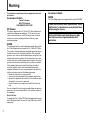 2
2
-
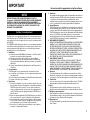 3
3
-
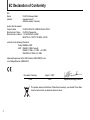 4
4
-
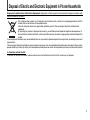 5
5
-
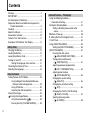 6
6
-
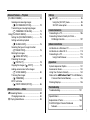 7
7
-
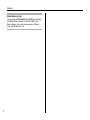 8
8
-
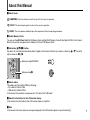 9
9
-
 10
10
-
 11
11
-
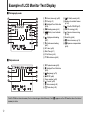 12
12
-
 13
13
-
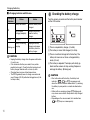 14
14
-
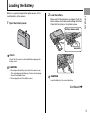 15
15
-
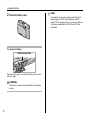 16
16
-
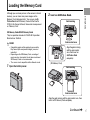 17
17
-
 18
18
-
 19
19
-
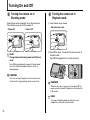 20
20
-
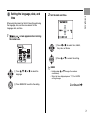 21
21
-
 22
22
-
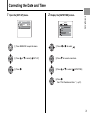 23
23
-
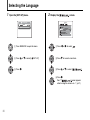 24
24
-
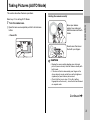 25
25
-
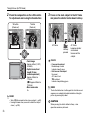 26
26
-
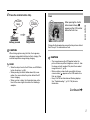 27
27
-
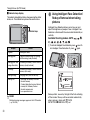 28
28
-
 29
29
-
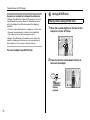 30
30
-
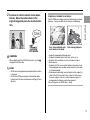 31
31
-
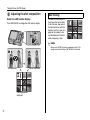 32
32
-
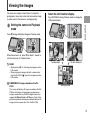 33
33
-
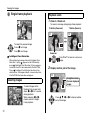 34
34
-
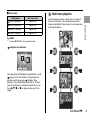 35
35
-
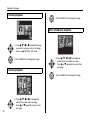 36
36
-
 37
37
-
 38
38
-
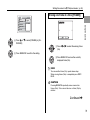 39
39
-
 40
40
-
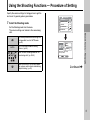 41
41
-
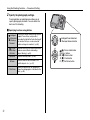 42
42
-
 43
43
-
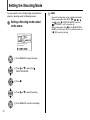 44
44
-
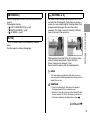 45
45
-
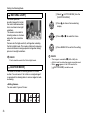 46
46
-
 47
47
-
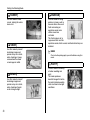 48
48
-
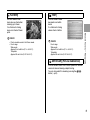 49
49
-
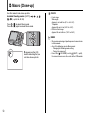 50
50
-
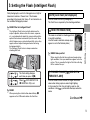 51
51
-
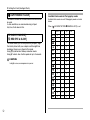 52
52
-
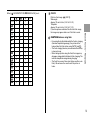 53
53
-
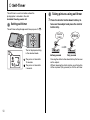 54
54
-
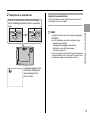 55
55
-
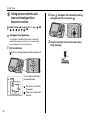 56
56
-
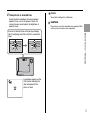 57
57
-
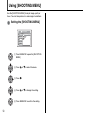 58
58
-
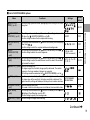 59
59
-
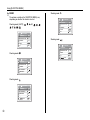 60
60
-
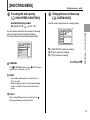 61
61
-
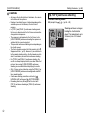 62
62
-
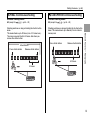 63
63
-
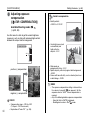 64
64
-
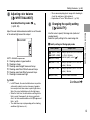 65
65
-
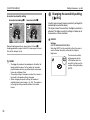 66
66
-
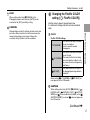 67
67
-
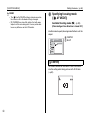 68
68
-
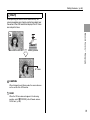 69
69
-
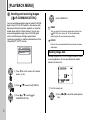 70
70
-
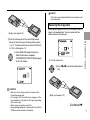 71
71
-
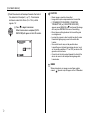 72
72
-
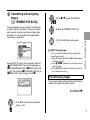 73
73
-
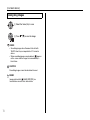 74
74
-
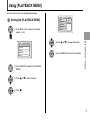 75
75
-
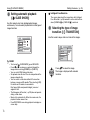 76
76
-
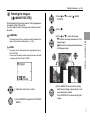 77
77
-
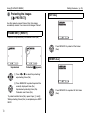 78
78
-
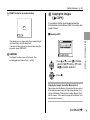 79
79
-
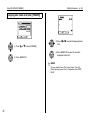 80
80
-
 81
81
-
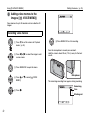 82
82
-
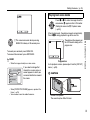 83
83
-
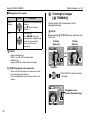 84
84
-
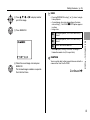 85
85
-
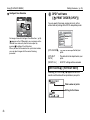 86
86
-
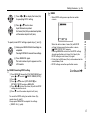 87
87
-
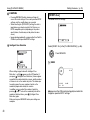 88
88
-
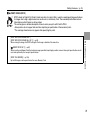 89
89
-
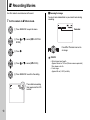 90
90
-
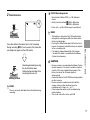 91
91
-
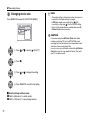 92
92
-
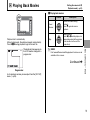 93
93
-
 94
94
-
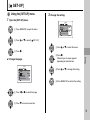 95
95
-
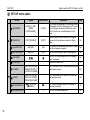 96
96
-
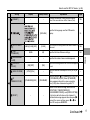 97
97
-
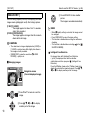 98
98
-
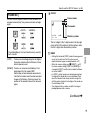 99
99
-
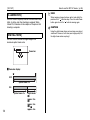 100
100
-
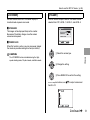 101
101
-
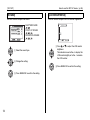 102
102
-
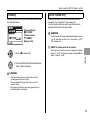 103
103
-
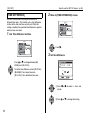 104
104
-
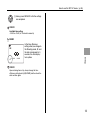 105
105
-
 106
106
-
 107
107
-
 108
108
-
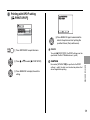 109
109
-
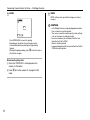 110
110
-
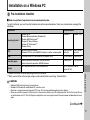 111
111
-
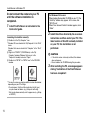 112
112
-
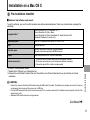 113
113
-
 114
114
-
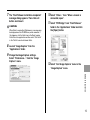 115
115
-
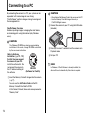 116
116
-
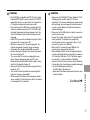 117
117
-
 118
118
-
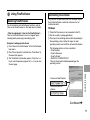 119
119
-
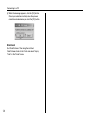 120
120
-
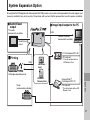 121
121
-
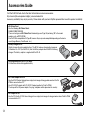 122
122
-
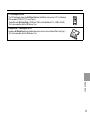 123
123
-
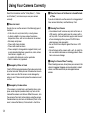 124
124
-
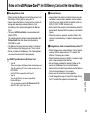 125
125
-
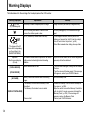 126
126
-
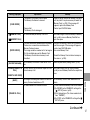 127
127
-
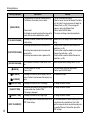 128
128
-
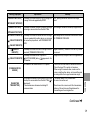 129
129
-
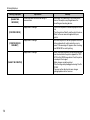 130
130
-
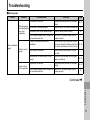 131
131
-
 132
132
-
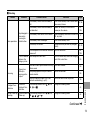 133
133
-
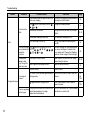 134
134
-
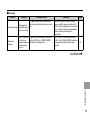 135
135
-
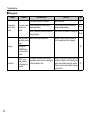 136
136
-
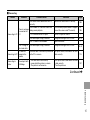 137
137
-
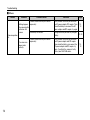 138
138
-
 139
139
-
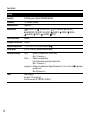 140
140
-
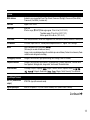 141
141
-
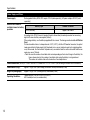 142
142
-
 143
143
-
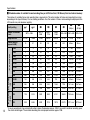 144
144
-
 145
145
-
 146
146
-
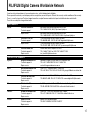 147
147
-
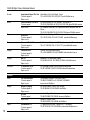 148
148
-
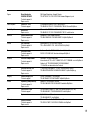 149
149
-
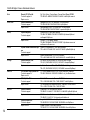 150
150
-
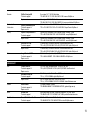 151
151
-
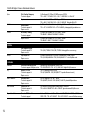 152
152
-
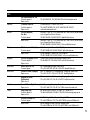 153
153
-
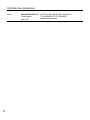 154
154
-
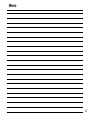 155
155
-
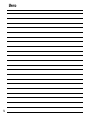 156
156
-
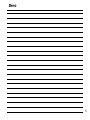 157
157
-
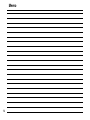 158
158
-
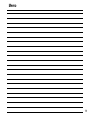 159
159
-
 160
160
-
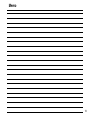 161
161
-
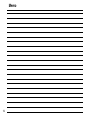 162
162
-
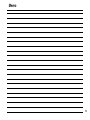 163
163
-
 164
164
-
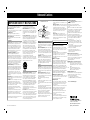 165
165
-
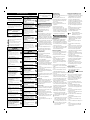 166
166
Fujifilm FinePix Z10fd User manual
- Category
- Bridge cameras
- Type
- User manual
- This manual is also suitable for
Ask a question and I''ll find the answer in the document
Finding information in a document is now easier with AI
Related papers
Other documents
-
Fujitsu 10264 Datasheet
-
KYOCERA fine cam sl 400 r User manual
-
Fujitsu 10282 Datasheet
-
VistaQuest VQ5100 User manual
-
Genius J10 User manual
-
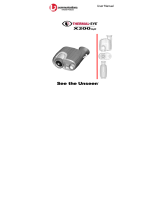 L-3 Communications Thermal-Eye X200xp User manual
L-3 Communications Thermal-Eye X200xp User manual
-
KYOCERA SL-300 RT User manual
-
KYOCERA SL300R User manual
-
KYOCERA Finecam SL300R User guide
-
KYOCERA SL300R User manual