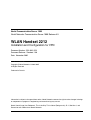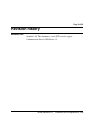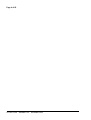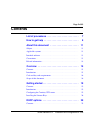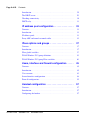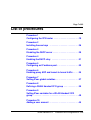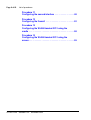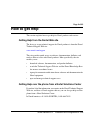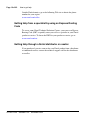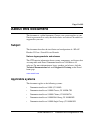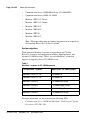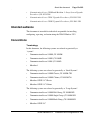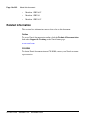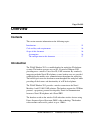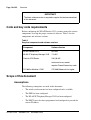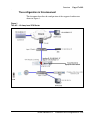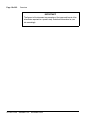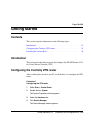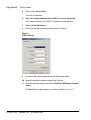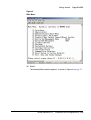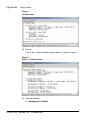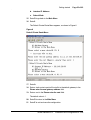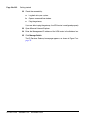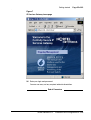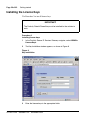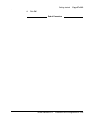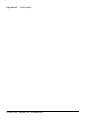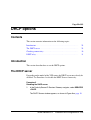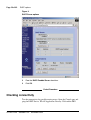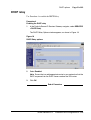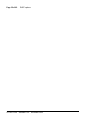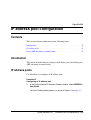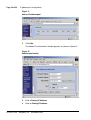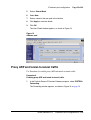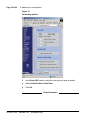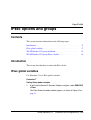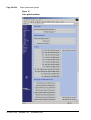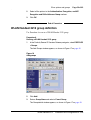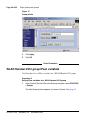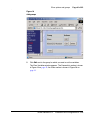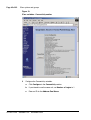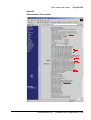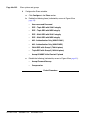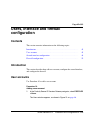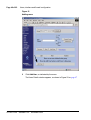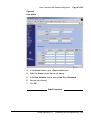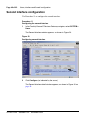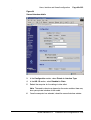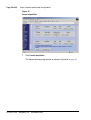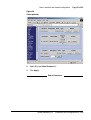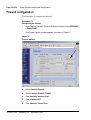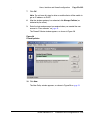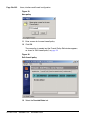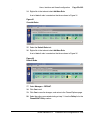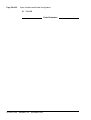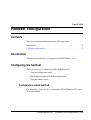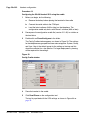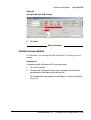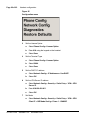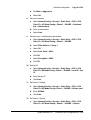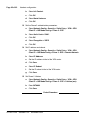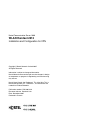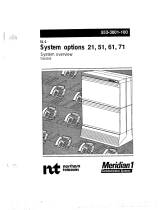Nortel Networks Amplified Phone 2212 User manual
- Category
- Networking
- Type
- User manual
This manual is also suitable for

Nortel Communication Server 1000
Nortel Networks Communication Server 1000 Release 4.5
WLAN Handset 2212
Installation and Configuration for VPN
Document Number: 553-3001-229
Document Release: Standard 1.00
Date: November 2005
Year Publish FCC TM
Copyright © Nortel Networks Limited 2005
All Rights Reserved
Produced in Canada
Information is subject to change without notice. Nortel Networks reserves the right to make changes in design
or components as progress in engineering and manufacturing may warrant.
Nortel, Nortel (Logo), the Globemark, This is the Way, This is Nortel (Design mark), SL-1, Meridian 1, and
Succession are trademarks of Nortel Networks.
Title page


Page 5 of 62
WLAN Handset 2212 Installation and Configuration for VPN
6
Contents
List of procedures . . . . . . . . . . . . . . . . . . . . . . . . . . 7
How to get help . . . . . . . . . . . . . . . . . . . . . . . . . . . . 9
About this document . . . . . . . . . . . . . . . . . . . . . . . 11
Subject .. . . . . . . . . . . . . . . . . . . . . . . . . . . . . . . . . . . . . . . . . . . . . . . . . 11
Applicable systems . . . . . . . . . . . . . . . . . . . . . . . . . . . . . . . . . . . . . . . . 11
Intended audience . . . . . . . . . . . . . . . . . . . . . . . . . . . . . . . . . . . . . . . . . 13
Conventions .. . . . . . . . . . . . . . . . . . . . . . . . . . . . . . . . . . . . . . . . . . . . . 13
Related information .. . . . . . . . . . . . . . . . . . . . . . . . . . . . . . . . . . . . . . . 14
Overview . . . . . . . . . . . . . . . . . . . . . . . . . . . . . . . . . 15
Contents .. . . . . . . . . . . . . . . . . . . . . . . . . . . . . . . . . . . . . . . . . . . . . . . . 15
Introduction . . . . . . . . . . . . . . . . . . . . . . . . . . . . . . . . . . . . . . . . . . . . . . 15
Code and key code requirements . . . . . . . . . . . . . . . . . . . . . . . . . . . . . 16
Scope of this document . . . . . . . . . . . . . . . . . . . . . . . . . . . . . . . . . . . . . 16
Getting started . . . . . . . . . . . . . . . . . . . . . . . . . . . . . 19
Contents .. . . . . . . . . . . . . . . . . . . . . . . . . . . . . . . . . . . . . . . . . . . . . . . . 19
Introduction . . . . . . . . . . . . . . . . . . . . . . . . . . . . . . . . . . . . . . . . . . . . . . 19
Configuring the Contivity VPN router . . . . . . . . . . . . . . . . . . . . . . . . . 19
Installing the Licence Keys . . . . . . . . . . . . . . . . . . . . . . . . . . . . . . . . . . 26
DHCP options . . . . . . . . . . . . . . . . . . . . . . . . . . . . . 29
Contents .. . . . . . . . . . . . . . . . . . . . . . . . . . . . . . . . . . . . . . . . . . . . . . . . 29

Page 6 of 62 Contents
553-3001-229 Standard 1.00 November 2005
Introduction .. . . . . . . . . . . . . . . . . . . . . . . . . . . . . . . . . . . . . . . . . . . . . 29
The DHCP server . . . . . . . . . . . . . . . . . . . . . . . . . . . . . . . . . . . . . . . . . 29
Checking connectivity . . . . . . . . . . . . . . . . . . . . . . . . . . . . . . . . . . . . . 30
DHCP relay .. . . . . . . . . . . . . . . . . . . . . . . . . . . . . . . . . . . . . . . . . . . . . 31
IP address pool configuration . . . . . . . . . . . . . . . . 33
Contents . . . . . . . . . . . . . . . . . . . . . . . . . . . . . . . . . . . . . . . . . . . . . . . . 33
Introduction .. . . . . . . . . . . . . . . . . . . . . . . . . . . . . . . . . . . . . . . . . . . . . 33
IP address pools . . . . . . . . . . . . . . . . . . . . . . . . . . . . . . . . . . . . . . . . . . 33
Proxy ARP and tunnel-to-tunnel traffic . . . . . . . . . . . . . . . . . . . . . . . . 35
IPsec options and groups . . . . . . . . . . . . . . . . . . . 37
Contents . . . . . . . . . . . . . . . . . . . . . . . . . . . . . . . . . . . . . . . . . . . . . . . . 37
Introduction .. . . . . . . . . . . . . . . . . . . . . . . . . . . . . . . . . . . . . . . . . . . . . 37
IPsec global variables . . . . . . . . . . . . . . . . . . . . . . . . . . . . . . . . . . . . . . 37
WLAN Handset 2212 group definition . . . . . . . . . . . . . . . . . . . . . . . . 39
WLAN Handset 2212 group IPsec variables . . . . . . . . . . . . . . . . . . . . 40
Users, interface and firewall configuration . . . . . 45
Contents . . . . . . . . . . . . . . . . . . . . . . . . . . . . . . . . . . . . . . . . . . . . . . . . 45
Introduction .. . . . . . . . . . . . . . . . . . . . . . . . . . . . . . . . . . . . . . . . . . . . . 45
User accounts . . . . . . . . . . . . . . . . . . . . . . . . . . . . . . . . . . . . . . . . . . . . 45
Second interface configuration . . . . . . . . . . . . . . . . . . . . . . . . . . . . . . . 48
Firewall configuration .. . . . . . . . . . . . . . . . . . . . . . . . . . . . . . . . . . . . . 52
Handset configuration . . . . . . . . . . . . . . . . . . . . . . 57
Contents . . . . . . . . . . . . . . . . . . . . . . . . . . . . . . . . . . . . . . . . . . . . . . . . 57
Introduction .. . . . . . . . . . . . . . . . . . . . . . . . . . . . . . . . . . . . . . . . . . . . . 57
Configuring the handset . . . . . . . . . . . . . . . . . . . . . . . . . . . . . . . . . . . . 57

Page 7 of 62
WLAN Handset 2212 Installation and Configuration for VPN
8
List of procedures
Procedure 1
Configuring the VPN router . . . . . . . . . . . . . . . . . . . . . .19
Procedure 2
Installing licence keys . . . . . . . . . . . . . . . . . . . . . . . . . . 26
Procedure 3
Disabling the DHCP server . . . . . . . . . . . . . . . . . . . . . . . 29
Procedure 4
Enabling the DHCP relay . . . . . . . . . . . . . . . . . . . . . . . .31
Procedure 5
Configuring an IP address pool . . . . . . . . . . . . . . . . . . . 33
Procedure 6
Enabling proxy ARP and tunnel-to-tunnel traffic . . . . . 35
Procedure 7
Setting IPsec global variables . . . . . . . . . . . . . . . . . . . .37
Procedure 8
Defining a WLAN Handset 2212 group . . . . . . . . . . . . . 39
Procedure 9
Setting IPsec variables for a WLAN Handset 2212
group . . . . . . . . . . . . . . . . . . . . . . . . . . . . . . . . . . . . . . . . 40
Procedure 10
Adding a user account . . . . . . . . . . . . . . . . . . . . . . . . . .45

Page 8 of 62 List of procedures
553-3001-229 Standard 1.00 November 2005
Procedure 11
Configuring the second interface . . . . . . . . . . . . . . . . . 48
Procedure 12
Configuring the firewall . . . . . . . . . . . . . . . . . . . . . . . . . 52
Procedure 13
Configuring the WLAN Handset 2212 using the
cradle . . . . . . . . . . . . . . . . . . . . . . . . . . . . . . . . . . . . . . . . 58
Procedure 14
Configuring the WLAN Handset 2212 using the
screen . . . . . . . . . . . . . . . . . . . . . . . . . . . . . . . . . . . . . . . . 59

Page 9 of 62
WLAN Handset 2212 Installation and Configuration for VPN
10
How to get help
This section explains how to get help for Nortel products and services.
Getting Help from the Nortel Web site
The best way to get technical support for Nortel products is from the Nortel
Technical Support Web site:
www.nortel.com/support
This site provides quick access to software, documentation, bulletins, and
tools to address issues with Nortel products. More specifically, the site
enables you to:
• download software, documentation, and product bulletins
• search the Technical Support Web site and the Nortel Knowledge Base
for answers to technical issues
• sign up for automatic notification of new software and documentation for
Nortel equipment
• open and manage technical support cases
Getting Help over the phone from a Nortel Solutions Center
If you don’t find the information you require on the Nortel Technical Support
Web site, and have a Nortel support contract, you can also get help over the
phone from a Nortel Solutions Center.
In North America, call 1-800-4NORTEL (1-800-466-7835).

Page 10 of 62 How to get help
553-3001-229 Standard 1.00 November 2005
Outside North America, go to the following Web site to obtain the phone
number for your region:
www.nortel.com/callus
Getting Help from a specialist by using an Express Routing
Code
To access some Nortel Technical Solutions Centers, you can use an Express
Routing Code (ERC) to quickly route your call to a specialist in your Nortel
product or service. To locate the ERC for your product or service, go to:
www.nortel.com/erc
Getting Help through a Nortel distributor or reseller
If you purchased a service contract for your Nortel product from a distributor
or authorized reseller, contact the technical support staff for that distributor
or reseller.

Page 11 of 62
WLAN Handset 2212 Installation and Configuration for VPN
14
About this document
This document is a global document. Contact your system supplier or your
Nortel representative to verify that the hardware and software described are
supported in your area.
Subject
This document describes the installation and configuration of a WLAN
Handset 2212 on a Virtual Private Network.
Note on legacy products and releases
This NTP contains information about systems, components, and features that
are compatible with Nortel Communication Server 1000 Release 4.5
software. For more information on legacy products and releases, click the
Technical Documentation link under Support & Training on the Nortel
home page:
www.nortel.com
Applicable systems
This document applies to the following systems:
• Communication Server 1000S (CS 1000S)
• Communication Server 1000M Chassis (CS 1000M CH)
• Communication Server 1000M Cabinet (CS 1000M CA)
• Communication Server 1000M Half Group (CS 1000M HG)
• Communication Server 1000M Single Group (CS 1000M SG)

Page 12 of 62 About this document
553-3001-229 Standard 1.00 November 2005
• Communication Server 1000M Multi Group (CS 1000M MG)
• Communication Server 1000E (CS 1000E)
• Meridian 1 PBX 11C Chassis
• Meridian 1 PBX 11C Cabinet
• Meridian 1 PBX 51C
• Meridian 1 PBX 61C
•Meridian1 PBX81
• Meridian 1 PBX 81C
Note: When upgrading software, memory upgrades may be required on
the Signaling Server, the Call Server, or both.
System migration
When particular Meridian 1 systems are upgraded to run CS 1000
Release 4.5 software and configured to include a Signaling Server, they
become CS 1000M systems. Table 1 lists each Meridian 1 system that
supports an upgrade path to a CS 1000M system.
For more information, see one or more of the following NTPs:
• Communication Server 1000M and Meridian 1: Small System Upgrade
Procedures (553-3011-258)
Table 1
Meridian 1 systems to CS 1000M systems
This Meridian 1 system... Maps to this CS 1000M system
Meridian 1 PBX 11C CH CS 1000M CH
Meridian 1 PBX 11C CA CS 1000M CA
Meridian 1 PBX 51C CS 1000M Half Group
Meridian 1 PBX 61C CS 1000M Single Group
Meridian 1 PBX 81 CS 1000M Multi Group
Meridian 1 PBX 81C CS 1000M Multi Group

About this document Page 13 of 62
WLAN Handset 2212 Installation and Configuration for VPN
• Communication Server 1000M and Meridian 1: Large System Upgrade
Procedures (553-3021-258)
• Communication Server 1000S: Upgrade Procedures (553-3031-258)
• Communication Server 1000E: Upgrade Procedures (553-3041-258)
Intended audience
This document is intended for individuals responsible for installing,
configuring, operating, and maintaining the WLAN Handset 2212.
Conventions
Terminology
In this document, the following systems are referred to generically as
“system”:
• Communication Server 1000M (CS 1000M)
• Communication Server 1000E (CS 1000E)
• Communication Server 1000S (CS 1000S)
•Meridian1
The following systems are referred to generically as “Small System”:
• Communication Server 1000M Chassis (CS 1000M CH)
• Communication Server 1000M Cabinet (CS 1000M CA)
• Meridian 1 PBX 11C Chassis
• Meridian 1 PBX 11C Cabinet
The following systems are referred to generically as “Large System”:
• Communication Server 1000M Half Group (CS 1000M HG)
• Communication Server 1000M Single Group (CS 1000M SG)
• Communication Server 1000M Multi Group (CS 1000M MG)
• Meridian 1 PBX 51C

Page 14 of 62 About this document
553-3001-229 Standard 1.00 November 2005
• Meridian 1 PBX 61C
•Meridian1 PBX81
• Meridian 1 PBX 81C
Related information
This section lists information sources that relate to this document.
Online
To access Nortel documentation online, click the Technical Documentation
link under Support & Training on the Nortel home page:
www.nortel.com
CD-ROM
To obtain Nortel documentation on CD-ROM, contact your Nortel customer
representative.

Page 15 of 62
WLAN Handset 2212 Installation and Configuration for VPN
18
Overview
Contents
This section contains information on the following topics:
Introduction . . . . . . . . . . . . . . . . . . . . . . . . . . . . . . . . . . . . . . . . . . . . . . 15
Code and key code requirements . . . . . . . . . . . . . . . . . . . . . . . . . . . . . 16
Scope of this document . . . . . . . . . . . . . . . . . . . . . . . . . . . . . . . . . . . . . 16
Assumptions . . . . . . . . . . . . . . . . . . . . . . . . . . . . . . . . . . . . . . . . . . . 16
The configuration in this document . . . . . . . . . . . . . . . . . . . . . . . . . 17
Introduction
The WLAN Handset 2212 is a mobile handset for workplace IP telephone
systems. The handset operates over an 802.11b wireless Ethernet LAN
providing users a wireless Voice Over IP (VoIP) extension. By seamlessly
integrating with the Nortel IP telephony system, handset users are provided
with high-quality mobile voice communications throughout the workplace.
The handset gives users the freedom to roam throughout the workplace while
providing all the features and functionality of an IP desk telephone.
The WLAN Handset 2212 provides a wireless extension to the Nortel
Meridian 1 and CS 1000 VoIP solutions. The handset supports the UNIStim
protocol, a proprietary protocol developed by Nortel for communication
between a Nortel IP telephone and a Nortel PBX.
The handsets reside on the wireless LAN with other wireless devices using
Direct Sequence Spread Spectrum (DSSS) radio technology. The handset
radio transmits and receives packets at up to 11Mb/s.

Page 16 of 62 Overview
553-3001-229 Standard 1.00 November 2005
Code and key code requirements
Before configuring the WLAN Handset 2212, you must ensure the various
components are using the proper versions of software. Table 2 lists the
components and software versions:
Scope of this document
Assumptions
The following assumptions are made in this document:
• The wireless infrastructure has been configured and is available.
• The PBX has been configured.
• The WLAN IP Telephony Manager 2245 has been configured.
• The DHCP server has been programmed and configured to provide the
correct IP address.
IMPORTANT!
The latest software version is required to support the features described
in this document.
Table 2
Required components and software versions
Component Software Version
WLAN Handset 2212 097.060
WLAN IP Telephony Manager 2245 17x.022
Contivity VPN Router V04_90.301
router can be any model
requires Firewall licence key code
CS 1000 or Meridian 1 PBX CS 1000 Release 4.0 or higher

Page 19 of 62
WLAN Handset 2212 Installation and Configuration for VPN
28
Getting started
Contents
This section contains information on the following topics:
Introduction . . . . . . . . . . . . . . . . . . . . . . . . . . . . . . . . . . . . . . . . . . . . . . 19
Configuring the Contivity VPN router . . . . . . . . . . . . . . . . . . . . . . . . . 19
Installing the Licence Keys . . . . . . . . . . . . . . . . . . . . . . . . . . . . . . . . . . 26
Introduction
This section describes how to install and configure the WLAN Handset 2212
for Virtual Private Network (VPN).
Configuring the Contivity VPN router
After attaching the console to your PC, use Procedure 1 to configure the VPN
router.
Procedure 1
Configuring the VPN router
1 Select Start > Control Panel.
2 Double click on System.
The System Properties window appears.
3 Select the Hardware tab.
4 Click Device Manager.
The Device Manager window appears.

Page 20 of 62 Getting started
553-3001-229 Standard 1.00 November 2005
5 Click on the + beside Ports.
The Ports list expands.
6 Right click Communications Ports (COM 1) and select Properties.
The Communications Ports (COM 1) Properties window appears.
7 Select the Port Settings tab.
8 Ensure the settings are configured as shown in Figure 2.
Figure 2
COM1 settings
9 Connect to the wireless gateway through the console cable.
10 Access the wireless gateway using Hyper Terminal.
11 Enter the username and password in the Contivity 1050 Hyper Terminal
window.
The Main Menu window appears, as shown in Figure 3 on
page 21
Page is loading ...
Page is loading ...
Page is loading ...
Page is loading ...
Page is loading ...
Page is loading ...
Page is loading ...
Page is loading ...
Page is loading ...
Page is loading ...
Page is loading ...
Page is loading ...
Page is loading ...
Page is loading ...
Page is loading ...
Page is loading ...
Page is loading ...
Page is loading ...
Page is loading ...
Page is loading ...
Page is loading ...
Page is loading ...
Page is loading ...
Page is loading ...
Page is loading ...
Page is loading ...
Page is loading ...
Page is loading ...
Page is loading ...
Page is loading ...
Page is loading ...
Page is loading ...
Page is loading ...
Page is loading ...
Page is loading ...
Page is loading ...
Page is loading ...
Page is loading ...
Page is loading ...
Page is loading ...
Page is loading ...
Page is loading ...
Page is loading ...
Page is loading ...
-
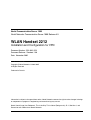 1
1
-
 2
2
-
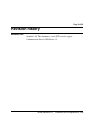 3
3
-
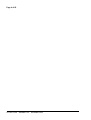 4
4
-
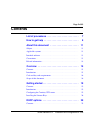 5
5
-
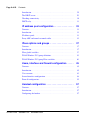 6
6
-
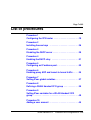 7
7
-
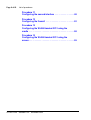 8
8
-
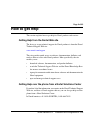 9
9
-
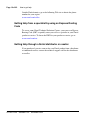 10
10
-
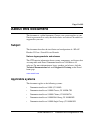 11
11
-
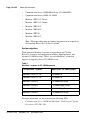 12
12
-
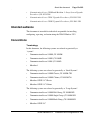 13
13
-
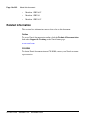 14
14
-
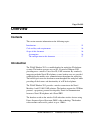 15
15
-
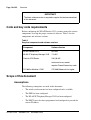 16
16
-
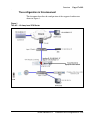 17
17
-
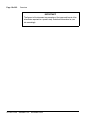 18
18
-
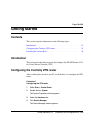 19
19
-
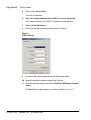 20
20
-
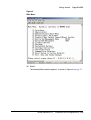 21
21
-
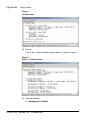 22
22
-
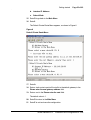 23
23
-
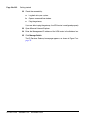 24
24
-
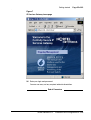 25
25
-
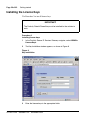 26
26
-
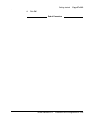 27
27
-
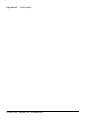 28
28
-
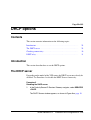 29
29
-
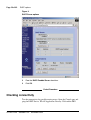 30
30
-
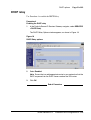 31
31
-
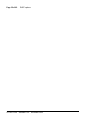 32
32
-
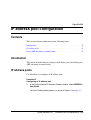 33
33
-
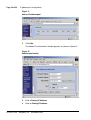 34
34
-
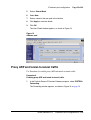 35
35
-
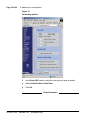 36
36
-
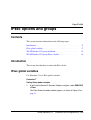 37
37
-
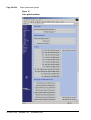 38
38
-
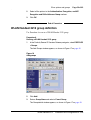 39
39
-
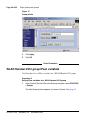 40
40
-
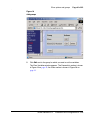 41
41
-
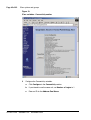 42
42
-
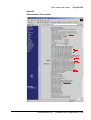 43
43
-
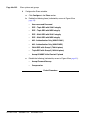 44
44
-
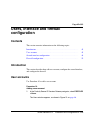 45
45
-
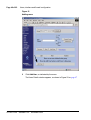 46
46
-
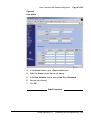 47
47
-
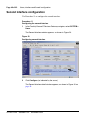 48
48
-
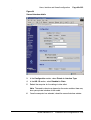 49
49
-
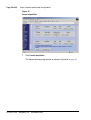 50
50
-
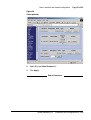 51
51
-
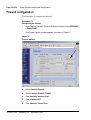 52
52
-
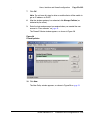 53
53
-
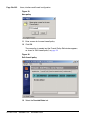 54
54
-
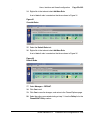 55
55
-
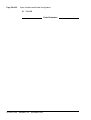 56
56
-
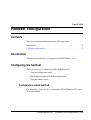 57
57
-
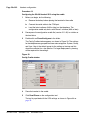 58
58
-
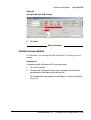 59
59
-
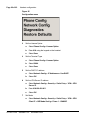 60
60
-
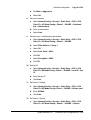 61
61
-
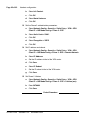 62
62
-
 63
63
-
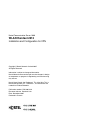 64
64
Nortel Networks Amplified Phone 2212 User manual
- Category
- Networking
- Type
- User manual
- This manual is also suitable for
Ask a question and I''ll find the answer in the document
Finding information in a document is now easier with AI
Related papers
-
Nortel Networks 2212 User manual
-
Nortel Networks 1000s User manual
-
Nortel Networks Switch 2600 User manual
-
Nortel 1600 User manual
-
Nortel Networks Meridian 1 Small User manual
-
Nortel Networks Communication Server 1000 User manual
-
Nortel Networks 1000 User manual
-
Nortel Networks 2212 User manual
-
Avaya Recording Equipment 1 User manual
-
Nortel Networks MOG6xx User manual
Other documents
-
Nortel Telephony Manager Installation And Configuration Manual
-
Nortel DM1401162 Datasheet
-
Nortel 7 User manual
-
Panasonic 7 User manual
-
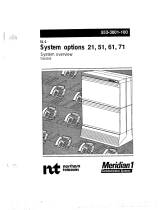 Meridian America 61 User manual
Meridian America 61 User manual
-
Avaya IP Phones Description, Installation, and Operation User manual
-
Avaya IP Phones User manual
-
Avaya IP Line User manual
-
Avaya Business Secure Router 222 Release Notes
-
Avaya WLAN IP Telephony Configuration Guide