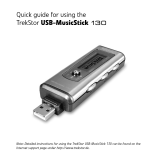Page is loading ...

PORTABLE
EXTERNAL
STORAGE &
MUSIC JUKEBOX
MP3/FM Tuner/Direct Encoding/Text Viewer/LED Button Effect
User Manual
TrekStor i.Beat 500

HHH
INTRODUCTION
Thank you for purchasing our
product. This product is a mass storage
device that solves the capacity limitation
problem of most existing MP3 players and
provides features such as Playback,
Encoding, and Tuning. The playback feature
not only supports MP3 format, WMA, OGG
and WAV files, but also allows you to enjoy
various music files. This product can be
connected to your PC through a USB cable.
Once connected to your PC, it is
automatically recognized by your PC as a
mass storage device. In addition, you can continue to enjoy the benefits of the improved product performance
through firmware upgrades. You can obtain information about our company and our products on our website.
Visit our Website at www.xclef.com if you have any questions on our products.
Notice
• This manual is protected by copyright law and all rights are reserved.
• No part of this manual may be reproduced or translated into other languages without written permission from the
publisher.
• The content of this manual is provided as it is and the manufacturer is not under any obligation to notify users of
revisions or modifications.
• Other than the implied guarantee, there are no guarantees on the productivity or appropriateness of this manual.
• The content of this manual can be changed without prior notice according to specifications or improvement of the
capacity.
• Programs included with the device are under copyright protection.
No part of these programs may be played or reproduced without written permission from the manufacturer.
• All product names used in this document and device are the trademarks of their corresponding owner s trademark,
service mark, or registered brand.
• Specifications can be changed without prior notice.

This product is a portable HDD Type MP3 Player that can be well compatible with your PC’s
file system. It features not only a portable storage device but also 160x105 full graphic LCD
screen. This product supports various languages, making it convenient to use anywhere you go.
The Product Features of this device are as follows.
[1] Mass Storage
This product uses mass storage that exceeds the capacity of most existing MP3 players and
allows you to use it as a removable drive.
[2] Playback MP3, WMA, OGG and WAV files
You can play MPEG1-Layer3 (MP3) files as well as Windows Media Audio (WMA) files. (If
the device doesn’t support OGG or WAV files, you must download firmware file.)
[3] Up to 16 hours of Battery Life
You can enjoy up to 16 hours of music with just one battery charge.
[4] Direct MP3 Encoding without a PC
You can encode music from audio CD player or music cassette player to MP3 player by
connecting directly line-in cable of this device to earphone jack of CD player or cassette player
without a PC.
[5] FM Tuner and Voice Recording
You can listen to FM radio by using Auto Scan or Preset function. It also enables you to record
voice memos using its Voice Recording feature.
[6] Searching Files by Alphabet
You can search the music file easily while you’re listening to music by Search Function.
[7] Text Viewer
You can view text files which is stored in this device anytime, anywhere.
[8] LED Button Effect
Product Features

This product provides various LED Button Effect depending on its function.
[9] Store or Transfer files Easily
You can create new folders by connecting the device to your PC. The new folders and files are
downloaded automatically to your device without any other program.

Contents
Introduction . . . . . . . . . . . . . . . . . . . . . . . . . 1
Notice . . . . . . . . . . . . . . . . . . . . . . . . . . . . . . 1
Product Features . . . . . . . . . . . . . . . . . . . . . . 2
Safety & Check Points . . . . . . . . . . . . . . . . . 4
CHAPTER 3 : Basic Operations
Powering On/Off . . . . . . . . . . . . . . . . . . . . .20
· Powering On . . . . . . . . . . . . . . . . . . . . .20
· Powering Off . . . . . . . . . . . . . . . . . . . . .20
Various Folders . . . . . . . . . . . . . . . . . . . . . .21
Using Browser Mode . . . . . . . . . . . . . . . . . .22
· Playback . . . . . . . . . . . . . . . . . . . . . . . .22
· Pause . . . . . . . . . . . . . . . . . . . . . . . . . .24
· Fast Forward . . . . . . . . . . . . . . . . . . . . .24
· Rewind . . . . . . . . . . . . . . . . . . . . . . . . .24
· Viewing Popup Menu during Playback . .25
· Adjusting the Volume . . . . . . . . . . . . . . .25
Using Tuner Mode . . . . . . . . . . . . . . . . . . .26
· Listening to Radio . . . . . . . . . . . . . . . . .26
· Presetting Stations . . . . . . . . . . . . . . . . .26
· Viewing Popup Menu During Playback . .27
· Recording during listening Radio . . . . . .27
Using Encoding Mode . . . . . . . . . . . . . . . . .28
· Encoding . . . . . . . . . . . . . . . . . . . . . . . .28
· Viewing Popup Menu in Encoding . . . . .29
· Voice Recording . . . . . . . . . . . . . . . . . . .30
· Viewing Popup Menu in Voice Recording . .31
Using PlayList Mode . . . . . . . . . . . . . . . . . .32
· How to make Bookmark . . . . . . . . . . . . .32
· Playback the stored BMK files . . . . . . . .33
Using Text Mode . . . . . . . . . . . . . . . . . . . . .34
· Reading the Text File . . . . . . . . . . . . . . .34
Using Setup Mode . . . . . . . . . . . . . . . . . . .35
· Setting up Mode . . . . . . . . . . . . . . . . . . .35
· Tree View . . . . . . . . . . . . . . . . . . . . . . . .36
· Search View . . . . . . . . . . . . . . . . . . . . . .36
Using Exit Mode . . . . . . . . . . . . . . . . . . . . .37
CHAPTER 1 : Getting Started Chapter 1
Checking Package Contents . . . . . . . . . . . . 5
Name of Each Part . . . . . . . . . . . . . . . . . . . 6
Functional Description of Each Part . . . . .. 7
Indicators on the LCD . . . . . . . . . . . . . . . . . 8
· Basic Indicators . . . . . . . . . . . . . . . . . . …. 8
· Playback Indicators . . . . . . . . . . . . . . …. . 9
CHAPTER 2 : Preparation
Charging the Battery . . . . . . . . . . . . . . . . . . 11
· Connecting the Battery Charger . . . . . . . 11
· Battery Remaining Indicator . . . . . . . . . .12
Connecting Devices . . . . . . . . . . . . . . . . . .13
· Earphones Connection . . . . . . . . . . . . . .13
· Remote Control Connection . . . . . . . . . .13
· Line-in Connection . . . . . . . . . . . . . . . . .13
Connecting to Your PC . . . . . . . . . . . . . . . .14
Installing the USB Driver . . . . . . . . . . . . . . .15
· Automatic Installation . . . . . . . . . . . . . . .15
· Manual Installation . . . . . . . . . . . . . . . . .15
· Checking the Installation . . . . . . . . . . . . .17
· Removing the Device . . . . . . . . . . . . . . .18

CHAPTER 4 : Advanced Operation
Using Options . . . . . . . . . . . . . . . . . . . . . . .39
· DISPLAY . . . . . . . . . . . . . . . . . . . . . . . .39
· SYSTEM . . . . . . . . . . . . . . . . . . . . . . . .40
· MUSIC-OPTION . . . . . . . . . . . . . . . . . . .40
· OTHER-OPTION . . . . . . . . . . . . . . . . . .42
A B Repeat Play . . . . . . . . . . . . . . . . . . . .43
Managing Files . . . . . . . . . . . . . . . . . . . . . .44
Upgrading Firmware . . . . . . . . . . . . . . . . . .45
Specification . . . . . . . . . . . . . . . . . . . . . . . . . 46
Troubleshooting . . . . . . . . . . . . . . . . . . . . . . 47
Product Guarantee . . . . . . . . . . . . . . . . . . . . . 48
FCC Notice . . . . . . . . . . . . . . . . . . . . . . . . . . 49
Contents

Read this manual carefully before using the device.
Safety & Check Points
WARNING
- DO NOT alter this device in any way. It may cause fire, injury, electric shock, or serious damage to this
device or to the user.
- DO NOT leave this device in a car or other places where there is the possibly of high temperature.
Keep it away from the direct rays of the sun or drastic temperature changes. Being exposed to high
temperature may be harmful to the components in this device or possibly cause fire.
- Use only the recommended battery charger. Other chargers may cause fire or product malfunction.
- Keep this device away from water. Water may cause fire, electric shock, or mechanical or electrical
breakdown.
CAUTION
- The life of the charging battery can be changed depending on the operating time or its environment.
Use always the provided charging battery and adapter. When they are not used, separate the
adapter from the device.
- DO NOT clean this device with alcohol or volatile detergent. It may cause fading of device
surfaces.
- Avoid dropping it from high places. It may cause malfunction or serious damage to the device.
- DO NOT disassemble this device. In case of problems, contact the After Service (A/S) center.
- DO NOT use any accessories other than the ones recommended by the manufacturer. The
manufacturer IS NOT responsible for any malfunction or breakdown caused by the use of
accessories.
- Avoid using this device in high or low temperature or high humidity locations. It may cause serious
damage to the device.
- If you press more than 2 buttons at the same time, the device can be operated abnormally.
- This product supports only FAT 32 format.
- Please access our website to have your firmware upgraded if OGG and WAV are not fully
sup
ported.

Chapter
1
Getting Started
This device consists of the main unit and 8 accessories. This chapter shows you the
contents to check.
This chapter describes the main features of the product and the names and functions of
the parts of the product. With the information in this chapter, you will be able to use the
product easily and effectively.
The topics of this chapter are as follows:
• Checking Package Contents
• Name of Each Part
• Functional Description of Each Part

The following illustration indicates the names and locations of each part of the product.
Name of Each Part
View of the Main Unit
Remote Control – Button & Display

Functional Description of Each Part
(1)Jog Key :
• When pushed up or down : Selects a file or folder.
• When pressed : Runs the selected file. Takes you to the selected folder.
(2)Hold Switch
• Locks all buttons to prevent accidental activation. Slide the switch up to activate the Hold
function and slide it
(3)Multi-Buttons
• PLAY/PAUSE(?¦ ) :
Selects a file, starts playback or, if playback is already started, pauses playback. It
also functions as the power switch.
• STOP(¦ ) :
1. When pressed briefly:
- Stops playback and enters Browser mode.
- Takes you back to the higher-level folder when in a subfolder of the higher-level
folder.
2. When held down:
- The unit will automatically power off when this button is held for about 3
seconds.
? The unit will force power off when this button is held for longer than
10 seconds. (In case of “RESET”)
• REW(?? ) :
Selects the previous file from the folder list. During playback, hold it down the
button to rewind the current song, or briefly press it to play the previous song.
• FF(? ) :
Selects the next file from the folder list. During playback, hold it down to fast
forward the current song, or briefly press it to play the next song.

(4)Menu Button :
• Hold it down to switch modes, or briefly press it to return to Browser mode. If Tree
View and Search View of the Display section are set to "Enable" in the Setup, briefly
pressing the MENU button will toggle between Tree View and Search View.
Functional Description of Each Part
(5)Volume Up Button : • Turns the volume up on this unit.
(6)Volume Down Button : • Turns the volume down on this unit.
(7)REC/A-B Repeat Button :
• FM/Line-In/Encoding function/A-B Repeat function Button

Various icons are used to indicate the settings and status of the device. The following
illustration and table describes the meaning of each icon:
Indicators on the LCD
Basic Indicators

Playback Indicators
Indicators on the LCD

Chapter
2
Preparation
This product uses an AC-Adapter adapter for battery charging. The battery must be
charged first before using the device after purchasing. The device comes with
earphones. You can use the earphones to listen to various music and voice recording
files. Also, an optional remote control is available for greater convenience.
This device supports multiple OS platforms, including Windows 98SE, ME, 2000,
XP, 2003 and Mac OS. You can install a USB driver on your PC according to the OS
you are using and connect this device to your PC.
The topics of this chapter are as follows:
• Charging the Battery
• Connecting Devices
• Connecting to Your PC
• Installing the USB Driver

Charging the Battery
CHECK!
• When charging the battery - after plugging the AC-Adapter’s
barrel plug into the charger jack - you must press the PLAY/PAUSE
button.
• Press the PLAY/PAUSE button one more time to operate the MP3
Player during charging.
Connecting the Battery Charger
1. Plug the AC-Adapter into a wall power outlet.
2. Plug the AC-Adapter's barrel plug into the Charging port on the left side
of the device.

It is convenient to check the battery life at anytime.
Charging the Battery
Battery Remaining Indicator

You can use the earphones to listen to music files or voice recordings. You can use the line-in
cable to connect an external audio player to the line-jack of this device for MP3 encoding. The
following illustration shows the earphones and line-in connections.
Connecting Device
Earphones Connection
1. Plug the earphones into the earphone jack on this device.
2. Make sure the earphones connector is completely inserted in the jack.
3. Play a music file to check for proper connection.
Remote Control Connection
1. Plug the earphones into the earphones jack on the remote control.
2. Plug the remote control into the remote control jack on the device.
Line-In Connection
1. Plug one end of the line-in cable into the output terminal or the earphones
jack of an external audio player.
2. Plug the other end into the line-in jack on this device.
NOTE
Refer to the section on Encoding mode(Page 28) for MP3 format
encoding using the line-in connection.

You can use a USB cable to connect this device to your PC as a mass storage device and easily
use its various features.
Connecting to Your PC
1. Connect one end of the USB cable to the USB port on the back of
your PC.
2. Turn on the power to this device and connect the other end of the
cable to the USB port of this device.
¦ CAUTION
If you connect the USB cable to this device during playback, an error
may occur. Be sure to connect the USB cable when the device is not
playing.
¦ NOTE
• You can upload or download files to and from your PC. For file
uploading or downloading, this device must be connected to your PC
via a USB cable.(However, you should not upload MP3 or WMA files
that infringe on copyright law).
• Please refer to removing the Device (Page 18) when removing the
USB cable. The device turns off automatically when you disconnect
the USB cable.
• The capacity of the device and the capacity shown on the PC can be
different according to the storage of the system.

If you are running Windows ME, 2000, 2003, or XP on your PC, the installation will be
performed automatically when you connect this device to your PC. However, on a PC running
Windows 98SE, you will need to install the required USB driver manually. The installation
procedure is as follows:
If your PC is running Windows 98SE, you will need to install the USB driver manually.
Installing the USB Driver
Automatic Installation
1. Connect one end of the USB cable to your PC.
2. Turn on power to this device and connect the other end of the cable to
the USB port of this device.
3. Your PC automatically recognizes this device and the required USB
driver is installed automatically.
¦ NOTE
If the installation does not start automatically, restart your PC and repeat
the procedure above.
Manual Installation
1. Connect the device to your PC.
The Add New Hardware Wizard will appear.
2. Follow the on-screen instructions selecting ‘Specify a location’.
3. Browse to the Driver_v_5.16 file on the CD-ROM.
• If the Add New Hardware Wizard is not opened automatically, find the CD-
Rom drive manually in ‘My Computer’.
• For details about manual installation, refer to page 16.

The manual installation procedure is as follows:
Installing the USB Driver(Continued)
Installation Procedure on a PC running Windows 98 SE
/