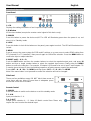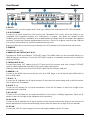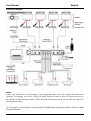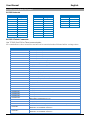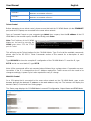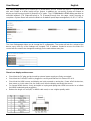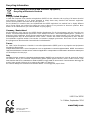Lindy 100m C6 HDMI 4x4 Matrix Extender User manual
- Category
- Video switches
- Type
- User manual
This manual is also suitable for

© LINDY ELECTRONICS LIMITED & LINDY-ELEKTRONIK GMBH - FIRST EDITION (September 2014)
C6 HDMI 4x4 Matrix Premium, 100m
with HDBaseT Technology
User Manual English
No. 38216
www.lindy.com
Tested to Comply with
FCC Standards
For Home and Office Use!

!!! IMPORTANT !!!
Only use a direct Cat.5e/6/7 cable connection between the
HDBaseT ports. Do not connect these ports to Network or
Ethernet equipment or any active components

User Manual English
Introduction
The C6 HDMI 4x4 Matrix Premium with HDBaseT Technology supports the transmission of high
definition video (resolutions up to 1080p Full HD and 1920×1200@60Hz, including 1080p 3D*), multi-
channel digital audio and control via IR, RS-232 or Web GUI/Telnet IP from four high definition sources
to four HDBaseT outputs over a single CAT5e (up to 80m) or CAT6/7 cable (up to 100m) for each
output. Output A and C have additional mirrored HDMI outputs.
It supports high resolution digital audio formats such as LPCM 7.1 CH, Dolby TrueHD, Dolby Digital Plus
and DTS-HD Master Audio as well as 3D content that can be displayed when connecting a 3DTV and 3D
source. Power over Ethernet (PoE**) support means that compatible receivers do not need their own
separate power supplies, allowing for greater flexibility in installations and the LAN serving function
allows devices such as Smart TVs to be connected to the network/internet.
This flexible feature rich product has been designed to be used in a number of different applications,
such as:
Domestic HDMI Matrix system
Video/TV wall display and control
Security surveillance and control
Commercial advertising, display and control
University Lecture hall display and control
Retail Sales and demonstration
Package Contents
C6 HDMI 4x4 Matrix Premium
IR Extender Cable
IR Blaster Cable
24V/3.75A DC Adapter
Remote Control
LINDY Manual
Specification
Input ports: 4 x HDMI Female
Input resolution: 480i – 1080p
Output ports: 4 x HDBaseT RJ-45 Female (A – D) & 2 x HDMI Female (A & C)
Output resolution: 480i – 1080p
Supports 1080p 3D* and resolutions up to 1200p via TV EDID setting
Supports HDMI input up to 15 metres at 8-bit colour depth or 10 metres at 12-bit colour depth
Supports bi-directional IR from Input and Output locations***
IR Ports: 4 x In, 4 x Out, 1 x All In & 1 x All Out
Audio support: LPCM 2CH, 5.1CH, 7.1CH, DTS, Dolby Digital Plus, Dolby TrueHD & DTS-HD
Control Ports: RJ45 (Telnet & Web GUI) Serial 9 Way Male (RS-232)
Supports PoE** (Power over Ethernet) on compatible receivers only
Internal (STD) and External (TV) EDID Support
Weight: 3.37 kg
Dimensions: 436x255x48mm (WxDxH)
* 1080p 3D can only be supported using the TV EDID setting, with a 3D equipped display connected to Output A
** Power over Ethernet (PoE) functionality is only supported when using PoE enabled Receivers with HDBaseT
Technology, such as No. 38218 C6 HDMI Receiver Premium. Non-PoE Receivers such as No. 38119 C6 HDMI
Receiver and No. 38114 C6 HDMI Faceplate Receiver can be used, but require an external power supply.
*** IR Functionality is only available using No. 38218 C6 HDMI Receiver Premium and No. 38114 C6 HDMI
Faceplate Receiver

User Manual English
Overview & Operation
Front Panel
1 LCD
Displays the setting information of each input and output setting.
2 IR Window
IR Receiver window (accepts the remote control signal of this device only).
3 POWER
Press this button to power the device on/off. The LED will illuminate green when the power is on, red
when it is in 'Standby' mode.
4 LOCK
Press this button to lock all the buttons on the panel; press again to unlock. The LED will illuminate when
locked.
5 MENU
Press to access the menu system for EDID and IP settings, e.g. press once to select EDID setting from
STD (internal) 1 or TV (external) 2 then press it again to confirm the selection. Press the MENU button to
confirm the input or output selection.
6 IN/OUT and 1 – 4 / A – D
Press the OUT button and then the number buttons to select the required output ports, and press IN
button and then a single number button to select the required input source, finally press the MENU
button to confirm the selection. For example, if Outputs A & B need to be set to Input 1 and Outputs C &
D need to be set to Input 2, then the following sequence of button presses need to be performed:
Press: OUT > A > B > IN > 1 > MENU, and then press: OUT > C > D > IN > 2 > MENU.
Note: If the menu button is not pressed to confirm the selection will not be changed.
Side Panel
These are fan ventilation areas, DO NOT block these areas or
cover them with any object. Ensure there is adequate space
around the unit for air to circulate.
Remote Control
1 POWER
Press this button to switch on the device or set it to standby mode.
2 1 - 4 IN
Input port selection 1 - 4.
3 A - D OUT
Output ports selection A - D. Note: IR Matrix control from Zones only
require the user to select the desired input.

User Manual English
Rear Panel
1 RS-232
Connect to a PC or control system with D-Sub 9-pin cable for the transmission of RS-232 commands.
2 IP & ETHERNET
Connect to an active network for LAN serving and Telnet/Web GUI control. When the Matrix or any
compatible LAN equipped receivers are connected to a network, this allows the network access
(including internet access if available) to be shared between the Matrix and all connected LAN equipped
receivers. Connect any Ethernet equipped device such as a Smart TV or games console to the LAN port
of a receiver for that device to share the network/internet access.
Warning: Please do not connect this port directly to the PC/Laptop as the Telnet function will not work.
3 SERVICE
Manufacturer use only.
4 HDMI OUT and CAT5e/6 OUT A & C
Simultaneous HDMI and HDBaseT CAT5e/6/7 output. The HDMI output can be connected directly to a
HDMI Display for monitoring. Connect the CAT5e/6/7 output to a compatible receiver unit to extend the
signal up to 100m.
5 CAT5e/6 OUT B & D
Connect from these CAT outputs to the CAT input port of the receiver units with a single CAT5e/6/7
cable for HDMI Audio/Video and IR/RS-232 control signal transmission.
Warning: Please do not connect the CAT5e/6/7 output into the receiver's LAN port.
6 HDMI IN 1 – 4
Connect to the HDMI input source devices such as a DVD player or a Set-top Box with HDMI cable or
DVI to HDMI cable.
7 IR IN 1 – 4
Connect the IR extenders for IR signal reception. Ensure that the remote being used is within the direct
line-of-sight of the IR extender.
8 IR OUT 1 – 4
Connect the IR blasters for IR signal transmission. Place the IR blaster in direct line-of-sight of the
equipment to be controlled.
9 ALL IR OUT
Connect to the IR Blaster for IR signal transmission of the source or display equipment. Place the IR
blaster in direct line-of-sight of the equipment to be controlled.
10 ALL IR IN
Connect to the IR extender for IR signal reception of the remote control of this device or the source and
display equipment. Ensure that remote being used is within the direct line-of-sight of the IR extender.
11 DC 24V
Connect the 24 V DC power supply to the unit and plug the adapter into an AC outlet.

User Manual English
Important! Before starting the installation, please ensure that all devices are powered off.
The following steps and connection diagram describe an installation of 4 x C6 HDMI Receiver Premium
(No. 38218) installed alongside the C6 HDMI Matrix Premium.
Note: If using the C6 HDMI Receiver (No. 38118) the points regarding IR, PoE and RS232 must be
skipped. If using the C6 HDMI Wallplate Receiver (No. 38114) the points regarding PoE, Ethernet and
RS232 must be skipped.
1. Connect your HDMI sources to the C6 HDMI Matrix unit using HDMI cables of up to 10m in length.
2. Connect one end of the Cat.5e (max 80m) or CAT6/7 cable (max 100m) to a CAT5e/6/7 output port
(A – D) on the C6 HDMI Matrix and the other end to the HDBaseT port of a C6 HDMI Receiver
Premium.
3. Use another HDMI cable (maximum length 10m) to connect your HDMI display device to the HDMI
output port on the C6 HDMI Receiver Premium unit.
4. For additional Infrared remote signal functionality, connect the included IR Blaster/Receiver Cables
to the Matrix and Receiver units as required (see Connection Diagram).
5. At the Matrix side, place the IR Blaster in front of the HDMI source devices IR receiver. At the remote
side, place the IR Receiver in a location where it may easily receive the signal of your IR remote.
6. For Ethernet functionality, connect the Ethernet ports of the C6 HDMI Matrix and Receiver Premium
to Ethernet equipped devices such as a Router, Smart TV, NAS or Games Console.
7. If you need to connect to RS232 controlled equipment, establish a connection to the equipment from
the C6 HDMI Receiver using a 9 pin serial cable and ensure that a connection to a PC/Notebook or
Controller has been established from the C6 HDMI Matrix.
8. Repeat steps 2 to 7 for each C6 HDMI Receiver Premium.
9. Plug the DC power supply into the C6 HDMI Matrix and switch on.
10. Power on your HDMI Source and Display to complete the installation.
Outputs A & C feature simultaneous outputs over CAT5e/6/7 and HDMI, allowing a HDMI display to be
connected for local monitoring, or as an additional short range zone.

User Manual English
Connection Diagram
Notes:
Power over Ethernet (PoE) functionality is only supported when using PoE enabled Receivers with
HDBaseT Technology, such as No. 38218 C6 HDMI Receiver Premium. Non-PoE Receivers such as
No. 38119 C6 HDMI Receiver and No. 38114 C6 HDMI Faceplate Receiver can be used, but require an
external power supply.
IR Functionality is only available using No. 38218 C6 HDMI Receiver Premium and No. 38114 C6 HDMI
Faceplate Receiver

User Manual English
RS-232,Telnet & Web GUI Control
RS-232 Protocols
C6 HDMI Matrix
Remote Control
PIN
Assignment
PIN
Assignment
Baud Rate
19200bps
1
NC
1
NC
Data Bit
8
2
Tx
2
Rx
Parity
None
3
Rx
3
Tx
Flow Control
None
4
NC
4
NC
Stop Bit
1
5
GND
5
GND
6
NC
6
NC
7
NC
7
NC
8
NC
8
NC
9
NC
9
NC
RS-232 & Telnet Commands
Use TCP/IP (Port 23) for Telnet communication.
All commands are case–insensitive and will not be executed unless followed with a carriage return
Command
Action
A1 – A4
Switch Output A to Input 1 – 4
B1 – B4
Switch Output B to Input 1 – 4
C1 – C4
Switch Output C to Input 1 – 4
D1 – D4
Switch Output D to Input 1 – 4
AB…1 – CD…4
Switch Output ABCD… to Input 1 - 4
SETIP<IP><SubNet><GW>
Set IP, Subnet and Gateway (Static IP)
RSTIP
Reset IP Configuration to Factory Default (DHCP)
IPCONFIG
Display the current IP Configuration
P0
Power On
P1
Power Off
I1 – I4
Switch all Outputs to Input 1 – 4
STORE
Store current I/O position (01 – 04)
RECALL
Recall the stored I/O position (01 – 04)
SHOW
Show current port’s I/O position (01 – 04)
NAME
Name the stored port (01 – 04) no more than 8 characters (ABCDEFGH)
IO
Mute All Outputs
ST
Display the current Status and FW Version of the Matrix
RS
System Reset to A1, B2, C3 & D4
EM
Set the EDID Mode. 1 = STD, 2 = TV
?
Display all the available commands
UARTBAUD?
Display each output's baud rate setting
1: 9600bps
2: 14400bps
3: 19200bps
4: 38400bps
5: 57600bps
6: 115200bps
UARTBAUD1
Set output B’s baud rate from 1~6
UARTBAUD2
Set output C’s baud rate from 1~6
UARTBAUD3
Set output E’s baud rate from 1~6
UARTBAUD4
Set output F’s baud rate from 1~6
UARTSW?
Display output’s UART status.
UARTSW0
Switch to MCU. Restoring RS-232 control to the Receiver output back to Matrix.
UARTSW1
Switch RS-232 control to output A and allow Matrix to send commands to
Receiver’s connected RS-232 device.
UARTSW2
Switch RS-232 control to output B and allow Matrix to send commands to
Receiver’s connected RS-232 device.

User Manual English
Command
Action
UARTSW3
Switch RS-232 control to output C and allow Matrix to send commands to
Receiver’s connected RS-232 device.
UARTSW4
Switch RS-232 control to output D and allow Matrix to send commands to
Receiver’s connected RS-232 device.
Quit
Exit (for telnet only)
Telnet Control
Before attempting to use telnet control, please ensure that both the C6 HDMI Matrix (via the ETHERNET
port) and the PC/Laptop are connected to the same active network.
Open a Command Prompt on your computer type telnet, then a space, then the IP address of the C6
HDMI Matrix, then another space, then 23 and finally press Enter.
Note: The IP address of the C6 HDMI
Matrix can be found by pressing the
MENU button twice. 23 is the TCP/IP
port for Telnet.
This will bring up the Telnet interface for the C6 HDMI Matrix. Type ? to list all the available commands,
please refer to the RS-232 & Telnet Commands section of this manual for a description of each
command.
Type IPCONFIG to show the complete IP configuration of the C6 HDMI Matrix. To reset the IP, type
RSTIP and to use a set static IP, type SETIP.
Note: All the commands will be not executed unless followed by a carriage return. Commands are case-
insensitive. If the IP is changed then the IP Address required for Telnet access will also need to be
change accordingly. A power cycle is also required for every IP change.
Web GUI Control
On a PC/Laptop that is connected to the same active network as the C6 HDMI Matrix, open a web
browser and type the device’s IP address on the web address entry bar. The browser will display the
device’s Status, Control and User Setting pages.
The Status page displays the C6 HDMI Matrix’s current IP Configuration, Output Status and EDID Mode.

User Manual English
The Control page allows you to switch the C6 HDMI Matrix On/Off, choose the Input (1 – 4) to be used
with each Output or to Mute (switch off) an Output. In addition you can quickly change all Outputs to
display a single Input using the All Output Set To option. The C6 HDMI Matrix’s EDID setting can also be
switched between STD (Internal/Preset) to TV (External/Cloned) from this page, whilst choosing to
complete a System Reset will return the Matrix to its default Input/Output arrangement, A1, B2, C3 & D4.
The User Setting page allows you to change the IP configuration. The system will ask for a reboot of the
device every time any of the settings are changed. The IP address needed to access the Web GUI
control will also need to be changed accordingly on the web address entry bar.
Troubleshooting
There is no display on the screen.
Check that the DC plug and jack used by external power supply are firmly connected.
Check that the Cat.5e/6/7 cable is plugged in correctly and that the Link Status LED is lit.
Check that the HDMI source and display are both powered on and active. Power off all the devices,
then power on in this order: first, the matrix unit, then the display and finally the source.
For several HDMI devices it may be helpful to unplug and replug their HDMI connection to re-initiate
the HDMI handshake and recognition.
Reduce the length of Cat.5e/6/7 or HDMI cable used, or use a higher quality cable.

CE/FCC Statement
CE Certification
This equipment complies with the requirements relating to Electromagnetic Compatibility Standards
EN55022/EN55024 and the further standards cited therein. It must be used with shielded cables only.
It has been manufactured under the scope of RoHS compliance.
CE Konformitätserklärung
Dieses Produkt entspricht den einschlägigen EMV Richtlinien der EU für IT-Equipment und darf nur
zusammen mit abgeschirmten Kabeln verwendet werden.
Diese Geräte wurden unter Berücksichtigung der RoHS Vorgaben hergestellt.
Die formelle Konformitätserklärung können wir Ihnen auf Anforderung zur Verfügung stellen
FCC Certification
This equipment has been tested and found to comply with the limits for a Class B digital device, pursuant
to part 15 of the FCC Rules. These limits are designed to provide reasonable protection against harmful
interference in a residential installation.
You are cautioned that changes or modification not expressly approved by the party responsible for
compliance could void your authority to operate the equipment.
This device complies with part 15 of the FCC Rules.
Operation is subject to the following two conditions:
1. This device may not cause harmful interference, and
2. This device must accept any interference received, including interference that may cause undesired
operation.
LINDY Herstellergarantie – Hinweis für Kunden in Deutschland
LINDY gewährt für dieses Produkt über die gesetzliche Regelung in Deutschland hinaus eine zweijährige
Herstellergarantie ab Kaufdatum. Die detaillierten Bedingungen dieser Garantie finden Sie auf der LINDY Website
aufgelistet bei den AGBs.

Recycling Information
WEEE (Waste of Electrical and Electronic Equipment),
Recycling of Electronic Products
Europe, United Kingdom
In 2006 the European Union introduced regulations (WEEE) for the collection and recycling of all waste electrical
and electronic equipment. It is no longer allowable to simply throw away electrical and electronic equipment.
Instead, these products must enter the recycling process.
Each individual EU member state has implemented the WEEE regulations into national law in slightly different
ways. Please follow your national law when you want to dispose of any electrical or electronic products. More
details can be obtained from your national WEEE recycling agency.
Germany / Deutschland
Die Europäische Union hat mit der WEEE Direktive Regelungen für die Verschrottung und das Recycling von
Elektro- und Elektronikprodukten geschaffen. Diese wurden im Elektro- und Elektronikgerätegesetz – ElektroG in
deutsches Recht umgesetzt. Dieses Gesetz verbietet das Entsorgen von entsprechenden, auch alten, Elektro- und
Elektronikgeräten über die Hausmülltonne! Diese Geräte müssen den lokalen Sammelsystemen bzw. örtlichen
Sammelstellen zugeführt werden! Dort werden sie kostenlos entgegen genommen. Die Kosten für den weiteren
Recyclingprozess übernimmt die Gesamtheit der Gerätehersteller.
France
En 2006, l'union Européenne a introduit la nouvelle réglementation (DEEE) pour le recyclage de tout équipement
électrique et électronique.
Chaque Etat membre de l’ Union Européenne a mis en application la nouvelle réglementation DEEE de manières
légèrement différentes. Veuillez suivre le décret d’application correspondant à l’élimination des déchets électriques
ou électroniques de votre pays.
Italy
Nel 2006 l’unione europea ha introdotto regolamentazioni (WEEE) per la raccolta e il riciclo di apparecchi elettrici
ed elettronici. Non è più consentito semplicemente gettare queste apparecchiature, devono essere riciclate. Ogni
stato membro dell’ EU ha tramutato le direttive WEEE in leggi statali in varie misure. Fare riferimento alle leggi del
proprio Stato quando si dispone di un apparecchio elettrico o elettronico.
Per ulteriori dettagli fare riferimento alla direttiva WEEE sul riciclaggio del proprio Stato.
LINDY No 38216
1
st
Edition, September 2014
www.lindy.com
Tested to Comply with
FCC Standards
For Home and Office Use!
-
 1
1
-
 2
2
-
 3
3
-
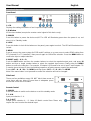 4
4
-
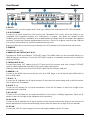 5
5
-
 6
6
-
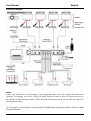 7
7
-
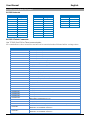 8
8
-
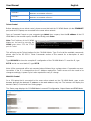 9
9
-
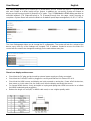 10
10
-
 11
11
-
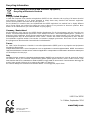 12
12
Lindy 100m C6 HDMI 4x4 Matrix Extender User manual
- Category
- Video switches
- Type
- User manual
- This manual is also suitable for
Ask a question and I''ll find the answer in the document
Finding information in a document is now easier with AI
Related papers
-
Lindy 4-Port DVI User manual
-
Lindy 100m C6 HDMI Receiver User manual
-
Lindy 1 Port Parallel Card, PCIe User manual
-
Lindy 1 Port Low Profile Parallel Card, PCI User manual
-
Lindy 32595 User manual
-
Lindy 51246 User manual
-
Lindy 51024 User manual
-
Lindy 38007 User manual
-
Lindy 38044 User manual
-
Lindy 38044 User manual
Other documents
-
 Cables Direct UT-899001 Datasheet
Cables Direct UT-899001 Datasheet
-
 Cables Direct UT-899002 Datasheet
Cables Direct UT-899002 Datasheet
-
Approx APPC14 Datasheet
-
CYP PU-424HBTE User manual
-
CYP PU-8H8HBTPL-4K22 User manual
-
CYP PU-8H8HBTE User manual
-
CYP PU-442PL-KIT User manual
-
 Cypress CMSI-8H8HS Operating instructions
Cypress CMSI-8H8HS Operating instructions
-
CYP PU-8H8HBTPL User manual
-
CYP PU-8H8HBTE-4K22 User manual