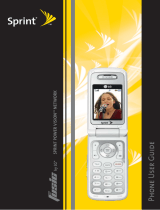Page is loading ...

a1
V I -125
P H O N E M E N U
Call History (1)
n
O u t g o i n g C a l l s
n
I n c o m i n g C a l l s
n
M i s s e d C a l l s
n
E ra s e C a l l s
O u t g o i n g C a l l s
I n c o m i n g C a l l s
M i s s e d C a l l s
A l l C a l l s
Contacts (2)
n
F i n d / A d d E n t r y
n
G r o u p s
n
S p e e d D i a l s
n
Vo i c e D i a l s
n
M y P h o n e N u m b e r
n
S e r v i c e s
C u s to m e r
S e r v i c e
D i r A s s i s ta n c e
A c c o u n t I n f o
S p r i n t O p e ra to r
Vo i c e C o m m a n d
Messaging
(3)
n
S e n d M e s s a g e
n
I n b o x
n
O u t b o x
n
D ra f t
n
P i c t u r e M a i l
n
I n s ta n t M e s s a g i n g
n
E m a i l
n
Vo i c e m a i l
n
E d i t Fo l d e r
x
Downloads (4)
n
G a m e s
n
R i n g e r s
n
S c r e e n S a v e r s
n
A p p l i c a t i o n s
n
O t h e r
n
< M e m o r y S t a t u s >
Web (5)
Tools (6)
n
S c h e d u l e r
n
A l a r m C l o c k
n
Vo i c e M e m o
n
N o te p a d
n
E z Ti p C a l c
n
C a l c u l a t o r
n
Wo r l d C l o c k
Settings (7)
n
S o u n d s
R i n g e r s
C a l l e r I D
N o C a l l e r I D
Ro a m i n g
Ke y To n e s
Vo l u m e
R i n g e r
E a r p i e c e
Key B e e p
A p p l i c a t i o n
Powe r O n / O f f
A l e r t s
Voicemail Alerts
Message A lerts
Ser vice Chang e
M i n u te B e e p
C a l l C o n n e c t
S i g n a l Fa d e
n
D i s p l a y
G re e t i n g
B a c k l i g h t
M a i n LC D
Key p a d
S c re e n S av e r
I n c o m i n g C a l l s
C o n t ra s t
M e n u S t y l e
T h e m e S k i n s
C l o c k
M a i n LC D
F r o n t L C D
Fo n t S i z e
M e s s a g e
B ro w s e r
N o t e p a d
Po w e r S a v e M o d e
S ta t u s L i g h t
n
P C S Vi s i o n
E n a b l e / D i s a b l e
P C S Vi s i o n
N e t G u a r d
U p d a t e V i s i o n
P ro f i l e
n
R o a m i n g
S e t M o d e
A u to m a t i c
S p r i n t O n l y
Ro a m i n g O n l y
C a l l G u a rd
O n
O f f
n
L o c a t i o n
O n
O f f
n
M e s s a g i n g
N o t i f i c a t i o n
M s g & I c o n
I c o n O n l y
C a l l b a c k
N u m b e r
N o n e
M y P h o n e
N u m b e r
O t h e r
S i g n a t u r e
N o n e
C u s to m
P re s e t M e s s a g e
n
S e c u r i ty
L o c k P h o n e
Re s t r i c t
C h a n g e L o c k
S p e c i a l #
Erase Co ntacts
Re s e t P h o n e
n
Vo i c e D i a l
Vo i c e D i a l
Tra i n Wo r d s
n
S e t u p / O t h e r s
S h o r t c u t s
A n s w e r C a l l
A u to - A n s we r
Dia ling Match
Abbreviated
Dia ling
C o n ta c t s
M a t c h
Spee d D i a l
Plus Code
Dialing
A u to Vo l u m e
L a n g u a g e
T T Y M o d e
A i r p l a n e M o d e
Update Phone SW
n
P h o n e I n f o
My P hon e N umb e r
Ve r s i o n
I c o n G l o s s a r y
A d v a n c e d
LG E lectron ics Mob ileCo mm U.S.A., I nc.
10225 Wi l l o w C r e e k R o a d
S a n D i e g o , C A 92131 - 1639
w w w. L G U S A . c o m
C u s to m e r S e r v i c e : 80 0 - 793 - 8896
A c c e s s o r i e s : 80 0 - 851 - 6734
All materials in this training manual including, without limitation, the design, the text, and
any marks are the property of LG Electronics, Inc. ALL RIGHTS RESERVED. Copyright
© 2005 LG Electronics, Inc. All product and service marks contained herein that are not
LG Electronics, Inc. proprietary marks are the trademarks of their respective owners. LG
Electronics, Inc. makes no claim to such properties. Phone features and specifi cations are
subject to change without prior notice.
VI-125TM/Sprint
O P E R AT I N G I N S T R U C T I O N S
P re s e t M e s s a g e
C h a n g e L o c k
Erase Co ntacts
Dia ling Match
Abbreviated
E a r p i e c e
E x t e r n a l C a l l e r I D
D i s p l a y
E N D / P W R Ke y
Voi c e D ia l / M e m o Ke y
R i g h t S o f t Ke y
C h a rg i n g Po r t
( C h a rg i n g t i m e :
u p t o 3 h o u r s )
H e a d s e t Ja c k
Vo i c e M a i l K e y
TA L K Ke y
L e f t S o f t Ke y
B A C K K e y
M i c r o p h o n e
Vo l u m e
U p / D o w n
O K Ke y
S p e a k e r p h o n e Ke y
N a v i g a t i o n Ke y
S t a t u s I n d i c a t o r
L i g h t
1
Call History (1)
Contacts (2)
Downloads (4)
VI
-
125
x
VI
-
125
1 . 9 GH Z C D M A P C S | 80 0 MH Z C D M A /A M P S
(
T R I - M O D E
)
T R A I N I N G M A N U A L
C
o
l
o
r
f
u
l
c
o
n
v
e
r
s
a
t
i
o
n
s
.

a1
V I -125
P H O N E M E N U
Call History (1)
n
O u t g o i n g C a l l s
n
I n c o m i n g C a l l s
n
M i s s e d C a l l s
n
E ra s e C a l l s
O u t g o i n g C a l l s
I n c o m i n g C a l l s
M i s s e d C a l l s
A l l C a l l s
Contacts (2)
n
F i n d / A d d E n t r y
n
G r o u p s
n
S p e e d D i a l s
n
Vo i c e D i a l s
n
M y P h o n e N u m b e r
n
S e r v i c e s
C u s to m e r
S e r v i c e
D i r A s s i s t a n c e
A c c o u n t I n f o
S p r i n t O p e ra to r
Vo i c e C o m m a n d
Messaging
(3)
n
S e n d M e s s a g e
n
I n b o x
n
O u t b o x
n
D ra f t
n
P i c t u r e M a i l
n
I n s ta n t M e s s a g i n g
n
E m a i l
n
Vo i c e m a i l
n
E d i t Fo l d e r
x
Downloads (4)
n
G a m e s
n
R i n g e r s
n
S c r e e n S a v e r s
n
A p p l i c a t i o n s
n
O t h e r
n
< M e m o r y S t a t u s >
Web (5)
Tools (6)
n
S c h e d u l e r
n
A l a r m C l o c k
n
Vo i c e M e m o
n
N o te p a d
n
E z Ti p C a l c
n
C a l c u l a t o r
n
Wo r l d C l o c k
Settings (7)
n
S o u n d s
R i n g e r s
C a l l e r I D
N o C a l l e r I D
Ro a m i n g
Ke y To n e s
Vo l u m e
R i n g e r
E a r p i e c e
Key B e e p
A p p l i c a t i o n
Powe r O n / O f f
A l e r t s
Voicemail Alerts
Message A lerts
Ser vice Chang e
M i n u te B e e p
C a l l C o n n e c t
S i g n a l Fa d e
n
D i s p l a y
G re e t i n g
B a c k l i g h t
M a i n LC D
Key p a d
S c re e n S av e r
I n c o m i n g C a l l s
C o n t ra s t
M e n u S t y l e
T h e m e S k i n s
C l o c k
M a i n LC D
F r o n t L C D
Fo n t S i z e
M e s s a g e
B ro w s e r
N o t e p a d
Po w e r S a v e M o d e
S ta t u s L i g h t
n
P C S Vi s i o n
E n a b l e / D i s a b l e
P C S Vi s i o n
N e t G u a r d
U p d a t e V i s i o n
P ro f i l e
n
R o a m i n g
S e t M o d e
A u to m a t i c
S p r i n t O n l y
Ro a m i n g O n l y
C a l l G u a rd
O n
O f f
n
L o c a t i o n
O n
O f f
n
M e s s a g i n g
N o t i f i c a t i o n
M s g & I c o n
I c o n O n l y
C a l l b a c k
N u m b e r
N o n e
M y P h o n e
N u m b e r
O t h e r
S i g n a t u r e
N o n e
C u s to m
P re s e t M e s s a g e
n
S e c u r i ty
L o c k P h o n e
Re s t r i c t
C h a n g e L o c k
S p e c i a l #
Erase Co ntacts
Re s e t P h o n e
n
Vo i c e D i a l
Vo i c e D i a l
Tra i n Wo r d s
n
S e t u p / O t h e r s
S h o r t c u t s
A n s w e r C a l l
A u to - A n s we r
Dia ling Match
Abbreviated
Dia ling
C o n ta c t s
M a t c h
Spee d D i a l
Plus Code
Dialing
A u to Vo l u m e
L a n g u a g e
T T Y M o d e
A i r p l a n e M o d e
Update Phone SW
n
P h o n e I n f o
My P hon e N umb e r
Ve r s i o n
I c o n G l o s s a r y
A d v a n c e d
LG E lectron ics Mob ileCo mm U.S.A., I nc.
10225 Wi l l o w C r e e k R o a d
S a n D i e g o , C A 92131 - 1639
w w w. L G U S A . c o m
C u s to m e r S e r v i c e : 80 0 - 793 - 8896
A c c e s s o r i e s : 80 0 - 851 - 6734
All materials in this training manual including, without limitation, the design, the text, and
any marks are the property of LG Electronics, Inc. ALL RIGHTS RESERVED. Copyright
© 2005 LG Electronics, Inc. All product and service marks contained herein that are not
LG Electronics, Inc. proprietary marks are the trademarks of their respective owners. LG
Electronics, Inc. makes no claim to such properties. Phone features and specifi cations are
subject to change without prior notice.
VI-125TM/Sprint
O P E R AT I N G I N S T R U C T I O N S
P re s e t M e s s a g e
C h a n g e L o c k
Erase Co ntacts
Dia ling Match
Abbreviated
E a r p i e c e
E x t e r n a l C a l l e r I D
D i s p l a y
E N D / P W R Ke y
Voi c e D ia l / M e m o Ke y
R i g h t S o f t Ke y
C h a rg i n g Po r t
( C h a rg i n g t i m e :
u p t o 3 h o u r s )
H e a d s e t Ja c k
Vo i c e M a i l K e y
TA L K Ke y
L e f t S o f t Ke y
B A C K K e y
M i c r o p h o n e
Vo l u m e
U p / D o w n
O K Ke y
S p e a k e r p h o n e Ke y
N a v i g a t i o n Ke y
S t a t u s I n d i c a t o r
L i g h t
1
Call History (1)
Contacts (2)
Downloads (4)
VI
-
125
x
VI
-
125
1 . 9 GH Z C D M A P C S | 80 0 MH Z C D M A /A M P S
(
T R I - M O D E
)
T R A I N I N G M A N U A L
C
o
l
o
r
f
u
l
c
o
n
v
e
r
s
a
t
i
o
n
s
.
DRAFT
DRAFT
DRAFT
DRAFT
DRAFT

V I -125
4
4
4
4
4
4
4
4
4
4
4
4
CONNECTIVITY FEATURES
TEXT MESSAGING
Sending a Text Message
1. Press up on the Navigation Key to access the Messaging menu, select Send Message, then press OK.
2. Enter the ten-digit telephone number, select a name from your contact list or enter an e-mail address into
the appropriate fi eld and press OK.
3. Enter additional addresses (up to 10 total per message).
4. Press the Left Soft Key for Next.
5. Enter a message up to 160 characters and press OK.
6. Press the Left Soft Key for Send.
DOWNLOADING SPRINT PCS VISION
SM
CONTENT
The VI-125 can store up to 1,024 kilobytes of downloaded content from PCS Vision.
Downloading New Content from PCS Vision (Games, Ringers, Screen Savers, etc.)
1. Press down on the Navigation Key to access the Downloads menu, then select the desired content
classifi cation (Games, Ringers, Screen Savers, Applications or Other) and press OK.
2. Select Get New and press OK to initiate a web session.
3. Select the desired content and follow PCS Vision prompts to complete the purchase and download
(extra fees may apply on some services).
Accessing Downloaded Content
1. Press down on the Navigation Key to access the Downloads menu, then select the content classifi cation
and press OK.
ACCESSING THE WEB
The VI-125 features PCS Vision and Openwave 6.2.3 browser to access web and PCS Vision content.
Accessing the Web
1. From standby mode, press the Right Soft Key for Web.
2. Press the END Key to exit or end your browsing session.
CUSTOMIZABLE FEATURES
CHANGING THE SOUND SETTINGS
Selecting a Ringer
1. From the Settings (7) menu, select Sounds and press OK.
2. Select Ringers and press OK.
3. Select Caller ID, No Caller ID or Roaming and press OK.
4. Choose from the list of 30 available default ringers and press OK, or press the Right Soft Key for More
to view the list of downloaded or voice memo ringers.
Adjusting Volume Settings
Ringer Volume: While in standby mode, press the side volume keys to adjust the ringer volume.
Earpiece Volume: During a conversation, press the side volume keys to adjust the earpiece volume.
Silent Mode: While in standby mode, press and hold the lower volume key on the side to mute all sounds.
CHANGING THE DISPLAY SETTINGS
Changing the Screen Saver Image
1. From the Settings (7) menu, select Display and press OK.
2. Select Screen Saver and press OK.
3. Select from the list of eleven default images, or press the Right Soft Key for More to view the list of
downloaded images.
4. Press OK to preview the screen saver or picture, and press OK again to save.
Changing the Theme Skin
1. From the Settings (7) menu, select Display and press OK.
2. Scroll to Theme Skins and press OK.
3. Select from the list of 4 available theme skins and press OK.
OTHER NOTABLE SETTINGS
Upgrading Software
Software upgrades for your handset may periodically be available. Use this feature to check for upgrade
availability and to download and install the update package. Service and activation are required for this service.
1. From the Settings (7) menu, scroll to Setup/Others and press OK.
2. Scroll to Update Phone SW and press OK.
3. Follow the on-screen prompts.
Locking the Handset
This helps protect the phone from unauthorized use. Once the phone is locked, the phone is restricted from
making calls until the lock code is entered. However, you are able to make emergency calls and calls to up to
ten stored security phone numbers, as well as receive any incoming calls while in the locked mode.
1. From the Settings (7) menu, scroll to Security and press OK.
2. Enter your lock code (commonly the last four digits of your mobile phone number).
3. Choose Lock Phone, select Lock now or On power up, and press OK. The On power up function will
lock the handset when the phone is power cycled.
Activating Speakerphone
1. During a call, press the Speakerphone Key for hands-free conversation.
2. Press the Speakerphone Key a second time to return to normal conversation.
Warning! Due to higher volume levels, don’t place the phone near your ear while the speakerphone is enabled.
Programming Navigation Key Shortcuts
1. From the Settings (7) menu, scroll to Setup/Others and press OK.
2. Select Shortcuts and press OK. Press OK again after reading the instructions on the screen.
3. Choose Left Navigation, Right Navigation, Up Navigation or Down Navigation and press OK.
4. Select the desired function from the list provided and press OK.
Note: Pressing a direction on the Navigation Key in standby mode will now quickly access the set function(s).
PERSONAL INFORMATION TOOLS
Scheduling an Event
1. Press left on the Navigation Key to access the Scheduler menu, highlight the event date, and press the Left
Soft Key for Add.
2. Set the appropriate start and end times, content, recurrence (if any), alarm and ringer by scrolling to the
corresponding fi eld, entering the desired information, and pressing OK.
3. Press the Left Soft Key for Save.
Scheduling an Alarm
1. From the Tools (6) menu, select Alarm Clock and press OK.
2. Select Alarm 1, Alarm 2, Alarm 3 or Quick Alarm and press OK.
3. Set the appropriate time, recurrence (if any) and ringer by scrolling to the corresponding
fi eld and entering the desired information.
4. Press the Left Soft Key for Save.
Recording a Voice Memo
Record up to 30 voice memos (3 minutes total). Voice memos may also be assigned as caller ID
ringers.
1. From standby mode or during a call, press and hold the side Voice Memo Key, below the
side volume keys. During a call, only the other party will be recorded.
2. Start recording at the tone. To stop recording, press OK.
Note: Recorded voice memos can be found in the Tools (6) menu under Voice Memo.
PHONE BOOK
Adding a New Phone Book Entry
The internal phone book is capable of storing up to 200 entries with up to 5 numbers per entry.
1. Press right on the Navigation Key to access the Find/Add Entry menu, then select
New Entry and press OK.
2. Enter the name and number into the appropriate fi elds and press OK.
3. Select a label (Mobile, Home, Offi ce, Fax or Pager) and press OK.
4. To set the speed dial or voice dial, highlight the number and press the Right Soft Key for
Options.
• Select Set Speed Dial and press OK. Enter the speed dial number (2–99) and press OK
twice to set.
• Select Set Voice Dial and press OK. Select OK to record voice dial. Up to 30 three-
second voice dials may be recorded.
5. Press the Left Soft Key for Done.
Note: To initiate voice-activated dialing, press and release the side Voice Dial Key.
Customizing Avatars
This function allows you to personalize and manipulate a character’s face, clothing, accessories
and hair and assign it to a phone book entry’s caller ID.
1. Press right on the Navigation Key to access the Find/Add Entry menu, then scroll to the
desired entry and press OK.
2. Select Edit Entry and press OK.
3. Scroll to the icon (below the Memo fi eld) and press OK.
4. Use your Navigation Key to scroll to the right until the header indicates Avatar and press OK.
5. Press up or down on the Navigation Key to select a customizable classifi cation (Face, Hair,
Deco, or Clothes).
6. Press left or right on the Navigation Key to scroll through the Shape options of the
selected classifi cation.
7. When you’ve completed customizing your character, press OK.
8. Press the Left Soft Key once for Save, then again for Done.
4

V I -125
4
4
4
4
4
4
4
4
4
4
4
4
FPO
CONNECTIVITY FEATURES
TEXT MESSAGING
Sending a Text Message
1. Press up on the Navigation Key to access the Messaging menu, select Send Message, then press OK.
2. Enter the ten-digit telephone number, select a name from your contact list or enter an e-mail address into
the appropriate fi eld and press OK.
3. Enter additional addresses (up to 10 total per message).
4. Press the Left Soft Key for Next.
5. Enter a message up to 155 characters and press OK.
6. Press the Left Soft Key for Send.
DOWNLOADING SPRINT PCS VISION
SM
CONTENT
The VI-125 can store up to 1,024 kilobytes of downloaded content from PCS Vision.
Downloading New Content from PCS Vision (Games, Ringers, Screen Savers, etc.)
1. Press down on the Navigation Key to access the Downloads menu, then select the desired content
classifi cation (Games, Ringers, Screen Savers, Applications or Other) and press OK.
2. Select Get New and press OK to initiate a web session.
3. Select the desired content and follow PCS Vision prompts to complete the purchase and download
(extra fees may apply on some services).
Accessing Downloaded Content
1. Press down on the Navigation Key to access the Downloads menu, then select the content classifi cation
and press OK.
ACCESSING THE WEB
The VI-125 features PCS Vision and Openwave 6.2.3 browser to access web and PCS Vision content.
Accessing the Web
1. From standby mode, press the Right Soft Key for Web.
2. Press the END Key to exit or end your browsing session.
CUSTOMIZABLE FEATURES
CHANGING THE SOUND SETTINGS
Selecting a Ringer
1. From the Settings (7) menu, select Sounds and press OK.
2. Select Ringers and press OK.
3. Select Caller ID, No Caller ID or Roaming and press OK.
4. Choose from the list of 30 available default ringers and press OK, or press the Right Soft Key for More
to view the list of downloaded or voice memo ringers.
Adjusting Volume Settings
Ringer Volume: While in standby mode, press the side volume keys to adjust the ringer volume.
Ear Piece Volume: During a conversation, press the side volume keys to adjust the ear piece volume.
Silent Mode: While in standby mode, press and hold the lower volume key on the side to mute all sounds.
CHANGING THE DISPLAY SETTINGS
Changing the Screen Saver Image
1. From the Settings (7) menu, select Display and press OK.
2. Select Screen Saver and press OK.
3. Select from the list of eleven default images, or press the Right Soft Key for More to view the list of
downloaded images.
4. Press OK to preview the screen saver or picture, and press OK again to save.
Changing the Theme Skin
1. From the Settings (7) menu, select Display and press OK.
2. Scroll to Theme Skins and press OK.
3. Select from the list of 4 available theme skins and press OK.
OTHER NOTABLE SETTINGS
Upgrading Software
Software upgrades for your handset may periodically be available. Use this feature to check for upgrade
availability and to download and install the update package. Service and activation are required for this service.
1. From the Settings (7) menu, scroll to Setup/Others and press OK.
2. Scroll to Update Phone SW and press OK.
3. Follow the on-screen prompts.
Locking the Handset
This helps protect the phone from unauthorized use. Once the phone is locked, the phone is restricted from
making calls until the lock code is entered. However, you are able to make emergency calls and calls to up to
ten stored security phone numbers, as well as receive any incoming calls while in the locked mode.
1. From the Settings (7) menu, scroll to Security and press OK.
2. Enter your lock code (commonly the last four digits of your mobile phone number).
3. Choose Lock Phone, select Lock now or On power up, and press OK. The On power up function will
lock the handset when the phone is power cycled.
Activating Speakerphone
1. During a call, press the Speakerphone Key for hands-free conversation.
2. Press the Speakerphone Key a second time to return to normal conversation.
Warning! Due to higher volume levels, don’t place the phone near your ear while the speakerphone is enabled.
Programming Navigation Key Shortcuts
1. From the Settings (7) menu, scroll to Setup/Others and press OK.
2. Select Shortcuts and press OK. Press OK again after reading the instructions on the screen.
3. Choose Left Navigation, Right Navigation, Up Navigation or Down Navigation and press OK.
4. Select the desired function from the list provided and press OK.
Note: Pressing a direction on the Navigation Key in standby mode will now quickly access the set function(s).
PERSONAL INFORMATION TOOLS
Scheduling an Event
1. Press left on the Navigation Key to access the Scheduler menu, highlight the event date, and press the Left
Soft Key for Add.
2. Set the appropriate start and end times, content, recurrence (if any), alarm and ringer by scrolling to the
corresponding fi eld, entering the desired information, and pressing OK.
3. Press the Left Soft Key for Save.
Scheduling an Alarm
1. From the Tools (6) menu, select Alarm Clock and press OK.
2. Select Alarm 1, Alarm 2, Alarm 3 or Quick Alarm and press OK.
2. Set the appropriate time, recurrence (if any) and ringer by scrolling to the corresponding
fi eld and entering the desired information.
3. Press the Left Soft Key for Save.
Recording a Voice Memo
Record up to 30 voice memos (3 minutes total). Voice memos may also be assigned as caller ID
ringers.
1. From standby mode or during a call, press and hold the side Voice Memo Key, below the
side volume keys. During a call, only the other party will be recorded.
2. Start recording at the tone. To stop recording, press OK.
Note: Recorded voice memos can be found in the Tools (6) menu under Voice Memo.
PHONE BOOK
Adding a New Phone Book Entry
The internal phone book is capable of storing up to 200 entries with up to 5 numbers per entry.
1. Press right on the Navigation Key to access the Find/Add Entry screen, then select
New Entry and press OK.
2. Enter the name and number into the appropriate fi elds and press OK.
3. Select a label (Mobile, Home, Offi ce, Fax or Pager) and press OK.
4. To set the speed dial or voice dial, highlight the number and press the Right Soft Key for
Options.
• Select Set Speed Dial and press OK. Enter the speed dial number (2–99) and press OK
twice to set.
• Select Set Voice Dial and press OK. Select OK to record voice dial. Up to 30 three-
second voice dials may be recorded.
5. Press the Left Soft Key for Done.
Note: To initiate voice-activated dialing, press and release the side Voice Dial Key.
Customizing Avatars
This function allows you to personalize and manipulate a character’s face, clothing, accessories
and hair and assign it to a phone book entry’s caller ID.
1. Press right on the Navigation Key to access the Find/Add Entry screen, then scroll to the
desired entry and press OK.
2. Select Edit Entry and press OK.
3. Scroll to the icon (below the Memo fi eld) and press OK.
4. Use your Navigation Key to scroll to the right until the header indicates Avatar and press OK.
5. Press up or down on the Navigation Key to select a customizable classifi cation (Face, Hair,
Deco, or Clothes).
6. Press left or right on the Navigation Key to scroll through the Shape options of the
selected classifi cation.
7. When you’ve completed customizing your character, press OK.
8. Press the Left Soft Key once for Save, then again for Done.
4

V I -125
4
4
4
4
4
4
4
4
4
4
4
4
CONNECTIVITY FEATURES
TEXT MESSAGING
Sending a Text Message
1. Press up on the Navigation Key to access the Messaging menu, select Send Message, then press OK.
2. Enter the ten-digit telephone number, select a name from your contact list or enter an e-mail address into
the appropriate fi eld and press OK.
3. Enter additional addresses (up to 10 total per message).
4. Press the Left Soft Key for Next.
5. Enter a message up to 155 characters and press OK.
6. Press the Left Soft Key for Send.
DOWNLOADING SPRINT PCS VISION
SM
CONTENT
The VI-125 can store up to 1,024 kilobytes of downloaded content from PCS Vision.
Downloading New Content from PCS Vision (Games, Ringers, Screen Savers, etc.)
1. Press down on the Navigation Key to access the Downloads menu, then select the desired content
classifi cation (Games, Ringers, Screen Savers, Applications or Other) and press OK.
2. Select Get New and press OK to initiate a web session.
3. Select the desired content and follow PCS Vision prompts to complete the purchase and download
(extra fees may apply on some services).
Accessing Downloaded Content
1. Press down on the Navigation Key to access the Downloads menu, then select the content classifi cation
and press OK.
ACCESSING THE WEB
The VI-125 features PCS Vision and Openwave 6.2.3 browser to access web and PCS Vision content.
Accessing the Web
1. From standby mode, press the Right Soft Key for Web.
2. Press the END Key to exit or end your browsing session.
CUSTOMIZABLE FEATURES
CHANGING THE SOUND SETTINGS
Selecting a Ringer
1. From the Settings (7) menu, select Sounds and press OK.
2. Select Ringers and press OK.
3. Select Caller ID, No Caller ID or Roaming and press OK.
4. Choose from the list of 30 available default ringers and press OK, or press the Right Soft Key for More
to view the list of downloaded or voice memo ringers.
Adjusting Volume Settings
Ringer Volume: While in standby mode, press the side volume keys to adjust the ringer volume.
Earpiece Volume: During a conversation, press the side volume keys to adjust the earpiece volume.
Silent Mode: While in standby mode, press and hold the lower volume key on the side to mute all sounds.
CHANGING THE DISPLAY SETTINGS
Changing the Screen Saver Image
1. From the Settings (7) menu, select Display and press OK.
2. Select Screen Saver and press OK.
3. Select from the list of eleven default images, or press the Right Soft Key for More to view the list of
downloaded images.
4. Press OK to preview the screen saver or picture, and press OK again to save.
Changing the Theme Skin
1. From the Settings (7) menu, select Display and press OK.
2. Scroll to Theme Skins and press OK.
3. Select from the list of 4 available theme skins and press OK.
OTHER NOTABLE SETTINGS
Upgrading Software
Software upgrades for your handset may periodically be available. Use this feature to check for upgrade
availability and to download and install the update package. Service and activation are required for this service.
1. From the Settings (7) menu, scroll to Setup/Others and press OK.
2. Scroll to Update Phone SW and press OK.
3. Follow the on-screen prompts.
Locking the Handset
This helps protect the phone from unauthorized use. Once the phone is locked, the phone is restricted from
making calls until the lock code is entered. However, you are able to make emergency calls and calls to up to
ten stored security phone numbers, as well as receive any incoming calls while in the locked mode.
1. From the Settings (7) menu, scroll to Security and press OK.
2. Enter your lock code (commonly the last four digits of your mobile phone number).
3. Choose Lock Phone, select Lock now or On power up, and press OK. The On power up function will
lock the handset when the phone is power cycled.
Activating Speakerphone
1. During a call, press the Speakerphone Key for hands-free conversation.
2. Press the Speakerphone Key a second time to return to normal conversation.
Warning! Due to higher volume levels, don’t place the phone near your ear while the speakerphone is enabled.
Programming Navigation Key Shortcuts
1. From the Settings (7) menu, scroll to Setup/Others and press OK.
2. Select Shortcuts and press OK. Press OK again after reading the instructions on the screen.
3. Choose Left Navigation, Right Navigation, Up Navigation or Down Navigation and press OK.
4. Select the desired function from the list provided and press OK.
Note: Pressing a direction on the Navigation Key in standby mode will now quickly access the set function(s).
PERSONAL INFORMATION TOOLS
Scheduling an Event
1. Press left on the Navigation Key to access the Scheduler menu, highlight the event date, and press the Left
Soft Key for Add.
2. Set the appropriate start and end times, content, recurrence (if any), alarm and ringer by scrolling to the
corresponding fi eld, entering the desired information, and pressing OK.
3. Press the Left Soft Key for Save.
Scheduling an Alarm
1. From the Tools (6) menu, select Alarm Clock and press OK.
2. Select Alarm 1, Alarm 2, Alarm 3 or Quick Alarm and press OK.
3. Set the appropriate time, recurrence (if any) and ringer by scrolling to the corresponding
fi eld and entering the desired information.
4. Press the Left Soft Key for Save.
Recording a Voice Memo
Record up to 30 voice memos (3 minutes total). Voice memos may also be assigned as caller ID
ringers.
1. From standby mode or during a call, press and hold the side Voice Memo Key, below the
side volume keys. During a call, only the other party will be recorded.
2. Start recording at the tone. To stop recording, press OK.
Note: Recorded voice memos can be found in the Tools (6) menu under Voice Memo.
PHONE BOOK
Adding a New Phone Book Entry
The internal phone book is capable of storing up to 200 entries with up to 5 numbers per entry.
1. Press right on the Navigation Key to access the Find/Add Entry menu, then select
New Entry and press OK.
2. Enter the name and number into the appropriate fi elds and press OK.
3. Select a label (Mobile, Home, Offi ce, Fax or Pager) and press OK.
4. To set the speed dial or voice dial, highlight the number and press the Right Soft Key for
Options.
• Select Set Speed Dial and press OK. Enter the speed dial number (2–99) and press OK
twice to set.
• Select Set Voice Dial and press OK. Select OK to record voice dial. Up to 30 three-
second voice dials may be recorded.
5. Press the Left Soft Key for Done.
Note: To initiate voice-activated dialing, press and release the side Voice Dial Key.
Customizing Avatars
This function allows you to personalize and manipulate a character’s face, clothing, accessories
and hair and assign it to a phone book entry’s caller ID.
1. Press right on the Navigation Key to access the Find/Add Entry menu, then scroll to the
desired entry and press OK.
2. Select Edit Entry and press OK.
3. Scroll to the icon (below the Memo fi eld) and press OK.
4. Use your Navigation Key to scroll to the right until the header indicates Avatar and press OK.
5. Press up or down on the Navigation Key to select a customizable classifi cation (Face, Hair,
Deco, or Clothes).
6. Press left or right on the Navigation Key to scroll through the Shape options of the
selected classifi cation.
7. When you’ve completed customizing your character, press OK.
8. Press the Left Soft Key once for Save, then again for Done.
4

a1
V I -125
P H O N E M E N U
Call History (1)
n
O u t g o i n g C a l l s
n
I n c o m i n g C a l l s
n
M i s s e d C a l l s
n
E ra s e C a l l s
O u t g o i n g C a l l s
I n c o m i n g C a l l s
M i s s e d C a l l s
A l l C a l l s
Contacts (2)
n
F i n d / A d d E n t r y
n
G r o u p s
n
S p e e d D i a l s
n
Vo i c e D i a l s
n
M y P h o n e N u m b e r
n
S e r v i c e s
C u s to m e r
S e r v i c e
D i r A s s i s t a n c e
A c c o u n t I n f o
S p r i n t O p e ra to r
Vo i c e C o m m a n d
Messaging
(3)
n
S e n d M e s s a g e
n
I n b o x
n
O u t b o x
n
D ra f t
n
P i c t u r e M a i l
n
I n s ta n t M e s s a g i n g
n
E m a i l
n
Vo i c e m a i l
n
E d i t Fo l d e r
x
Downloads (4)
n
G a m e s
n
R i n g e r s
n
S c r e e n S a v e r s
n
A p p l i c a t i o n s
n
O t h e r
n
< M e m o r y S t a t u s >
Web (5)
Tools (6)
n
S c h e d u l e r
n
A l a r m C l o c k
n
Vo i c e M e m o
n
N o te p a d
n
E z Ti p C a l c
n
C a l c u l a t o r
n
Wo r l d C l o c k
Settings (7)
n
S o u n d s
R i n g e r s
C a l l e r I D
N o C a l l e r I D
Ro a m i n g
Ke y To n e s
Vo l u m e
R i n g e r
E a r p i e c e
Key B e e p
A p p l i c a t i o n
Powe r O n / O f f
A l e r t s
Voicemail Alerts
Message A lerts
Ser vice Chang e
M i n u te B e e p
C a l l C o n n e c t
S i g n a l Fa d e
n
D i s p l a y
G re e t i n g
B a c k l i g h t
M a i n LC D
Key p a d
S c re e n S av e r
I n c o m i n g C a l l s
C o n t ra s t
M e n u S t y l e
T h e m e S k i n s
C l o c k
M a i n LC D
F r o n t L C D
Fo n t S i z e
M e s s a g e
B ro w s e r
N o t e p a d
Po w e r S a v e M o d e
S ta t u s L i g h t
n
P C S Vi s i o n
E n a b l e / D i s a b l e
P C S Vi s i o n
N e t G u a r d
U p d a t e V i s i o n
P ro f i l e
n
R o a m i n g
S e t M o d e
A u to m a t i c
S p r i n t O n l y
Ro a m i n g O n l y
C a l l G u a rd
O n
O f f
n
L o c a t i o n
O n
O f f
n
M e s s a g i n g
N o t i f i c a t i o n
M s g & I c o n
I c o n O n l y
C a l l b a c k
N u m b e r
N o n e
M y P h o n e
N u m b e r
O t h e r
S i g n a t u r e
N o n e
C u s to m
P re s e t M e s s a g e
n
S e c u r i ty
L o c k P h o n e
Re s t r i c t
C h a n g e L o c k
S p e c i a l #
Erase Co ntacts
Re s e t P h o n e
n
Vo i c e D i a l
Vo i c e D i a l
Tra i n Wo r d s
n
S e t u p / O t h e r s
S h o r t c u t s
A n s w e r C a l l
A u to - A n s we r
Dia ling Match
Abbreviated
Dia ling
C o n ta c t s
M a t c h
Spee d D i a l
Plus Code
Dialing
A u to Vo l u m e
L a n g u a g e
T T Y M o d e
A i r p l a n e M o d e
Update Phone SW
n
P h o n e I n f o
My P hon e N umb e r
Ve r s i o n
I c o n G l o s s a r y
A d v a n c e d
LG E lectron ics Mob ileCo mm U.S.A., I nc.
10225 Wi l l o w C r e e k R o a d
S a n D i e g o , C A 92131 - 1639
w w w. L G U S A . c o m
C u s to m e r S e r v i c e : 80 0 - 793 - 8896
A c c e s s o r i e s : 80 0 - 851 - 6734
All materials in this training manual including, without limitation, the design, the text, and
any marks are the property of LG Electronics, Inc. ALL RIGHTS RESERVED. Copyright
© 2005 LG Electronics, Inc. All product and service marks contained herein that are not
LG Electronics, Inc. proprietary marks are the trademarks of their respective owners. LG
Electronics, Inc. makes no claim to such properties. Phone features and specifi cations are
subject to change without prior notice.
VI-125TM/Sprint
O P E R AT I N G I N S T R U C T I O N S
P re s e t M e s s a g e
C h a n g e L o c k
Erase Co ntacts
Dia ling Match
Abbreviated
E a r p i e c e
E x t e r n a l C a l l e r I D
D i s p l a y
E N D / P W R Ke y
Voi c e D ia l / M e m o Ke y
R i g h t S o f t Ke y
C h a rg i n g Po r t
( C h a rg i n g t i m e :
u p t o 3 h o u r s )
H e a d s e t Ja c k
Vo i c e M a i l K e y
TA L K Ke y
L e f t S o f t Ke y
B A C K K e y
M i c r o p h o n e
Vo l u m e
U p / D o w n
O K Ke y
S p e a k e r p h o n e Ke y
N a v i g a t i o n Ke y
S t a t u s I n d i c a t o r
L i g h t
1
Call History (1)
Contacts (2)
Downloads (4)
VI
-
125
x
VI
-
125
1 . 9 GH Z C D M A P C S | 80 0 MH Z C D M A /A M P S
(
T R I - M O D E
)
T R A I N I N G M A N U A L
C
o
l
o
r
f
u
l
c
o
n
v
e
r
s
a
t
i
o
n
s
.
DRAFT
DRAFT
DRAFT
DRAFT
DRAFT
/