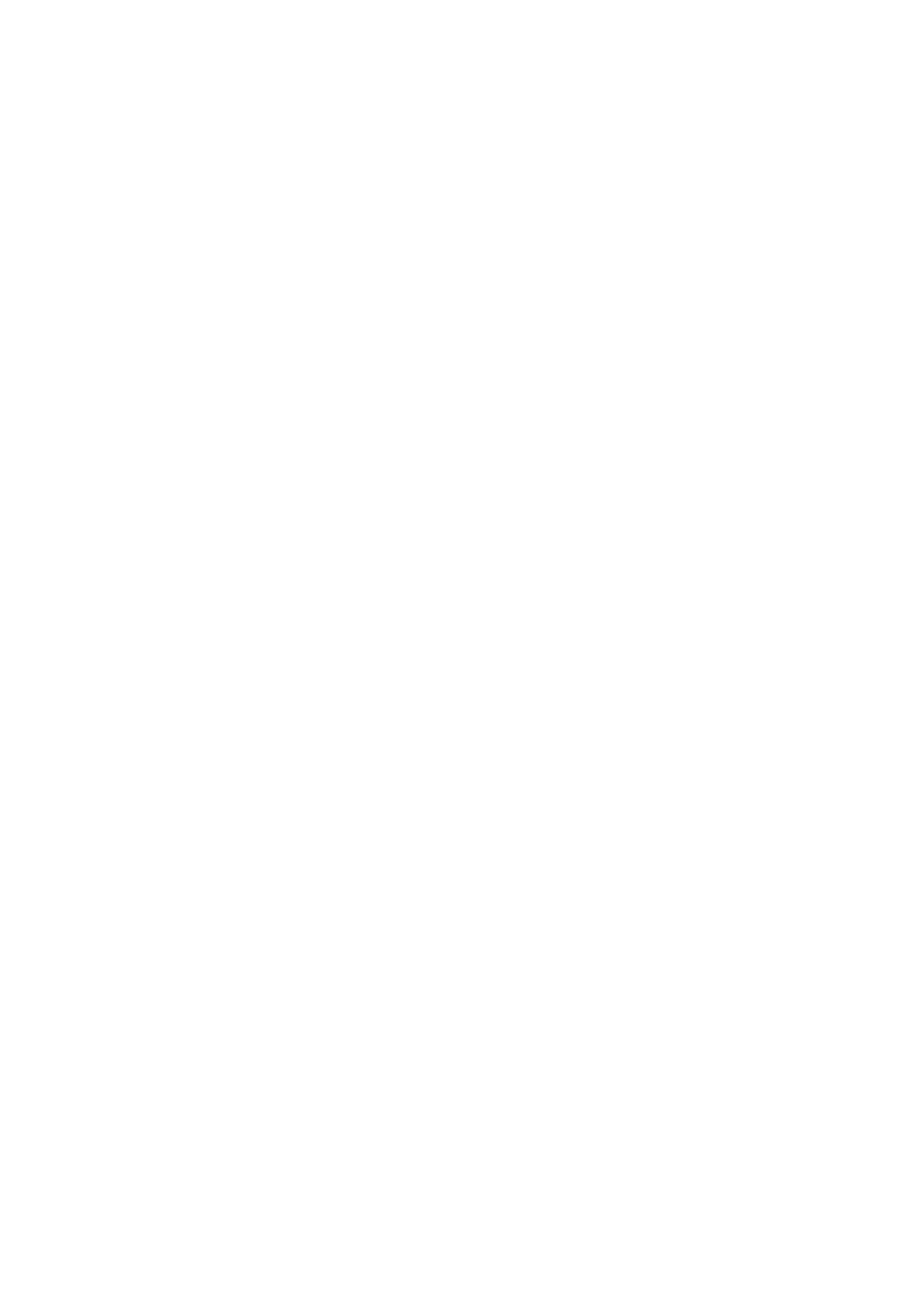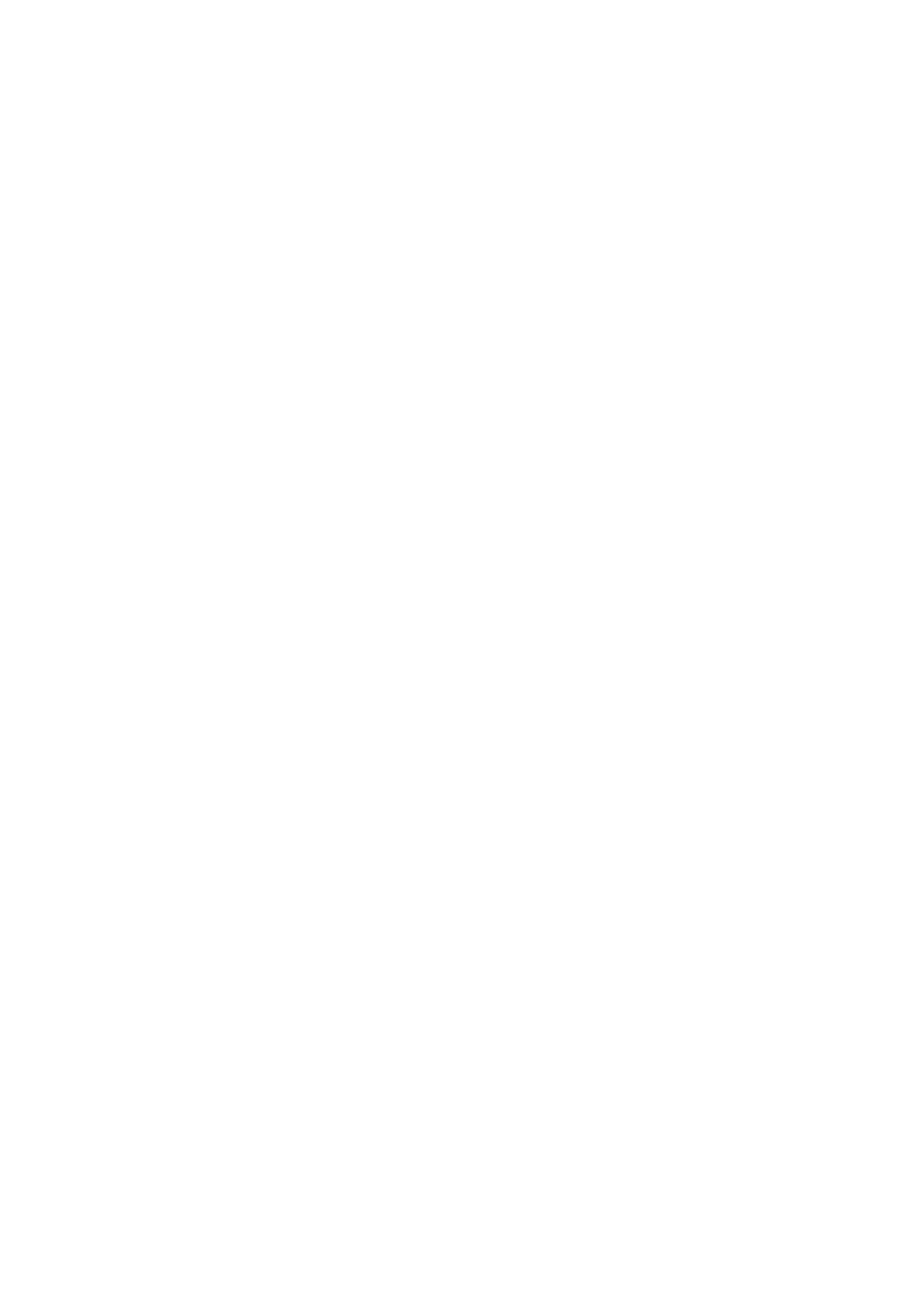
Precautions
5
It
De
– Onkyo & Pioneer Corporation tímto prohlašuje, že SX-N30/
SX-N30DAB splňuje základní požadavky a všechna
příslušná ustanoveni Směrnice 1999/5/ES.
– Undertegnede Onkyo & Pioneer Corporation erklærer
herved, at følgende udstyr SX-N30/SX-N30DAB overholder
de væsentlige krav og øvrige relevante krav i direktiv 1999/
5/EF.
– Hiermit erklärt Onkyo & Pioneer Corporation, dass sich das
Gerät SX-N30/SX-N30DAB in Übereinstimmung mit den
grundlegenden Anforderungen und den übrigen
einschlägigen Bestimmungen der Richtlinie 1999/5/EG
befindet.
– Käesolevaga kinnitab Onkyo & Pioneer Corporation
seadme SX-N30/SX-N30DAB vastavust direktiivi 1999/5/
EÜ põhinõuetele ja nimetatud direktiivist tulenevatele
teistele asjakohastele sätetele.
– ΜΕ ΤΗΝ ΠΑΡΟΥΣΑ Ο ΚΑΤΑΣΚΕΥΑΣΤΗΣ Onkyo & Pioneer
Corporation ΔΗΛΩΝΕΙ ΟΤΙ SX-N30/SX-N30DAB
ΣΥΜΜΟΡΦΩΝΕΤΑΙ ΠΡΟΣ ΤΙΣ ΟΥΣΙΩΔΕΙΣ ΑΠΑΙΤΗΣΕΙΣ
ΚΑΙ ΤΙΣ ΛΟΙΠΕΣ ΣΧΕΤΙΚΕΣ ΔΙΑΤΑΞΕΙΣ ΤΗΣ ΟΔΗΓΙΑΣ
1999/5/ΕΚ
– Por la presente, Onkyo & Pioneer Corporation, declara que
este SX-N30/SX-N30DAB cumple con los requisites
esenciales y otras exigencias relevantes de la Directiva
1999/5/EC.
– Par la présente, Onkyo & Pioneer Corporation déclare que
l’appareil SX-N30/SX-N30DAB est conforme aux
exigencies essentielles et aux autres dispositions
pertinentes de la directive 1999/5/CE.
– Con la presente Onkyo & Pioneer Corporation dichiara che
questo SX-N30/SX-N30DAB è conforme ai requisiti
essenziali ed alle altre disposizioni pertinenti stabilite dalla
direttiva 1999/5/CE.
– Ar šo Onkyo & Pioneer Corporation deklarē, ka SX-N30/
SX-N30DAB atbilst Direktīvas 1999/5/EK būtiskajām
prasībām un citiem ar to saistītajiem noteikumiem.
– Šiuo Onkyo & Pioneer Corporation deklaruoja, kad šis SX-
N30/SX-N30DAB atitinka esminius reikalavimus ir kitas
1999/5/EB Direktyvos nuostatas.
– A Onkyo & Pioneer Corporation ezzennel kijelenti, hogy a
SX-N30/SX-N30DAB típusú berendezés teljesíti az
alapvető követelményeket és más 1999/5/EK irányelvben
meghatározott vonatkozó rendelkezéseket.
– Hierbij verklaart Onkyo & Pioneer Corporation dat het
toestel l SX-N30/SX-N30DAB in overeenstemming is met
de essentiële eisen en de andere relevante bepalingen van
richtlijn 1999/5/EG.
– Niniejszym Onkyo & Pioneer Corporation deklaruje że SX-
N30/SX-N30DAB jest zgodny z zasadniczymi
wymaganiami i innymi właściwymi postanowieniami
Dyrektywy 1999/5/EC.
– Eu, Onkyo & Pioneer Corporation, declaro que o SX-N30/
SX-N30DAB cumpre os requisitos essenciais e outras
provisões relevantes da Directiva 1999/5/EC.
– Prin prezenta, Onkyo & Pioneer Corporation, declară că
aparatul SX-N30/SX-N30DAB este în conformitate cu
cerinţele esenţiale şi cu alte prevederi pertinente ale
Directivei 1999/5/CE.
– Onkyo & Pioneer Corporation týmto vyhlasuje, že SX-N30/
SX-N30DAB a spĺňa základné požiadavky a všetky
príslušné ustanovenia Smernice 1999/5/ES.
– Onkyo & Pioneer Corporation izjavlja, da je ta SX-N30/SX-
N30DAB v skladu z bistvenimi zahtevami in drugimi
relevantnimi določili direktive 1999/5/ES.
– Onkyo & Pioneer Corporation vakuuttaa täten että SX-N30/
SX-N30DAB tyyppinen laite on direktiivin 1999/5/EY
oleellisten vaatimusten ja sitä koskevien direktiivin muiden
ehtojen mukainen.
– Härmed förklarar Onkyo & Pioneer Corporation att denna
SX-N30/SX-N30DAB följer de väsentliga kraven och andra
relevanta stadgar i Direktiv 1999/5/EC.
– Hér með lýsir Onkyo & Pioneer Corporation því yfir að
varan SX-N30/SX-N30DAB er í samræmi við grunnkröfur
og aðrar kröfur sem gerðar eru í tilskipun 1999/5/EC.
– Onkyo & Pioneer Corporation erklærer herved at denne
SX-N30/SX-N30DAB er i overensstemmelse med
vesentlige krav og andre relevante bestemmelser i direktiv
1999/5/EC.
– Ovime Onkyo & Pioneer Corporation, potvrđuje da je SX-
N30/SX-N30DAB u suglasnosti sa osnovnim zahtjevima i
ostalim relevantnim odredbama Direktive 1999/5/EC.
WEEE
http://www.onkyo.com/manual/weee/weee.pdf
DISCLAIMER
Through this device you are able to link to other services or
websites which are not under the control of any company which
has designed, manufactured or distributed/have distributed this
device, and its affiliates (collectively, “Company”). We have no
control over the nature, content and availability of those services.
The inclusion of any links does not necessarily imply a
recommendation or endorse the views expressed within them.
All information, content and services available through this device
belong to third parties and are protected by copyright, patent,
trademark and/or other intellectual property laws of applicable
countries.
The information, content and services provided through this
device are for your personal, noncommercial use only. Any
information, content or services may not be used in any manner
other than previously approved by the appropriate content owner
or service provider.
You may not modify, copy, republish, translate, exploit, create
derivative works, upload, post, transmit, sell or distribute in any
manner any information, content or services available through this
device, unless expressly permitted by the appropriate copyright,
patent, trademark and/or other intellectual property owner,
including, without limitation, content owner or service provider.
THE CONTENT AND SERVICES AVAILABLE THROUGH THIS
DEVICE ARE PROVIDED “AS IS”.
COMPANY DOES NOT WARRANT INFORMATION, CONTENT
OR SERVICES SO PROVIDED, EITHER EXPRESSLY OR
IMPLIEDLY, FOR ANY PURPOSE.
COMPANY EXPRESSLY DISCLAIMS ANY WARRANTIES,
EXPRESS OR IMPLIED, INCLUDING BUT NOT LIMITED TO,
WARRANTIES OF TITLE, NON-INFRINGEMENT,
MERCHANTABILITY OR FITNESS FOR A PARTICULAR
PURPOSE.
Company makes no representation or warranty of any kind,
express or implied, about the completeness, accuracy, validity,
legality, reliability, suitability or availability with respect to the
information, content or services available through this device.
Company shall not be liable, whether in contract or tort, including
negligence and strict liability, for any direct, indirect, special,
incidental or consequential damages or any other damages
arising out of, or in connection with, any information contained in,
or as a result of the use of any content or service by you or any
third party, even if Company has been advised of the possibility of
such damages, nor shall Company be liable for any third party
claims against users of this device or any third party.
In no event shall Company be responsible nor liable for, without
limiting the generality of the foregoing, any interruption or
suspension of any information, content or service available
through this device. Company is neither responsible nor liable for
customer service related to the information, content and services
available through this device. Any question or request for service
relating to the information, content or services should be made
directly to the appropriate content owners and services providers.
SX-N30_mst.book 5 ページ 2015年11月2日 月曜日 午後12時55分