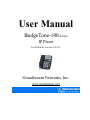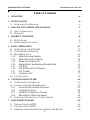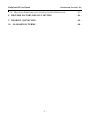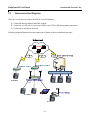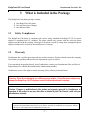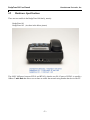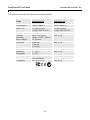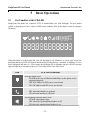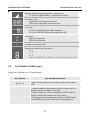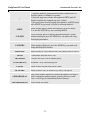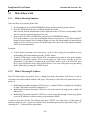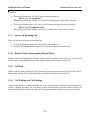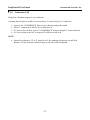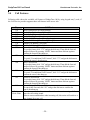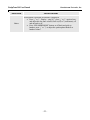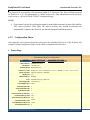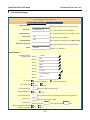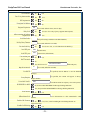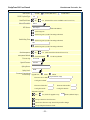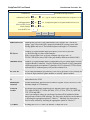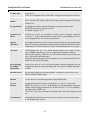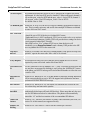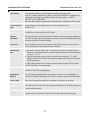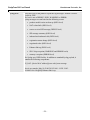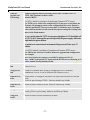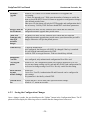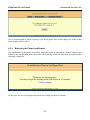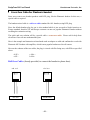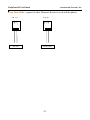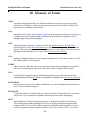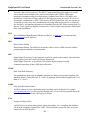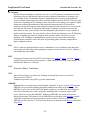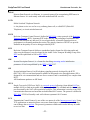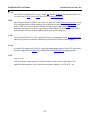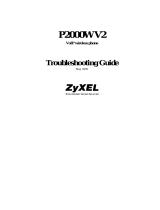Grandstream Networks Budgetone BT102 User manual
- Category
- IP phones
- Type
- User manual
This manual is also suitable for

User Manual
BudgeTone-100 Series
IP Phone
For Firmware Version 1.0.8.32
Grandstream Networks, Inc.
www.grandstream.com

BudgeTone-100 User Manual Grandstream Networks, Inc.
- 2 -
Table of Contents
1 WELCOME - 4 -
2 INSTALLATION - 5 -
2.1 INTERCONNECTION DIAGRAM - 6 -
3 WHAT IS INCLUDED IN THE PACKAGE - 7 -
3.1 SAFETY COMPLIANCES - 7 -
3.2 WARRANTY - 7 -
4 PRODUCT OVERVIEW - 8 -
4.1 KEY FEATURES - 8 -
4.2 HARDWARE SPECIFICATIONS - 9 -
5 BASIC OPERATIONS - 11 -
5.1 GET FAMILIAR WITH LCD/LED - 11 -
5.2 GET FAMILIAR WITH KEYPAD - 12 -
5.3 MAKE PHONE CALLS - 14 -
5.3.1 Make Calls using Numbers - 14 -
5.3.2 Make Calls using IP Address - 14 -
5.3.3 Answer an Incoming Call - 15 -
5.3.4 Handset Mode, Speakerphone/Headset Mode - 15 -
5.3.5 Call Hold - 15 -
5.3.6 Call Waiting and Call Flashing - 15 -
5.3.7 Call Transfer - 16 -
5.3.8 Conference Call - 17 -
5.4 CALL FEATURES - 18 -
6 CONFIGURATION GUIDE - 19 -
6.1 CONFIGURATION WITH KEYPAD - 19 -
6.2 CONFIGURATION WITH WEB BROWSER - 23 -
6.2.1 Access the Web Configuration Menu - 23 -
6.2.2 Configuration Menu - 24 -
6.2.3 Saving the Configuration Changes - 38 -
6.2.4 Rebooting the Phone from Remote - 39 -
6.3 CONFIGURATION THROUGH A CENTRAL SERVER - 40 -
7 SOFTWARE UPGRADE - 41 -
7.1 UPGRADE THROUGH HTTP - 41 -
7.2 UPGRADE THROUGH TFTP - 41 -
7.3 FIRMWARE AND CONFIGURATION FILE PREFIX AND POSTFIX - 43 -

BudgeTone-100 User Manual Grandstream Networks, Inc.
- 3 -
7.4
MANAGING FIRMWARE AND CONFIGURATION FILE DOWNLOAD - 43 -
8 RESTORE FACTORY DEFAULT SETTING - 44 -
9 HEADSET CONNECTION - 45 -
10 GLOSSARY OF TERMS - 48 -

BudgeTone-100 User Manual Grandstream Networks, Inc.
- 4 -
1 Welcome
Congratulations on becoming an owner of BudgeTone-100 IP telephone! You made an excellent
choice and we hope you will enjoy all its capabilities.
Grandstream's award-wining BudgeTone-100 series of SIP phones are innovative IP telephones that
offer a rich set of functionality and superb sound quality at ultra-affordable price. They are fully
compatible with SIP industry standard and can interoperate with many other SIP compliant devices and
software on the market.
Grandstream BudgeTone-100 IP telephone has been awarded the Best of Show product in 2003
Internet Telephony Conference and Expo.
This document is subject to changes without notice. The latest electronic version of this user manual
can be downloaded from Grandstream Networks’ official website:
http://www.grandstream.com/user_manuals/budgetone100.pdf

BudgeTone-100 User Manual Grandstream Networks, Inc.
- 5 -
2 Installation
BudgeTone-100 series IP phones are designed to look and feel like standard telephones. The following
photo illustrates the appearance of a BudgeTone IP phone and the use of its key buttons.
LCD
Menu
Outgoing Call Log
Message Access Incoming Call Log
Volume & Menu
Browser Key
Hold
Transfer
Conference
Flash
Send/
(
Re
)
Dial
Speakerphone
Message Light
Mute/Delete

BudgeTone-100 User Manual Grandstream Networks, Inc.
- 6 -
2.1 Interconnection Diagram
There are several ways to connect the BT100 series IP telephone:
1. Connected directly behind Cable/DSL modem
2. Connected to LAN side of a (wireless) SOHO router (This is the most popular connection).
3.
Connected to an Ethernet network
Following diagram illustrates the interconnection of phones in above-mentioned networks:

BudgeTone-100 User Manual Grandstream Networks, Inc.
- 7 -
3 What is Included in the Package
The BudgeTone-100 phone package contains:
1) One BudgeTone-100 phone
2) One universal power adaptor
3) One Ethernet cable
3.1 Safety Compliances
The BudgeTone-100 phone is compliant with various safety standards including FCC/CE. Its power
adaptor is compliant with UL standard. The phone should only operate with the universal power
adaptor provided with the package. Damages to the phone caused by using other unsupported power
adaptors would not be covered by the manufacturer’s warranty.
3.2 Warranty
Grandstream has a reseller agreement with our reseller customer. End user should contact the company
from whom you purchased the product for replacement, repair or refund.
If you purchased the product directly from Grandstream, contact your Grandstream Sales and Service
Representative for a RMA (Return Materials Authorization) number.
Grandstream reserves the right to remedy warranty policy without prior notification.
Warning: Please do not attempt to use a different power adaptor. Using other power adaptor may
damage the BudgeTone-100 IP telephone and will void the manufacturer warranty.
Caution: Changes or modifications to this product not expressly approved by Grandstream, or
operation of this product in any way other than as detailed by this User Manual, could void your
manufacturer warranty.
Information in this document is subject to change without notice. No part of this document may be
reproduced or transmitted in any form or by any means, electronic or mechanical, for any purpose without
the express written permission of Grandstream Networks, Inc..

BudgeTone-100 User Manual Grandstream Networks, Inc.
- 8 -
4 Product Overview
Grandstream IP Phone is a next generation IP network telephone based on industry open standard SIP
(Session Initiation Protocol). Built on innovative technology, Grandstream IP Phone features market
leading superb sound quality and rich functionalities at mass-affordable price.
4.1 Key Features
• Support SIP 2.0 (RFC 3261), TCP/UDP/IP, RTP/RTCP, HTTP, ICMP, ARP/RARP, DNS,
DHCP, NTP, PPPoE, STUN, TFTP, etc.
• Powerful Digital Signal Processing (DSP) technology to ensure superior audio quality
• Advanced and patent pending adaptive jitter buffer control, packet delay and loss concealment
technology
• Support various codecs including G.711 (PCM a-law and u-law), G.723.1 (5.3K/6.3K),
G.729A, G.726 (32K) and iLBC
• Support standard voice features such as numeric Caller ID Display, Call Waiting, Hold,
Transfer, Forward, 3-Way Conference, in-band and out-of-band DTMF, off hook autodial, auto
answer.
• Support syslog, full duplex hands-free speakerphone, redial, call log, volume control, voice
mail with indicator, downloadable ring tones.
• Support Silence Suppression, VAD (Voice Activity Detection), CNG (Comfort Noise
Generation), Line Echo Cancellation (G.168), and AGC (Automatic Gain Control)
• Support standard encryption and authentication (DIGEST using MD5, MD5-sess)
• Support for Layer 2 (802.1Q VLAN, 802.1p) and Layer 3 QoS (ToS, DiffServ, MPLS)
• Support automated NAT traversal without manual manipulation of firewall/NAT
• Provide easy configuration through manual operation (phone keypad), Web interface or
automated centralized configuration file via TFTP or HTTP.
• Support firmware upgrade via TFTP or HTTP.

BudgeTone-100 User Manual Grandstream Networks, Inc.
- 9 -
4.2 Hardware Specifications
There are two models in the BudgeTone-100 family, namely:
BudgeTone-101
BudgeTone-102 (As show in the below picture)
The ONLY difference between BT101 and BT102 is that the two RJ-45 ports of BT102 is actually a
10Base-T mini-Hub that allows user to share or sniffer the network using another data device like PC.

BudgeTone-100 User Manual Grandstream Networks, Inc.
- 10 -
The table below describes the difference among these models.
Model
BudgeTone-101
BudgeTone-102
LAN interface 1xRJ45 10Base-T 2xRJ45 10Base-T
Phone Case 25-button keypad
12-digit caller ID LCD
25-button keypad
12-digit caller ID LCD
Headset Plug 3.5 mm 3.5 mm
Universal
Switching
Power Adaptor
Input: 100-240VAC
Output: +5VDC, 400mA,
UL certified
Same as left
Dimension 18cm (W)
22cm (D)
6.5cm (H)
Same as left
Weight 2 lbs (0.9 kg) Same as left
Operating
Temperature
32 - 104
o
F
0 - 40
o
C
Same as left
Humidity 10% - 95%
(non-condensing)
Same as left
Compliance FCC/CE/C-Tick Same as left

BudgeTone-100 User Manual Grandstream Networks, Inc.
- 11 -
5 Basic Operations
5.1 Get Familiar with LCD/LED
BudgeTone-100 phone has a numeric LCD of 64mmx24mm size with backlight. The new model
(which is shipping now) has a small red LED status reminder. Here is the display when all segments
illuminate:
PM
下午
010
A
M 上午
When the phone is in the normal idle state, the backlight is off. Whenever an event (call) occurs, the
backlight and the red LED will turn on automatically to bring the user’s attention. In addition, if Voice
Mail configured and there is a VM waiting, the backlight will be blinking and the red LED message
light will light up to remind user there is a Voice Mail in the Voice Mail server.
Icon LCD Icon Definitions
Network Status Icon:
FLASH in the case of Ethernet link failure or the phone is not
registered properly.
OFF if IP address or SIP server is not found
ON if IP address and SIP server are located
Phone Status Icon:
OFF when the handset is on-hook
ON when the handset is off-hook
Speakerphone/Headset Status Icon:
FLASH when phone rings
OFF when the speakerphone/headset is off
ON when the speakerphone/headset is on

BudgeTone-100 User Manual Grandstream Networks, Inc.
- 12 -
Handset and Speakerphone/Headset Volume Icons:
0-7 scales to adjust handset / speakerphone volume
Real-time Clock:
Synchronized to Internet time server
Time zone configurable via web browser
Call Logs:
01-10 for CALLED history (dialed number)
01-10 for CALLERS history (Incoming caller ID)
Time Icon:
AM for the morning
PM for the afternoon
IP Address Separator Icons:
Numerical Numbers and Characters:
0 - 9
* = └
# = ┘
A, b, C, c, d, E, F, G, g, H, h, I, L, n, O, o, P, q, r, S, t, U, u, Y
5.2 Get Familiar with Keypad
BudgeTone-100 phone has a 25-button keypad.
Key Button Key Button Definitions
0 - 9, *, #
Digit, star and pound keys are usually used to make phone
calls
↓
1) Reduce handset, speakerphone/headset volume after off
hook the phone via handset or speaker
2) Reduce ring tone volume when phone in IDLE and off
hook to confirm the changed ring tone volume
3) Next menu item browsing when phone is in IDLE mode
after MENU key pressed, off hook to interrupt and exit
PM
A
M

BudgeTone-100 User Manual Grandstream Networks, Inc.
- 13 -
↑
1) Increase handset, speakerphone/headset volume after off
hook the phone via handset or speaker
2) Increase ring tone volume when phone in IDLE and off
hook to confirm the changed ring tone volume
3) Previous menu item browsing when phone is in IDLE mode
after MENU key pressed, off hook to interrupt and exit
MENU
Enter keypad MENU mode when phone is in IDLE mode.
It is also the ENTER key once entering MENU
CALLED
After off hook, press to display the dialed numbers. When
number displayed, press the SEND key can make call using
that displayed number
CALLERS
After off hook, press to display the incoming Caller IDs.
When number displayed, press the SEND key can make call
using that displayed number
MESSAGE
Enter to retrieve voice mails from Voice Mail Portal or Server
HOLD
Temporarily hold the active call
TRANSFER
Transfer the active call to another party
CONFERENCE
Establish 3-way conferencing call
FLASH
Flash event to switch between two lines
MUTE/DEL
Mute an active call; or Delete a key entry, call log etc
SEND/(RE)DIAL
Dial a new number inputted or Redial the number last dialed.
After entering the phone number, pressing this key would
force a call to go out immediately before timeout
SPEAKERPHONE
Enter hands-free mode

BudgeTone-100 User Manual Grandstream Networks, Inc.
- 14 -
5.3 Make Phone Calls
5.3.1 Make Calls using Numbers
There are three ways to make phone calls:
1. Pick up handset or press SPEAKERPHONE button, and then enter the phone numbers
2. Press the SEND button directly to redial the number last called.
Once pressed, the last dialed number will be displayed on the LCD as the corresponding DTMF
tones are played out and an outgoing call is sent.
3. Browse the CALLED/CALLER history and press the SEND/REDIAL button.
Pick up the handset or press the speakerphone button, then press the “CALLED/CALLERS”
button to browse thru the last 10 numbers dialed out. Once the desired number is identified and
displayed on the LCD screen, press the SEND button and a new call to that displayed number
will be sent out immediately.
Examples:
• To dial another extension on the same proxy, such as 1008, simply pick up handset or press
speakerphone, dial 1008 and then press the “SEND” button.
• To dial a PSTN number such as 6266667890, you might need to enter in some prefix number
followed by the phone number. Please check with your VoIP service provider to get the
information. If you phone is assigned with a PSTN-like number such as 6265556789, most
likely you just follow the rule to dial 16266667890 as if you were calling from a regular analog
phone, followed by pressing the “SEND” button.
5.3.2 Make Calls using IP Address
Direct IP calling allows two parties, that is, a BudgeTone phone and another VoIP Device, to talk to
each other in an ad hoc fashion without a SIP proxy. This kind of VoIP calls can be made between two
parties if:
• Both BudgeTone phone and other VoIP Device(i.e., another IP Phone or BudgeTone SIP phone
or other VoIP unit) have public IP addresses, or
• Both BudgeTone phone and other VoIP Device are on the same LAN using private or public IP
addresses, or
• Both BudgeTone phone and other VoIP Device can be connected through a router using public
or private IP addresses (with necessary port forwarding or DMZ).
To make a direct IP to IP call, first off hook, then press “MENU” key, then enter a 12-digit target IP
address to make the call. If port is not default 5060, destination ports can be specified by using “*4”
(encoding for “:”) followed by the port number.

BudgeTone-100 User Manual Grandstream Networks, Inc.
- 15 -
Examples:
• If the target IP address is 192.168.0.10, the dialing convention is
MENU_key 192 168 000 010
followed by pressing the “SEND” key or wait for seconds in the No Key Entry Timeout.
• If the target IP address/port is 192.168.1.20:5062, then the dialing convention would be:
MENU_key 192168001020*45062
followed by pressing the “SEND” key wait for seconds in the No Key Entry Timeout.
5.3.3 Answer an Incoming Call
There are two ways to answer an incoming call:
1. Pick up the handset to answer the call normally using handset, or
2. Press the SPEAKERPHONE button to answer in speakerphone or headset mode
5.3.4 Handset Mode, Speakerphone/Headset Mode
Handset mode and Speakerphone/Headset mode cannot be enabled at the same time. Pressing the
hook-switch or Speakerphone button would toggle the phone between these two modes.
5.3.5 Call Hold
While in conversation, pressing the “Hold” button will put the remote end on hold. Pressing the “Hold”
button again will release the previously Hold state and resume the bi-directional media.
5.3.6 Call Waiting and Call Flashing
If call waiting feature is enabled, while the user is in a conversation, he will hear a special stutter tone
if there is another incoming call. User then can press FLASH button to put the current call party on
hold automatically and switch to the other call. Pressing flash button toggles between two active calls.

BudgeTone-100 User Manual Grandstream Networks, Inc.
- 16 -
5.3.7 Call Transfer
Two transfer operations are supported.
5.3.7.1 Blind Transfer
User can transfer an active call to a third party without announcement.
User presses the “TRANSFER” button and if the other voice channel is available (i.e., there is no
other active conversation besides the current one), user will hear a dial tone. User can then dial
the third party’s phone number followed by pressing SEND button.
NOTE:
• “Enable Call Feature” has to be configured to “Yes” in web configuration page in order to
make the features to work.
A can hold on to the phone and wait for one of the three following behaviors:
• A quick confirmation tone (temporarily using the call waiting indication tone) follows by a
dial tone. This indicates the transfer has been successful. At this point, the user can either hang up
or make another call.
• A quick busy tone followed by a restored call (On supported platforms only). This means the
transfer has failed due to the failed response sent from server and the phone will try to recover the
call. The busy tone is just to indicate to the transferor that the transfer has failed.
• Busy tone keeps playing. This means the phone has failed to receive the final response and decide
to time out. Be advised that this does not indicate the transfer has been successful, nor does it
indicate the transfer has failed.
5.3.7.2 Attended Transfer
User can transfer an active call to a third party with announcement.
User presses the “FLASH” button and hears a dial tone, then dial the third party’s phone number
followed by pressing “SEND” button. If the call is answered, press “TRANSFER” to complete
the transfer operation and hand up, if the call is not answered, pressing “FLASH” button to
resume the original call.
NOTE:
• When Attended Transfer failed, if A hangs up, the BudgeTone phone will ring user A back
again to remind A that B is still on the call. A can pick up the phone to restore conversation
with B.

BudgeTone-100 User Manual Grandstream Networks, Inc.
- 17 -
5.3.8 Conference Call
BudgeTone 100 phone supports 3-way conference.
Assuming that call party A and B are in conversation. A wants to bring C in a conference:
1. A presses the “CONFERENCE” button to get a dial tone and put B on hold
2. A dials C’s number then “SEND” key to make the call
3. If C answers the call, then A presses “CONFERENCE” button to bring B, C in the conference.
4. If C does not answer the call, A can press FLASH back to talk to B.
NOTE:
• During the conference, if B or C drops the call, the remaining two parties can still talk.
However, if A the conference initiator hangs up, all calls will be terminated.

BudgeTone-100 User Manual Grandstream Networks, Inc.
- 18 -
5.4 Call Features
Following table shows the available call features of BudgeTone 100 by using keypad star(*) code, if
the VoIP service provider supports these call features in the server side:
Key Call Features
*30 Block CallerID (for all-config change)
*31 Send CallerID (for all-config change)
*67 Block CallerID (per call base)
*82 Send CallerID (per call base)
*50 Disable Call Waiting (for all-config change)
*51 Enable Call Waiting (for all-config change)
*70 Disable Call Waiting. (Per Call)
*71 Enable Call Waiting (Per Call)
*72 Unconditional Call Forward.
To use this feature, dial “*72” and get the dial tone. Then dial the forward
number followed by pressing “SEND” button and hear dial tone again to
confirm the forward, then hang up.
*73 Cancel Unconditional Call Forward
To cancel “Unconditional Call Forward”, dial “*73” and get the dial tone to
confirm the cancel, then hang up.
*90 Busy Call Forward
To use this feature, dial “*90” and get the dial tone. Then dial the forward
number followed by pressing “SEND” button and hear dial tone again to
confirm the forward, then hang up.
*91 Cancel Busy Call Forward
To cancel “Unconditional Call Forward”, dial “*91” and get the dial tone to
confirm the cancel, then hang up
*92 Delayed Call Forward
To use this feature, dial “*92” and get the dial tone. Then dial the forward
number followed by pressing “SEND” button and hear dial tone again to
confirm the forward, then hang up.
*93 Cancel Delayed Call Forward
To cancel this Forward, dial “*93” and get the dial tone to confirm the
cancel, then hang up
Flash or
Hook Flash
When in conversation, this action will switch to the new incoming call if user
hears the call waiting sound.
When in conversation and no other incoming call, this action will switch to a
new channel for a new call.

BudgeTone-100 User Manual Grandstream Networks, Inc.
- 19 -
6 Configuration Guide
6.1 Configuration with Keypad
When the phone is IDLE or On Hook, press the MENU button to enter key pad menu state. When the
phone goes off-hook or a call comes in, the phone automatically exits the key pad menu state and
prepare for the call. It also exits the key pad menu state if left idle for 20 seconds.
Here are the key pad menu options supported:
Menu Item Menu Functions
1
Display “[1] dhcP On ”
or “[1] dhcP oFF” for the current selection
Press MENU key to enter edit mode
Press ‘↓’ or ’↑’ to toggle the selection
Press MENU to save and exit
Must recycle power to take effective!!!
2
Display “[2] IP Addr ”
Press MENU to display the current IP address
Enter new IP address if DHCP is OFF
Press ‘↓’ or ’↑’ to exit
Press MENU to (save and) exit
Must recycle power to take effective!!!
3
Display “[3] SubNet ”
Press MENU to display the Subnet mask
Enter new Subnet mask if DHCP is OFF
Press ‘↓’ or ’↑’ to exit
Press MENU to (save and) exit
Must recycle power to take effective!!!
4
Display “[4] routEr ”
Press MENU to display the Router/Gateway address
Enter new Router/Gateway address if DHCP is OFF
Press ‘↓’ or ’↑’ to exit
Press MENU to (save and) exit
Must recycle power to take effective!!!

BudgeTone-100 User Manual Grandstream Networks, Inc.
- 20 -
Menu Item Menu Functions
5
Display “[5] dnS ”
Press MENU to display the DNS address
Enter new DNS address if DHCP is OFF
Press ‘↓’ or ’↑’ to exit
Press MENU to (save and) exit
Must recycle power to take effective!!!
6
Display “[6] tFtP ”
Press MENU to display the TFTP address
Enter new TFTP server IP address
Press MENU to save
Press ‘↓’ or ’↑’ to exit
7
Display “[7] G-711u 2”
Press MENU to select new codec
Press ‘↓’ or ’↑’ to browse a list of available codecs
line 1 “ - G-711A 2”
2 “ - G-722 2”
3 “ - G-723 1”
4 “ - G-726 2”
5 “ - G-728 8”
6 “ - G-729 2”
7 “ - iLBC 1”
Press 1 to 9 to indicate number of frames per TX packet
Press MENU to save and exit
Must recycle power to take effective!!!
8
Display “[8] SIP SP-1”
Reserve for future products.
Page is loading ...
Page is loading ...
Page is loading ...
Page is loading ...
Page is loading ...
Page is loading ...
Page is loading ...
Page is loading ...
Page is loading ...
Page is loading ...
Page is loading ...
Page is loading ...
Page is loading ...
Page is loading ...
Page is loading ...
Page is loading ...
Page is loading ...
Page is loading ...
Page is loading ...
Page is loading ...
Page is loading ...
Page is loading ...
Page is loading ...
Page is loading ...
Page is loading ...
Page is loading ...
Page is loading ...
Page is loading ...
Page is loading ...
Page is loading ...
Page is loading ...
Page is loading ...
Page is loading ...
-
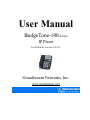 1
1
-
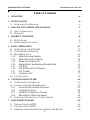 2
2
-
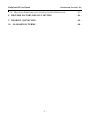 3
3
-
 4
4
-
 5
5
-
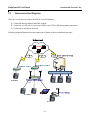 6
6
-
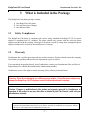 7
7
-
 8
8
-
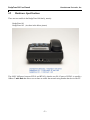 9
9
-
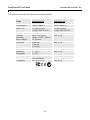 10
10
-
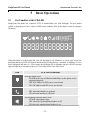 11
11
-
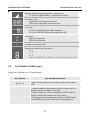 12
12
-
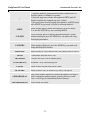 13
13
-
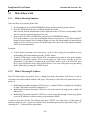 14
14
-
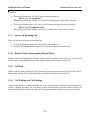 15
15
-
 16
16
-
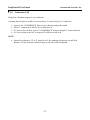 17
17
-
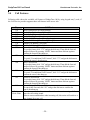 18
18
-
 19
19
-
 20
20
-
 21
21
-
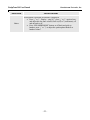 22
22
-
 23
23
-
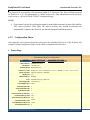 24
24
-
 25
25
-
 26
26
-
 27
27
-
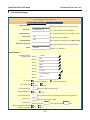 28
28
-
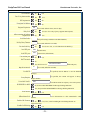 29
29
-
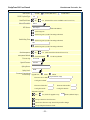 30
30
-
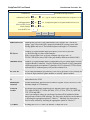 31
31
-
 32
32
-
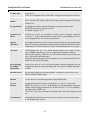 33
33
-
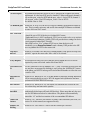 34
34
-
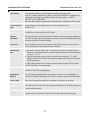 35
35
-
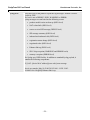 36
36
-
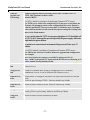 37
37
-
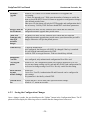 38
38
-
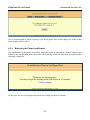 39
39
-
 40
40
-
 41
41
-
 42
42
-
 43
43
-
 44
44
-
 45
45
-
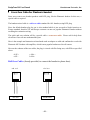 46
46
-
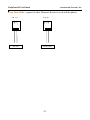 47
47
-
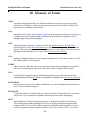 48
48
-
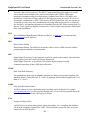 49
49
-
 50
50
-
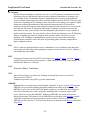 51
51
-
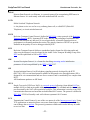 52
52
-
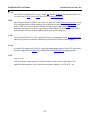 53
53
Grandstream Networks Budgetone BT102 User manual
- Category
- IP phones
- Type
- User manual
- This manual is also suitable for
Ask a question and I''ll find the answer in the document
Finding information in a document is now easier with AI
Related papers
-
Grandstream Networks 100 Series User manual
-
Grandstream Networks 200 Series User manual
-
Grandstream Networks BudgeTone-100 User manual
-
Grandstream Networks Grandstream BudgeTone 200 User manual
-
Grandstream Networks BT–200 User manual
-
Grandstream Networks GXP1782 Quick User Manual
-
Grandstream Networks BT–200 User manual
-
Grandstream Networks GXV3615W User manual
-
Grandstream Networks HANDYTONE 486 User manual
-
Grandstream Networks HandyTone-386 User manual
Other documents
-
Optimus HD 2000 series User manual
-
Abocom DVG-2101SP User manual
-
Abocom DVG-2101S User manual
-
LG-Ericsson ACT-50 Quick Install Manual
-
Shenzhen FXS Series User manual
-
Dinstar DAG2000-32 User manual
-
LevelOne VOI-7100 User manual
-
 Bizfon 4000 User manual
Bizfon 4000 User manual
-
LevelOne VOI-7100 User manual
-
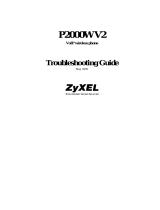 ZyXEL Communications P2000W V2 User manual
ZyXEL Communications P2000W V2 User manual