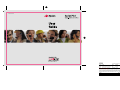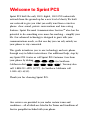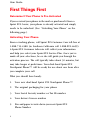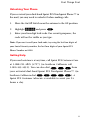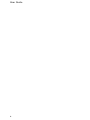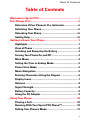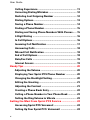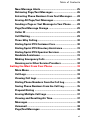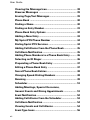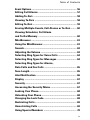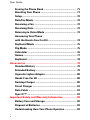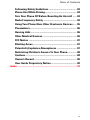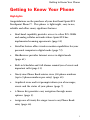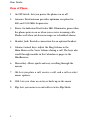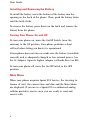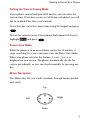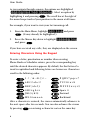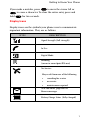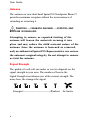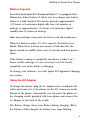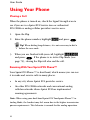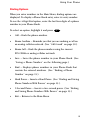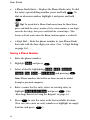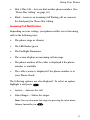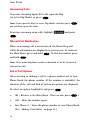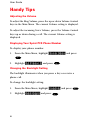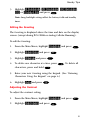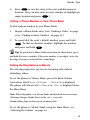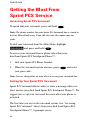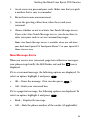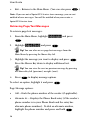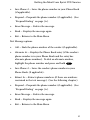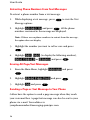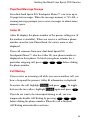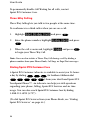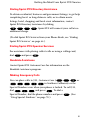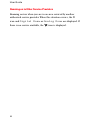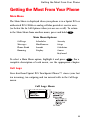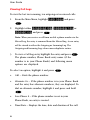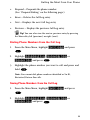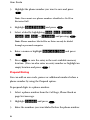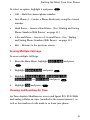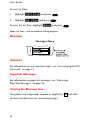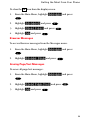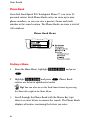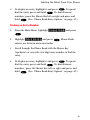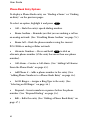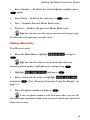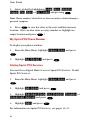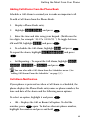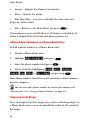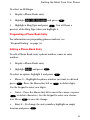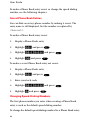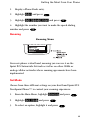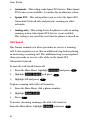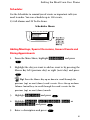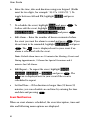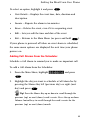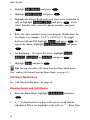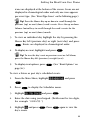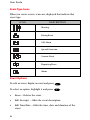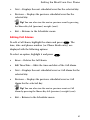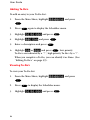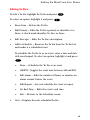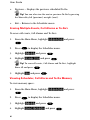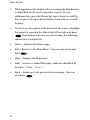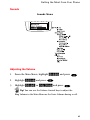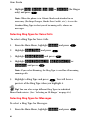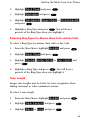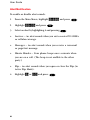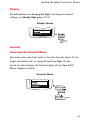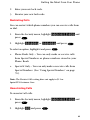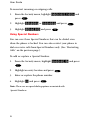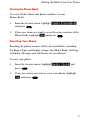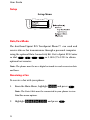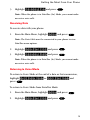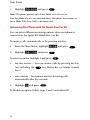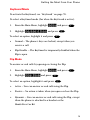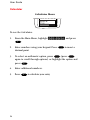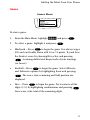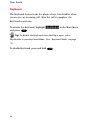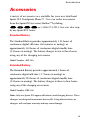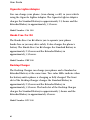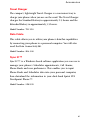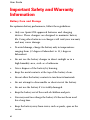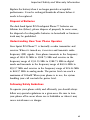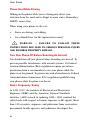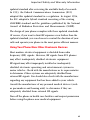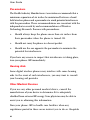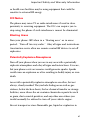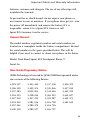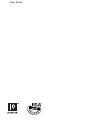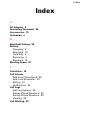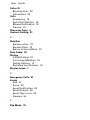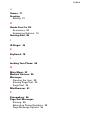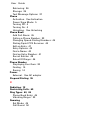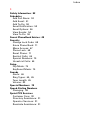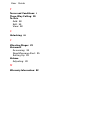Sprint Sprint PCS touchpoint LA990009-0462 User manual
- Category
- Mobile phones
- Type
- User manual
This manual is also suitable for

SPRINT
DATE:
BY/ON:
DIE:
FIERY PD:
Sprint PCS>TouchPointPhone
CLIENT:
FOLDER:
ITEM:
FILE:
04.21.99
ms/dakota
denso die
100%PD
DESIGN:
PRODUCTION:
ACCOUNT MNGR:
PROOFREADER:
GP
MS
TS
THIS PROOF PRINTED AT 100% ACTUAL SIZE
®DEUTSCH DESIGN WORKS, SAN FRANCISCO
CB2
CB2_SPPC045_TchPntUsrGd
Touch Point Phone User Guide
FINAL ART APPROVAL REQUIRED: Please review carefully. All copy should be proofread by Client & legal requirements checked
by Client’s legal department. Printer is responsible for confirmation of specifications before making plates for accuracy in
measurements, plate tolerance requirements, & registration. Any changes made by Printer to accommodate production requirements
should be approved by both the Client and Designer. Deutsch Design Works is not responsible for any corrections not specified on This
Approval. WE REQUIRE YOUR WRITTEN AUTHORIZATION VIA YOUR SIGNATURE BELOW PRIOR TO RELEASING THIS ART.
PLEASE RETURN ONE SIGNED COPY TO DEUTSCH DESIGN WORKS
CLIENT: DATE:
LIT1533 (APRIL 99)
LA990009-0462
Dual-Band Phone

Welcome to Sprint PCS
Sprint PCS built the only 100% digital, 100% PCS nationwide
network from the ground up for a new level of clarity. We built
our network to give you what you really want from a wireless
phone: clear sound, private conversations and time-saving
features. Sprint Personal Communication Services
SM
also has the
potential to do something even more far-reaching – simplify your
life. Our advanced technology is designed to grow with your
communications needs, so that one day you can rely entirely on
your phone to stay connected.
This guide introduces you to our technology and new phone
through easy-to-follow instructions. For additional help, stop by
any Sprint PCS Center or call Sprint PCS Customer Care from
your phone by dialing
(in Southern
California dial
). You may also
call 1-888-211-4PCS (4727) (in Southern California call
1-800-455-4551).
Thank you for choosing Sprint PCS.
Our services are provided to you under certain terms and
conditions – all of which are listed in the Terms and Conditions of
Service pamphlet included with your phone.

ii
User Guide
First Things First
Determine If Your Phone Is Pre-Activated
If you received your phone in the mail or purchased it from a
Sprint PCS Center, your phone is already activated and simply
needs to be unlocked. (See “Unlocking Your Phone” on the
following page.)
Activating Your Phone
From a working phone, call Sprint PCS Customer Care toll-free at
1-888-715-4588 (in Southern California call 1-888-PCS-6699).
A Sprint PCS Customer Advocate will collect your information
and help you select your Sprint PCS Service Plan. Once you’ve
made all your selections, he or she will guide you through the
activation process. The call typically takes about 30 minutes, but
may take longer at peak times. Your dual-band Sprint PCS
Touchpoint Phone™ will be ready for use about one hour after
you complete your call.
What you should have handy:
1. Your new dual-band Sprint PCS Touchpoint Phone™
2. The original packaging for your phone
3. Your Social Security number or Tax ID number
4. Your driver’s license number
5. Pen and paper to write down your new Sprint PCS
Phone Number

iii
First Things First
Unlocking Your Phone
If you received your dual-band Sprint PCS Touchpoint Phone™ in
the mail, you may need to unlock it before making calls.
1. Move the On/Off Switch near the antenna to the ON position.
2. Highlight Unlock and press
.
3. Enter your four-digit lock code. For security purposes, the
code will not be visible as you type.
Note: If you can’t recall your lock code, try using the last four digits of
your Social Security number, the last four digits of your Sprint PCS
Phone Number or 0000.
Getting Help
If you need assistance at any time, call Sprint PCS Customer Care
at 1-888-211-4PCS (4727) (in Southern California call
1-800-455-4551). You can also dial
from
your activated dual-band Sprint PCS Touchpoint Phone™ (in
Southern California dial
). A
Sprint PCS Customer Advocate is available to assist you 24
hours a day.

iv
User Guide

v
Table of Contents
Table of Contents
Welcome to Sprint PCS.......................................................... i
First Things First ..................................................................... ii
Determine If Your Phone Is Pre-Activated .................... ii
Activating Your Phone ..................................................... ii
Unlocking Your Phone ....................................................iii
Getting Help .....................................................................iii
Getting to Know Your Phone ................................................ 1
Highlights.......................................................................... 1
View of Phone .................................................................. 2
Installing and Removing the Battery ............................. 4
Turning Your Phone On and Off....................................... 4
Main Menu ....................................................................... 4
Setting the Time in Analog Mode................................... 5
Power Save Mode ........................................................... 5
Menu Navigation ............................................................. 5
Entering Characters Using the Keypad ......................... 6
Display Icons .................................................................... 7
Antenna ............................................................................. 8
Signal Strength................................................................. 8
Battery Capacity............................................................... 9
Using the AC Adapter ...................................................... 9
Using Your Phone ................................................................. 10
Placing a Call ................................................................. 10
Roaming With Your Sprint PCS Phone™..................... 10
Setting Your Phone’s Mode ........................................... 11

vi
User Guide
Calling Experience ........................................................ 11
Correcting Dialing Mistakes ........................................ 12
Redialing Last Outgoing Number ................................. 12
Dialing Options............................................................... 13
Saving a Phone Number................................................ 14
Finding a Phone Number............................................... 15
Dialing and Saving Phone Numbers With Pauses..... 15
4-Digit Dialing ................................................................ 16
In Call Options ................................................................ 16
Incoming Call Notification............................................ 17
Answering Calls............................................................. 18
Missed Call Notification ............................................... 18
End of Call Options......................................................... 18
Data/Fax Calls ................................................................ 19
Internet Access .............................................................. 19
Handy Tips ............................................................................. 20
Adjusting the Volume .................................................... 20
Displaying Your Sprint PCS Phone Number ............... 20
Changing the Backlight Setting ................................... 20
Editing the Greeting ....................................................... 21
Adjusting the Contrast ................................................... 21
Creating a Phone Book Entry ........................................ 22
Calling a Phone Number in Your Phone Book ............ 23
Setting the Ring Volume to Vibrate .............................. 23
Getting the Most From Sprint PCS Service ..................... 24
Accessing Sprint PCS Voicemail ................................. 24
Setting Up Your Sprint PCS Voicemail ....................... 24

vii
Table of Contents
New Message Alerts..................................................... 25
Retrieving Page/Text Messages .................................. 26
Extracting Phone Numbers From Text Messages ...... 28
Erasing All Page/Text Messages ................................. 28
Sending a Page or Text Message to Your Phone ....... 28
Page/Text Message Storage ........................................ 29
Caller ID .......................................................................... 29
Call Waiting .................................................................... 29
Three-Way Calling ......................................................... 30
Dialing Sprint PCS Customer Care............................... 30
Dialing Sprint PCS Directory Assistance .................... 31
Dialing Sprint PCS Operator Services ......................... 31
Roadside Assistance ..................................................... 31
Making Emergency Calls .............................................. 31
Roaming on to Other Service Providers ...................... 32
Getting the Most From Your Phone ................................... 33
Main Menu ..................................................................... 33
Call Logs.......................................................................... 33
Viewing Call Logs .......................................................... 34
Dialing Phone Numbers From the Call Log ................. 35
Saving Phone Numbers From the Call Log.................. 35
Prepend Dialing ............................................................. 36
Erasing Multiple Call Logs............................................ 37
Viewing and Resetting Air Time................................... 37
Messages........................................................................ 38
Voicemail ........................................................................ 38
Page/Text Messages ..................................................... 38

viii
User Guide
Clearing the Message Icon........................................... 38
Browser Messages ....................................................... 39
Erasing Page/Text Messages ....................................... 39
Phone Book .................................................................... 40
Finding a Name .............................................................. 40
Finding an Entry Number ............................................... 41
Phone Book Entry Options ............................................ 42
Adding a New Entry ....................................................... 43
My Sprint PCS Phone Number ..................................... 44
Dialing Sprint PCS Services ......................................... 44
Adding Call Alarms From the Phone Book.................. 45
Call Alarm Notification ................................................. 45
Adding Phone Numbers to a Phone Book Entry ......... 46
Selecting an ID Ringer .................................................. 46
Prepending a Phone Book Entry .................................. 47
Editing a Phone Book Entry .......................................... 47
Secret Phone Book Entries ........................................... 48
Changing Speed-Dialing Numbers .............................. 48
Roaming .......................................................................... 49
Scheduler........................................................................ 51
Adding Meetings, Special Occasions,
General Events and Dining Appointments .................. 51
Event Notification .......................................................... 52
Adding Call Alarms From the Scheduler ..................... 53
Call Alarm Notification ................................................. 54
Viewing Events and Call Alarms .................................. 54
Event Type Icons............................................................. 56

ix
Table of Contents
Event Options.................................................................. 56
Editing Call Alarms ........................................................ 57
Adding To-Do’s ............................................................... 58
Viewing To-Do’s ............................................................. 58
Editing To-Do’s ................................................................ 59
Erasing Multiple Events, Call Alarms or To-Do’s ........ 60
Viewing Scheduler, Call Alarm
and To-Do Memory ........................................................ 60
MiniBrowser .................................................................. 61
Using the MiniBrowser ................................................. 61
Sounds............................................................................. 63
Adjusting the Volume .................................................... 63
Selecting Ring Types for Voice Calls ........................... 64
Selecting Ring Types for Messages ............................ 64
Selecting Ring Types for Alarms,
Data Calls and Fax Calls ............................................... 65
Tone Length..................................................................... 65
Alert Notification ........................................................... 66
Display ............................................................................ 67
Security ........................................................................... 67
Accessing the Security Menu ...................................... 67
Locking Your Phone ....................................................... 68
Unlocking Your Phone ................................................... 68
Changing the Lock Code ............................................... 68
Restricting Calls............................................................. 69
Unrestricting Calls ......................................................... 69
Using Special Numbers ................................................ 70

x
User Guide
Erasing the Phone Book ................................................ 71
Resetting Your Phone .................................................... 71
Setup................................................................................ 72
Data/Fax Mode ............................................................... 72
Receiving a Fax .............................................................. 72
Receiving Data ............................................................... 73
Returning to Voice Mode .............................................. 73
Answering Your Phone
with the Hands-Free Car Kit.......................................... 74
KeyGuard Mode ............................................................. 75
Flip Mode ........................................................................ 75
Calculator ....................................................................... 76
Games.............................................................................. 77
KeyGuard......................................................................... 78
Accessories .......................................................................... 79
Standard Battery ............................................................ 79
Extended Battery............................................................ 79
Cigarette Lighter Adapter.............................................. 80
Hands-Free Car Kit ......................................................... 80
Desktop Charger ............................................................ 80
Travel Charger ................................................................ 81
Data Cable ...................................................................... 81
Sync It!™ ........................................................................ 81
Important Safety and Warranty Information ................... 82
Battery Care and Storage .............................................. 82
Disposal of Batteries ..................................................... 83
Understanding How Your Phone Operates ................. 83

xi
Table of Contents
Following Safety Guidelines ........................................ 83
Phone Use While Driving .............................................. 84
Turn Your Phone Off Before Boarding An Aircraft ..... 84
Radio Frequency Safety ................................................ 84
Using Your Phone Near Other Electronic Devices..... 85
Pacemakers.................................................................... 86
Hearing Aids ................................................................... 86
Other Medical Devices ................................................. 86
FCC Notice ...................................................................... 87
Blasting Areas ................................................................ 87
Potentially Explosive Atmospheres ............................. 87
Restricting Children’s Access To Your Phone............. 88
Cautions .......................................................................... 88
Owner’s Record .............................................................. 89
User Guide Proprietary Notice ..................................... 89
Index ....................................................................................... 91

1
Getting to Know Your Phone
Getting to Know Your Phone
Highlights
Congratulations on the purchase of your dual-band Sprint PCS
Touchpoint Phone™. This phone is lightweight, easy-to-use,
reliable and offers many significant features:
• Dual-band capability provides access to other PCS CDMA
and analog cellular networks where Sprint PCS has
implemented roaming agreements (page 10)
• Data/Fax feature offers wireless modem capabilities for your
personal computer in digital mode (page 72)
• MiniBrowser provides Internet access in digital mode
(page 61)
• Built-in Scheduler and Call Alarms remind you of events and
important calls (page 51)
• Ninety-nine Phone Book entries store 300 phone numbers
(up to 9 phone numbers per entry) (page 40)
• Graphical icons and text prompts inform you of messages,
events and the status of your phone (page 7)
• A Mouse Key provides easy navigation through menu
options (page 5)
• Assign one of twenty-five ringer tones to any Phone Book
entry (page 46)

2
User Guide
View of Phone
1. On/Off Switch: Lets you power the phone on or off.
2. Antenna: Fixed antenna provides optimum reception for
800 and 1900 MHz frequencies.
3. Power On Indicator/Dual-Color LED: Illuminates green when
the phone powers on or when you receive incoming calls.
Flashes red when you have messages or scheduled alarms.
4. Headset Jack: Provides connection for an optional headset.
5. Volume Control keys: Adjust the Ring Volume in the
Main Menu or the Voice Volume during a call. The keys also
scroll through months in the Calendar or pages in the
MiniBrowser.
6. Mouse Key: Allows quick and easy scrolling through the
menus.
7. OK: Lets you place a call, receive a call, end a call or select
menu options.
8. CLR: Lets you clear an entry or back-up in the menu.
9. Flip: Lets you answer or end calls in Active Flip Mode.

3
Getting to Know Your Phone
➄ Volume
Control
➀ On/Off
Switch
➆ OK ➇ CLR
➂ Power On Indicator/
Dual-Color LED
➈ Flip
➁ Antenna
➃ Headset Jack
➅ Mouse Key

4
User Guide
Installing and Removing the Battery
To install the battery, insert the bottom of the battery into the
opening on the back of the phone. Then, push the battery down
until the latch clicks.
To remove the battery, press down on the latch and remove the
battery from the phone.
Turning Your Phone On and Off
To turn your phone on, move the On/Off Switch (near the
antenna) to the ON position. Your phone performs a short
self-test before letting you know it is operational.
If your phone does not turn on, make sure the battery is installed
correctly and is adequately charged or has external power (via
the AC Adapter, Cigarette Lighter Adapter or Hands-Free Car Kit).
To turn your phone off, move the On/Off Switch to the OFF
position.
Main Menu
When your phone acquires Sprint PCS Service, the Greeting (a
banner of text), the current time and date and the Main Menu
are displayed. If you are in a Sprint PCS or authorized analog
cellular provider’s service area, you are ready to send and
receive calls.

5
Getting to Know Your Phone
Setting the Time in Analog Mode
If your phone cannot find Sprint PCS Service, you can enter the
current time. If you have events or Call Alarms scheduled, you will
not be notified if the time is not entered.
To set the time, enter the current time using the keypad and press
.
To wait five minutes to see if your phone finds Sprint PCS Service,
highlight Wait and press
.
Power Save Mode
When the phone is in an area without service for 15 minutes, it
stops searching for service and enters into the Power Save Mode.
When your phone activates this feature, Power Save is
displayed on your screen. The phone automatically checks for
service periodically, or you can check manually by pressing any
key.
Menu Navigation
The Mouse Key lets you scroll circularly through menus quickly
and easily.
Up
Down
Right
Left

6
User Guide
As you navigate through a menu, the options are highlighted
(Highlighted Text Example). Select an option by
highlighting it and pressing
. The scroll bar at the right of
the menu keeps track of your position in the menu at all times.
For example, if you want to view your last incoming call:
1. From the Main Menu, highlight Call Logs and press
. (It may already be highlighted.)
2. Press the Mouse Key down to highlight Incoming Log
and press
.
If you have received any calls, they are displayed on the screen.
Entering Characters Using the Keypad
To enter a letter, punctuation or number when creating
Phone Book or Scheduler entries, press the corresponding key
until the desired character appears. By default, the first letter of a
word is capitalized and following letters are lowercase. Characters
scroll in the following order:
1 . ? , ’ & - @ ( ) \ ~ P Q R S 7 p q r s 7
A B C 2 a b c 2 T U V 8 t u v 8
D E F 3 d e f 3 W X Y Z 9 w x y z 9
G H I 4 g h i 4 Space 0
J K L 5 j k l 5 Forward
M N O 6 m n o 6 Backward
After a character is entered, the cursor automatically advances to
the next space after two seconds. You can also advance the cursor
by pressing
or entering a character not on the same key.
Space

7
Getting to Know Your Phone
Signal Strength (full strength)
In Use
Digital Mode
Roaming
(occurs in a non-Sprint PCS area)
No Service
New voicemail, page/text or
Browser messages
Battery Charge Status (fully charged)
ICON DESCRIPTION
May result from one of the following:
• searching for service
• no service
• maintenance required
R
If you make a mistake, press to move the cursor left or
to erase a character. To clear the entire entry, press and
hold
for two seconds.
Display Icons
Display icons are the symbols your phone uses to communicate
important information. They are as follows:

8
User Guide
Antenna
The antenna on your dual-band Sprint PCS Touchpoint Phone™
provides maximum reception without the inconvenience of
extending or retracting it.
WARNING -- CHOKING HAZARD -- ANTENNA MAY
BECOME DISLODGED
Attempting to remove or repeated twisting of the
antenna will loosen the materials securing it into
place and may reduce the child restraint nature of the
antenna. Once the antenna is loosened or removed,
only an authorized Sprint PCS Representative can restore
the antenna’s original integrity. Do not attempt to remove
or twist the antenna.
Signal Strength
The quality of each call you make or receive depends on the
signal strength in your area. The number of bars in the
Signal Strength icon informs you of the current strength. The
more bars, the stronger the signal.
Strongest–––––––––––––––––>Weakest No Service
Page is loading ...
Page is loading ...
Page is loading ...
Page is loading ...
Page is loading ...
Page is loading ...
Page is loading ...
Page is loading ...
Page is loading ...
Page is loading ...
Page is loading ...
Page is loading ...
Page is loading ...
Page is loading ...
Page is loading ...
Page is loading ...
Page is loading ...
Page is loading ...
Page is loading ...
Page is loading ...
Page is loading ...
Page is loading ...
Page is loading ...
Page is loading ...
Page is loading ...
Page is loading ...
Page is loading ...
Page is loading ...
Page is loading ...
Page is loading ...
Page is loading ...
Page is loading ...
Page is loading ...
Page is loading ...
Page is loading ...
Page is loading ...
Page is loading ...
Page is loading ...
Page is loading ...
Page is loading ...
Page is loading ...
Page is loading ...
Page is loading ...
Page is loading ...
Page is loading ...
Page is loading ...
Page is loading ...
Page is loading ...
Page is loading ...
Page is loading ...
Page is loading ...
Page is loading ...
Page is loading ...
Page is loading ...
Page is loading ...
Page is loading ...
Page is loading ...
Page is loading ...
Page is loading ...
Page is loading ...
Page is loading ...
Page is loading ...
Page is loading ...
Page is loading ...
Page is loading ...
Page is loading ...
Page is loading ...
Page is loading ...
Page is loading ...
Page is loading ...
Page is loading ...
Page is loading ...
Page is loading ...
Page is loading ...
Page is loading ...
Page is loading ...
Page is loading ...
Page is loading ...
Page is loading ...
Page is loading ...
Page is loading ...
Page is loading ...
Page is loading ...
Page is loading ...
Page is loading ...
Page is loading ...
Page is loading ...
Page is loading ...
-
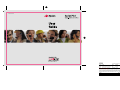 1
1
-
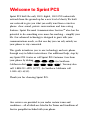 2
2
-
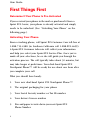 3
3
-
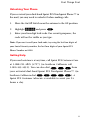 4
4
-
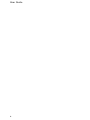 5
5
-
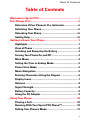 6
6
-
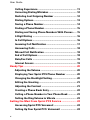 7
7
-
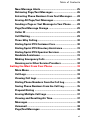 8
8
-
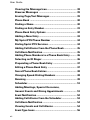 9
9
-
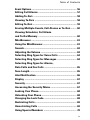 10
10
-
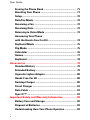 11
11
-
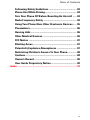 12
12
-
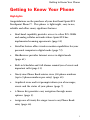 13
13
-
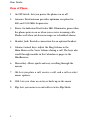 14
14
-
 15
15
-
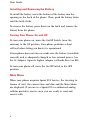 16
16
-
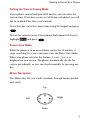 17
17
-
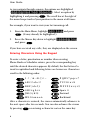 18
18
-
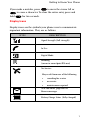 19
19
-
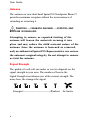 20
20
-
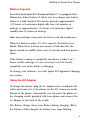 21
21
-
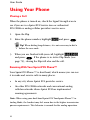 22
22
-
 23
23
-
 24
24
-
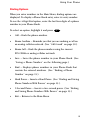 25
25
-
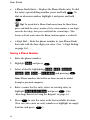 26
26
-
 27
27
-
 28
28
-
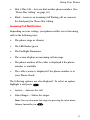 29
29
-
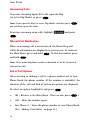 30
30
-
 31
31
-
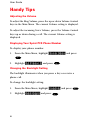 32
32
-
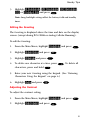 33
33
-
 34
34
-
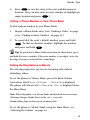 35
35
-
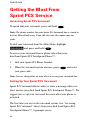 36
36
-
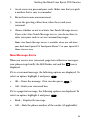 37
37
-
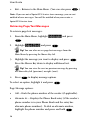 38
38
-
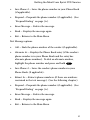 39
39
-
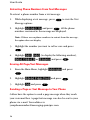 40
40
-
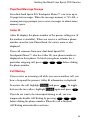 41
41
-
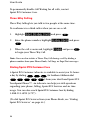 42
42
-
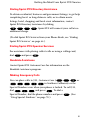 43
43
-
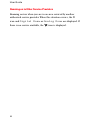 44
44
-
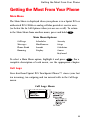 45
45
-
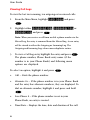 46
46
-
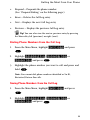 47
47
-
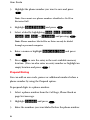 48
48
-
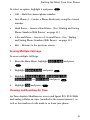 49
49
-
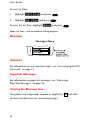 50
50
-
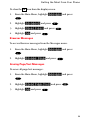 51
51
-
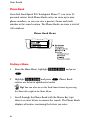 52
52
-
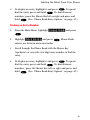 53
53
-
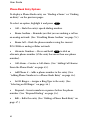 54
54
-
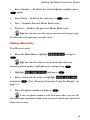 55
55
-
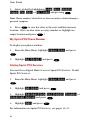 56
56
-
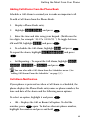 57
57
-
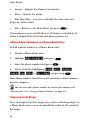 58
58
-
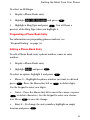 59
59
-
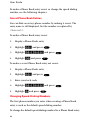 60
60
-
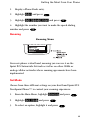 61
61
-
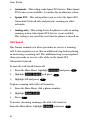 62
62
-
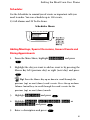 63
63
-
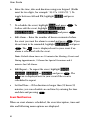 64
64
-
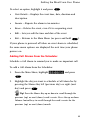 65
65
-
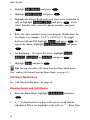 66
66
-
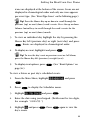 67
67
-
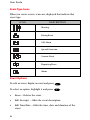 68
68
-
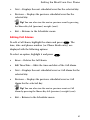 69
69
-
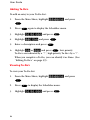 70
70
-
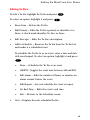 71
71
-
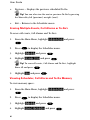 72
72
-
 73
73
-
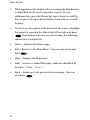 74
74
-
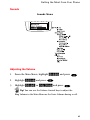 75
75
-
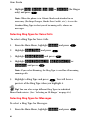 76
76
-
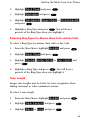 77
77
-
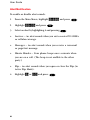 78
78
-
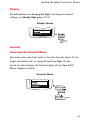 79
79
-
 80
80
-
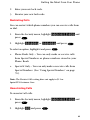 81
81
-
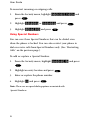 82
82
-
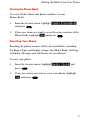 83
83
-
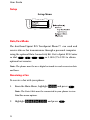 84
84
-
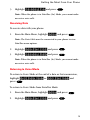 85
85
-
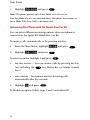 86
86
-
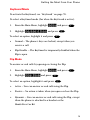 87
87
-
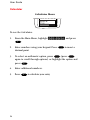 88
88
-
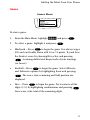 89
89
-
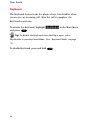 90
90
-
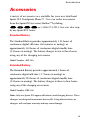 91
91
-
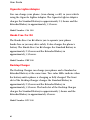 92
92
-
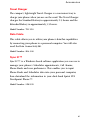 93
93
-
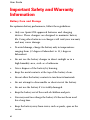 94
94
-
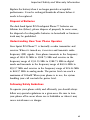 95
95
-
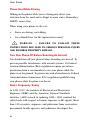 96
96
-
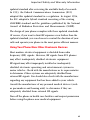 97
97
-
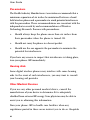 98
98
-
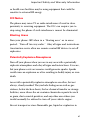 99
99
-
 100
100
-
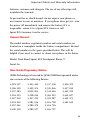 101
101
-
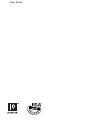 102
102
-
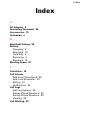 103
103
-
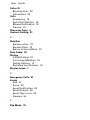 104
104
-
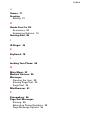 105
105
-
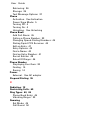 106
106
-
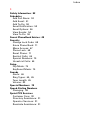 107
107
-
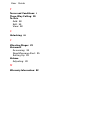 108
108
Sprint Sprint PCS touchpoint LA990009-0462 User manual
- Category
- Mobile phones
- Type
- User manual
- This manual is also suitable for
Ask a question and I''ll find the answer in the document
Finding information in a document is now easier with AI