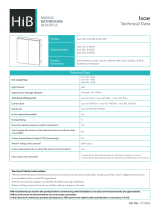Page is loading ...

Dell OpenManage Server
Administrator
Version 6.5
Release Notes

What’s New
The release highlights of OpenManage Server Administrator 6.5:
•
Added support for the following operating systems:
VMware ESX 4.0 U3
VMware ESX 4.1 U1
VMware ESXi 4.1 U1
VMware ESXi 4.0 U3
Citrix XenServer 5.6 FP1
Microsoft Windows Small Business Server 2011
Microsoft Windows Server 2008 R2 SP1
•
Deprecated the following operating systems:
Red Hat Enterprise Linux 4.x
VMware ESX 4.0 U2
VMware ESX 4.1
VMware ESXi 4.0 U2
VMware ESXi 4.1
Citrix XenServer 5.6
•
New Platforms supported
Dell PowerEdge R210 II
Dell PowerEdge T110 II
•
Server Administrator reports whether a Converged Network Adapter (CNA) has Fibre Channel over
Ethernet (FCoE) /iSCSI over Ethernet (iSoE) capability or not. Also, Server Administrator supports new
team types for CNA cards. For more information on team types, refer to the online help.
•
Added support for a new memory redundancy mode called Double Device Data Correction (DDDC).
•
Added support for display of Lifecycle Controller/Unified Server Configurator (USC) version information.
To display this information, the minimum iDRAC version for Dell monolithic systems is 1.70 and for Dell
modular systems is 3.20.
•
Added support for 32x32 GB DIMM for Server Administrator to report the correct memory capacity.
For a list of platforms, Operating Systems, and Browsers support added and deprecated, refer to the Dell Systems
Software Support Matrix Version 6.5 at support.dell.com/manualsÆ Software Æ Systems Management Æ Dell
OpenManage Releases.
See the Server Administrator context-sensitive online help for more information on features introduced in this
release.
Installation
For complete installation instructions, see the Dell OpenManage Server Administrator Installation Guide Version
6.5.
This section provides information to help enhance your experience with Server Administrator, in particular,
implementations and environments.
Installation and Configuration Notes
•
Server Administrator uses port 1311 as the default port. Port 1311 is a registered port number of Dell Inc. If
another application is configured to run on port 1311 before Server Administrator is installed, the DSM SA
Connection Service will not start after installation. Before you install Server Administrator, ensure that port
1311 is not being used.
•
You need to enable client-side scripting in Internet Explorer before starting Server Administrator. To do so,
perform the following steps:
1. Navigate to "Tools" in Internet Explorer.

2. Under Tools, click "Internet Options".
3. Under "Internet Options", click the "Security" tab.
4. Select the security zone that the system running Server Administrator belongs to.
NOTE: This option should be set to "Trusted sites".
5. Click the "Custom Level" button.
6. For Windows 2003, perform the following steps,
— Under "Miscellaneous", select the "Allow Meta Refresh" radio button.
— Under "Active Scripting", select the "Enable" radio button.
— Under "Active scripting", select the "Allow scripting of Internet Explorer web browser controls"
radio button.
7. Click "OK" and restart your browser.
•
To allow Single Sign-on for Server Administrator, perform the following steps:
1. Navigate to "Tools" in Internet Explorer.
2. Under "Tools", click "Internet Options"
3. Under "Internet Options", click the "Security" tab.
4. Select "Trusted sites".
5. Click the "Custom Level" button.
6. Under "User Authentication", select the "Automatic Logon with current username and password" radio button.
Press ‘OK’ to exit the "Custom Level" window.
7. Now select the "Advanced" tab, and under "HTTP 1.1 settings", make sure "Use HTTP 1.1" is checked.
8. Select "Trusted sites". Click "Sites". Add server to the website. Click "Close".
9. Click "OK" and restart your browser
•
If you run a security scanner tool (such as Nessus) against the Server Administrator Web server, certain
security warnings against port 1311 running the Server Administrator Web server may be displayed. The
following warnings have been investigated by Dell engineering and are determined to be "false positives"
(invalid security warnings) that you can safely ignore:
— "The Web server on 1311 allows scripts to read sensitive configuration and / or XML files." Dell has
determined that this warning is a false positive.
— "The Web server on 1311 allows to delete " / " which implies that the Web server will allow a remote user to
delete the files in root on the server." Dell has determined that this warning is a false positive.
— "The Web server on 1311 may be susceptible to a 'WWW Infinite Request' attack." Dell has determined that
this warning is a false positive.
— "It is possible to make the remote thttpd server execute arbitrary code by sending a request like: GET If-
Modified-Since:AAA[...]AAAA Solution: If you are using thttpd, upgrade to version 2.0. If you are not, then
contact your vendor and ask for a patch, or change your Web server. CVE on this one is CAN-2000-0359".
Dell has determined that this warning is a false positive.
•
Enabling Integrated Windows Authentication in Internet Explorer is not required to activate the Single Sign-
On feature.
•
Server Administrator security settings are not applicable for Active Directory users. Active Directory users
with read-only login can access Server Administrator, even after access is blocked in the preferences page of
Server Administrator.
•
Dell SNMP MIB Files for Dell Systems
Dell SNMP MIB files for Dell systems allow you to obtain and verify information provided by
supported software agents. The current MIB files supported by PowerEdge(TM) software agents are
located at "\support\mib" on the Dell Systems Management Tools and Documentation DVD.
NOTE: A MIB-II-compliant, SNMP-supported network management station is required to compile and browse MIB
files.
•
OpenManage support for Encrypting File System (EFS)
To improve security, Microsoft provides the capability to encrypt files using EFS. Note that Server
Administrator will not function if its dependent files are encrypted.

•
Server Administrator GUI and CLI Response Time
On Dell PowerEdge x8xx and later systems, the response time for some parts of the Dell
OpenManage Server Administrator GUI and CLI have increased to several seconds because some of
the iDRAC data is no longer cached by Server Administrator. The data must be retrieved from the
iDRAC when requested by you.
The Server Administrator GUI pages whose response time may have increased are as follows:
— Server Administrator home page on log in
— Remote Access -> Users
— Alert Management -> Platform Events
The Server Administrator CLI commands whose response time may have increased are as follows:
— omreport chassis remoteaccess config=user
— omreport system platformevents
— omreport system pedestinations
The amount of time varies depending on the hardware system and operating system.
Notes for Instrumentation Service
•
When configuring BIOS setup options through server administrator, if conflict BIOS settings exist, the
update attempt may fail at system reboot and possibly none of the BIOS setup option is updated.
For example, when you configure Embedded SATA Controller to RAID and Boot Mode to UEFI
simultaneously (UEFI does not support RAID option), this conflict prevents any BIOS configuration
to be updated (at system reboot).
•
On certain systems, user-defined thresholds set under Server Administrator become the default thresholds
after uninstalling Server Administrator.
After you change the threshold value of a probe on certain systems running Server Administrator
and then uninstall Server Administrator, the changed threshold value becomes the default threshold
value.
•
When modifying the warning threshold settings, the values are stored in the firmware as discrete integer
values and scaled for display. If the modified value is not a discrete integer, it may change when saved.
•
Fan redundancy can have the following states:
Fully Redundant: The sensors display this status if all the fans in the system are present and are in a
non-failure state.
OR
Redundancy Lost: The sensors display this status whenever any system fan fails or is removed from
the chassis.
•
If a system with memory redundancy enabled enters a "redundancy lost" state, it may not be apparent which
memory module is the cause. If you cannot determine which DIMM to replace, see the "switch to spare
memory detected" log entry in the ESM system log to find the memory module that failed.
•
If you run Server Administrator while the system is in "OS Install Mode", memory may be reported
incorrectly by Server Administrator.
To avoid this issue, you must disable "OS Install Mode" before running Server Administrator.
•
If you have to uninstall and reinstall the operating system SNMP service, then reinstall Server Administrator
as well, so that the Server Administrator SNMP agents are registered with the operating system SNMP agent.
•
Server Administrator Device Drivers for Linux
Server Administrator includes two device drivers for Linux: Dell Systems Management Base Driver
(dcdbas) and Dell BIOS Update Driver (dell_rbu). Server Administrator uses these drivers to
perform its systems management functions. Depending on the system, Server Administrator loads
one or both of these drivers if required. These drivers have been released as open source under the
GNU General Public License v2.0. They are available in Linux kernels from kernel.org starting with
kernel 2.6.14.
Notes for Storage Management Service

•
When using the Storage Management Service, Stop the DSM SA Data Manager Services before updating
the Adaptec(R) Controllers.
•
Detailed information on the Storage Management Service is available in the Storage Management Service
online help. After installing and launching Server Administrator, you can access the Storage Management
Service online help by selecting the Storage or lower-level tree object and clicking the Help button on the
global navigation bar.
Notes for Remote Access Service
•
This service is available on supported systems in this release only. It enables remote access to a server that
has lost its network connection or that has become unresponsive. In this release of Server Administrator, the
Remote Access Service uses Integrated Dell Remote Access Controller (iDRAC).
•
iDRAC also has its own CLI that is accessed through the "racadm" command. You can add "racadm"
commands to a batch or script file to automate various user tasks. To limit the stress load on the managed
system and RAC, add "sleep" or "delay" commands of one or two seconds between the individual "racadm"
commands.
Open Issues and Resolutions
Fixed Issu es/def
This section provides information on open issues and workarounds with this release of Server Administrator.
•
"Redundancy Status" shows as "Not Applicable" in ESXi even when NICS are teamed. (384362)
On VMware ESXi systems, NIC teaming status may not show up in the Server Administrator
network section. This is an expected behavior due to operating system limitation and has no
functional impact to the system.
•
Self Signed certificate does not enable the compatibility listener in Windows 2008 R2 managed node.
(384061)
On a Windows 2008 R2 managed node, a valid CA signed certificate is required to create
compatibility mode WinRM Listener. You cannot create a compatibility mode listener with a self
signed certificate.
•
sfcb related error messages are displayed on ESX4.0 U2 classic console. (381311)
When Classic ESX4.0 U2 managed node is accessed through Server Administrator Web Server, sfcb
related error messages are displayed on ESX4.0 U2 console. Some of the example error messages
are:
[74459.672645] ioctl32(sfcb-dcim:15422): Unknown cmd fd(76)
cmd(00000690a){00} arg(f75995ec) on socet:[496407]
•
Blank page is displayed after the browser is refreshed using <F5> or by clicking the browser "Refresh"
button. (165588)
The Server Administrator may show a blank page after the browser is refreshed using <F5> or by
clicking the browser "Refresh" button in Internet Explorer Version 7.0. This is a known issue and
there is an article and fix provided from Microsoft. The Knowledge Base article number is
KB933006 and a fix has been provided as security update 933566 (MS07-033):Cumulative Security
Update for Internet Explorer.
•
Set operation in Server Administrator is blocked if logged in using single sign-on. (319132)
Internet Explorer 8 has a new security feature called "Loopback security check" which prevents
NTLM-based authentication from the local machine. This feature blocks you from performing any
set operation in Server Administrator if logged in using single sign-on (SSO), (clicking Server
Administrator desktop icon) on Internet Explorer 8.
•
Files with non-ASCII Capital letters in the filename do not get attached in the email.(380725)
Using the Internet Explorer web browser, you cannot attach files named with upper case non-ASCII
letters. However, this is supported on Firefox.
•
Login fails when Server Administrator Web server configured on Microsoft Windows XP SP2 is used to
connect to manage a system with VMware ESXi version 4 (275271)
If you are running Server Administrator Web Server on a Microsoft Windows XP SP2 operating
system and trying to manage a system with VMware ESXi version 4 operating system remotely, a

login failure message is displayed. To resolve this issue, you must apply Microsoft KB909425. The
KB is available at http://support.microsoft.com/kb/909425/
•
Misleading title in Setting Alert Actions online help page. (450364)
The title in the Setting Alert Actions online help page is misleading. It should be read as "Setting
Alert Actions on Linux and Windows Operating System"
•
OMSA Memory online help page needs more updates for DDDC redundant mode. (450671)
The OMSA Memory online help page currently provides details for DDDC redundancy mode, but
this has not been captured at all the places in the document. DDDC (Double Device Data Correction)
is a new memory redundancy feature in newer PExx1x servers.
•
Predictive failure information is missing from online help. (450508)
In the online help, under power supply information, the online status shown is “Failure detected
Predictive failure”. There is no corresponding information in online help page for predictive failure.
•
Help page in Network page does not include disable option for connection status. (452656)
In the online help page, the Network Page under Main system Chassis does not include 'disable'
option for connection status.
Issues for Server Administrator running on VMware ESX Operating Systems
•
Connection service needs to be restarted for an Active Directory user login. (374857)
After adding a VMware ESX 4.1 operating system to the Active Directory domain, an Active
Directory user must do the following:
— To log in to the Server Administrator while using the VMware ESX 4.1 operating system as a Server
Administrator, restart the DSM SA Connection Service.
— To log in to the Remote Node while using the VMware ESX 4.1 operating system as a Remote Enablement
Agent, wait for approximately five minutes for the ‘sfcbd’ to add the permission to the new user.
•
Remote Server Administrator Web Server connection to managed node hangs if a redundant virtual disk
containing syslog dumps fails due to any reason. (354388)
If you configured the syslog to store logs on a remote virtual disc (VD), and removed the remote VD
without reconfiguring the syslog to a valid location, the Server Administrator web server screen
stops responding.
To continue using the Server Administrator Web server, restart the management services on the
managed node.
•
Component tree is not enumerated when Server Administrator Web Server on SUSE Linux Enterprise
Server 11 SP1 is connected to a Managed Node on ESX4.0 U2. (396943)
In OpenManage Server Administrator UI, the component tree is not listed if you use the Server
Administrator Web server configured on SUSE Linux Enterprise Server (SLES) 11 SP1 to connect
to ESX 4.0 U2 managed node.
To resolve this issue, in the VMware ESX 4.0 U2 managed node, upgrade the curl version to 7.19.4
or later.
Issues for Server Administrator Web Server running on all Linux Operating Systems
•
Domain users unable to login to Windows MN from Linux Web Server. (275424, 332775)
Negotiate authentication is not supported while remote managing a Windows-based managed node
from Linux-based Server Administrator Web Server. If you run Server Administrator Web Server on
a Linux based operating system and try to manage a remote Windows managed system as domain
user, a "login failed" message will be reported.
You can remotely manage a Windows/Linux based Managed System from a Windows-based Server
Administrator Web Server.
Issues for Server Administrator running on Red Hat Linux 6.0 Operating System
•
Inventory Collector service fails when Server Administrator is installed on Red Hat Enterprise Linux 6.0
operating system. (411448)

When Server Administrator is installed on Red Hat Enterprise Linux 6.0 operating system, inventory
collector service fails and the following error message is displayed:
libstdc++.so.5 is required to run the Inventory collector
When the inventory collector service fails, management station does not report the inventory of the
system (information on hardware, software, firmware, and so on).
To resolve this issue, manually install the following RPMs:
— Procmail
— compat-libstdc++.i686
— libxml2.i686
Do not install these RPMs, if you do not need the functionality of the inventory collector.
Issues for Server Administrator running on all supported Operating Systems
•
Due to resource non-availability, inventory collection may terminate unexpectedly and restart. If this occurs,
the folder
C:\Temp\invcol
may be left as an artifact.
The presence of this folder does not affect functionality of the inventory collection. The folder can
be deleted if required.
•
After installing Server Administrator from the command prompt, issuing an "omreport" or "omconfig"
command from the same prompt can cause an error. Open a new command prompt and issue commands
from the new window.
•
If the command log page in the Server Administrator GUI displays an error message indicating that the
XML is malformed, you must clear the command log from the CLI using the "omconfig system cmdlog
action=clear" command.
•
After a "Reset to Defaults" operation of the Integrated Dell Remote Access Controller, the first user
configuration operation will fail if it is a single user configuration item (such as enabling or disabling a user
or changing user name). Always change a combination of two user configuration items (such as enabling or
disabling a user and changing user name) concurrently during your first configuration operation.
•
While browsing through IT Assistant, if the SNMP protocol is disabled and the CIM protocol is enabled, the
redundancy status is shown as "lost" even though the system has full redundancy. To confirm the correct
state of the system, use the Server Administrator user interface.
•
The "Format or Split Mirror" operation may fail on a RAID 1 virtual disk on a CERC SATA 1.5/6ch
controller.
Dell is working to resolve this problem.
•
When issuing the Server Administrator command line "omreport system version -outc <filename>", ensure
that you specify an absolute path name for the output file, for example, "c:\out.txt"; otherwise, the output file
will be empty.
•
Issuing the "omreport system esmlog/alertlog/cmdlog -fmt tbl" command on the CLI can result in XML
parsing errors if the size of the log is very large. Use the GUI or the "omreport system
esmlog/alertlog/cmdlog" CLI command to view the contents of the log.
•
For complex "omconfig" CLI commands that contain multiple set commands in one command line, the CLI
may report a success status for the command even if part of the command failed. To avoid this issue, run
only one command per command line. The current settings can be confirmed by performing the
corresponding "omreport" command.
•
Some complex "omconfig" CLI commands that contain multiple set operations have been modified to avoid
the above problem. If, while executing a CLI command you receive the message
Error! Illegal
combination of parameters
, modify your command into several simpler commands. Each command
should change only one setting.
•
When running Server Administrator on a system with a Traditional Chinese operating system, the Server
Administrator pages are displayed in Simplified Chinese. To view the Server Administrator in English, go to
your browser language preference page and change the language to English.
•
Log files saved from Server Administrator are saved in zip format. For best results, it is recommended to
open this zip file using WinZip. Using the Windows Server 2003 or Windows XP embedded "Compressed
(zipped) Folder" utility is not recommended.

•
After configuring BIOS settings on certain systems, a second reboot may be required for updated BIOS
settings to be properly displayed by Server Administrator.
•
If you import an invalid root certificate into Server Administrator using "Preferences-> General Settings->
Web Server-> X.509 Certificate" and try to log in to Server Administrator after restarting the Web server,
you will see a blank page.
To correct this issue, restore your original "keystore.db" file before importing a valid root certificate.
To restore the "keystore.db" file, use both the basic operating system commands and the Server
Administrator CLI. Perform the following steps from your operating system command line:
1. Type: omconfig system webserver action=stop
2. Locate the "keystore.db.bak" file. The default path is
C:\program files\dell\SysMgt\iws\config
3. Copy
keystore.db.bak to keystore.db.
4. Type:
omconfig system webserver action=start
•
A temperature drop below a minimum failure threshold does not cause a system reset even if this alert action
is set.
•
Clicking the browser "Back" and "Refresh" buttons may not display the correct page with respect to the
Server Administrator component tree, tabs, tab menus, or help as Server Administrator has been designed
with limited functionality to reduce overhead. Full feature capabilities of the Web browser such as "Back",
"Refresh", and "Open in New Window" may not be supported.
•
Selecting the boot sequence under the BIOS "Setup" tab does not re-enable boot devices that have been
previously disabled in the System Setup Program.
•
The links on the Server Administrator home page may lock up after repeated random clicking. To resolve
this situation, refresh the browser by pressing <F5> or click the browser "Refresh" button.
•
All unsecured HTTP requests to Server Administrator receive an invalid response. Server Administrator
runs only one instance of the Web server, which is secure. Make all connections through https://<ip
address> : <port number>. Any "http://<ip address>: <port number>" request for connection with the server
receives an invalid response.
•
If the browser used with Server Administrator indicates that it cannot display a page or perform an action,
ensure that the browser is in online mode. To go online, perform the following:
- If you are using Internet Explorer, click "File" on the menu bar and deselect the "Work Offline" option.
When "Work Offline" is selected, a check displays to the left of the option on the "File" menu.
•
If Internet Explorer prompts you to "Work Offline", "Connect", or "Try Again", always select "Connect" or
"Try Again". Do not select "Work Offline".
•
When setting dates in the "Asset Information" section of the Server Administrator home page, the current
time is appended to the date. When setting dates with the CLI, the appended time is noon.
•
On some systems, temperature probe values and settings are only supported for whole degrees, not tenths of
a degree. On these systems, setting a fractional value for the minimum warning temperature threshold results
in the set value being rounded down to the next whole number value. This behavior may cause the minimum
warning threshold to have the same value as the minimum failure threshold.
•
If you close the browser using browser "Close" button or log off from the Operating System, the Server
Administrator session does not get terminated. This session will be listed in the Session Management page
until the session time out occurs or DSM SA connection service is restarted or the operating system is
rebooted. The maximum number of Server Administrator sessions at a time is configured by "connections"
entry in "<OpenManageInstallPath>\iws\config\iws.ini" file.
•
If you change the operating system timezone to a new timezone, Server Administrator session management
will not display the time in the new time zone specified. Restart the Server Administrator so that the correct
time zone time is displayed in the Session Management page.
•
Server Administrator Auto Recovery feature may execute the configured action before the time interval
when the system is under heavy stress. (78425)
The Auto Recovery feature can be set to execute an action (For example, reboot system) to recover a
hung system. Since the Auto Recovery timer is now an application level timer instead of a kernel
level timer, heavy resource stress on the system makes it more likely that a short keep alive interval
(less than 120 seconds) will not be measured accurately, and the configured action may be triggered.

The issue will be more prevalent in systems that have only one CPU with hyper-threading
unsupported /disabled or systems that are subjected to persistent stressful conditions, such as
resource depletion and CPU running at 100% usage with significantly more threads than normal
usage.
The Auto Recovery feature is not enabled by default. If the Auto Recovery feature has been enabled,
increase the System Reset Timer value to at least 120 seconds.
•
Using Internet Explorer browser, if you install Server Administrator on a system that includes a underscore
in its hostname, you must use the IP address of the target system in the browser URL to launch Server
Administrator, as Hostnames with underscores are not supported. For example (assuming Server
Administrator is listening on port 1311): https://192.168.2.3:1311. For more information, see the following
article on the Microsoft website:
http://support.microsoft.com/kb/312461
•
Server Administrator GUI becomes unresponsive when alerts log has lots of events. (152755)
If the Alert Log contains large number of entries and if you try to navigate to another page, Server
Administrator GUI may become unresponsive and may take approximately 30 seconds to display the
content.
•
Power monitoring probes are shown on certain systems that do not support power monitoring. (172125)
On certain systems that do not support power monitoring, Server Administrator reports the two
platform event filters related to power monitoring as "System Power Probe Warning" and "System
Power Probe Failure". These two filters are not supported on these systems. That is, you can view
and configure these filters; however no action will be taken.
•
Primary User Telephone Number does not accept symbols. (185770)
On Server Administrator, Under Asset Information->System Information->Primary User Telephone
Number configuration allows only alphanumerics.
•
The selection of default option for front panel LCD in Server Administrator will display Model Name where
as the default is Service Tag on the physical LCD.
•
In case Server Administrator does not respond or is locked to your selections on the component tree,
perform the following steps.
1. Click on “Preferences”. The Preferences page appears
2. Click on “Server Administrator”
3. Now the items on the front page may respond to your click.
•
Persistence of Configuration and Log File Changes in VMware(R) ESXi (277439)
On systems running the VMware ESXi operating system, the file system is ramdisk. Modifications
made to the files within the filesystem are generally not persistent across reboots, with the exception
of designated configuration and log files. These files are updated to the disk periodically and on
system shutdown. If the system is reset without a graceful shutdown before the updates to the
designated configuration are made and before log files are updated to the disk, the changes are lost.
The following is one example of the effect of this behavior:
On certain systems, the first time that the thresholds for a probe are changed after Server
Administrator is installed; the current threshold values for that probe are saved as the default
threshold values by writing the values to a configuration file. When "Set to Default" is performed
after the first change of the thresholds, Server Administrator sets the threshold values to the values
that were saved in the configuration file as the default. If the system running the VMware ESXi
operating system is reset without a graceful shutdown before the changes to the configuration file are
updated to the disk, the user-defined thresholds become the default thresholds.
•
Some Server Administrator CLI commands functions properly only when run from the elevated console
window. (315853)
Some Server Administrator CLI commands may function properly only when they are run from the
elevated console window. Therefore, it is recommended that you use the elevated console for
running the CLI.
•
Due to some limitations, you cannot login simultaneously to multiple browser instances/tabs using SSO
login, as only one session remains active while the other sessions expire.
•
System Board System Level current sensor is not configurable. (410966)

For some xx1x systems, warning threshold on the System Board System Level current sensor is not
configurable. Changing this value in the Server Administrator UI or CLI fails and the following error
message is displayed:
Error! Hardware subsystem reports command failed
.
This value is not configurable by the user.
•
Setting power profile fails with BIOS setup password enabled. (449421)
If the BIOS Setup password is set, some of the settings from Server Administrator BIOS Setup
might not actually get set in the F2 BIOS, although Server Administrator GUI may show this as a
success.
Issues for Server Administrator running on all Microsoft Windows Operating Systems
•
Execute all Server Administrator CLI commands from a 32-bit Windows command prompt. Acceptable
ways to access the 32-bit command prompt are by clicking "Start-> Programs-> Accessories-> Command
Prompt" or by clicking "Start-> Run" and then typing "cmd.exe". Attempts to run the CLI commands from
the DOS command "command.com" may generate unpredictable results.
•
The DSM SA Connection Service may hang on system startup if both Oracle and VERITAS(R) Backup
Exec(TM) are installed on the system.
To manually start the DSM SA Connection Service on a system running Windows, click "Start->
Programs-> Administrative Tools-> Service", right-click "DSM SA Connections Services" and
select "Start".
•
You may not have appropriate privileges on Server Administrator GUI if:
1. You are part of an Active Directory group that is part of another group.
2. You try to launch Server Administrator using the desktop icon when single sign-on is enabled.
Issues for Server Administrator running on Microsoft Windows 2003 Operating Systems
•
The following warning message can be ignored:
A provider, omprov, has been registered in the WMI namespace, Root\CIMV2\Dell, to use the
LocalSystem account. This account is privileged and the provider may cause a security violation if it
does not correctly impersonate user requests.
This can be ignored as the Managed Object Format file used to register the provider ("omprov")
states that the provider only reads the inventory data; it does not perform any functions on the server
that require user impersonation.
•
When running Server Administrator, crypt32.dll errors may be written to the operating system Application
Event log. This issue occurs due to the "Update Root Certificates" component, which is installed by default
as part of Windows Server 2003 installation. For more information on this component and reasons for errors,
see the following articles on the Microsoft website:
http://www.microsoft.com/technet/prodtechnol/windowsserver2003/technologies/security/ws03mng
d/04_s3cer.mspx
http://support.microsoft.com/default.aspx?scid=kb;en-us;317541
There are two options to avoid these errors from being written to the Event log:
Uninstall the "Update Root certificates" component as described in the first knowledge base article
mentioned above.
Note: This procedure may affect other programs as discussed in the article.
Install the Server Administrator certificate as a trusted certificate.
Note: This procedure may still prompt you to accept the certificate when you log on to Server Administrator, but
will prevent the crypt32 errors from being logged to the Event log.
Issues for Server Administrator running on Microsoft Windows 2008 Operating Systems
•
Single sign-on may not work if Server Administrator is launched using the desktop icon. (94201)
If Server Administrator is launched using the desktop icon, Single Sign-on may not work if in the
Internet Explorer, under "Tools" -> "Internet Options" -> "Security" -> "Custom Level", the "User
Authentication Logon" option is set to "Prompt for user name and password".
To resolve this issue, perform the following steps:

1. Find and select "Tools" from the menu.
2. Select "Internet Options" and click the "Security" tab.
3. Click "Custom level" button and scroll down to "User Authentication".
4. Under "Logon", choose the option "Automatic logon with current user name and password". If Server
Administrator is running in the "Local Intranet Zone", you may choose the option "Automatic log on only in
Intranet zone" instead.
5. Click "Ok" to open dialog boxes to complete the setting.
•
Microsoft Windows Server 2008 - Alert Action -> Execute Application (103661)
For security reasons, Microsoft Windows Server 2008 is configured to not allow interactive services.
When a service is installed as an interactive service on Microsoft Windows Server 2008, the
operating system logs an error message to the Windows System log about the service being marked
as an interactive service.
When you use Server Administrator to configure Alert Actions for an event, you can specify the
action to "execute an application". In order for interactive applications to execute properly for an
Alert Action, the DSM SA Data Manager service must be configured as an interactive service.
Examples of interactive applications are applications with a Graphical User Interface (GUI) or that
prompt you for input in some way such as the "pause" command in a batch file.
When Server Administrator is installed on Microsoft Windows Server 2008, the DSM SA Data
Manager service is installed as a non-interactive service which means that it is configured to not be
allowed to interact with the desktop directly. If an interactive application is executed for an Alert
Action in this situation, the application will be suspended waiting for input from the user, but the
application interface/prompt will not be visible to the user. The application interface/prompt will not
be visible even after the Interactive Services Detection service is started. For each execution of the
interactive application, there will be an entry for the application process in the "Processes" tab in
Task Manager.
If you need to execute an interactive application for an Alert Action on Microsoft Windows Server
2008, you must configure the DSM SA Data Manager service to be allowed to interact with the
desktop. To allow interaction with the desktop, right-click on the DSM SA Data Manager service in
the Services control panel and select Properties. In the "Log On" tab, enable "Allow service to
interact with desktop" and click OK. Restart the DSM SA Data Manager service for the change to
take effect. When the DSM SA Data Manager service is restarted with this change, the Service
Control Manager logs the following message to the System log: "The DSM SA Data Manager
service is marked as an interactive service. However, the system is configured to not allow
interactive services. This service may not function properly." This change allows the DSM SA Data
Manager service to execute interactive applications properly for an Alert Action. Also make sure
the Interactive Services Detection service is running in order to see the interface/prompt displayed
by the interactive application. Once these changes are made, the "Interactive services dialog
detection" dialog box will be displayed by the operating system to provide access to the interactive
application interface/prompt.
After upgrading Windows Server 2003 x64 to Windows Server 2008 x64 with Dell OpenManage
Server Administrator installed, the Dell OpenManage Server Administrator display does not show
all of the expected instrumentation pages. The Dell OpenManage Server Administrator installation
must be repaired. Go to Start->Settings->Control panel->Add Remove Programs->Select "Change"
on the Dell OpenManage Server Administrator installation and select the "Repair" option to correct
the issue.
•
Server Administrator Web server local user login fails on the Windows 2008 R2 Managed Node. (330800)
When a Windows 2008 R2 Managed Node is added to a domain, logging in from any Server
Administrator Web Server to that Windows 2008 R2 Managed Node will fail with local user or local
power-user credentials. Only local Administrator or Domain user's credentials will work, with a
prerequisite that all required winrm configurations have been applied.
Issues for Server Administrator running on Red Hat Enterprise Linux Operating Systems
•
When starting Server Administrator from the Red Hat Enterprise Linux console, kernel log messages may
display. To avoid these messages, perform the following steps:
1.
Edit the "/etc/sysconfig/syslog" file and modify
KLOGD_OPTIONS
to
KLOGD_OPTIONS="-c
4
.

2.
Restart "syslog" by executing "/etc/init.d/syslog restart".
•
When using the Mozilla browser on Red Hat Enterprise Linux operating systems, the font and type size on
the Server Administrator global navigation bar appear different from the default font and type size that
Server Administrator uses.
•
For systems running a supported Red Hat Enterprise Linux operating system, kernel driver messages such as
"AAC_ChardevOpen" may be displayed in the console at the login prompt. These messages are displayed in
the console when the driver initialization is delayed by the installation of Server Administrator services and
can be safely ignored.
Issues for Storage Management Service
The following are open issues regarding the Storage Management Service.
Storage Management Service issues for all supported Operating Systems
•
When issuing certain "omconfig storage" CLI commands with "Power User" privileges, the "Error! User has
insufficient privileges to run command: omconfig" message may be displayed. You must be logged in as an
Administrator to perform these actions.
•
On a Windows Server 2003 system, it is strongly recommended that you update to Service Pack 1 or later.
Service Pack 1 is required to fully support SAS technology.
•
Invalid "Format and Check Consistency" options are displayed for a regenerating virtual disk. When a
physical disk in a virtual disk is rebuilding, the virtual disk changes to a "Regenerating" state. The Format
and Check Consistency operations should not be performed on a virtual disk that is in a "Regenerating" state.
However, the task drop-down menu for a "Regenerating" RAID 1-concatenated virtual disk may display the
"Format and Check Consistency" options.
Dell is working to resolve this problem.
•
If a physical disk in a RAID 1-concatenated virtual disk fails, the virtual disk is in a "Degraded" state.
Rebooting the system may cause the virtual disk to change to a "Failed" state, but the virtual disk is still
fully operational and can be restored to "OK" status once a functional physical disk is added back to the
RAID-1 set. Dell is working to resolve this problem.
•
Using the Storage Management Service "Advanced Create VDisk Wizard" may occasionally result in a
vertical scrollbar of less than normal width. If this occurs, resizing the Server Administrator window causes
the vertical scrollbar to be redrawn correctly.
•
Using the GUI, if a virtual disk is renamed to a name containing multiple blank and consecutive spaces, the
name is truncated to a single space after "Apply" is clicked.
•
When the "Open in a New Window" option is selected in the Storage Management Service Advanced Create
VDisk Wizard, the current page is opened in a new window, rather than launching the selected option.
Storage Management Service issues for Red Hat Enterprise Linux Operating Systems
•
If a physical disk in a RAID 1-concatenated virtual disk fails, the virtual disk is in a "Degraded" state. The
Check Consistency operation should not be performed on a virtual disk while it is in a degraded state.
However, the task drop-down menu for a degraded RAID 1-concatenated virtual disk may display the
"Check Consistency" option. Do not perform a consistency check until appropriate actions are performed to
restore the virtual disk. Dell is working to resolve this problem.
•
With Chinese or Japanese language browser settings, using the Storage Management Service Advanced
Create VDisk Wizard may occasionally result in text overflowing to the bottom of the side-by-side blue text
boxes.
Issues for Remote Access
NOTE: The Remote Access Service is supported on xx1x systems only.
The following subsections list the currently known issues regarding implementation and operation of your RAC
and the Remote Access Service in Server Administrator.
Issues for all Operating Systems
•
Server Administrator user interface and commands related to "local authentication enable" are not applicable
for RAC firmware 3.20. The Active Directory authentication feature replaces the "local operating system
authentication" feature in this version of firmware. Due to this change, the following commands will return
errors:

"racadm localauthenable"
"omconfig rac authentication"
•
Due to fluctuations in the watchdog timer, the "Last Crash Screen" may not be captured when the Automatic
System Recovery is set to a value of less than 30 seconds. To ensure correct functioning of the "Last Crash
Screen" feature, set the System Reset Timer to at least 30 seconds.
•
The cfgDNSServer1 and cfgDNSServer2 properties of group cfgLanNetworking may be set to identical
values while swapping addresses. Some performance may be lost temporarily during the swapping. The
cfgLanNetworking group is configured using the "racadm config" command.[132894]
•
The remote access controller uses FTP protocol to perform some of the Dell OpenManage commands. If a
firewall is installed in the system, it may cause these commands to fail.
The following Server Administrator CLI commands use FTP protocol to communicate with the RAC:
"omconfig rac uploadcert"
"omconfig rac generatecert"
The following racadm commands use FTP protocol to communicate with the RAC:
"racadm sslcertupload"
"racadm sslcsrgen"
"racadm fwupdate"
•
If the RAC configuration is reset to factory defaults using the "racadm racresetcfg" command, the RAC
configuration tab in Server Administrator does not reflect the reset configuration settings until the system
reboots. Also, the RAC configuration page in Server Administrator cannot be used to make any
configuration changes until the system reboots.
•
The RAC does not support local RAC user IDs with special characters. When adding a local RAC user, use
only alphanumeric characters for the user name.
•
While the RAC is being reset, the Instrumentation Service cannot read sensor data for certain systems. As a
result, the voltage, temperature, and other probes may not be visible on the Server Administrator home page
until the RAC has completed resetting.
•
The RAC may not send traps when your system is locked up. To enable traps to be sent when the system is
locked, configure the watchdog timer using the Server Administrator GUI. In the Server Administrator GUI,
click the "Properties" tab and ensure that the "Auto Recovery" is selected. The default value of the "Action
On Hung Operating System Detection" setting is "None". "None" indicates that detection will not be
performed.
•
RAC firmware 2.0 and higher does not support passwords with special characters (non-alphanumeric) only
for RAC user IDs logging in using the Web-based interface (with Local RAC Authentication). If you created
RAC user IDs using previous versions of the firmware or if you created user IDs using Server Administrator
that is running version 2.0 firmware on the managed system, you cannot log in to the RAC.
Use one of these methods to correct this issue:
Change your passwords before updating the firmware.
OR
Use the following CLI command to change the password:
omconfig rac users username=xx userpassword=yy
where "xx" is the original user ID and "yy" is the new password.
OR
Change the password through Server Administrator using the "User" tab. Ensure that the check box to
change the password is checked. Enter a new password, and then enter it again to validate the change.
OR
Use the racadm utility to change the password:
racadm config -g cfgUserAdmin -o cfgUserAdminPassword -i <usr_index>
<new_pwd>
where <usr_index> is the index of the user database entry to be modified and <new_pwd> is the new
password.

•
Depending on your network and proxy configurations and whether you are using Mozilla browser, you may
need to enter the exact IP address of the RAC controller you are trying to access in the "No Proxy for" field
of your browser.
Perform the following steps:
1.
Open your Mozilla browser.
2.
Click "Edit".
3.
Click "Preferences".
4.
Click "Advanced" in the left sidebar.
5.
Click "Proxies" in the left sidebar.
6.
Enter the RAC IP address in the "No Proxy for:" field.
7.
Click "OK" and then close the browser.
•
If the out-of-band RAC user interface was spawned off from the Server Administrator home page with a
Mozilla browser, strings with extended ASCII characters may not display correctly in certain languages.
This issue occurs because the browser is set to the UTF-8 character set by Server Administrator. To correct
this issue, change the browser character coding to ISO-8859-1. For Japanese and Chinese, UTF-8 is the
correct encoding for RAC pages.
•
To view the RAC Web-based interface when using Mozilla 1.6, you must configure your cookie settings to
"Enable all cookies".
To enable all cookies, go to the menu options and click "Edit -> Preferences -> Privacy & Security ->
Cookies", and then select "Enable all cookies". If you do not perform these steps, you will not be able to log
in to the Web interface and you will receive a message that your username and password is incorrect.
Corrected Problems
None
Global Support
For information on technical support, visit www.dell.com/contactus.
Information in this document is subject to change without notice.
© 2011 Dell Inc. All rights reserved.
Reproduction of these materials in any manner whatsoever without the written permission of Dell Inc. is strictly forbidden.Trademarks used in this
text: Dell™, the DELL logo, PowerEdge™, PowerVault™, and OpenManage™ are trademarks of Dell Inc. Microsoft®, Windows®, Internet
Explorer®, Active Directory®, Windows Server®, and Windows NT® are either trademarks or registered trademarks of Microsoft Corporation in
the United States and/or other countries. EMC® is a registered trademark of EMC Corporation. Java® is a trademark or registered trademark of Sun
Microsystems, Inc. in the U.S. and other countries. Novell® and SUSE® are registered trademarks of Novell, Inc. in the United States and other
countries. Red Hat® and Red Hat Enterprise Linux® are registered trademarks of Red Hat, Inc. in the United States and other countries. VMware® is
a registered trademark and ESX Server™ is a trademark of VMware Inc in the United States and/or other jurisdictions. Mozilla® and Firefox® are
registered trademarks of the Mozilla Foundation. Citrix®, Xen®, XenServer® and XenMotion® are either registered trademarks or trademarks of
Citrix Systems, Inc. in the United States and/or other countries. Server Administrator includes software developed by the Apache Software
Foundation (www.apache.org). Server Administrator utilizes the OverLIB JavaScript library. This library can be obtained from www.bosrup.com.
Other trademarks and trade names may be used in this publication to refer to either the entities claiming the marks and names or their products. Dell
Inc. disclaims any proprietary interest in trademarks and trade names other than its own.

2011 - 02 Rev. A00
/