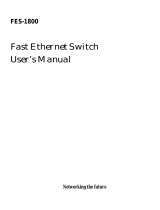Page is loading ...

10/100/1000Mbps
Gigabit Ethernet Smart Swtich
GSW-601S
User’s Manaul

PLANET NOVASwitch series
Trademarks
Copyright PLANET Technology Corp. 2001.
Contents subject to revision without prior notice.
PLANET is a registered trademark of PLANET
Technology Corp. All other trademarks belong to their
respective owners.
FCC Warning
This equipment has been tested and found to comply with
the limits for a Class A digital device, pursuant to Part 15
of the FCC Rules. These limits are designed to provide
reasonable protection against harmful interference when
the equipment is operated in a commercial environment.
This equipment generates, uses, and can radiate radio
frequency energy and, if not installed and used in
accordance with the Instruction manual, may cause
harmful interference to radio communications. Operation
of this equipment in a residential area is likely to cause
harmful interference in which case the user will be
required to correct the interference at his own expense.
CE Mark Warning
This is a Class A product. In a domestic environment, this
product may cause radio interference, in which case the user
may be required to take adequate measures.
Revision
PLANET NOVASwitch User's Manual
FOR MODELS: GSW-601S
Part No.:
EM-GSW6V1
Before Starting
In this User's Manual, "Switch" is used for GSW-601S,
“NovaSwitch” for PLANET’s 19”-range Ethernet Switch,
where “switch” represent the third party switch.

GSW-601S User's Manual
TABLE OF CONTENTS
1. INTROUCTION....................................................................7
1.1 CHECKLIST.......................................................................7
1.2 ABOUT THE SWITCH..........................................................7
1.3 F
EATURES
........................................................................8
1.4 SPECIFICATIONS .............................................................10
2. HARDWARE DESCRIPTION.............................................11
2.1 FRONT PANEL.................................................................11
2.2 R
EAR
P
ANEL
..................................................................13
2.3 HARDWARE INSTALLATION...............................................13
3.CONFIGURATION..............................................................17
3.1 CONNECT TO PC........................................................17
3.2 M
AIN
M
ENU
....................................................................18
3.3 SUBMENU: (0) PORT SETTING.........................................19
3.4 SUBMENU :(1) VLAN......................................................20
3.5 SUBMENU: (2) TRUNK...................................................21
3.6 SUBMENU: (3) AGING CONTROL......................................22
3.7 SUBMENU: (4) PORT ENABLE/DISABLE ............................23
3.8 SUBMENU: (5) PORT MIRRORING.....................................24
3.9 S
UBMENU
: (6) P
ORT
-
BASE
P
RIORITY
...............................25
3.10 SUBMENU: (7) MAC ADDRESS FILTER.............................26
3.11 SUBMENU: (8) CHANGE PASSWORD...............................27
3.12 S
UBMENU
: (9) R
ESTORE TO
F
ACTORY
D
EFAULT
............27
4 SWITCH OPERATION........................................................28
4 SWITCH OPERATION........................................................29
4.1 ADDRESS TABLE.............................................................29
4.2 LEARNING.......................................................................29
4.3 F
ORWARDING
& F
ILTERING
.............................................29
4.4 STORE-AND-FORWARD ...................................................30
4.4 AUTO-NEGOTIATION........................................................31
5. TROUBLESHOOTING.......................................................33

PLANET NOVASwitch series
A.1 SWITCH‘S RJ-45 PIN ASSIGNMENTS ...............................35
A.2 10/100M
BPS
, 10/100B
ASE
-TX......................................35
A.3 RJ-45 CABLE PIN ASSIGNMENT........................................36

GSW-601S User's Manual
This page intentionally left blank!


GSW-601S User’s Manual
7
1. INTROUCTION
1.1 Checklist
Check the contents of your package for following parts:
l
GSW-601S.
l
User's manual.
l Power cord.
l
19” rack mount brackets.
l
RS-232 cable.
If any of these pieces are missing or damaged, please
contact your dealer immediately, if possible, retain the
carton including the original packing material, and use them
against to repack the product in case there is a need to
return it to us for repair.
1.2 About the Switch
The Switch GSW-601S is designed to allow simultaneous
transmission of multiple packets via an internal high-speed
data channel. This means that it can partition a network
more efficiently than bridges or routers in most
environments.
The Switch is equipped with Category 5 copper cable or
fiber optic cable for uplinking to a network backbone or
network server. It is compatible with all 10Mbps, 100Mbps
and 1000Mbps Ethernet environments. The increased
speed and extra bandwidth offered by Gigabit Ethernet will
support faster and more users applications with generating
more traffic.

PLANET NOVASwitch series
8
In addition, the Switch is also support one module slot for 2
Gigabit Ethernet ports to uplink to a server or network
backbone. These Switches are designed for Plug and Play
installation, allows the network administrator to simply
connect the network and power cables and the
Switching/bridging functions begin automatically.
The front panel of these Switches provide LEDs for easy
recognition of the switch operation status and for
troubleshooting. These LEDs display the power status for
the system and link/ speed/ collision, full-duplex, transmit
and receive status for each port.
The built-in console interface can be used to configure the
Switch’s setting for VLAN, and Port Trunk Groups, Port
Mirroring and Port Speed, Port enable/ disable.
1.3 Features
w Complies with the IEEE802.3, IEEE802.3u, IEEE802.3z and
IEEE802.3ab Gigabit Ethernet standard, IEEE802.1p Priority
Queues
w Provide a module slot for 2-port 10/100/1000Mbps-TX or
1000Mbps-SX option of modules.
w Features Store-and-Forward mode with wire-speed filtering
and forwarding rates
w Each port can be configured to 10/100Mbps half or
full-duplex, or to 1000Mbps full-duplex mode
w Automatic source address learning and aging.
w Support up to 8K MAC address
w Support up to total 512Kbyte packet buffer
w IEEE802.3x compliant full-duplex flow control, HOL blocking
prevention
w Broadcast storm control, runt and CRC Filtering eliminates
erroneous packets to optimize the network bandwidth

GSW-601S User’s Manual
9
w Support to handle up to 1522 bytes packet
w LED indicators for simple diagnostics and management
w Provide a reset switch in front panel
w Internal power supply
w Auto MDI/ MDI-X on each port
w Smart function for advanced configuration:
− Support one console port for switch configuration change,
− Support per port Port-based VLAN and L2 Trunking with
link redundancy, load balancing
−
Support four Class of Service (CoS) queues per egress
port
−
Support per port setting, enabled/ disabled
−
Support port mirroring
−
Support 24 MAC address filtering
−
Support password setting

PLANET NOVASwitch series
10
1.4 Specifications
Standard IEEE802.3, IEEE802.3u, IEEE802.3ab, IEEE802.3x
Network
Media:
10Base-T,UTP/STP category 3 or 5 cable
100Base-TX,UTP/STP category 5 cable
1000Base-T,UTP/STP category 5e cable, 4 pairs
1000Base-SX,Multi-mode 62.5/125μm, 50/125μm
fiber optic cable
Connector
STP RJ-45 port for 10/100/1000MbpsTX
SC connector for 1000Mbps SX
LED
indicators
Power, Smart
Individual port (copper)—1000,100,10
FDX/COL, TX, RX
Individual port (fiber) —Link, Activity
Dimension 440mm(L) x 245mm(W) x 45mm(H)
Temperature
Operating —0℃ to 40℃ Storage—20℃ to 70℃
Humidity:
Operating — 10% to 90%RH
Storage — 5% to 90%RH
Input Power
Requirement
100-240VAC,50-60Hz,Auto-sensing
Registrations
FCC Class A,CE,CUL,TUV,LVD
*After module installed

GSW-601S User’s Manual
11
2. HARDWARE DESCRIPTION
This product series provide three different running speed –
10Mbps, 100Mbps, and 1000Mbps in the same switch and
automatically distinguish the speed of incoming connection.
This section describes the hardware features of these Switches.
For easier management and control of the switch, familiarize
yourself with its display indicators, and ports. Front panel
illustrations in this chapter display the unit LED indicators.
Before connecting any network device to the switch, read this
chapter carefully
There are two choice of different module for expansion:
l
2port Copper module
l 2port Fiber module
2.1 Front Panel
The unit front panel provides a simple interface monitoring
the switching hub. It includes a power smart and port
indicator for each port.
GSW-601S Switch front panel

PLANET NOVASwitch series
12
GSW-2GT module front panel
GSW-2SX module front panel
LED indicators
GSW-601S and GSW-2GT
PWR Green Lit: Power on
SMART Green Lit: CPU initial completed
10/100/1000
Green
Lit: indicate link status and traffic
Speed (10 for 10M, 100 for 100M,
1000 for 1000M)
TX/ RX
Green
Lit: indicate data traffic status
(TX for transmitting, RX for
receiving)
FDX/ COL
Green
Lit: Full-Duplex
Blink: Half-Duplex/ Collision
Off: Half-duplex or not connected
GSW-2SX
LINK
Green Lit: indicate link status and traffic
speed
ACT Green Blink: activity
Reset button
At the right side of front panel, the reset button is designed
for reconfiguring the switch without turn off and on the
power.

GSW-601S User’s Manual
13
2.2 Rear Panel
The rear panel of the Switch indicates a AC inlet power
socket, which accepts input power from 100 to 240VAC,
50-60Hz. And a RS-232 console port for setting up the
switch via a connection to a terminal or PC using a terminal
emulation program.
Power Notice:
1. The device is a power-required device, it means, it will
not work till it is powered. If your networks should active
all the time, please consider using UPS (Uninterrupted
Power Supply) for your device. It will prevent you from
network data loss or network downtime.
2. In some area, installing a surge suppression device may
also help to protect your switch from being damaged by
unregulated surge or current to the Switch or the power
adapter.
2.3 Hardware Installation
2.3.1 Connecting end node or hub or switch
1. Place the Switch on a smooth surface or fasten the
mounting brackets with the provided screws in a
standard 19” rack.
2. Connect switch or PC to one port of the Switch using
Category 3/4/5 UTP/STP cabling.
3. Connect another switch or PC to the other port of
Switch by following the same process as described in
Step3.
Notice:
Cable distance for Switch
The cable distance between Ethernet Switch and hub/PC
should not exceed 100 meter for UTP/STP cable, 220m
for 62.5/125 fiber cable and 500m for 50/125 fiber cable.

PLANET NOVASwitch series
14
Make sure the wiring is correct
It can be used Category 3/4/5 cable in 10 Mbps operation.
To reliably operate your network at 100Mbps and
1000Mbps, you must use an Unshielded Twisted-Pair
(UTP) Category 5 cable, or better Data Grade cabling.
While a Category 3 or 4 cable may initially seem to work,
it will soon cause data loss.
2.3.2 Connecting to Network Backbone or
Server
Connect to the Gigabit Ethernet ports with Category 5
copper cable or fiber optic cable for uplinking to a
network backbone or network server. These ports
operate at 1000Mbps in full-duplex mode. A valid
connection is indicated when the Link LED is light. The
following sections describe the function of LEDs on the
front panel
CPU LED
Color
Green
Label
Smart
Function: The LED light up steadily means CPU
completed to initial the switch.
Power LED
Color
Green
Label
PWR
Function: The LED light up steadily means Power turned
on.

GSW-601S User’s Manual
15
Link/Speed LED
Color
Green
Label
10/100/1000
Function
The LED light up steadily to indicate the
transmitting speed
10
light up steadily to indicate link up at speed
10M
100
light up steadily to indicate link up at speed
100M
1000
Light up steadily to indicate link up at speed
1000M
Full/ Half Duplex and Collision LED
Color
Green
Label
FDX / COL
Function: The indicator LED flash up whenever there is a
collision between a directly attached end node and any
other node, and light up steadily for Full-duplex mode.
TX Activity
Color
Green
Label
TX
Function: Each RJ45 station port on the switch is
assigned one LED for transmitting the data.
RX Activity
Color
Green
Label
RX
Function: Each RJ45 station port on the switch is
assigned one LED for receiving the data.

PLANET NOVASwitch series
16
This page intentionally left blank!

GSW-601S User's Manual
17
3.CONFIGURATION
3.1 CONNECT TO PC
RS-232 serial cable
Prepare a RS-232 serial cable. Attach the 9-pin female
connector to the male connector on the switch. Plug the
other side of this cable to your PC.
Hyper Terminal
In Windows 95/98/2000/XP,launch “HyperTerminal”,
create a new connection, and adjust settings as below:

3.2 Main Menu
Launch the new terminal you just set up, and then, turn on
the switch. See the following messages for successful
connection.
To enter any of the submenus, simply type the number
on the command line.
PLANET GSW-601S Gigabit Ethernet Smart Switch
Configuration menu [ver. :x.xx]
(0) Port Setting
(1) VLAN
(2) Trunk Port
(3) Aging Control
(4) Port Enable/Disable
(5) Port Mirroring
(6) Port-base priority
(7) Mac address filter
(8) Change password
(9) Restore to Factory Default
Select :>>

GSW-601S User's Manual
19
3.3 Submenu: (0) Port Setting
Use Tab or “U”,”D”,”L”,”R” to move the item which to be
change, press space bar to change it, ”S” for save this
configuration.
[Port Setting]
[1] [2] [3] [4] [5] [6] [7] [8]
Auto Neg. O O O O O O O O
Speed 1000 1000 1000 1000 1000 1000 1000 1000
Duplex F F F F F F F F
Flow Control O O O O O O O O
[Tab] : Move to next item
[Space Bar] : Toggle item
[S] : Save & Exit
[Q] : Quit
[U]:Up, [L]:Left
[D]:Down, [R]:Right

PLANET NOVASwitch series
20
3.4 Submenu :(1) VLAN
Oà enables the port you select
Xà disables the port you select
Use Tab or “U”,”D”,”L”,”R” to move the item which to be change,
press space bar to change it, ”S” for save this configuration
[Port base VLAN]
[1] [2] [3] [4] [5] [6] [7] [8]
[Group 1] O O O O O O O O
[Group 2] x x x x x x x x
[Group 3] x x x x x x x x
[Group 4] x x x x x x x x
[Group 5] x x x x x x x x
[Group 6] x x x x x x x x
[Group 7] x x x x x x x x
[Group 8] x x x x x x x x
member port of trunk group must belong to same VLAN
[Tab] : Move to next item
[Space Bar] : Toggle item
[S] : Save & Exit
[Q] : Quit
[U]:Up, [L]:Left
[D]:Down, [R]:Right
/